HTC thought it best to cover their own ass by placing a red warning whenever you start your device if you've unlocked your bootloader. While it may help them identify a tampered phone, it does not help you in any way.
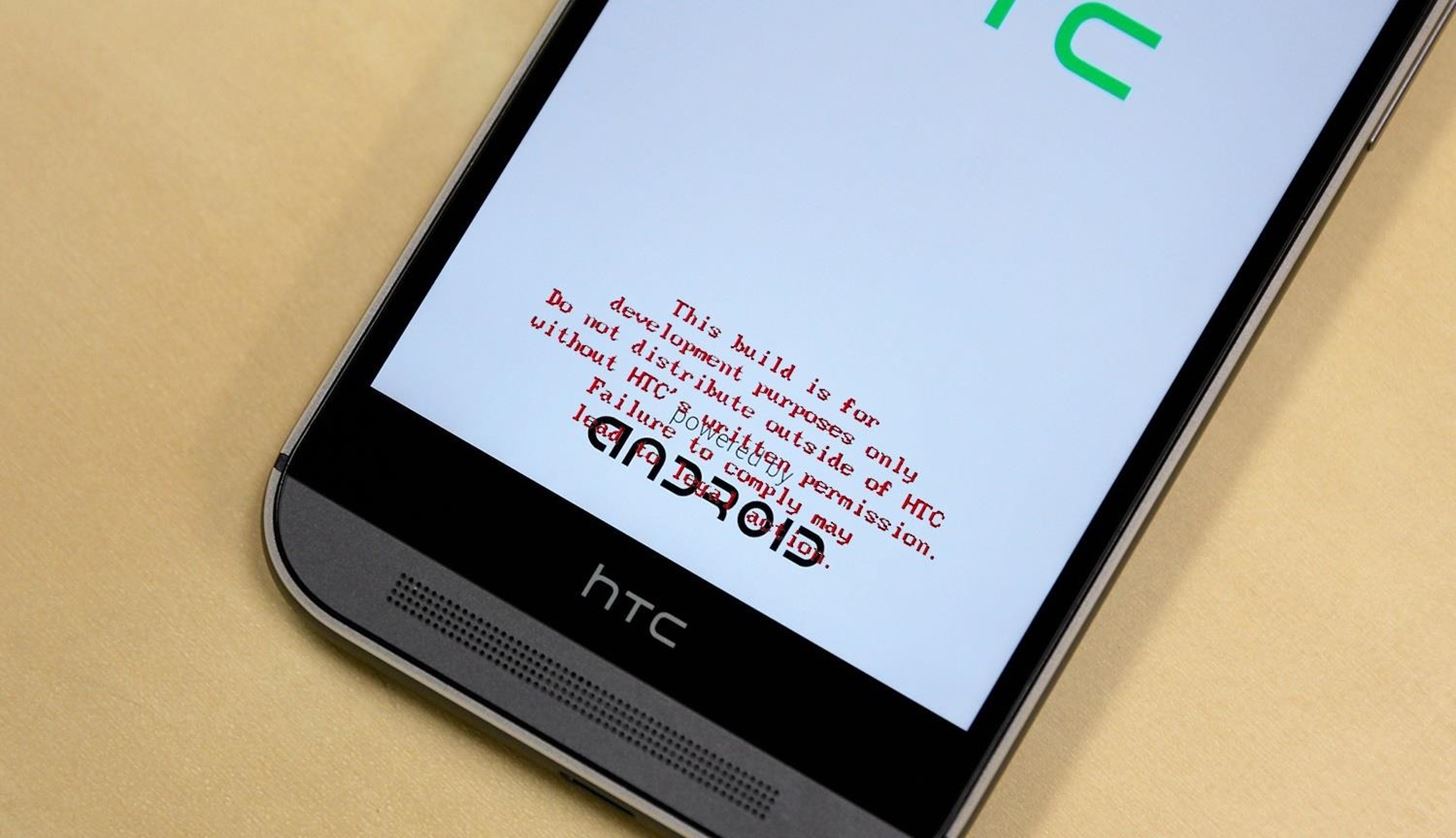
Luckily, XDA member santod040 created a modified HBOOT that removes the "This build is for development purposes only..." text for you. While this will modify HBOOT, it will not change your unlocked or S-Off status.
The new HBOOT will be flashed in RUU mode, which is like a special recovery mode that can only be accessed through fastboot. You should keep in mind that the HBOOT you download is specific to your device, so be sure to double check when clicking the download links below.
Before You Get Started
- This process requires an S-Off device, so be sure to have that.
- You will also need to have ADB/Fastboot installed on your computer.
- Enable USB debugging on your device.
- I would recommend that you back up your data as well. This will not wipe your device, but its never a bad idea to have a fail-safe.
Step 1: Place Your Device in RUU Mode
To get your device in RUU mode, you will first have to put it in fastboot mode. The easiest way to do that is to connect your M8 to your computer and input the following command into a terminal window (Terminal on Mac; Command Prompt on Windows):
- adb reboot bootloader
After you see the fastboot menu on your M8, you can send the command to put your device in RUU mode.
- fastboot oem rebootRUU
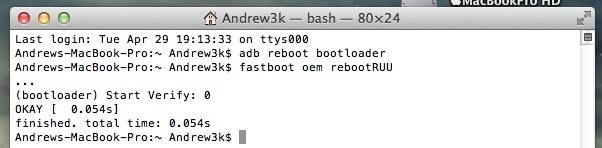
If you did it right, you will see a black screen with a silver HTC logo on it.

Step 2: Download Your HBOOT
As I said previously, there are different HBOOTs for each version of the M8. You can check the original XDA thread for your HBOOT, but I will also link to some of the more popular carrier below.
Step 3: Flash Your HBOOT
After you have the HBOOT file downloaded, rename it to hboot.zip and place it on your Desktop. After that, you are all set to flash:
- fastboot flash zip Desktop/hboot.zip
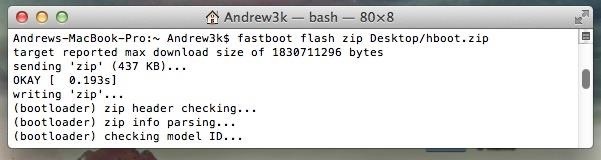
Change the "Desktop/hboot.zip" if you didn't rename or move the file. You will see the flash take place through ADB, and a green progress bar will show up underneath the HTC logo on your M8.
Step 4: Reboot & Enjoy
Now that you have your new HBOOT set up, all that's left is to reboot and check out your new boot screen:
- fastboot reboot
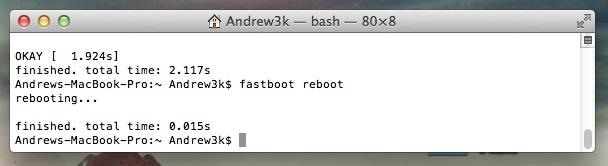
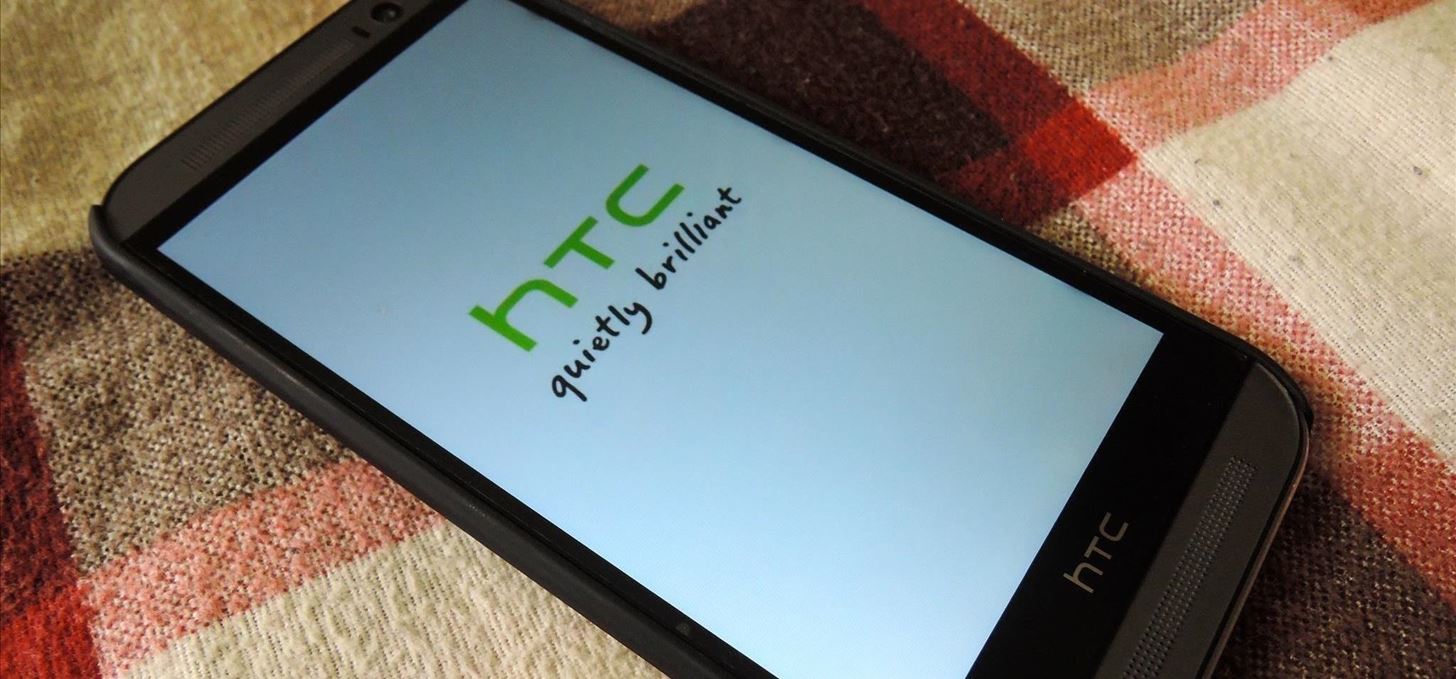
Note for T-Mobile Users
It would be great if there was a one size fits all HBOOT, but unfortunately that's not the case. When there is a modified HBOOT released for the T-Mobile M8, I will be sure to let you guys know!
Again, I would like to remind you that this will not modify any other files on your device, just the HBOOT. If you run into any hiccups, be sure to let me know!
Original M8 splash screen image via Techno Buffalo
Just updated your iPhone? You'll find new features for Podcasts, News, Books, and TV, as well as important security improvements and fresh wallpapers. Find out what's new and changed on your iPhone with the iOS 17.5 update.



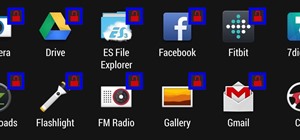



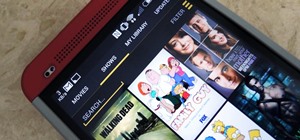
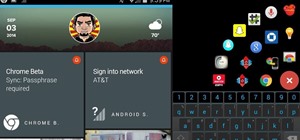










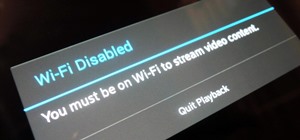






6 Comments
Would this work on a M7 running a M8 rom?
No, you would need a different Hboot file. This thread on XDA has a link to modified hboot files that you could use for the M7.
Ah, thanks for the link. I tried the M8 and was given a model error on terminal. I'll try this new link.
Really wish there was a fix for the T-mobile variants, I hate looking at that red message. If possible, would there be a "How to" for changing the splash screen? Thanks!
If I'm ruining arhd, phone is s-off and unlocked, does it matter what one I use? My phone was T-Mobile.
I think they a mod may have come out for T-Mobile. What is you MID/CID?
Share Your Thoughts