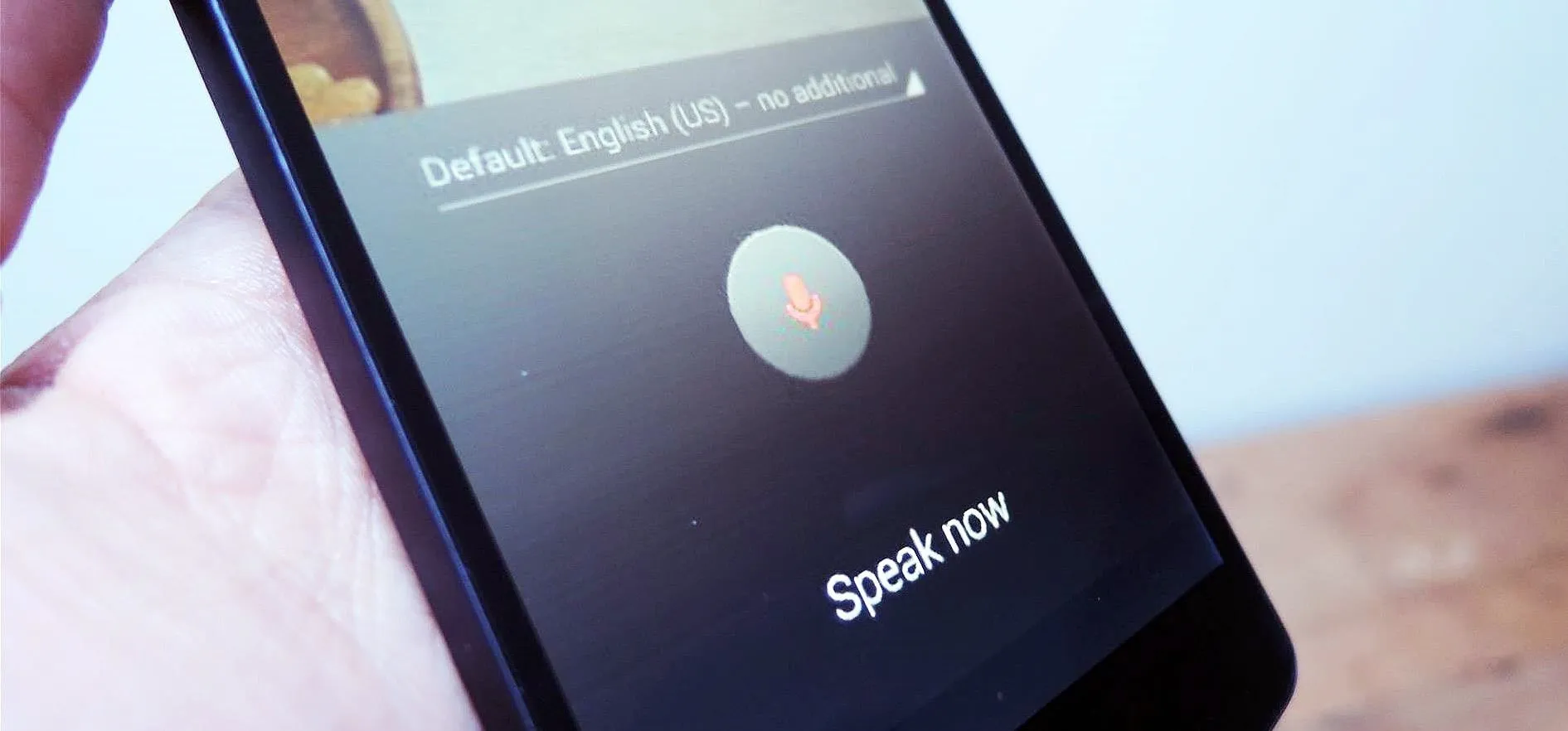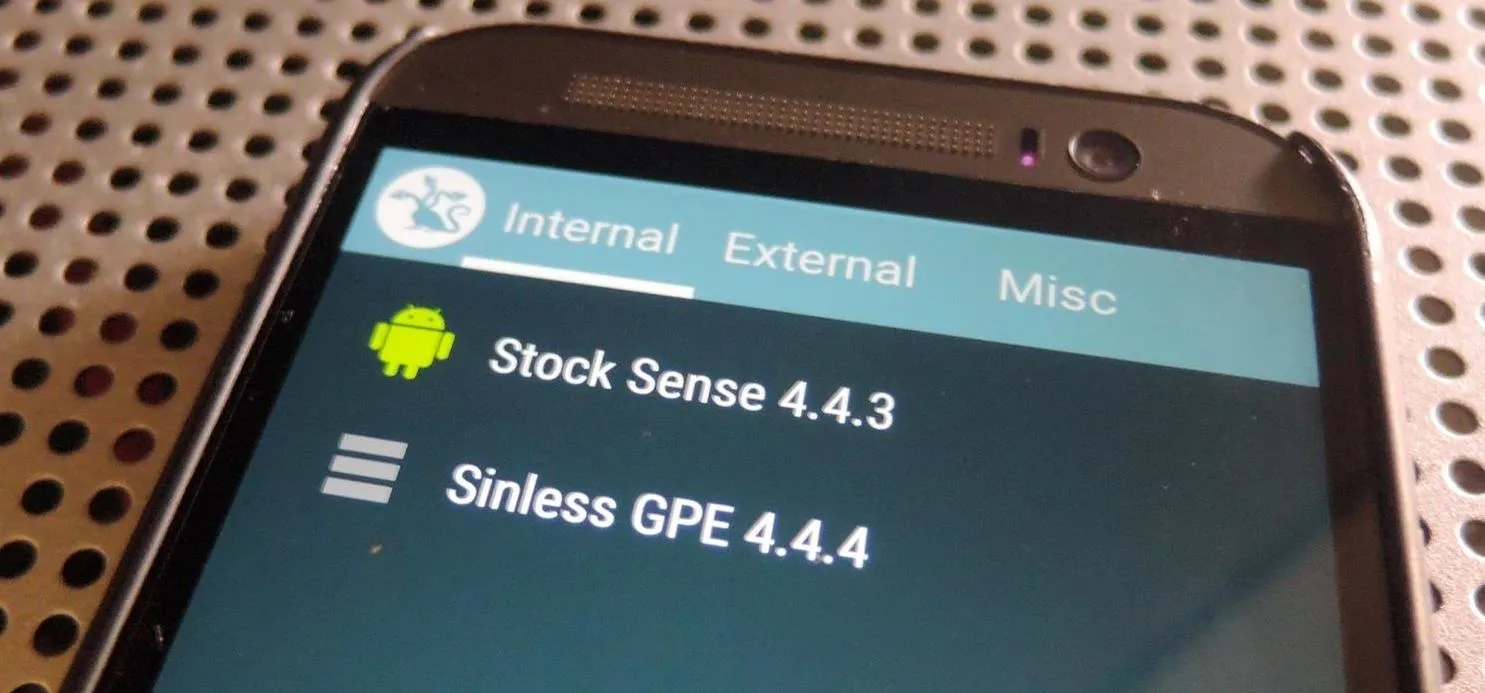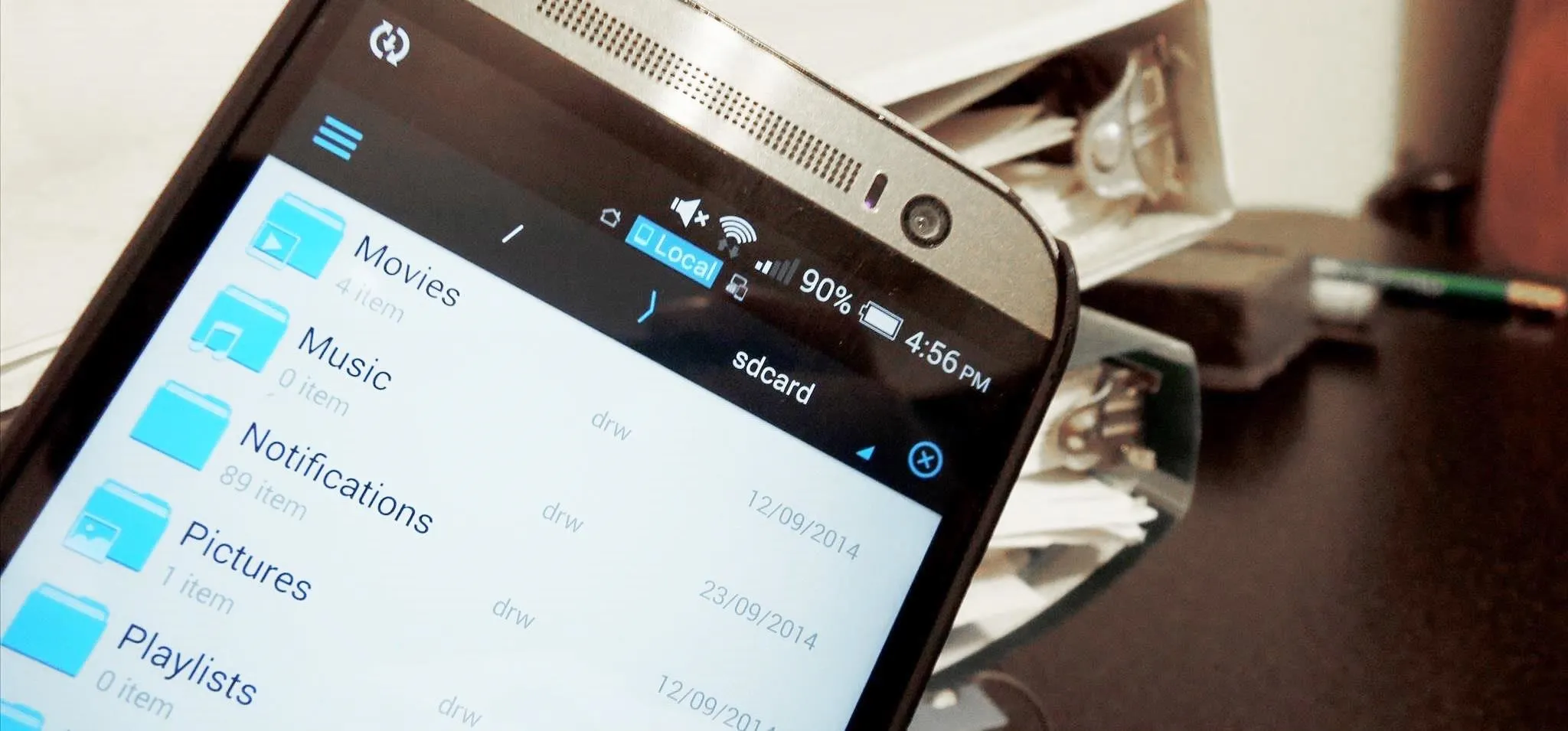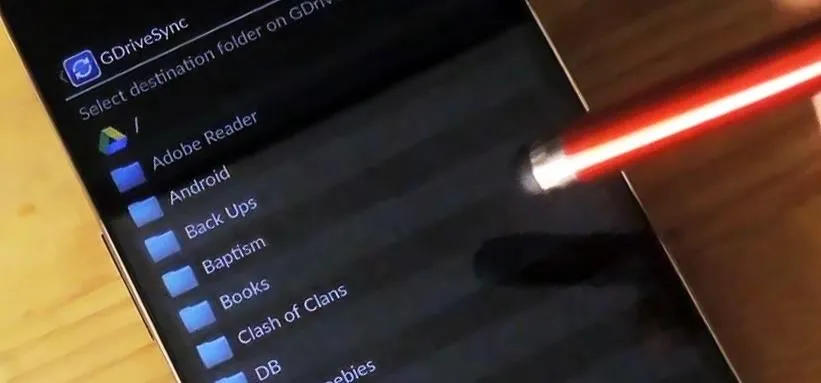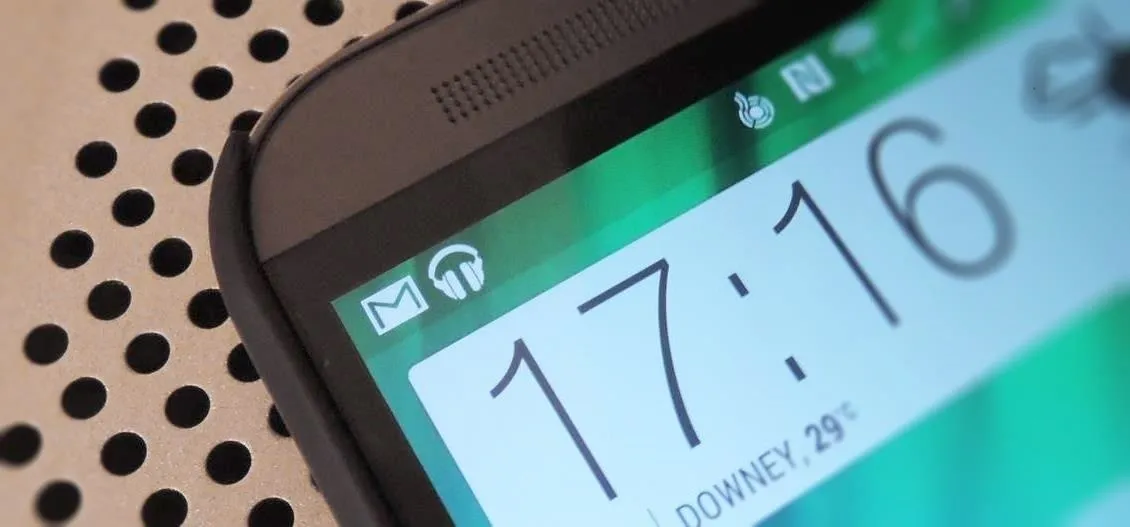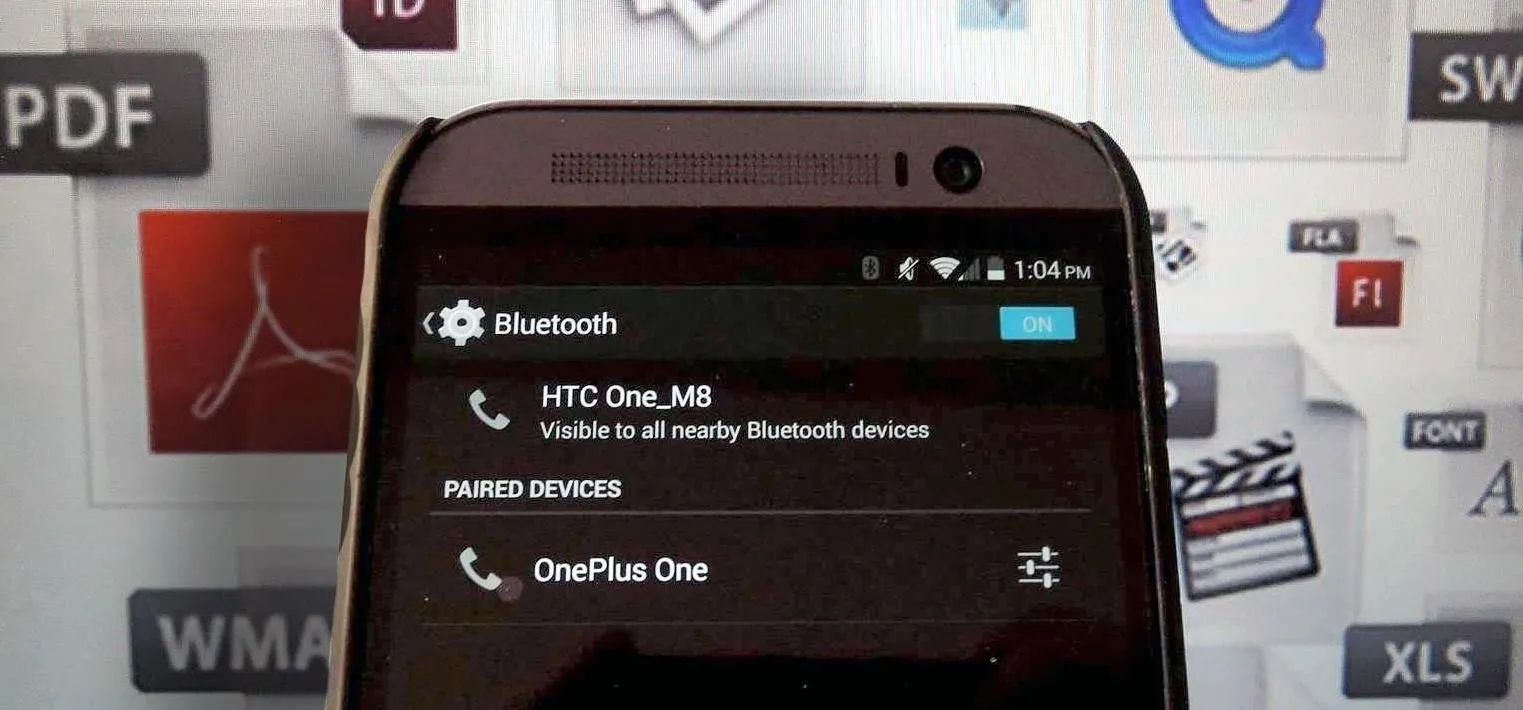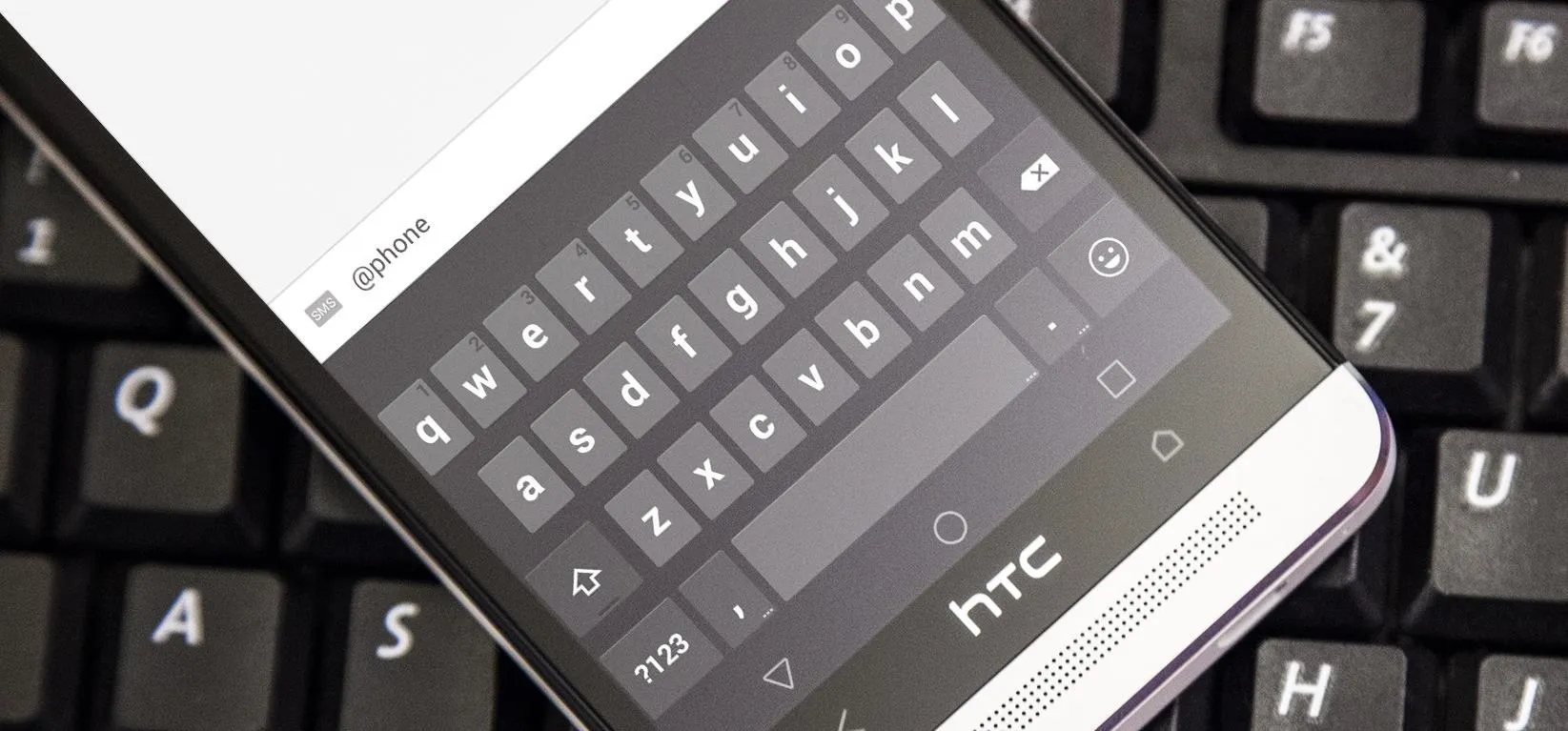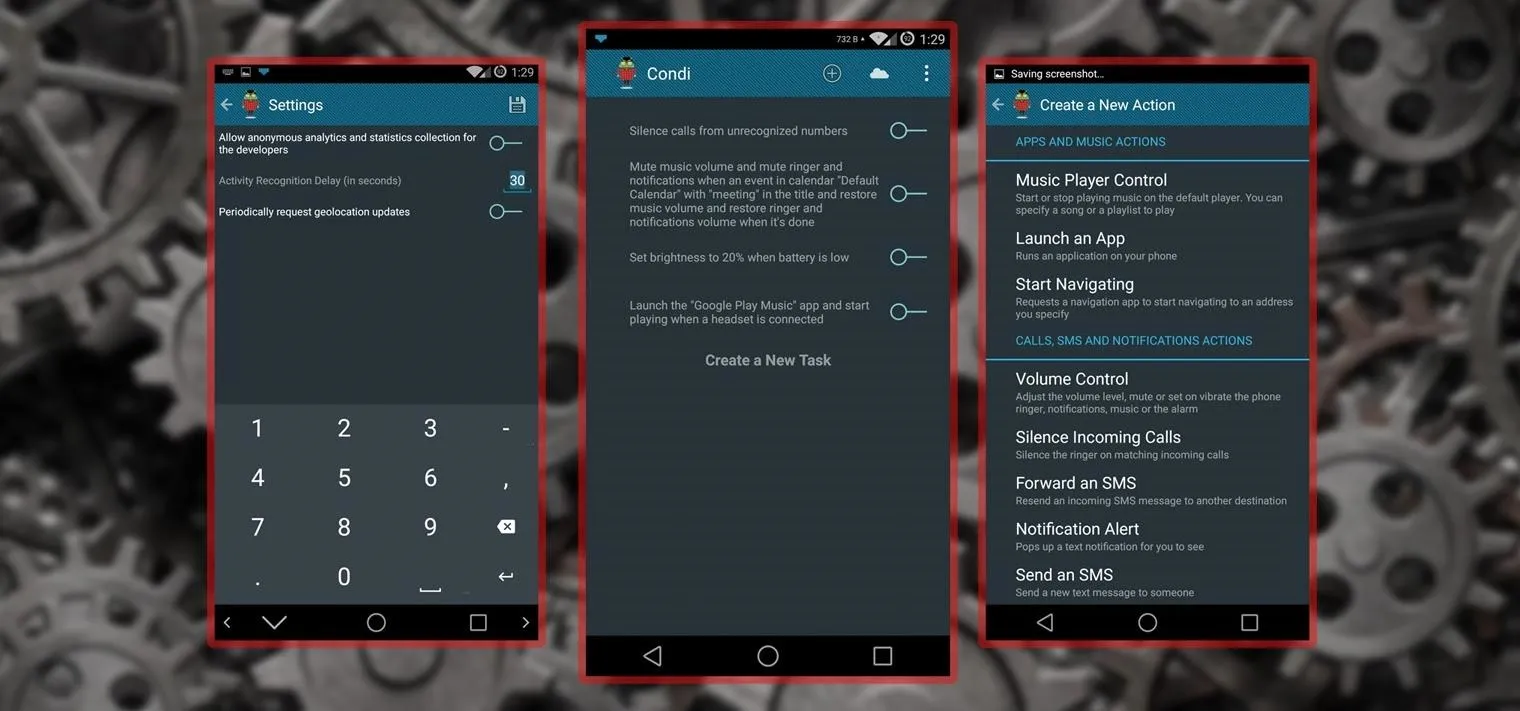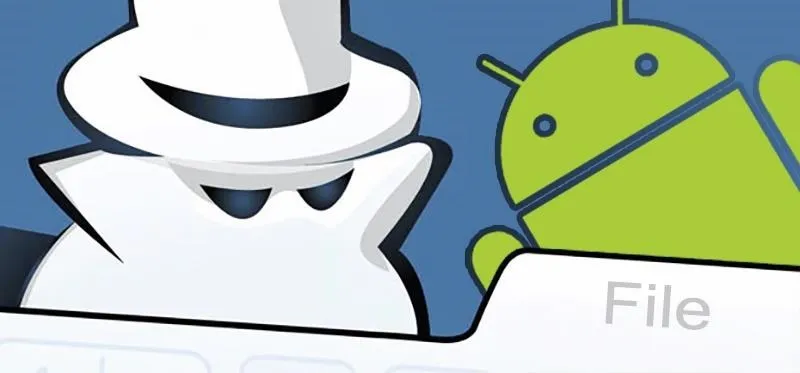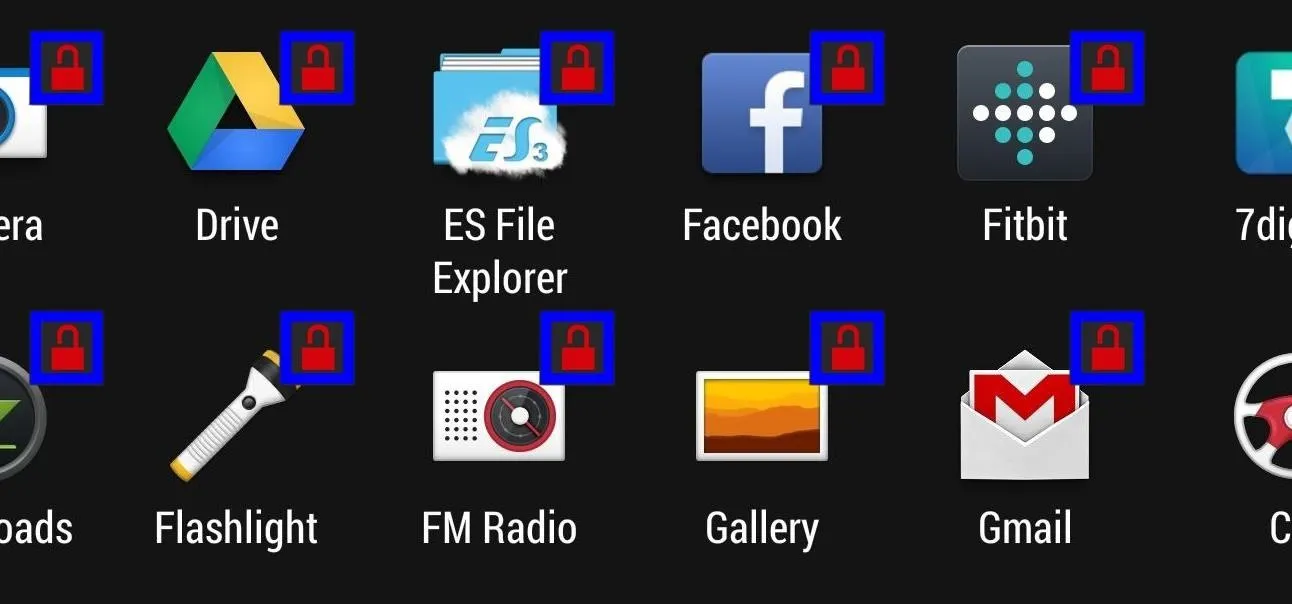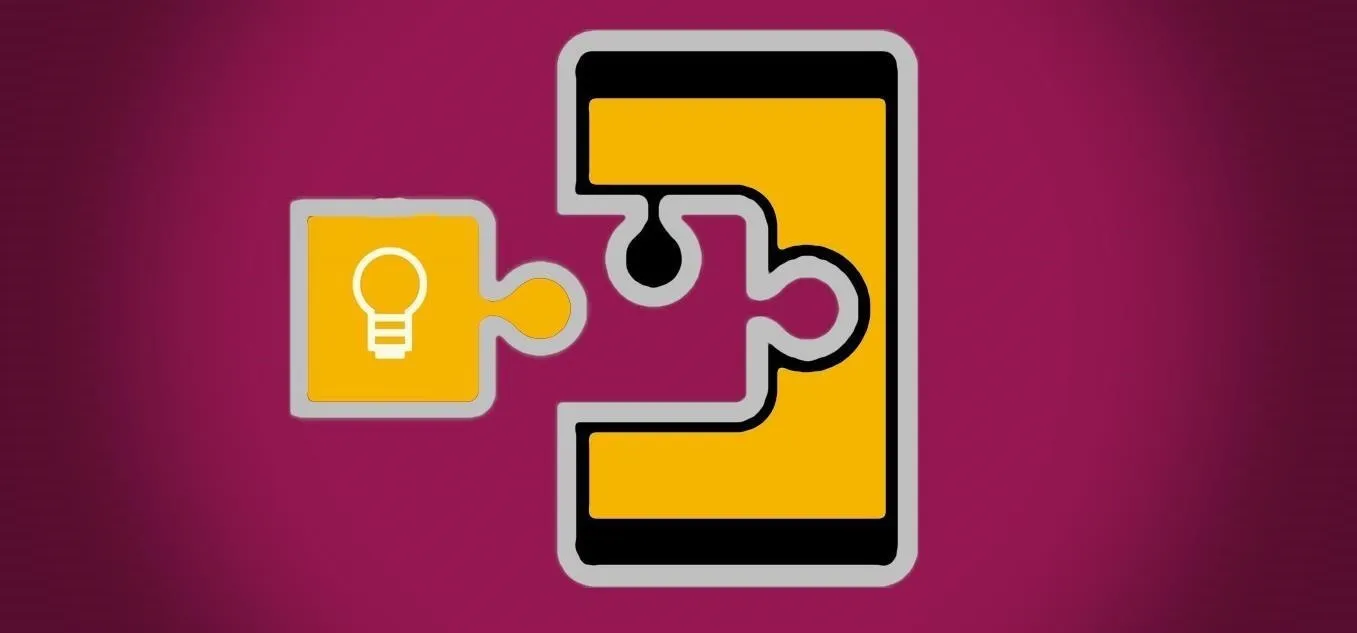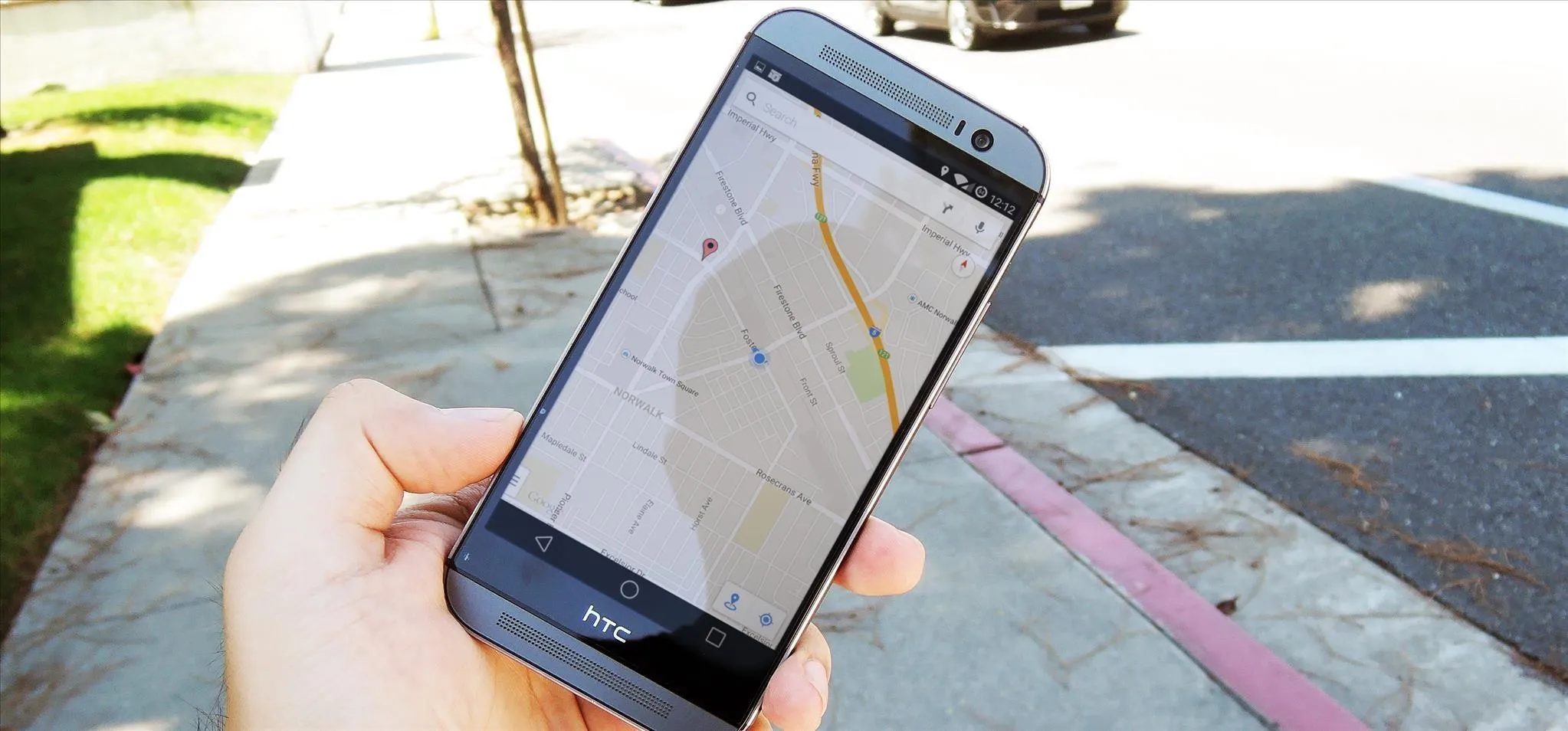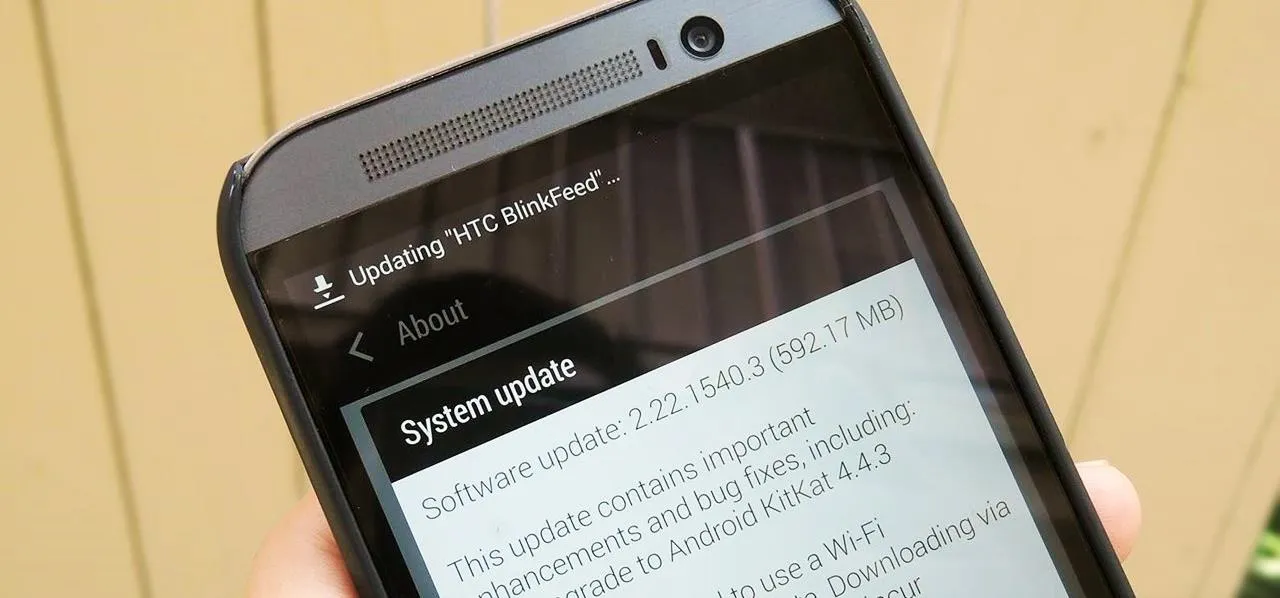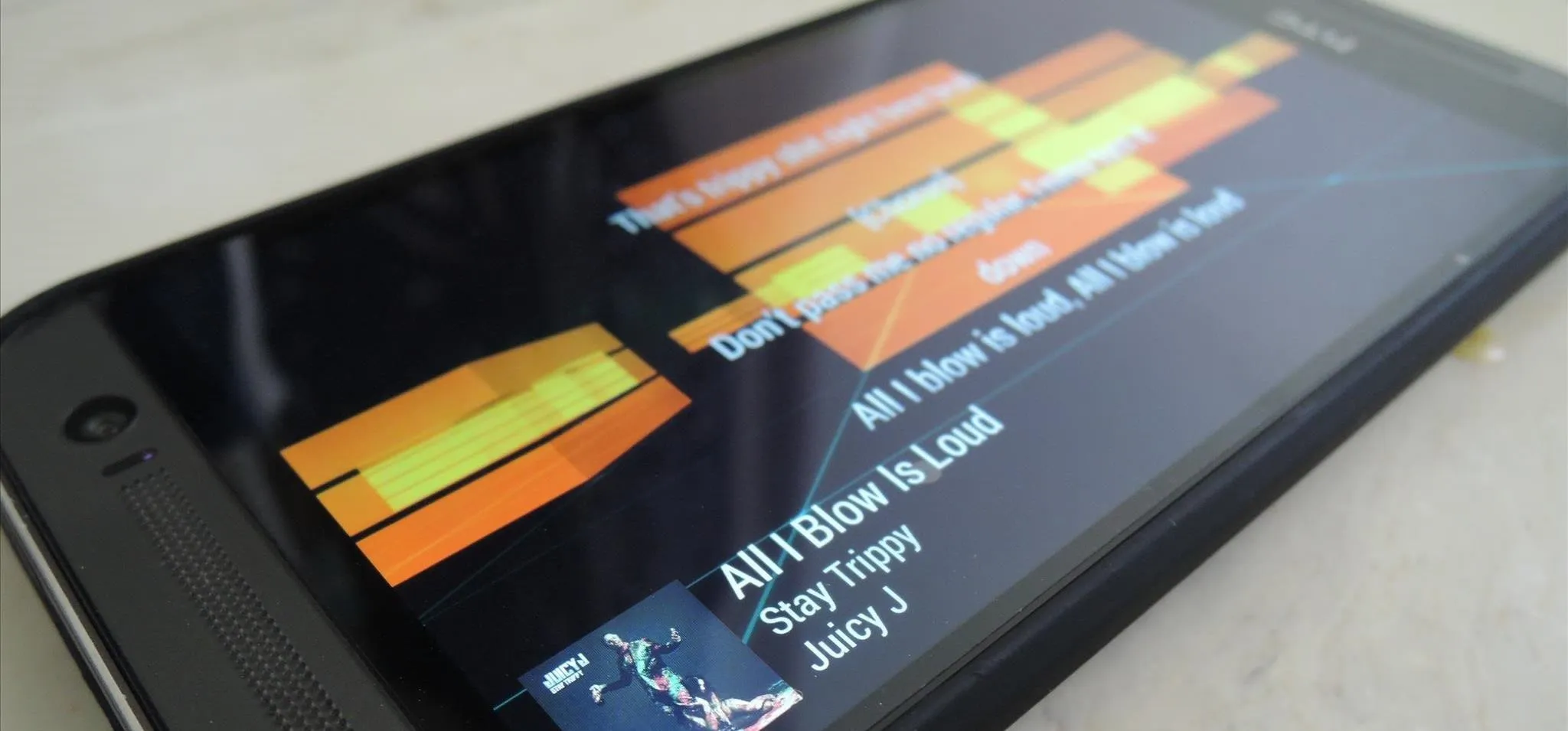How-To Guides about HTC One


how to
How to Save Battery & Increase Performance on Your HTC One M9 with These Simple Non-Root Tips


how to
How to Return Your HTC One to 100% Stock (Unroot & Update)


how to
How to Watch Any Movie or TV Show & Stream It with Chromecast
Featured On Gadget Hacks:
Gaming









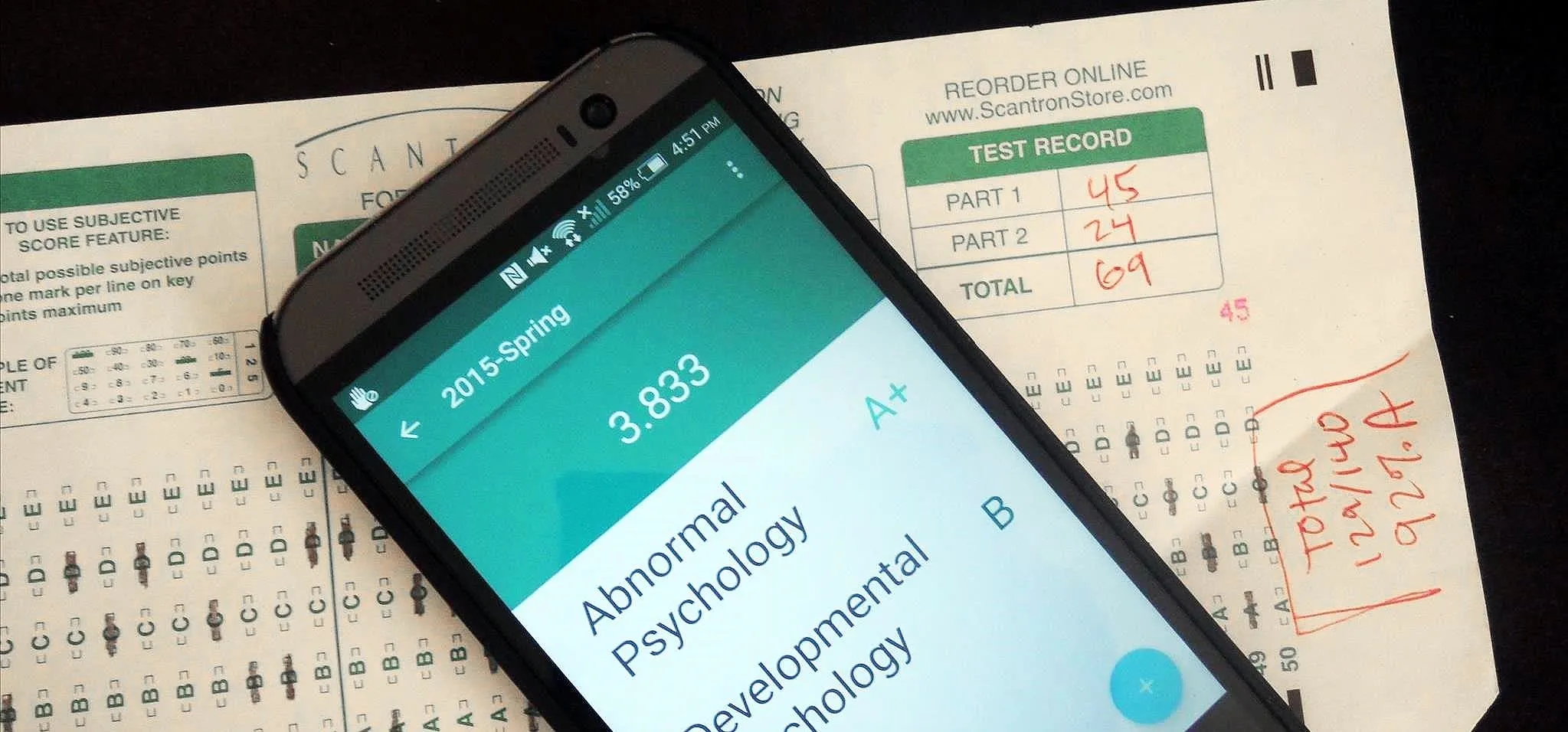
Featured On Gadget Hacks:
iOS 18


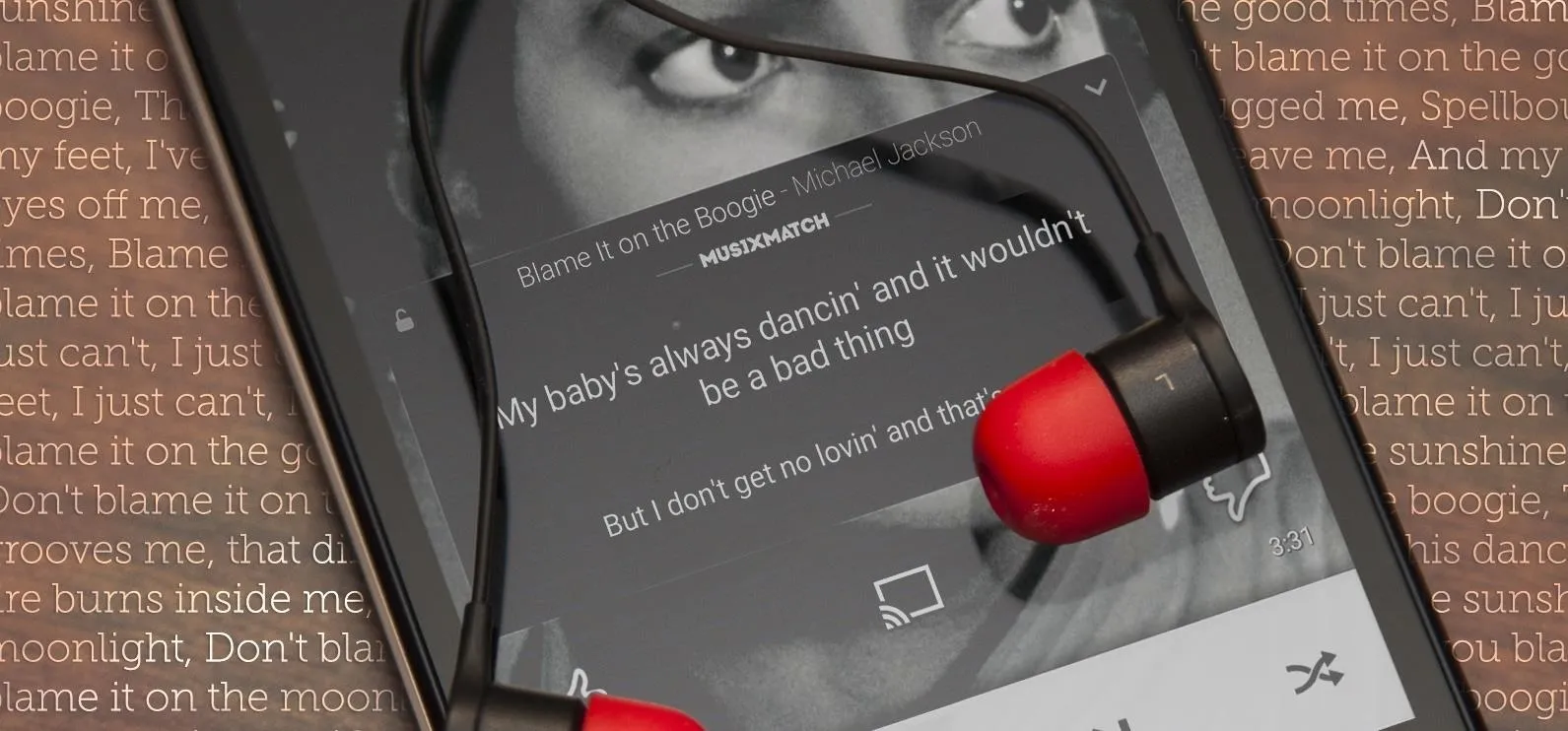

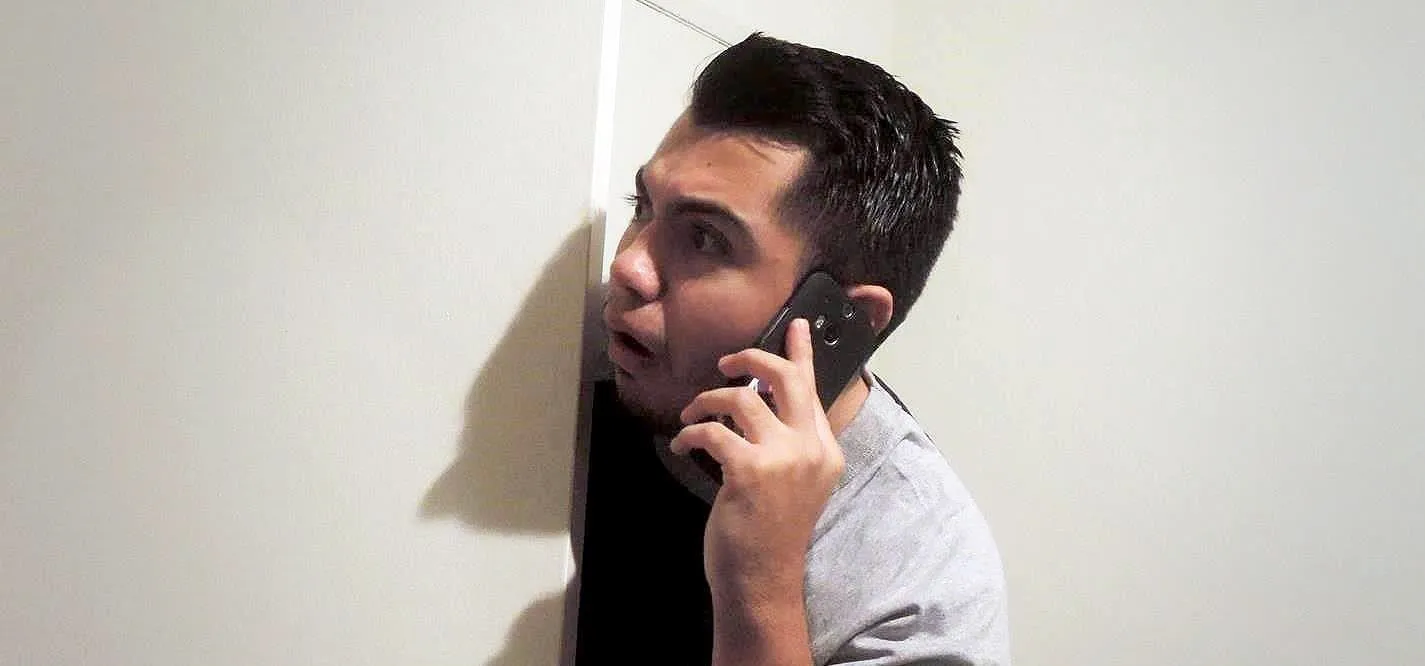


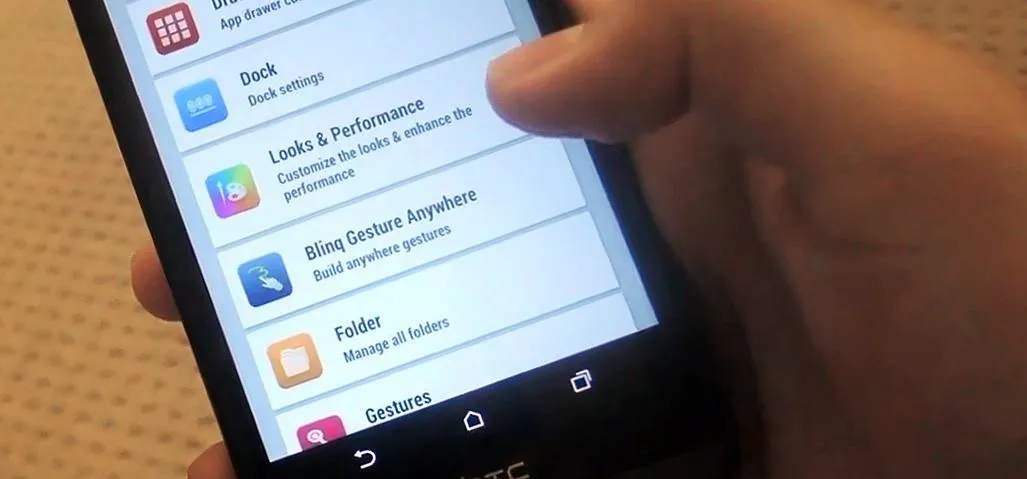

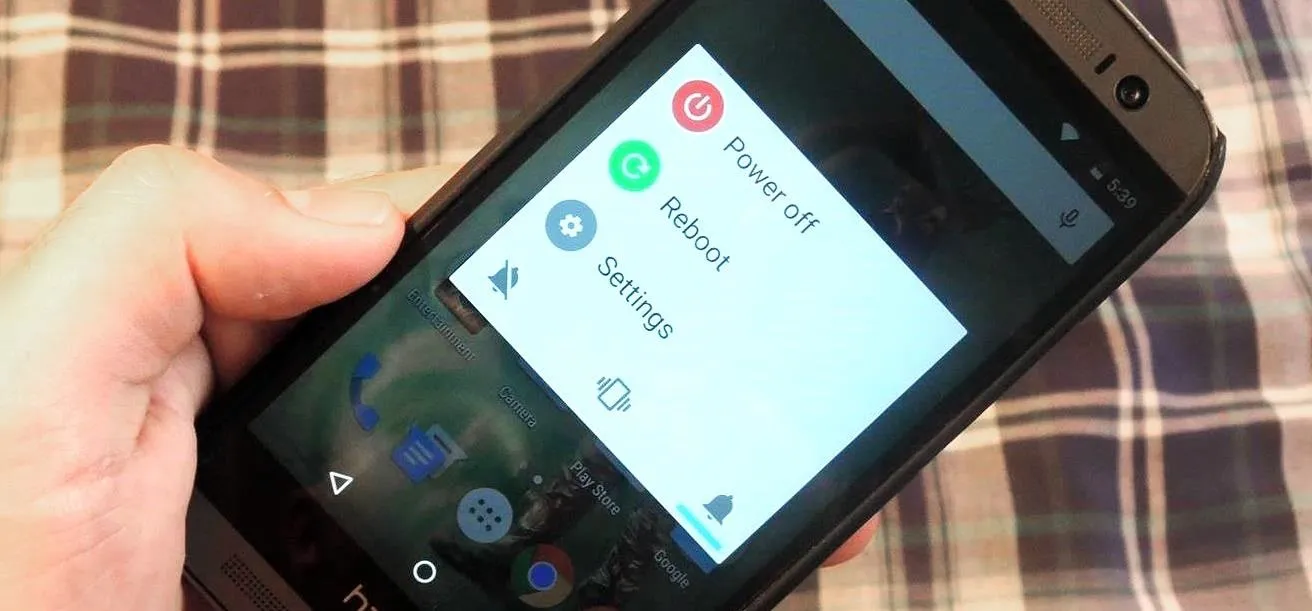
Featured On Gadget Hacks:
Productivity & Shortcuts




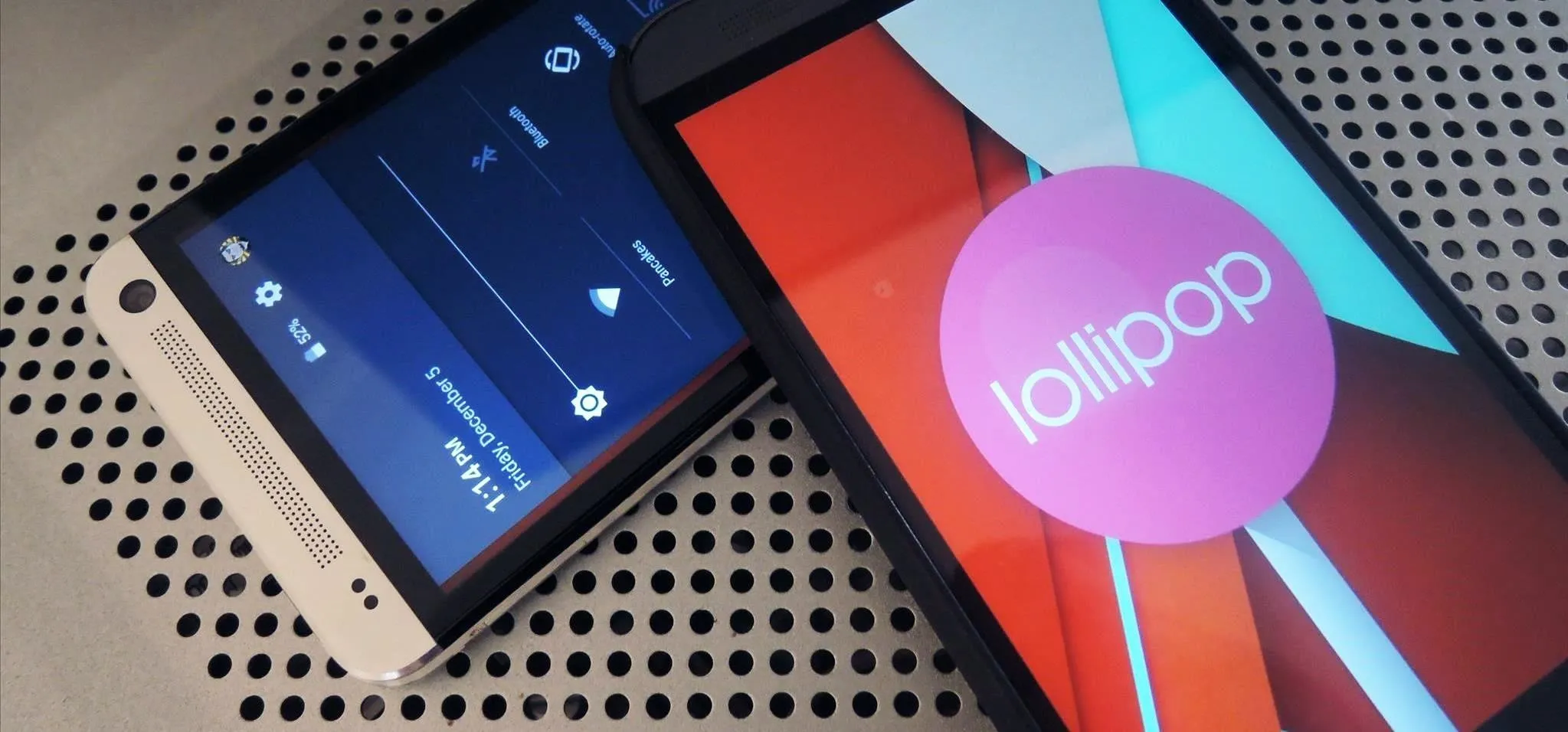


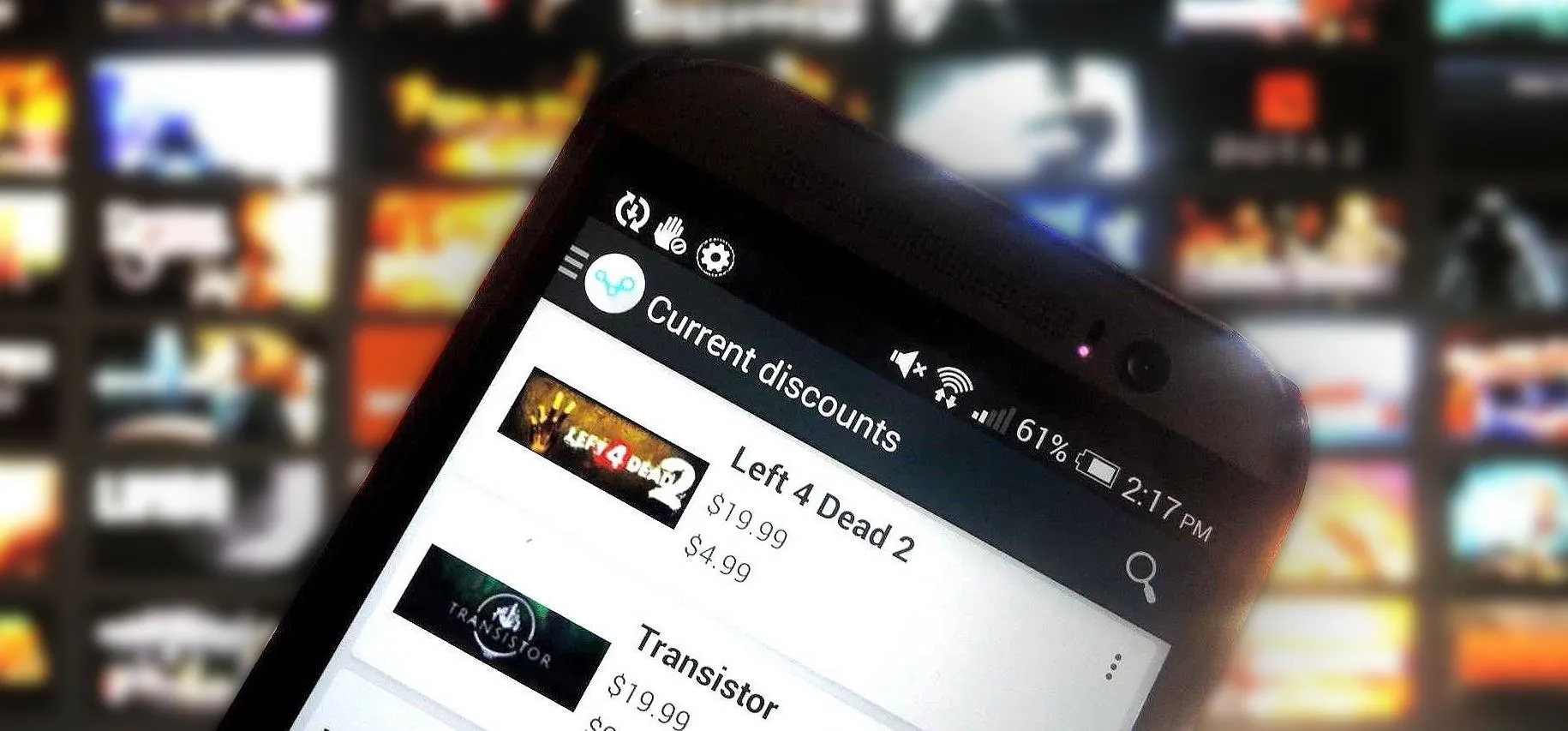

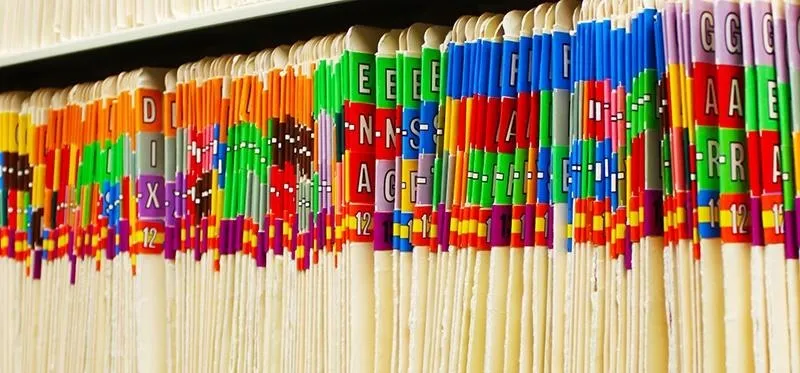
Featured On Gadget Hacks:
Travel Tips for Your Phone