Restoring data is not always the easiest thing to do when you flash a new ROM on Android. Google can back up your contacts and Wi-Fi passwords, and various tools can back up your apps and data, but the rest is usually lost in-between ROM flashes. This leads to a lot of wasted time getting everything back into place, and it'll take a long time before your new ROM feels like "home" again.
While you could use Titanium Backup to create "update" .zip files, that functionality will still cost you about 6 bucks, and that's where ZIPme comes in. Developed by JRummy Apps, ZIPme allows you to create "update" .zips that have all of your data—for free—so you can easily flash them in recovery after installing a new ROM. This app is still in beta, so there is the possibility of bugs popping up, but I have yet to run into any issues.
Install ZIPme
Since you'll need a custom recovery to flash the backup zip, make sure your device has an unlocked bootloader and root access. After that's out of the way, go ahead and download ZIPme from Google Play.
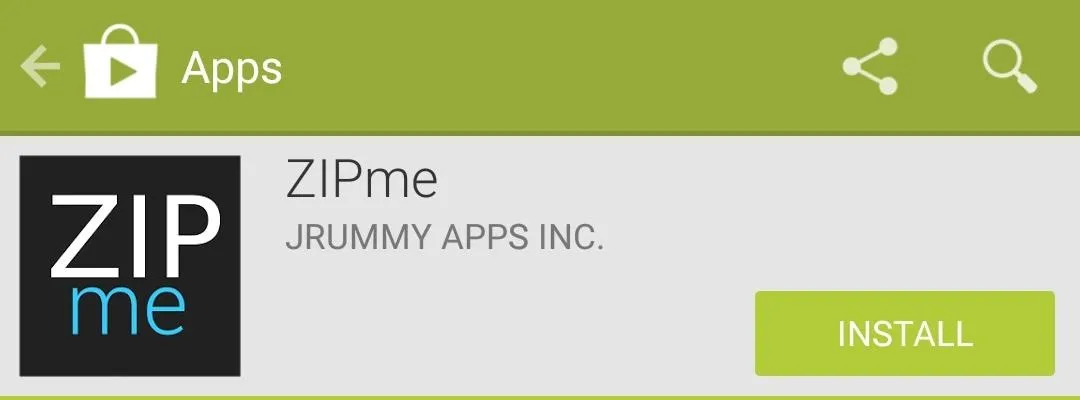
Create a Backup ZIP File
ZIPme can handle pretty much anything you throw at it. Apps, wallpapers, music, display settings, Wi-Fi passwords...you name it, ZIPme can back it up.
To start adding items to the backup .zip file, tap + and the start selecting the files you want to back up. When selecting apps, you have the option to back up either just the APK file, both APK and data, or just the data. Other than that, everything else is pretty straightforward.
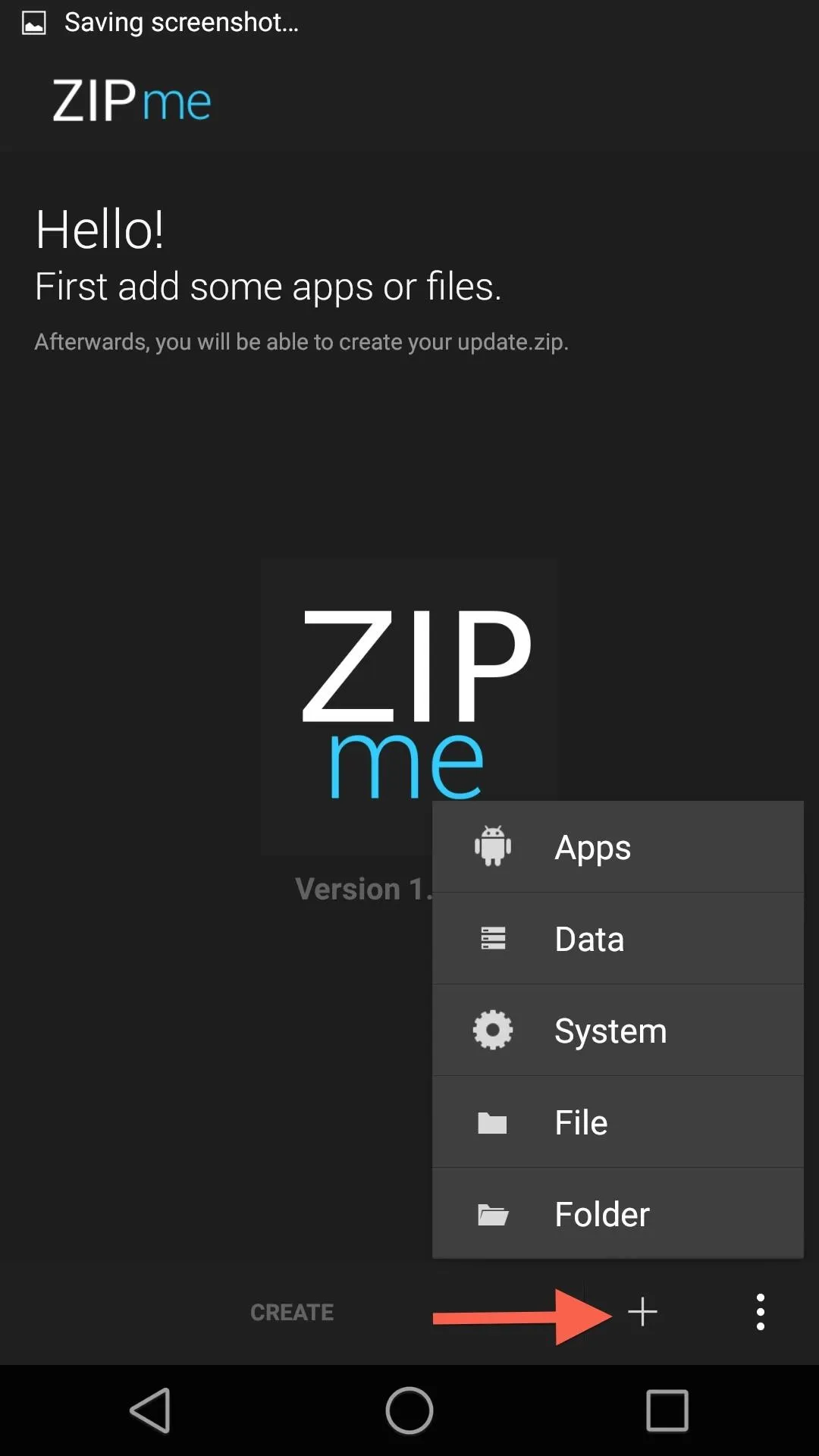
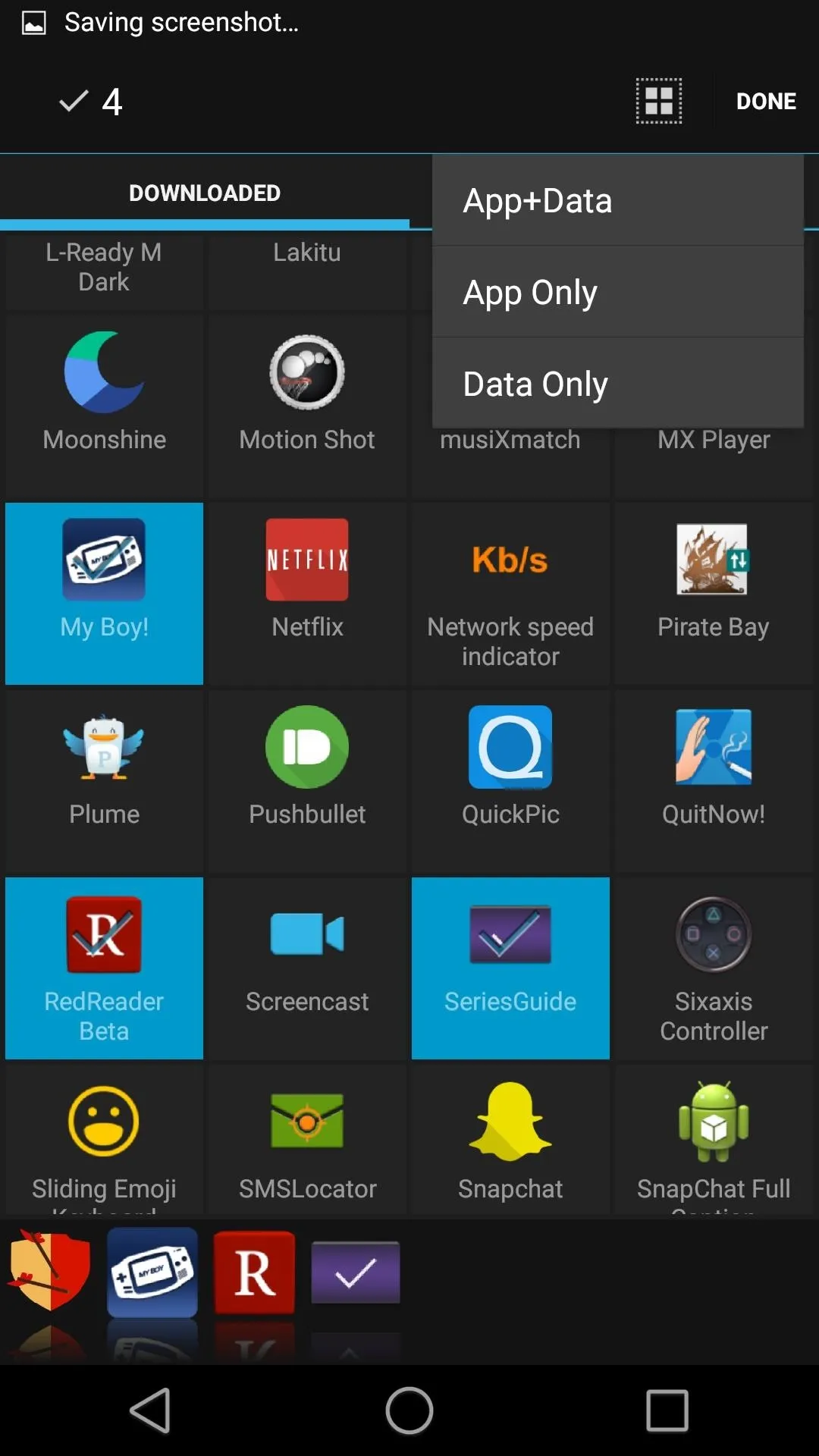
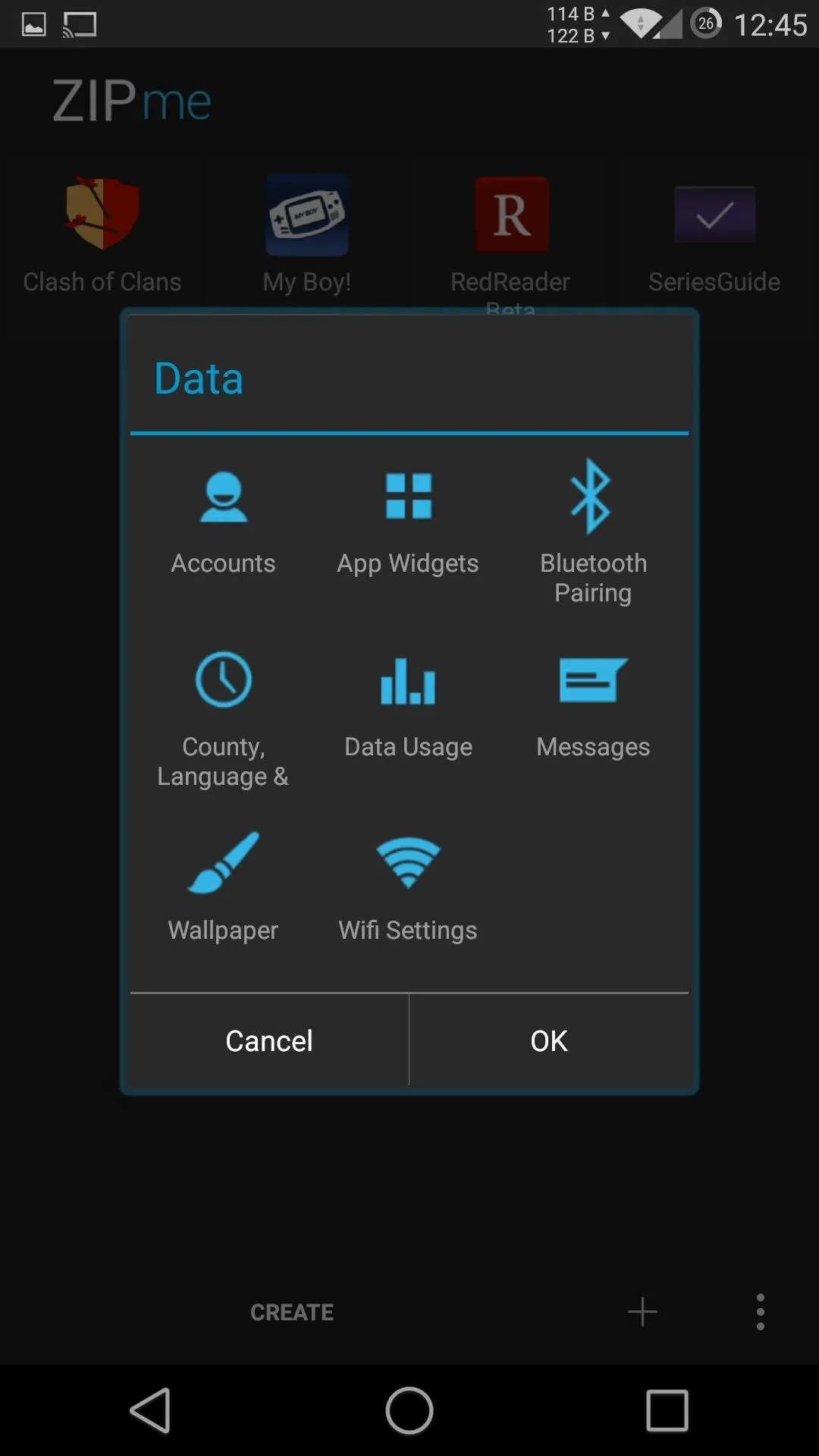
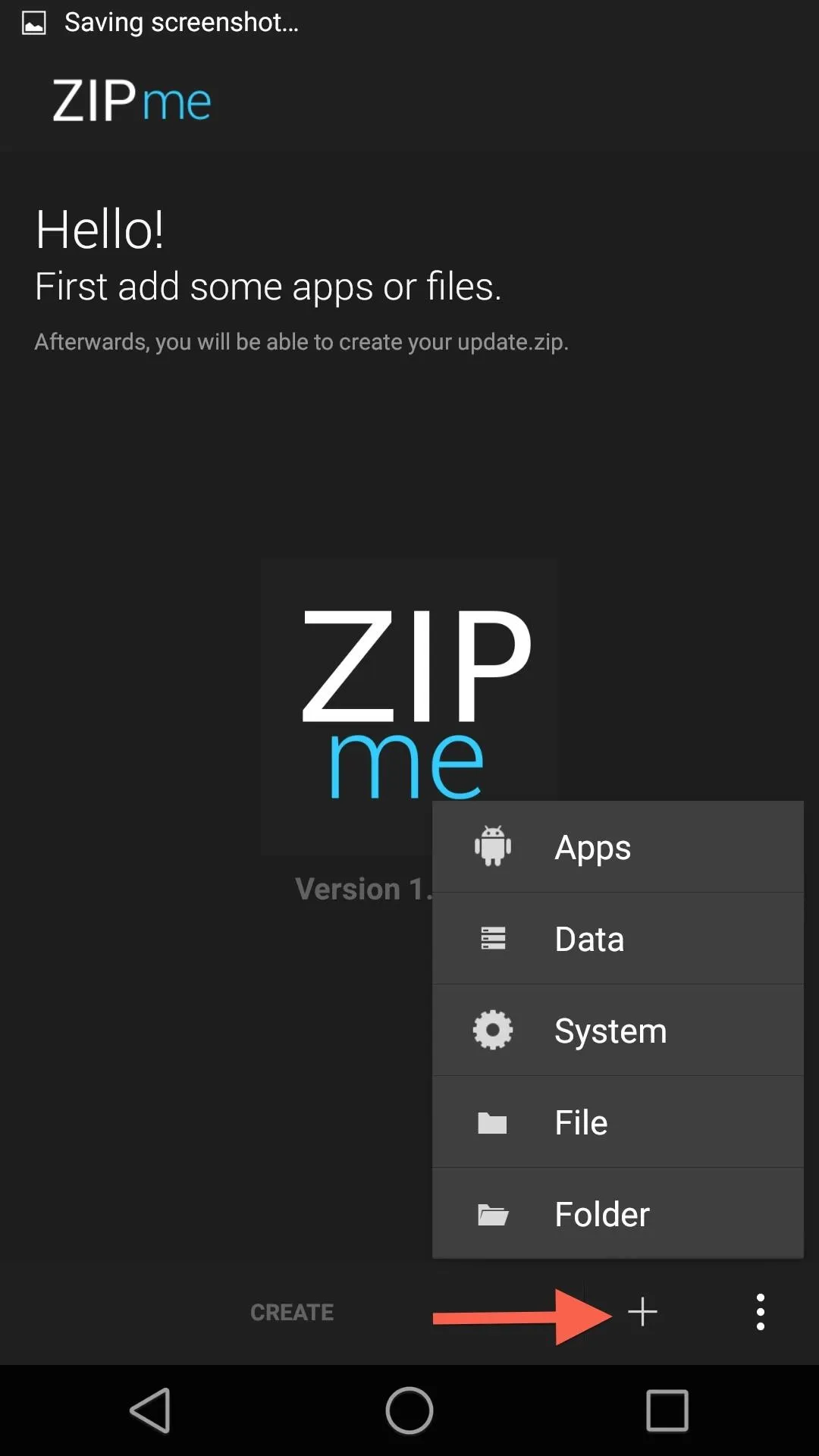
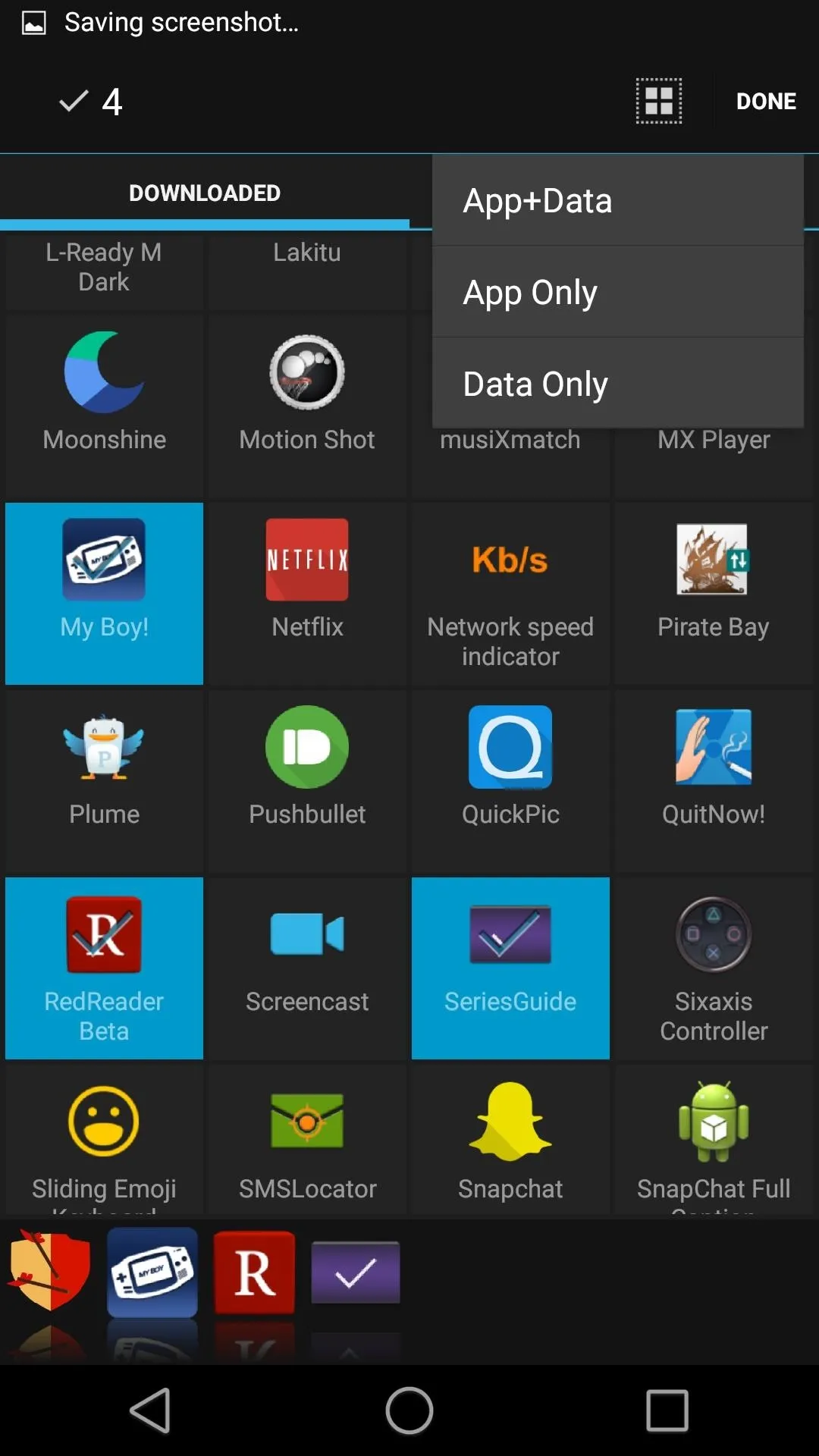
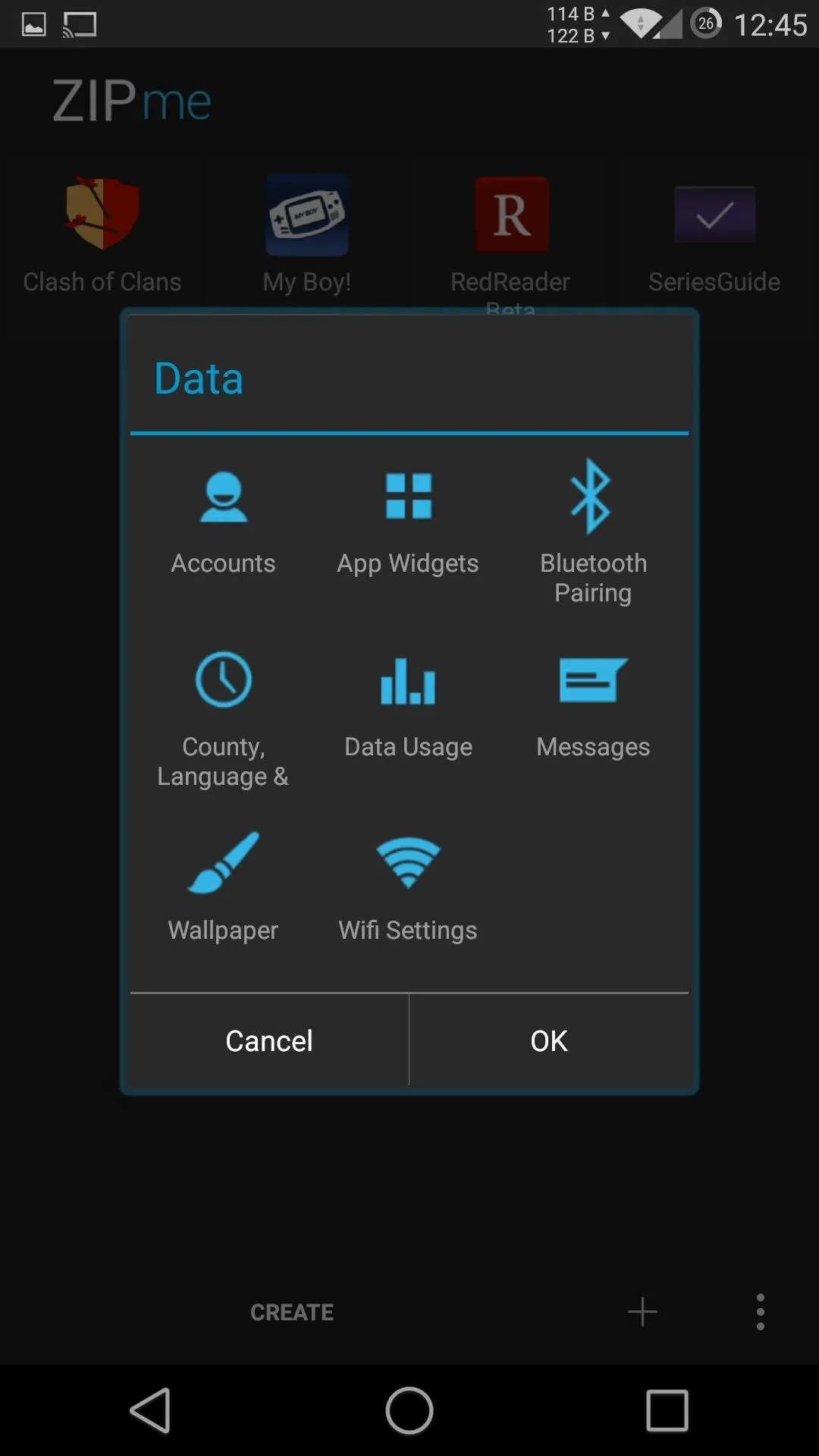
After you have everything added that you want to save, tap Create and name the zip whatever you want. This step does take some time, so don't be surprised if you have to wait a few minutes for everything to come together.
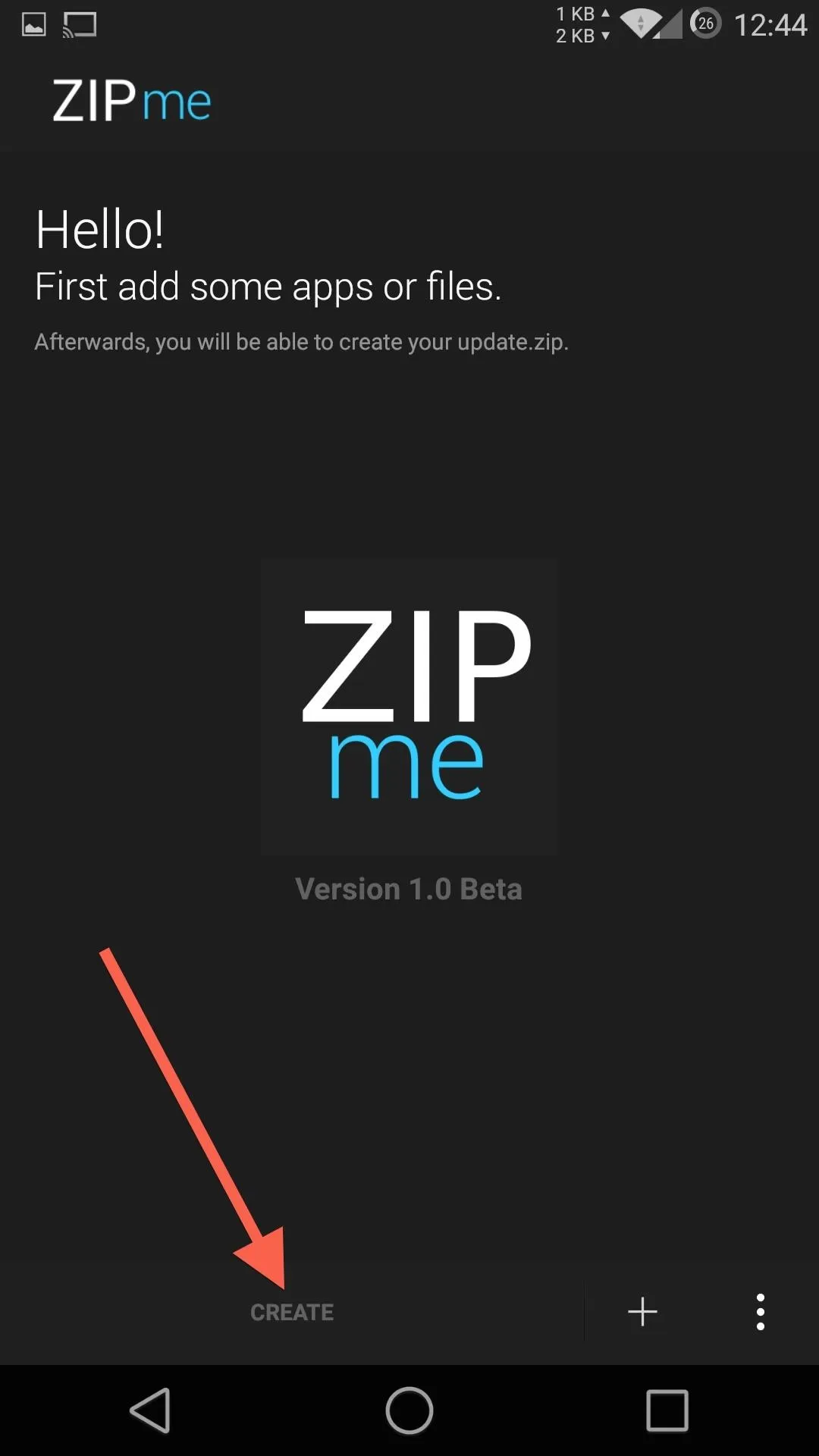
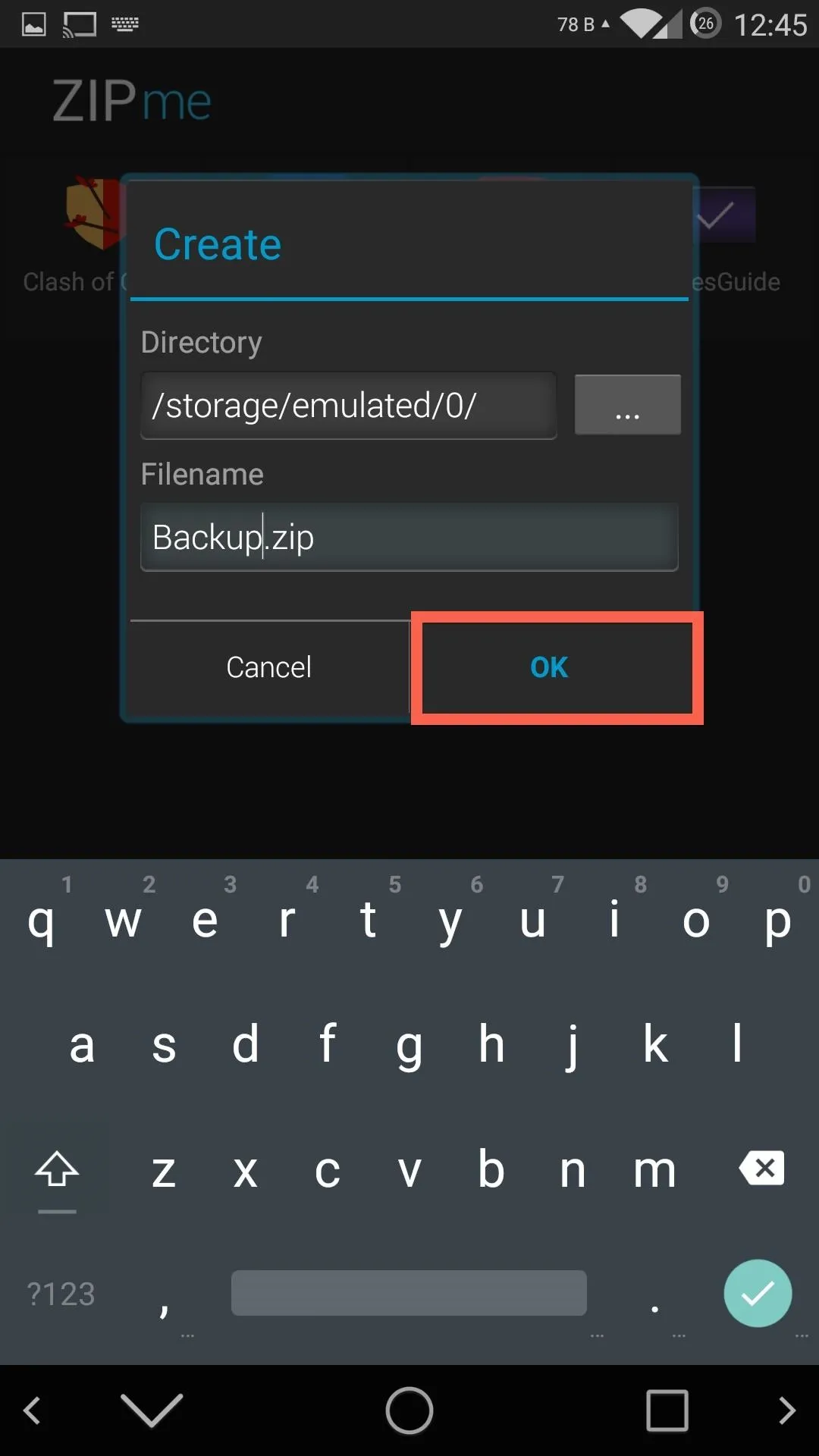
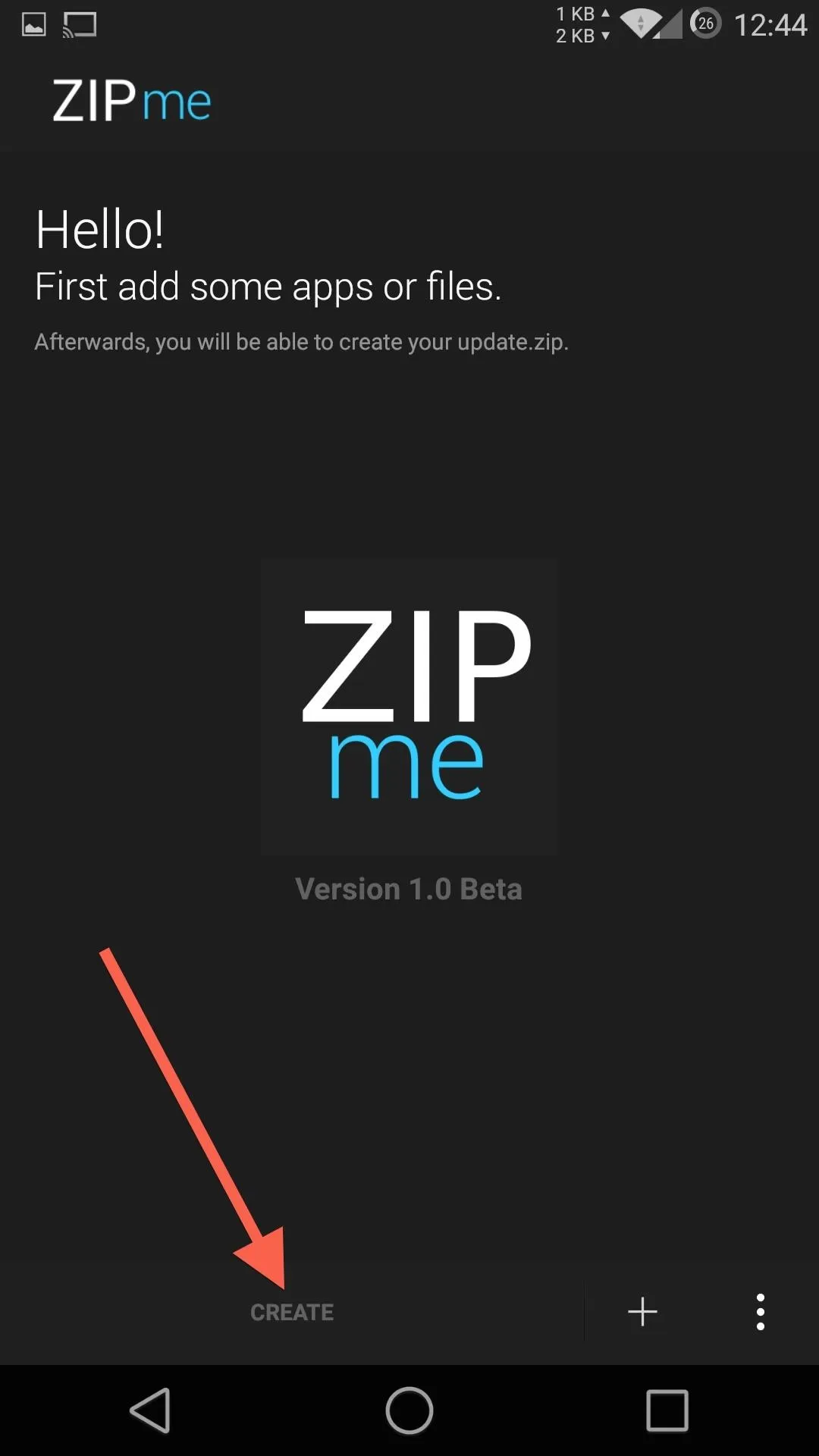
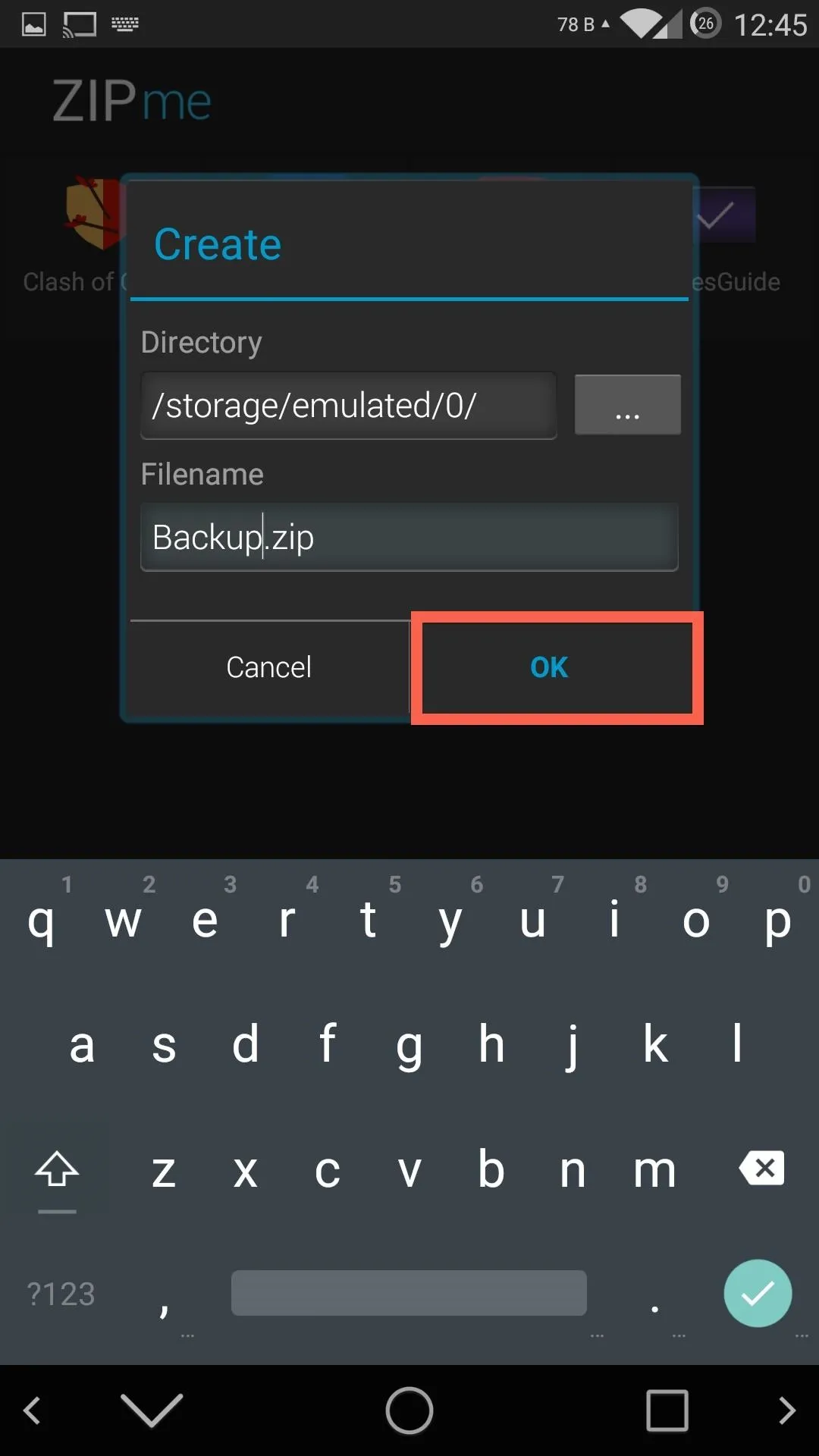
Restore Everything in a "Flash"
Now that you have your update .zip stored on your internal storage, you can flash it whenever you install a new ROM. You should wait until you have completed one full boot process and sign into your Google account before flashing the backup .zip file to avoid any conflicting issues.
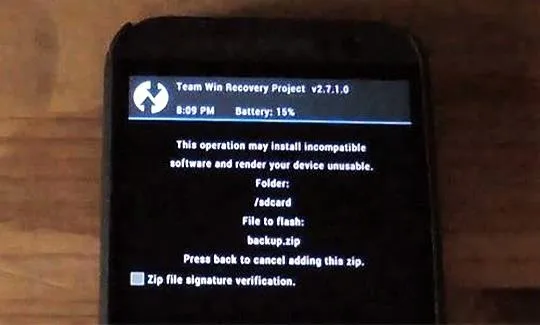
Since this .zip is stored on your internal storage, you will need to copy it over to your computer if you plan on formatting your data, since that process will wipe your internal storage as well.
Has ZIPme saved you some time and frustration after flashing a new ROM? Let us know in the comments!
















Comments
Be the first, drop a comment!