As smartphones become increasingly integral parts of our lives, so does data throttling. Personally, I try to save data any way that I can, so to stave off unnecessary usage, I use the GoogleOfflineVoice to limit the amount of data consumed by voice typing.
With this Xposed module on my device, I am able to use Google Voice Typing without having to worry about having a decent data connection or going over my monthly limit. You will need to have a rooted Android device with the Xposed Framework installed in order to do the same.
Installing the Module
Like any other Xposed module, you can install GermainZ's GoogleOfflineVoice from the Download section of Xposed Installer. Search for it by name, select it, then swipe right to download the latest version. Once the install is finished, tap the notification that says Activate and Reboot.
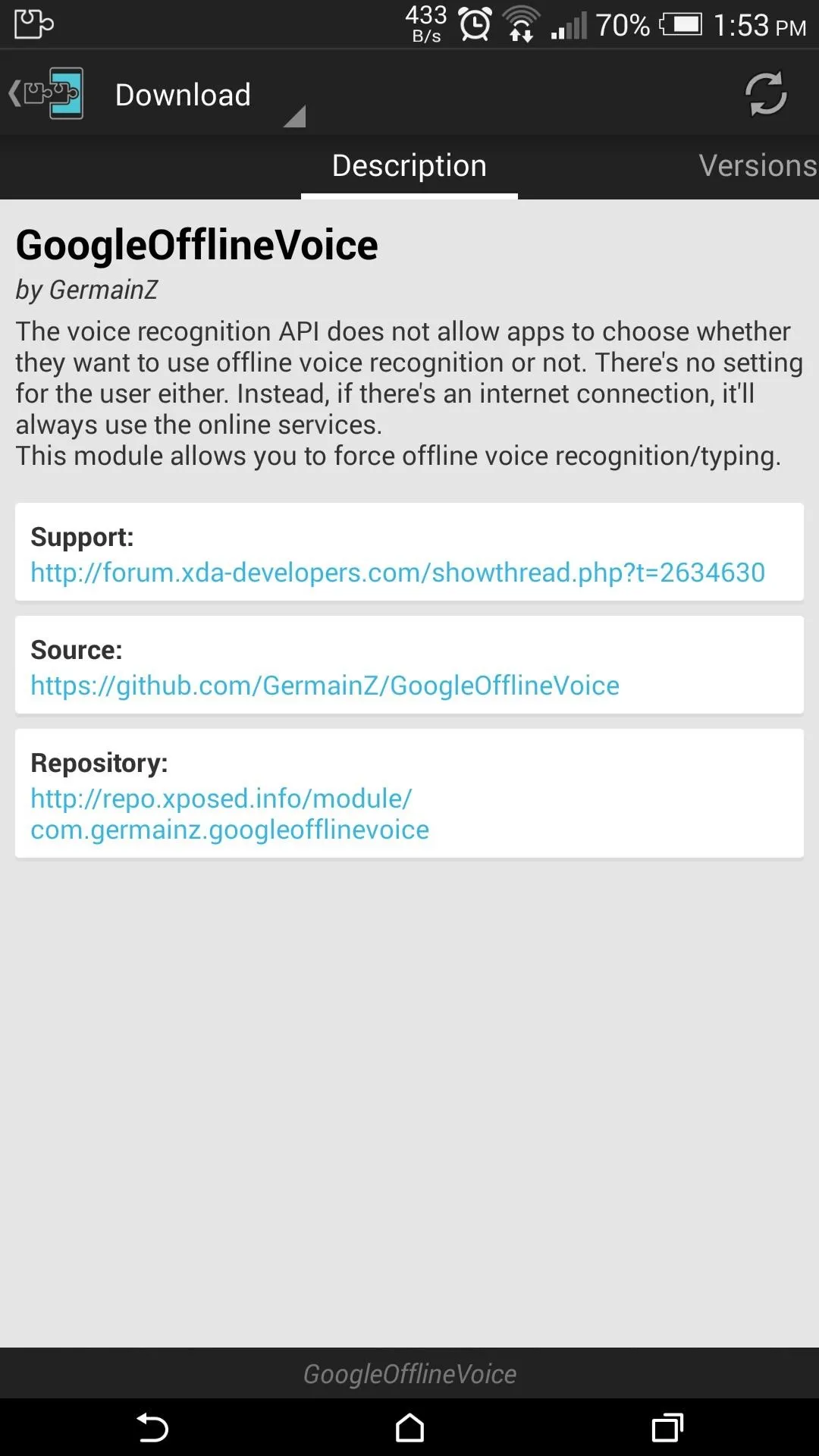
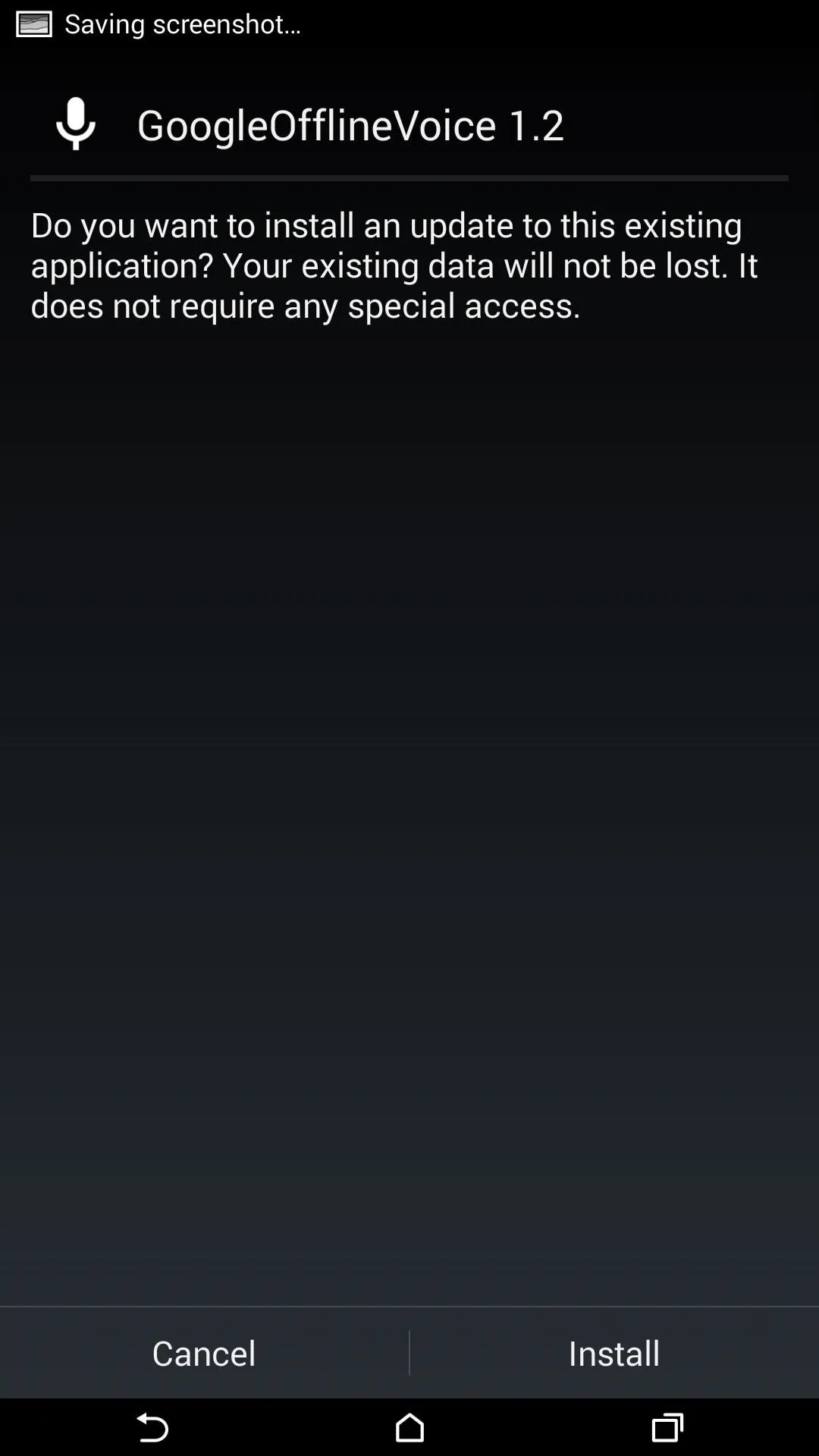
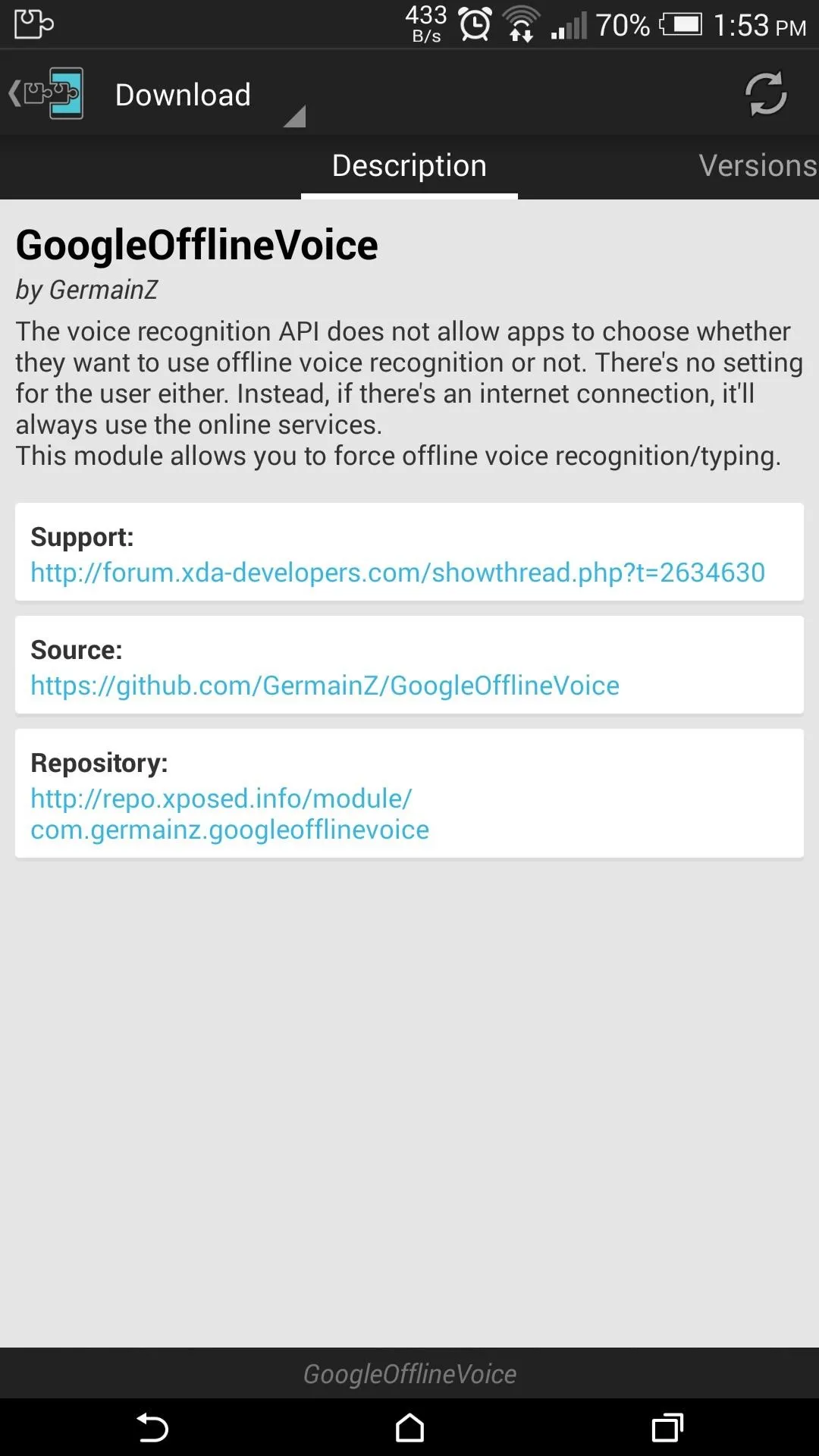
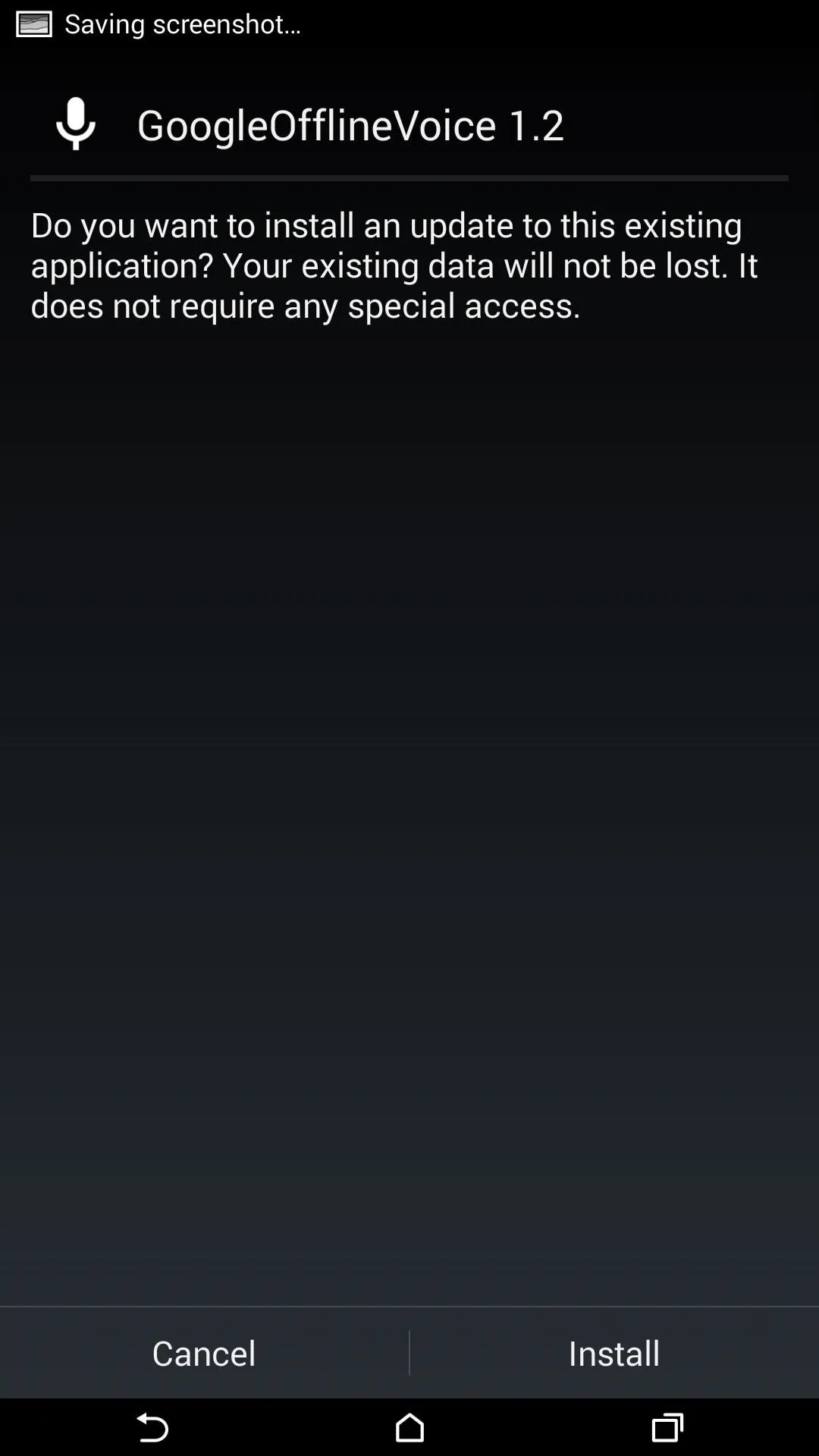
Using the Module
There are not many settings to GoogleOfflineVoice, and the main one you should be concerned with is Blacklist. From the blacklist apps section, you can add apps that you do not want to be affected by the module, like Google Search.
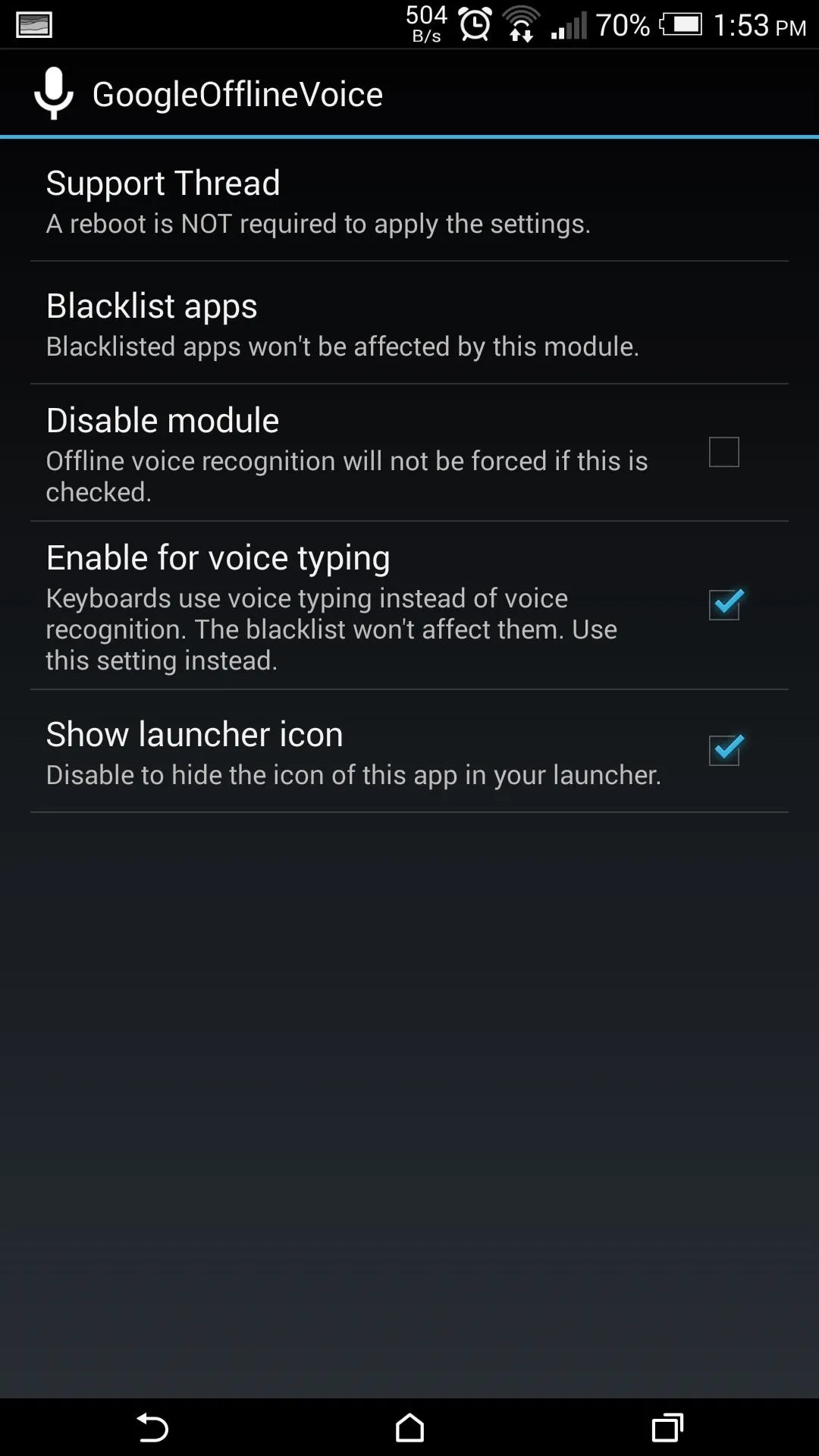
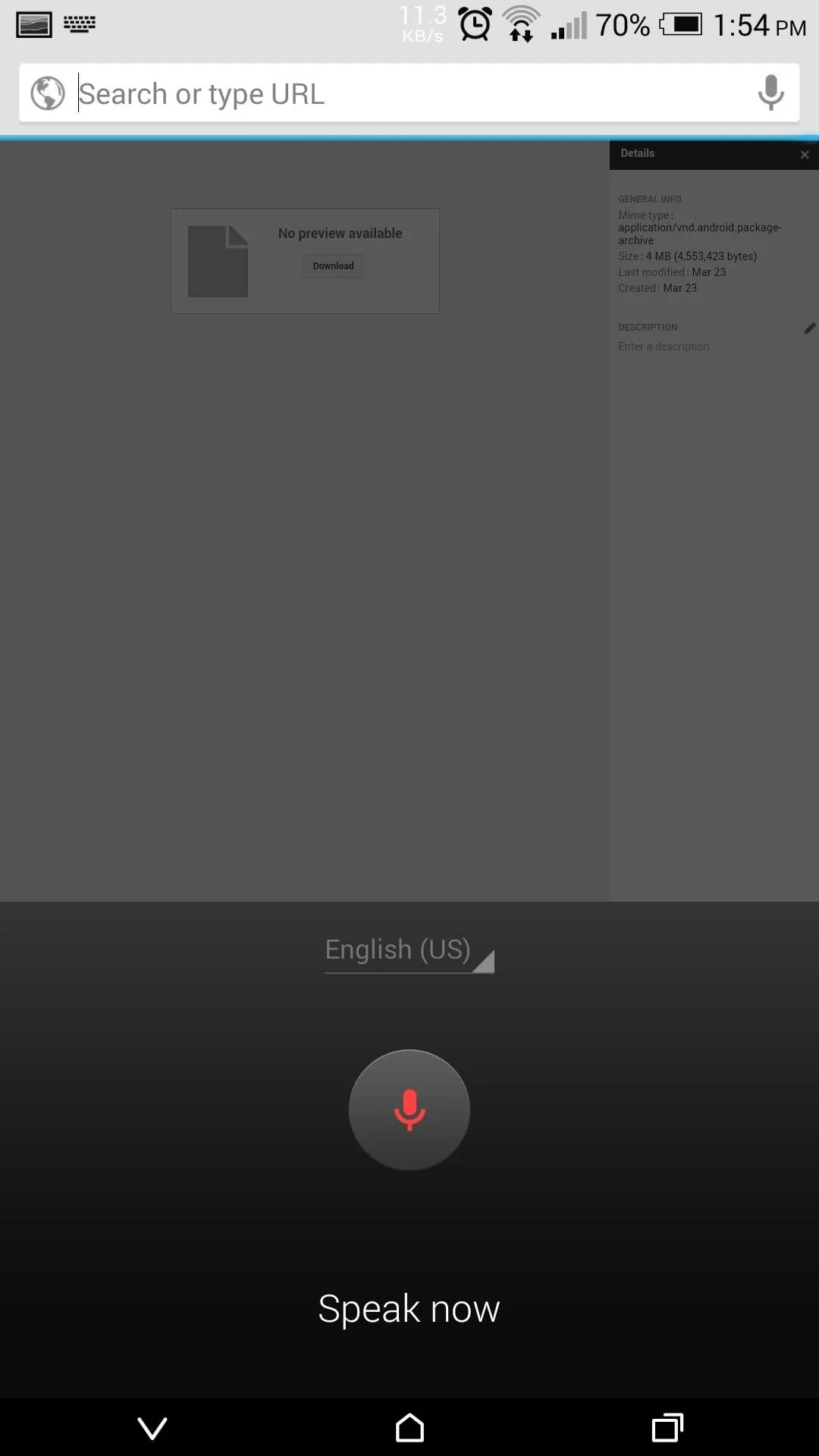
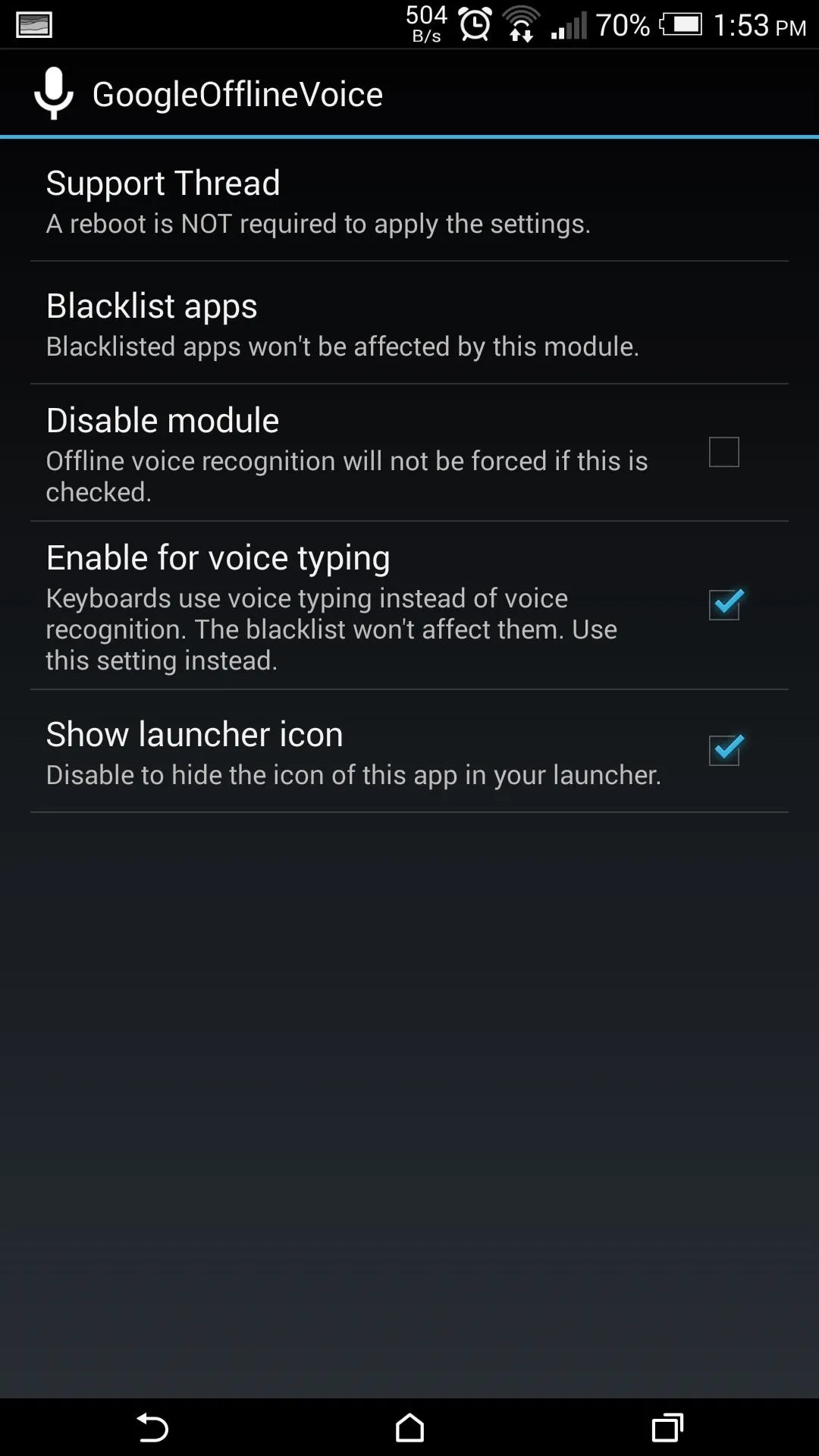
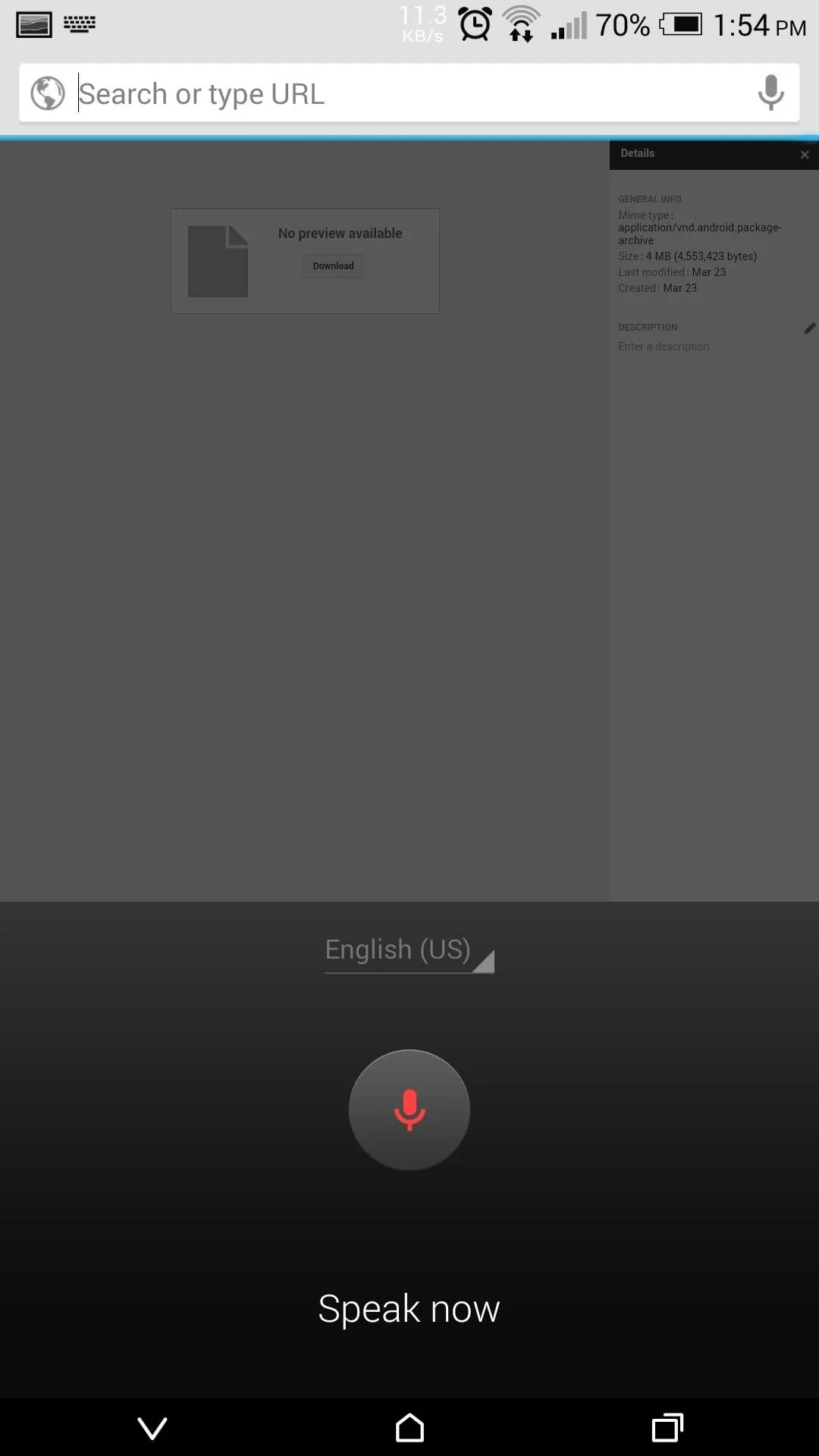
The module also installs a widget that you can add to your home screen, allowing you to simply tap it to enable and disable the module without requiring a reboot.
GoogleOfflineVoice isn't going to save you gigs of data, but it can make a dent, especially when combined with other data-saving techniques. And it's great for those times when you have little to no data service.




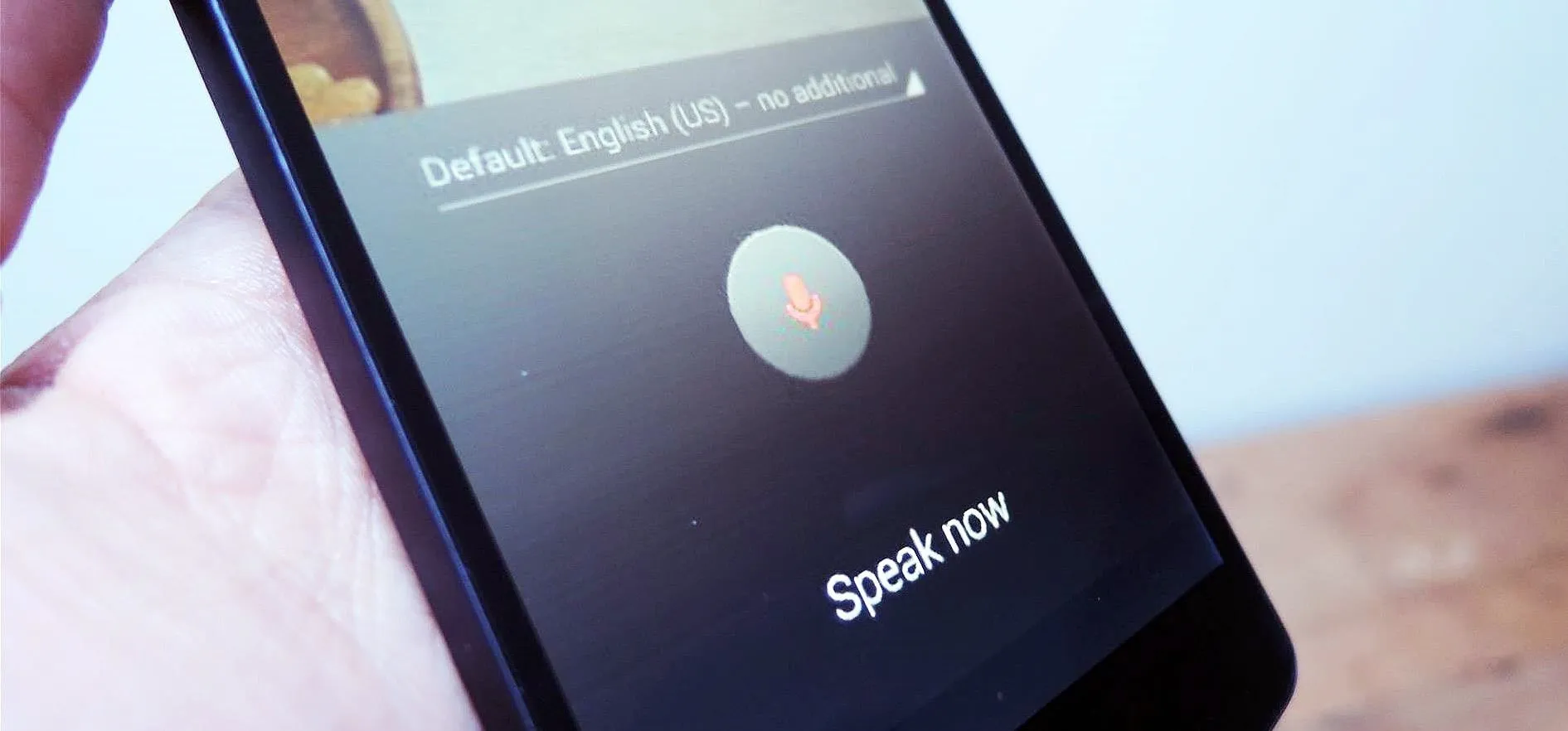











Comments
Be the first, drop a comment!