There are plenty of ways to customize your stock HTC One (or any Android device), from playing retro games to adding rotating live wallpapers. But to get the most out of your device, you need root access.
After rooting, the floodgates open and you have free reign over the device to install any tweak and mod you want. How do you install these customizations, though? One of the easiest ways is through the use of Xposed Framework.
Xposed is the brain child of XDA developer rovo89, and with it, you're able to search, install, run, and update tweaks and mods to customize your HTC One however you want. It's kind of like Google Play, but instead of apps, it's modules that build upon those apps, and they're all free.
We've already shown you how to install the older version of Xposed, but it was actually a complicated process back then for the HTC One. Now, it's super easy. To install the newest Xposed Framework, you will need to root your HTC One and have "Unknown sources" enabled.
Install the Xposed Framework APK
The latest APK file for the current Xposed Installer can be found here. You can either download the file directly on your phone or transfer it over from your computer.
Once it's downloaded, open it up and run the installer, then hit "Done" once it completes.
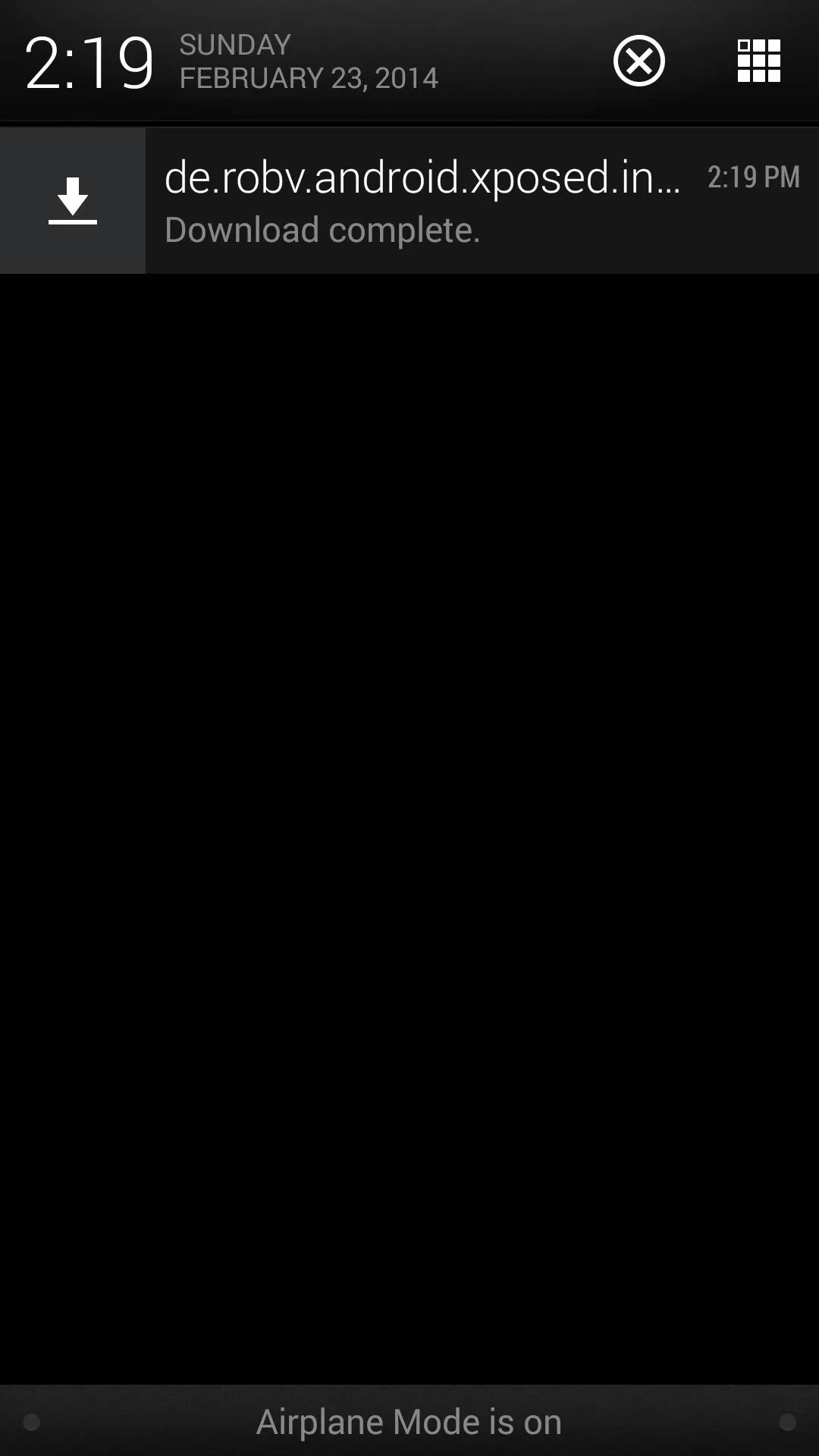
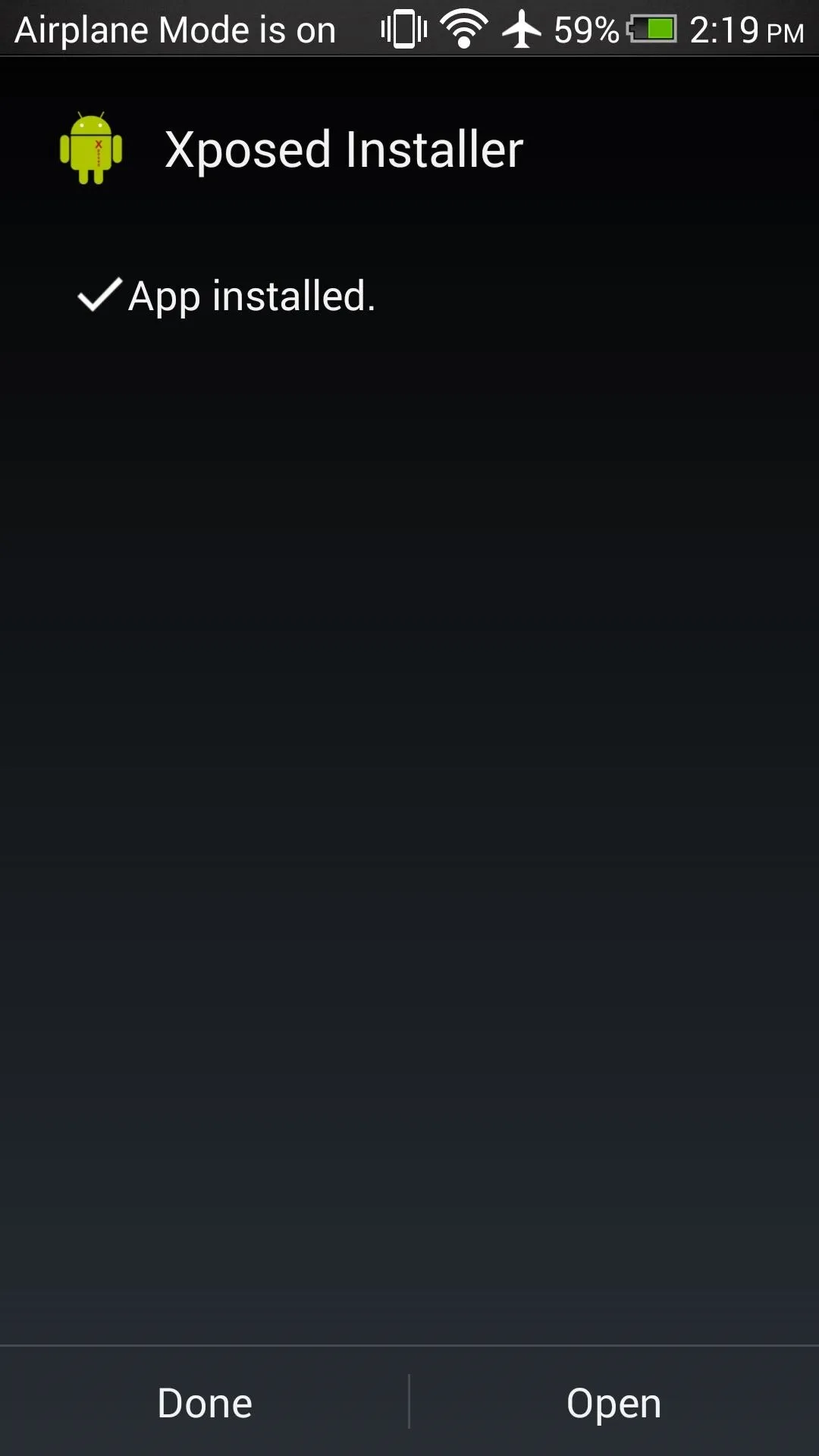
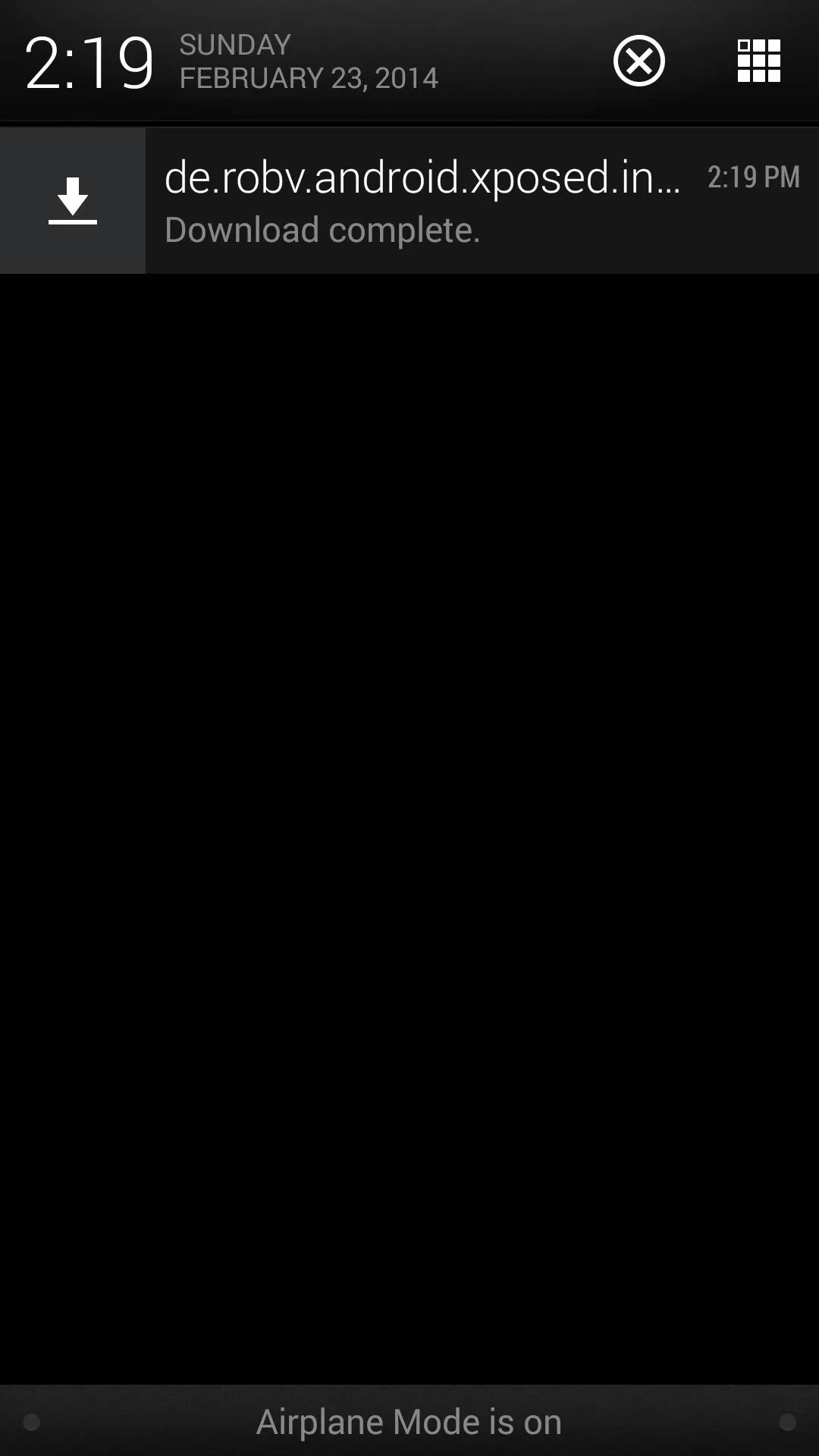
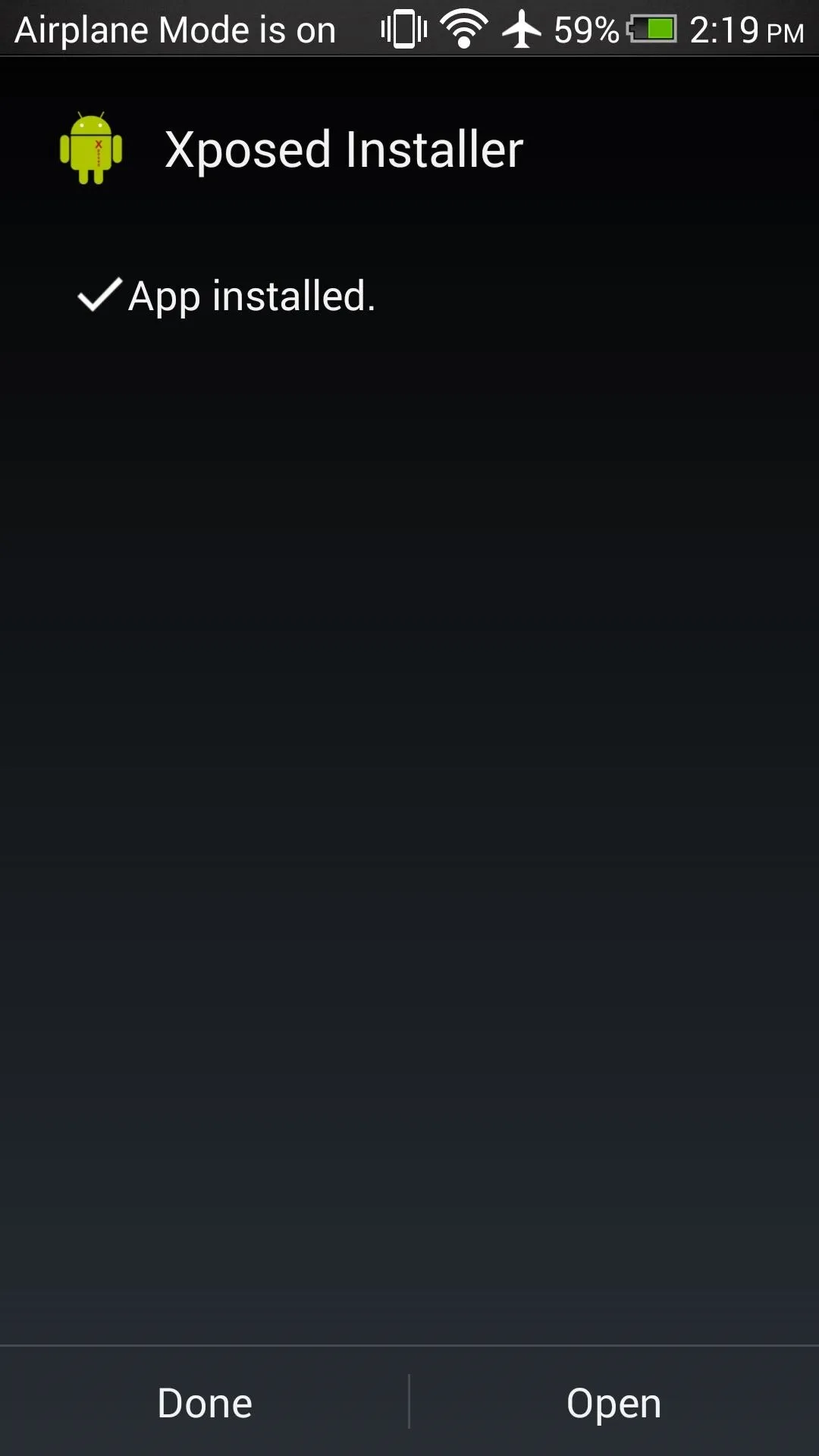
Install, Update, & Reboot
Once the install finishes, tap on the new Xposed Installer icon in your app drawer, click the Framework section, and select Install/Update.
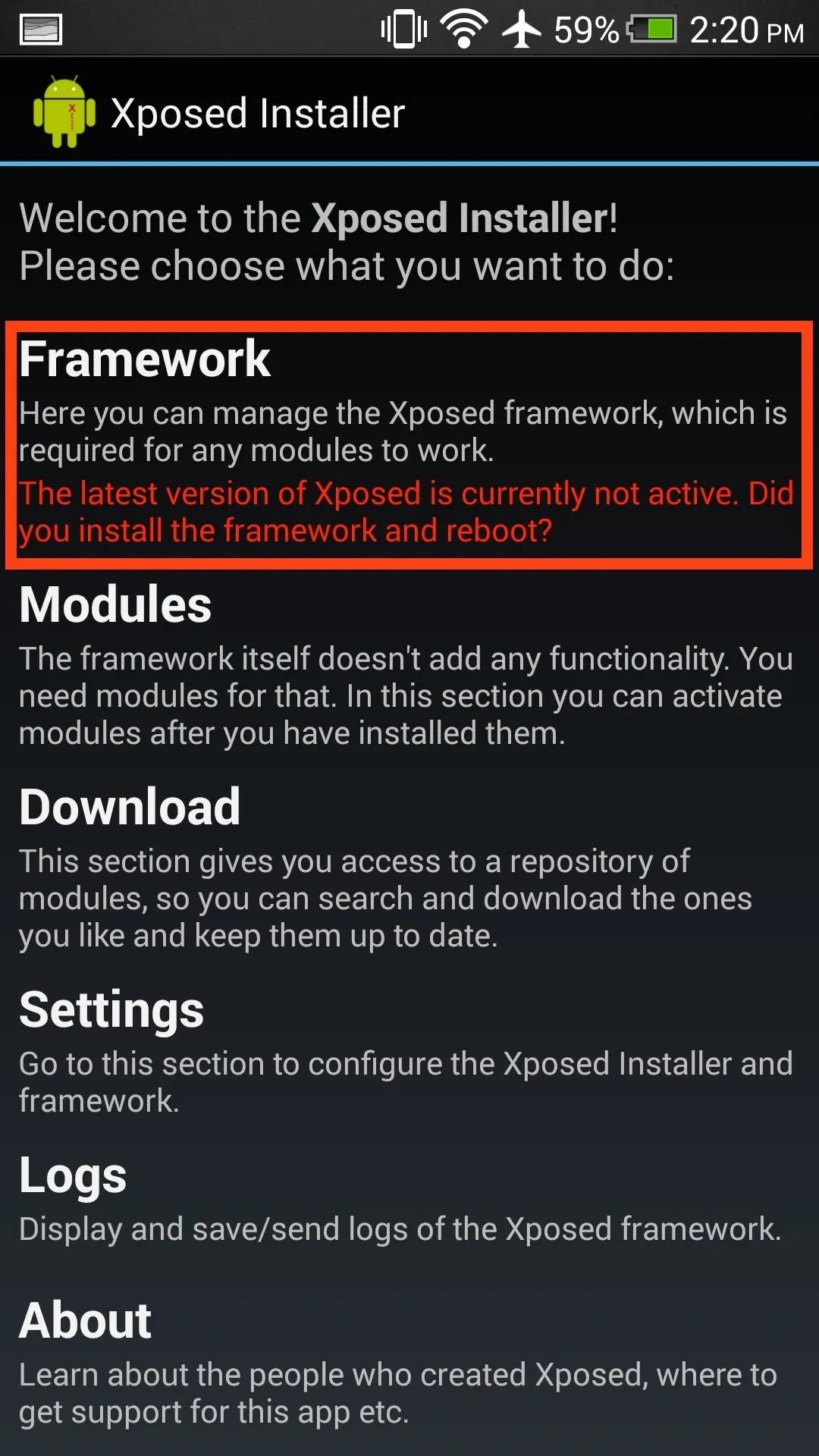
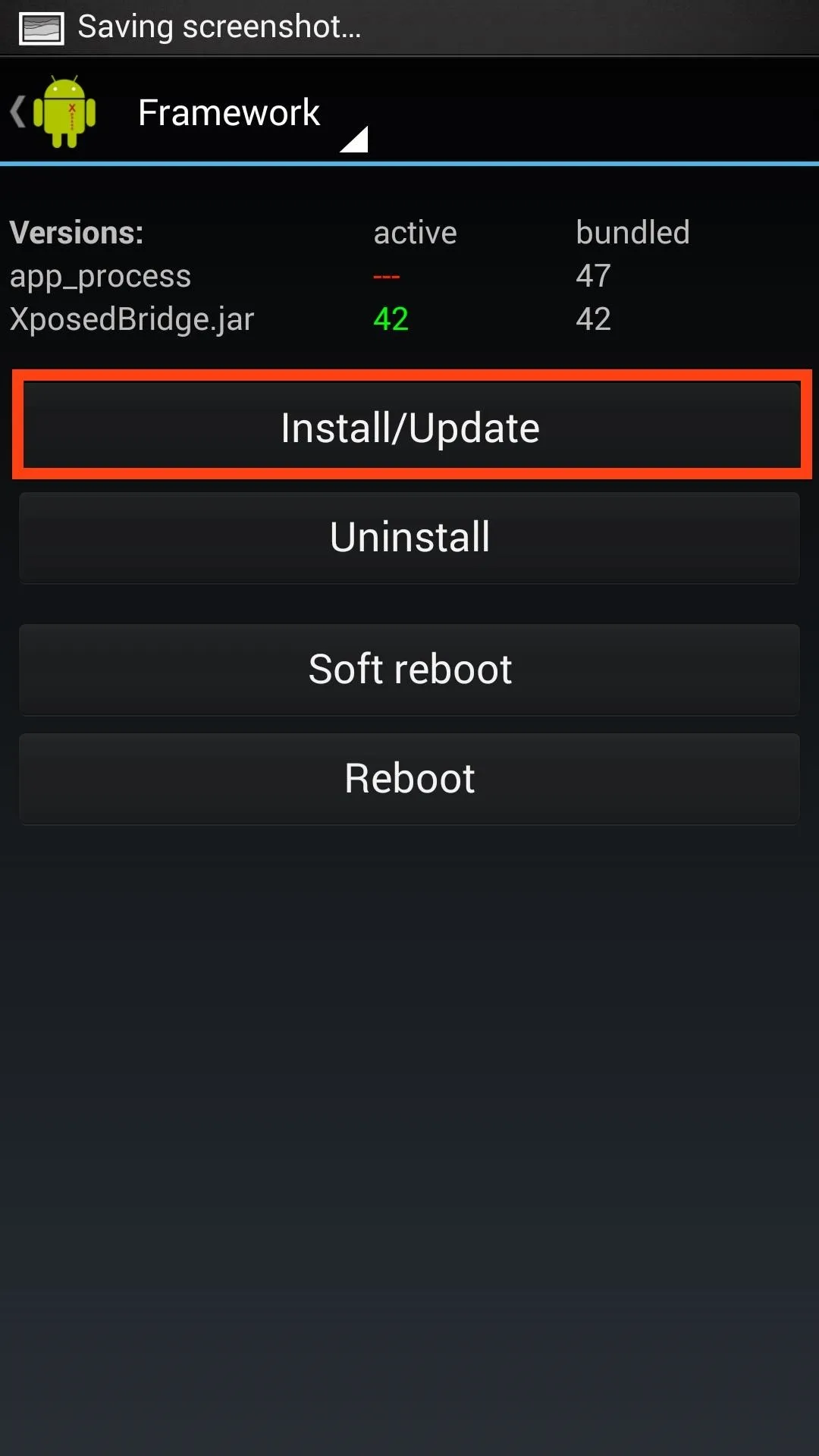
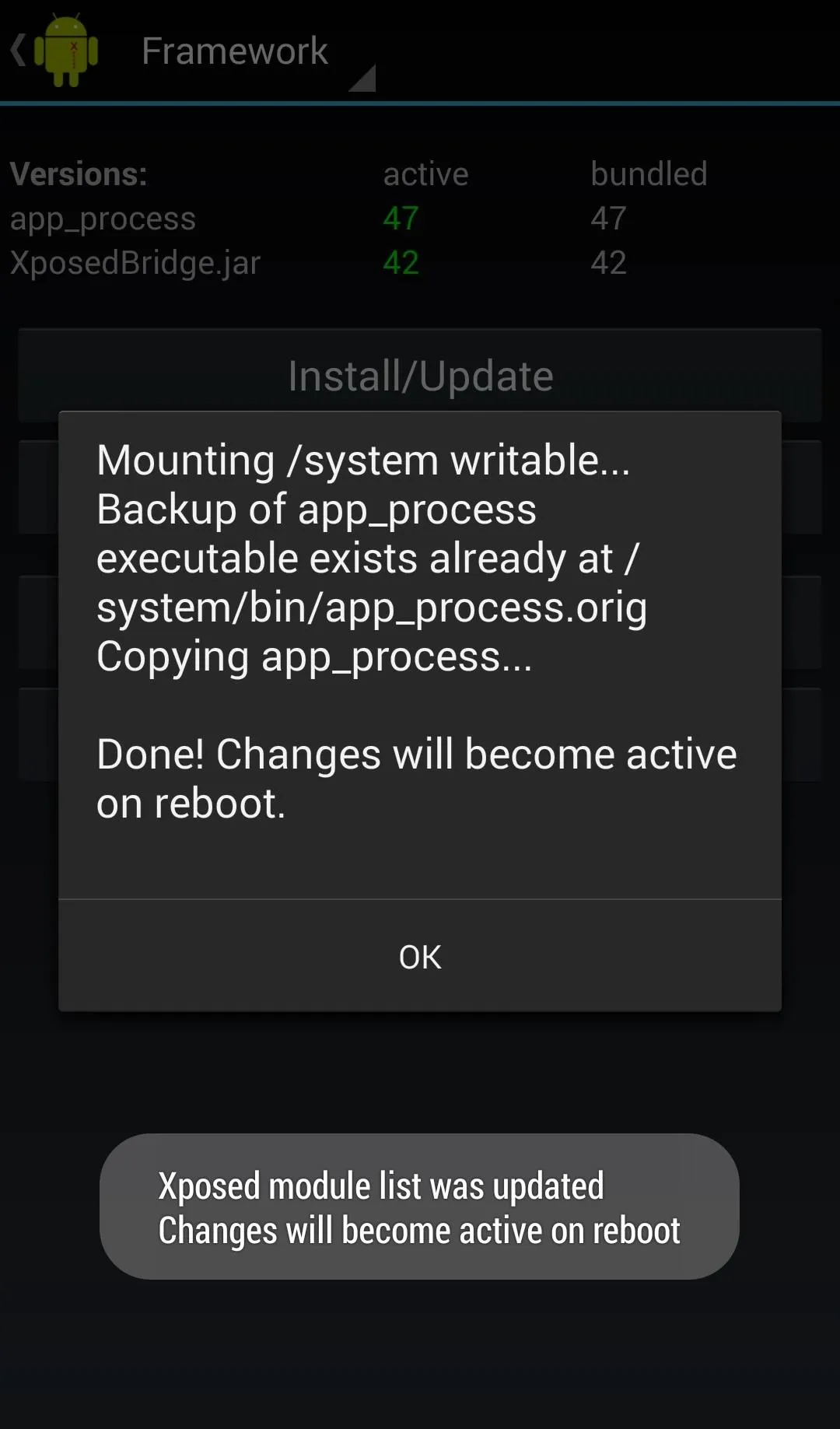
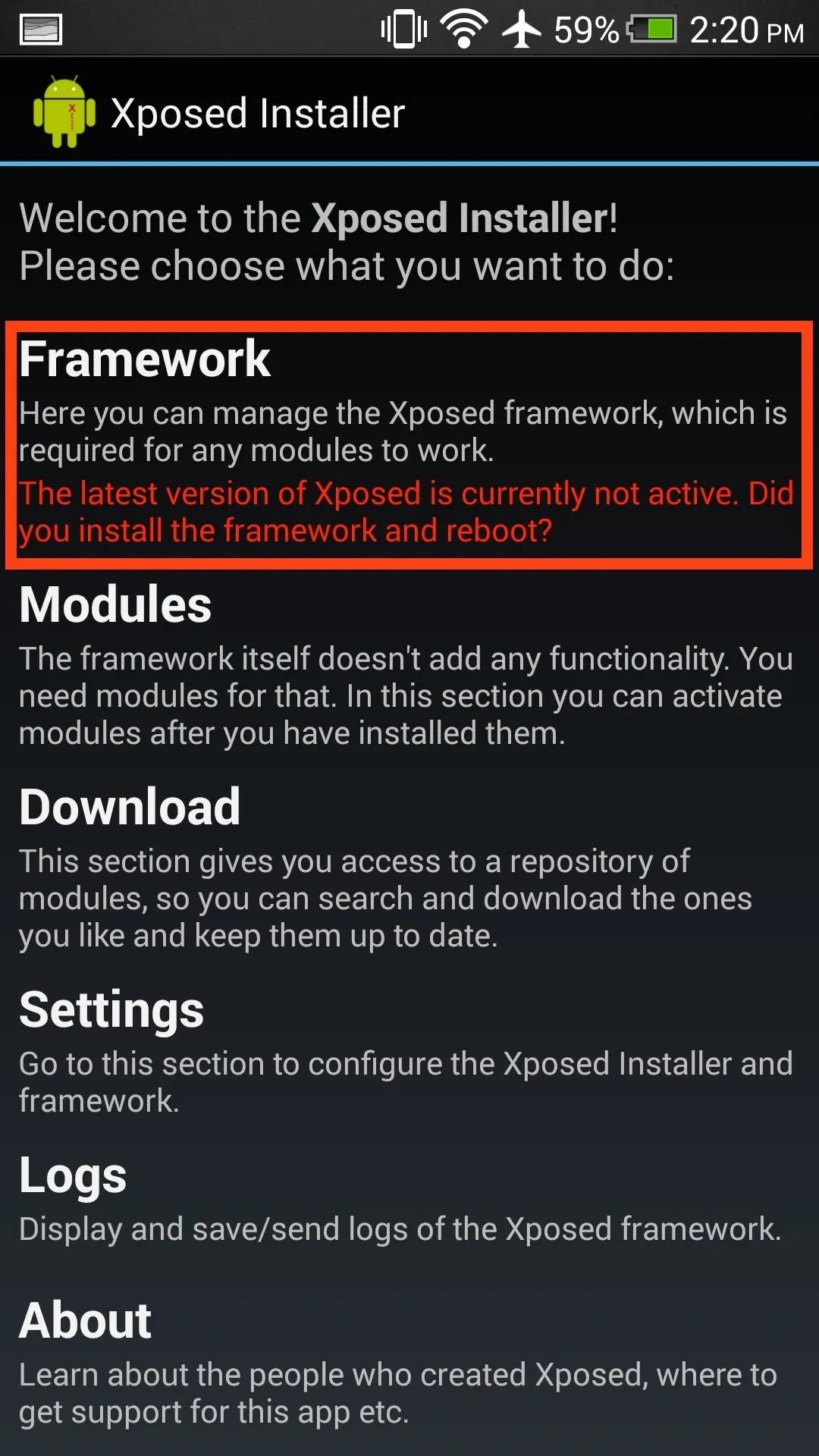
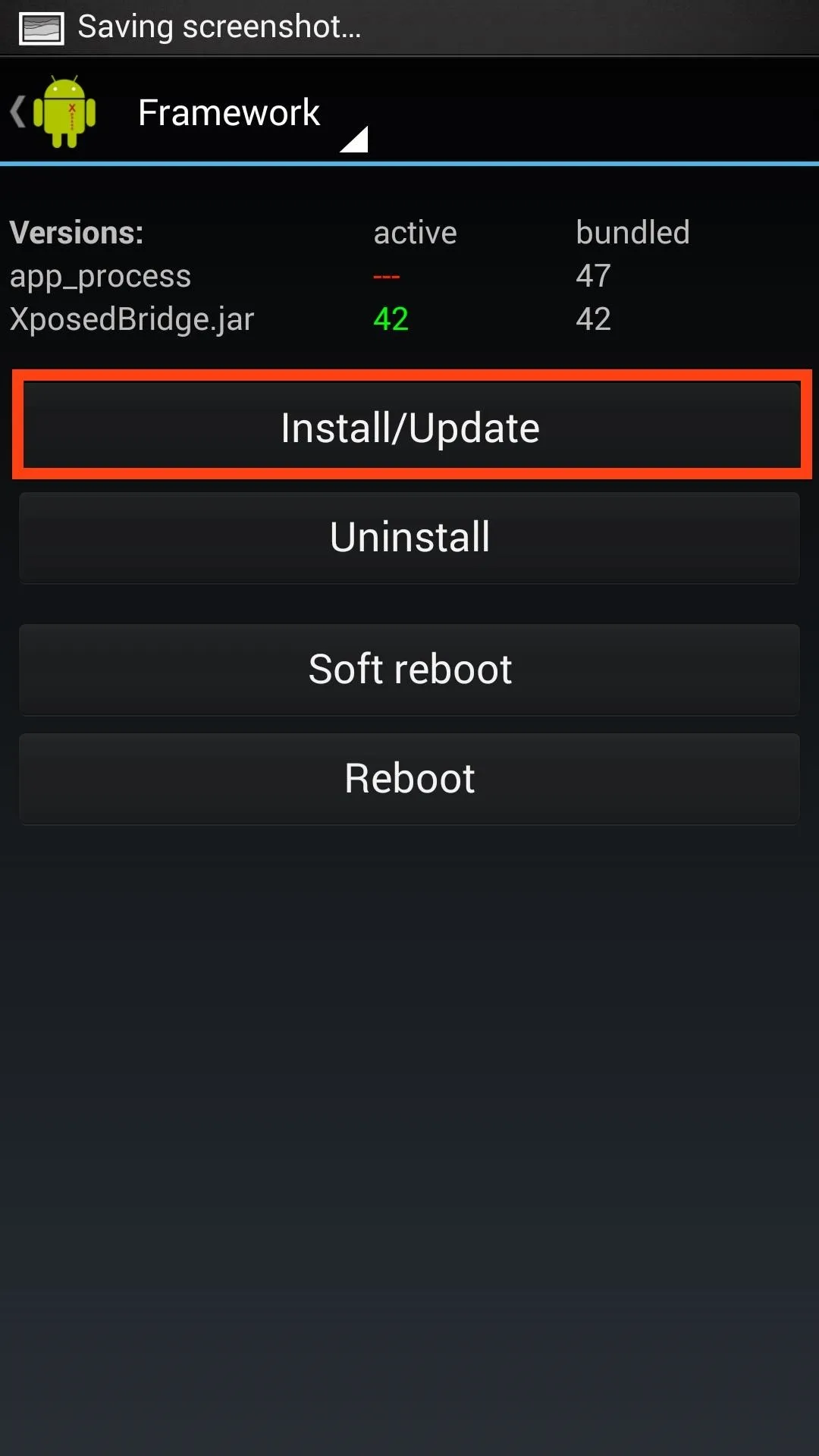
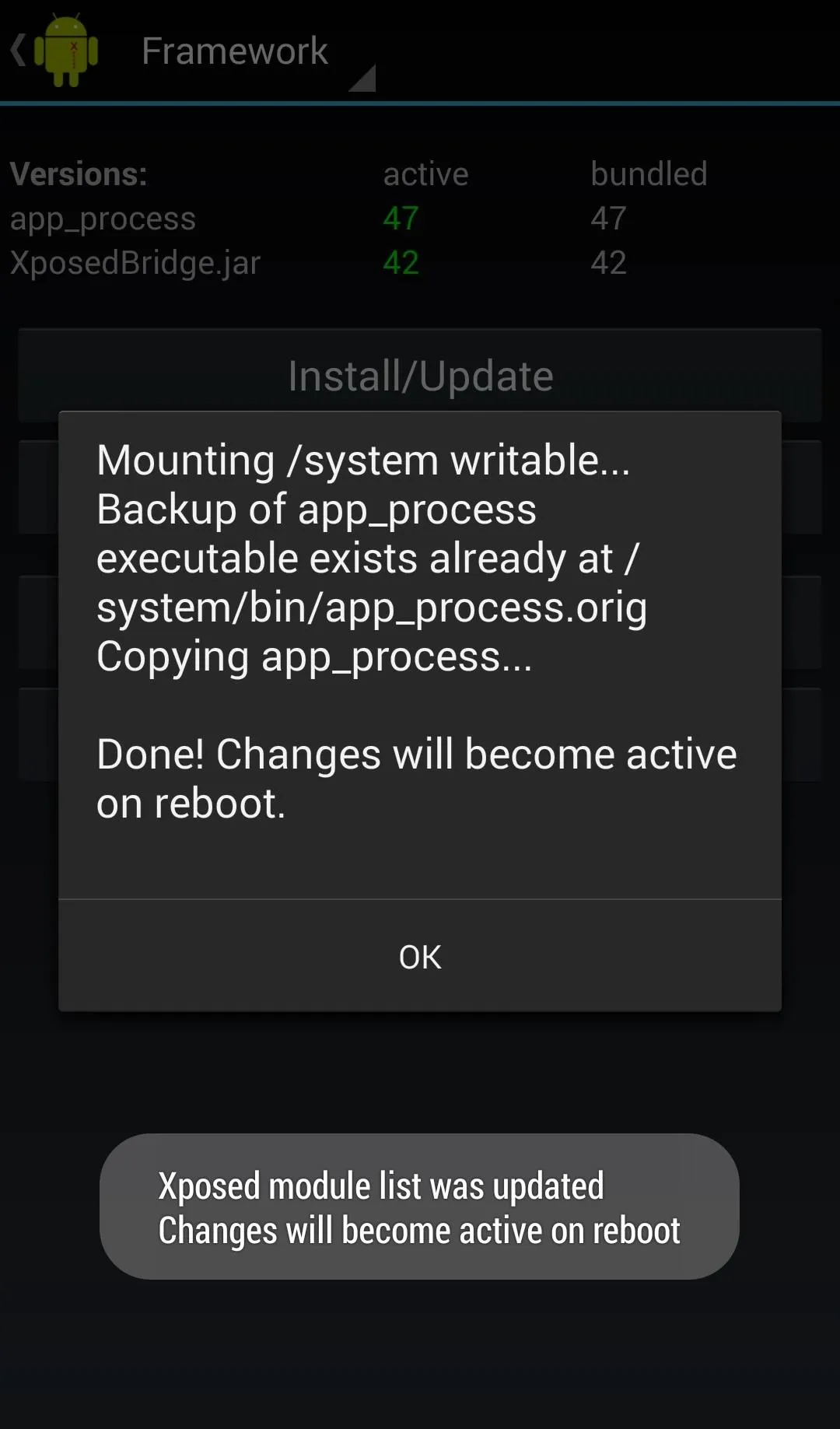
When prompted by your Superuser app, select to Grant root access to Xposed Installer.
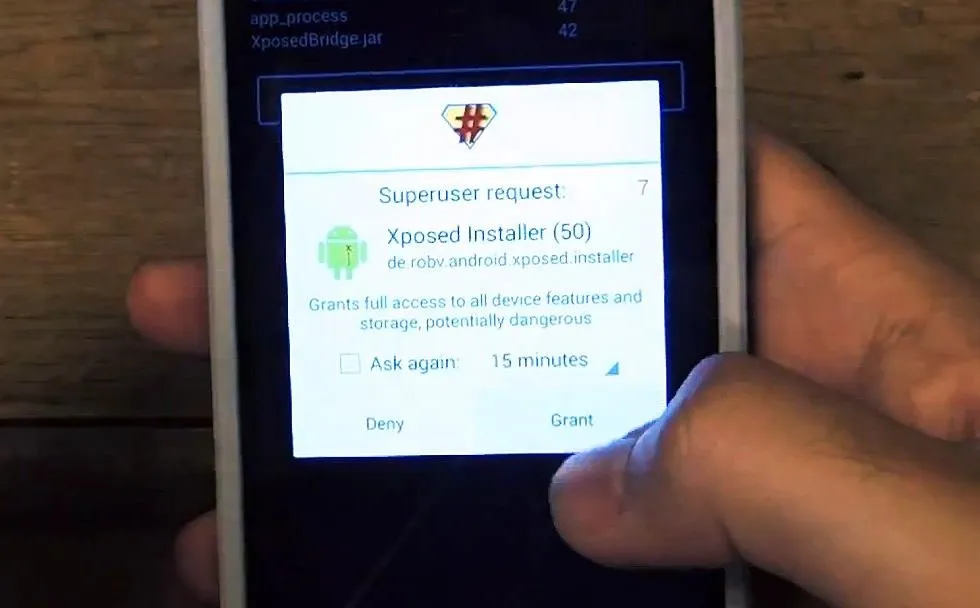
After the install finishes, reboot your phone by selecting either Soft Reboot or Reboot.
Explore & Mod Your HTC One
Xposed gives you a custom framework that allows installed modules to modify app or system settings as they run on your phone. The modules can be found and installed under the Download section in the Xposed Installer app.
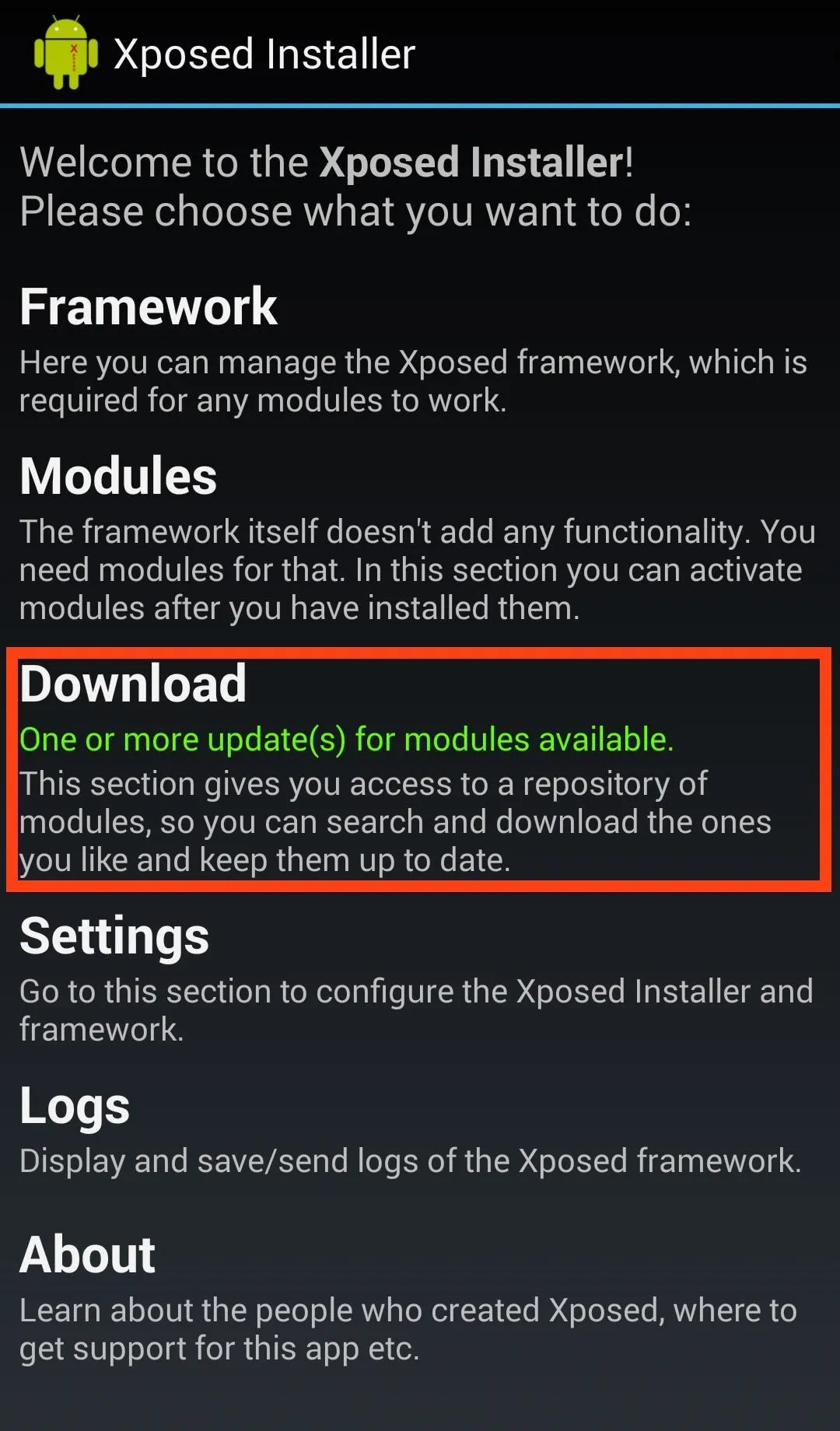
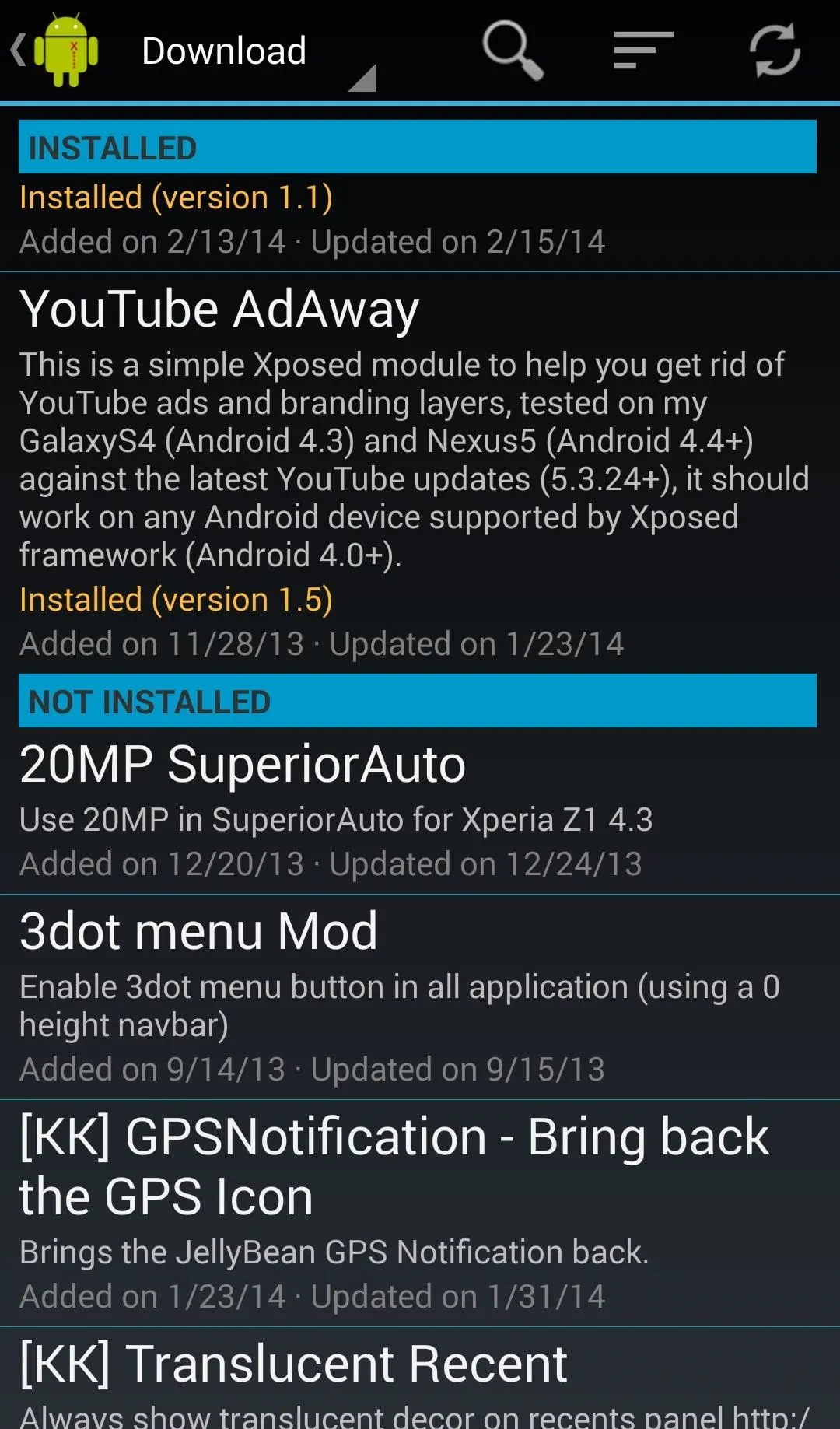
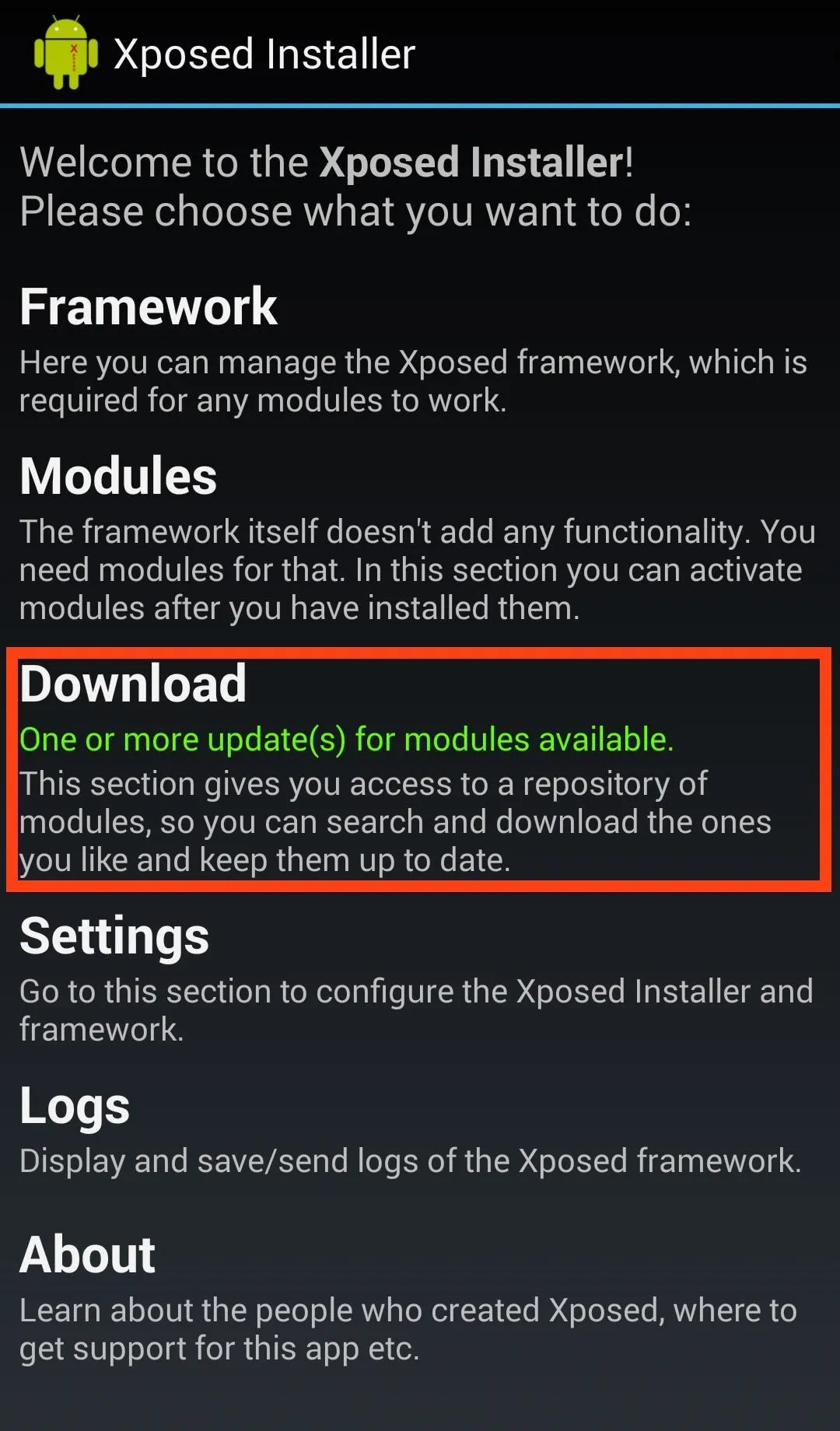
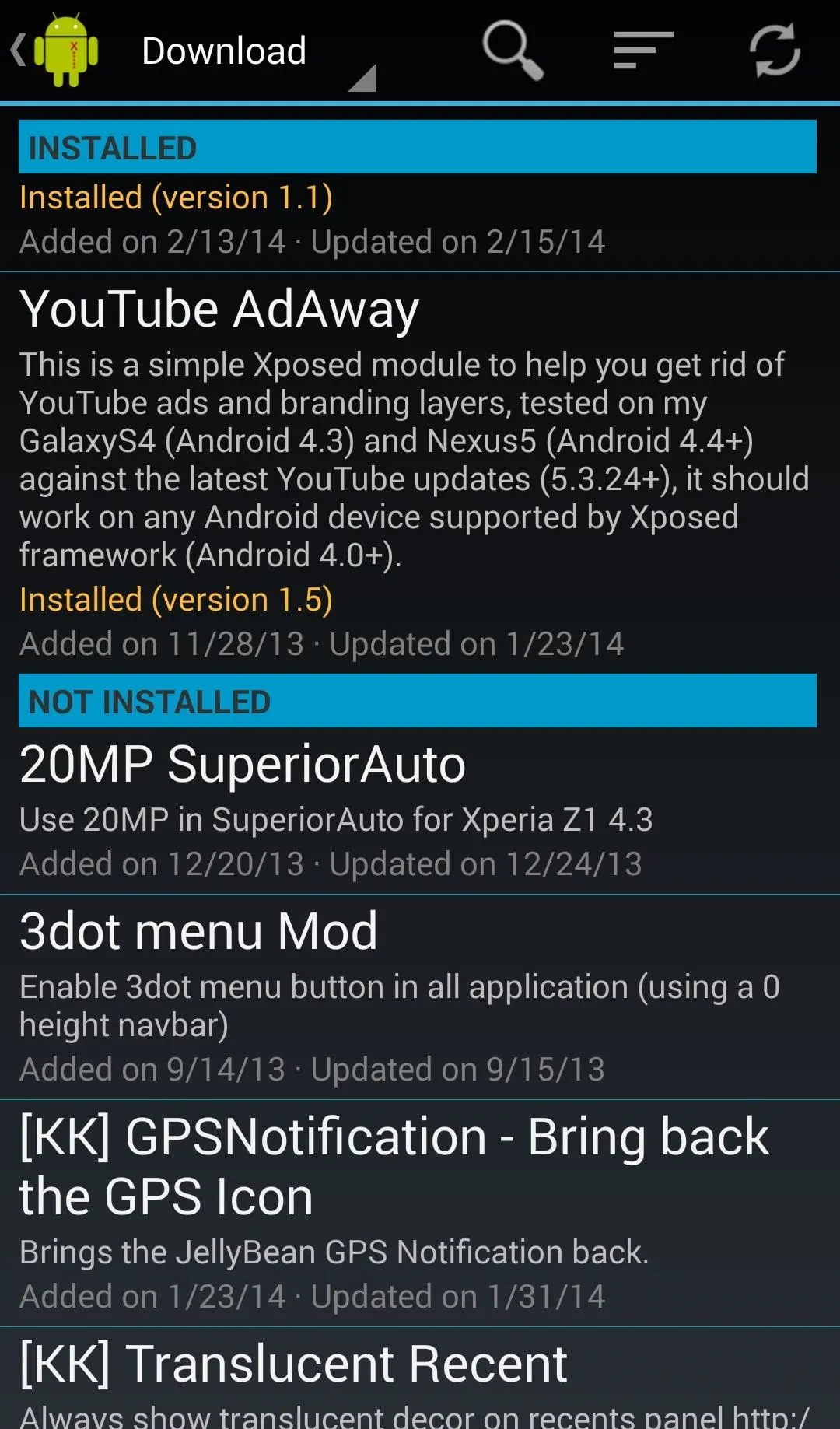
Most of the modules in Xposed are universal across the Android platform, but there are some that are device specific, so be sure to keep an eye out for those. After downloading a module, make sure to activate it in the Modules section of the app, and reboot your device afterwards.
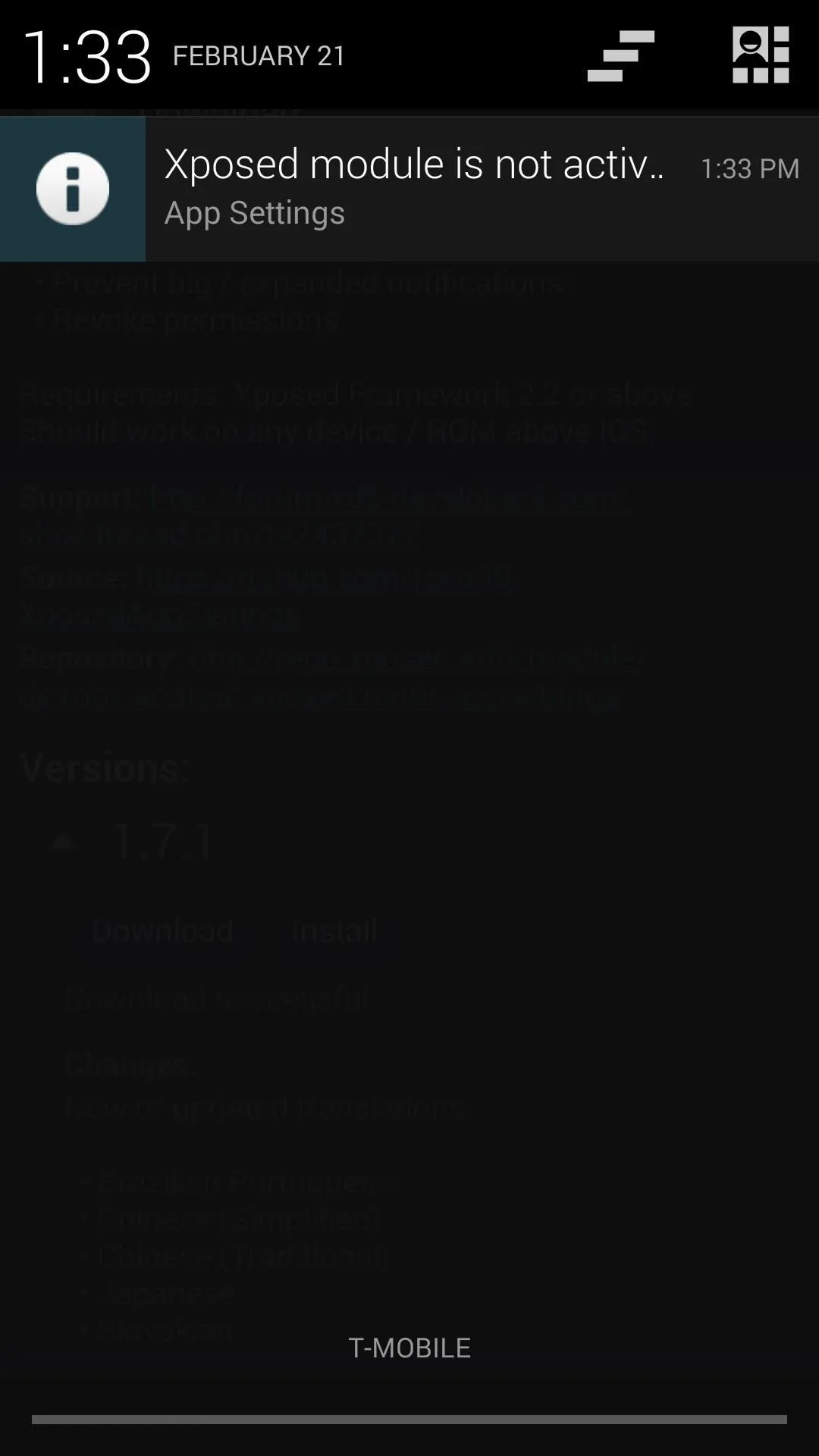
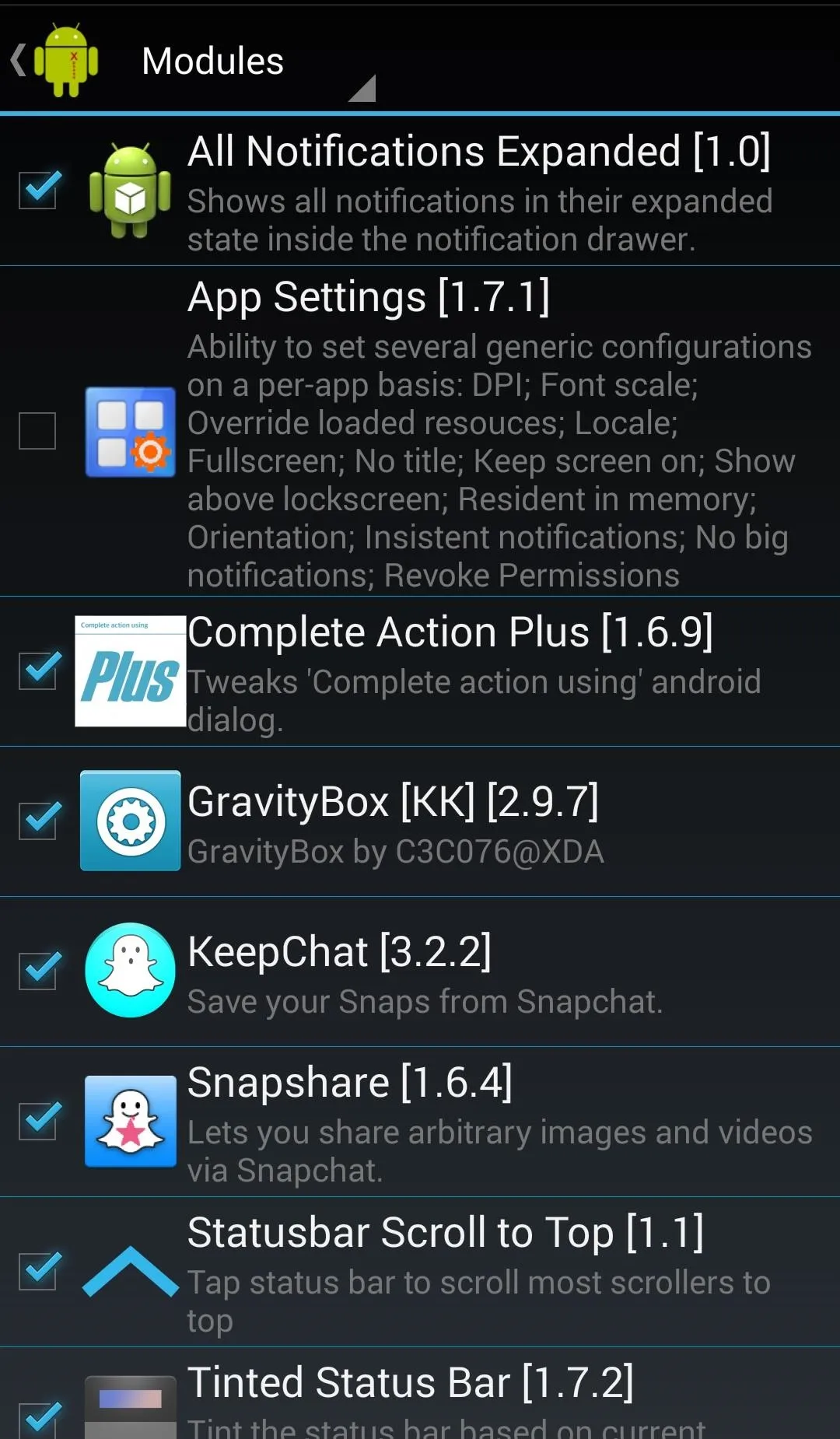
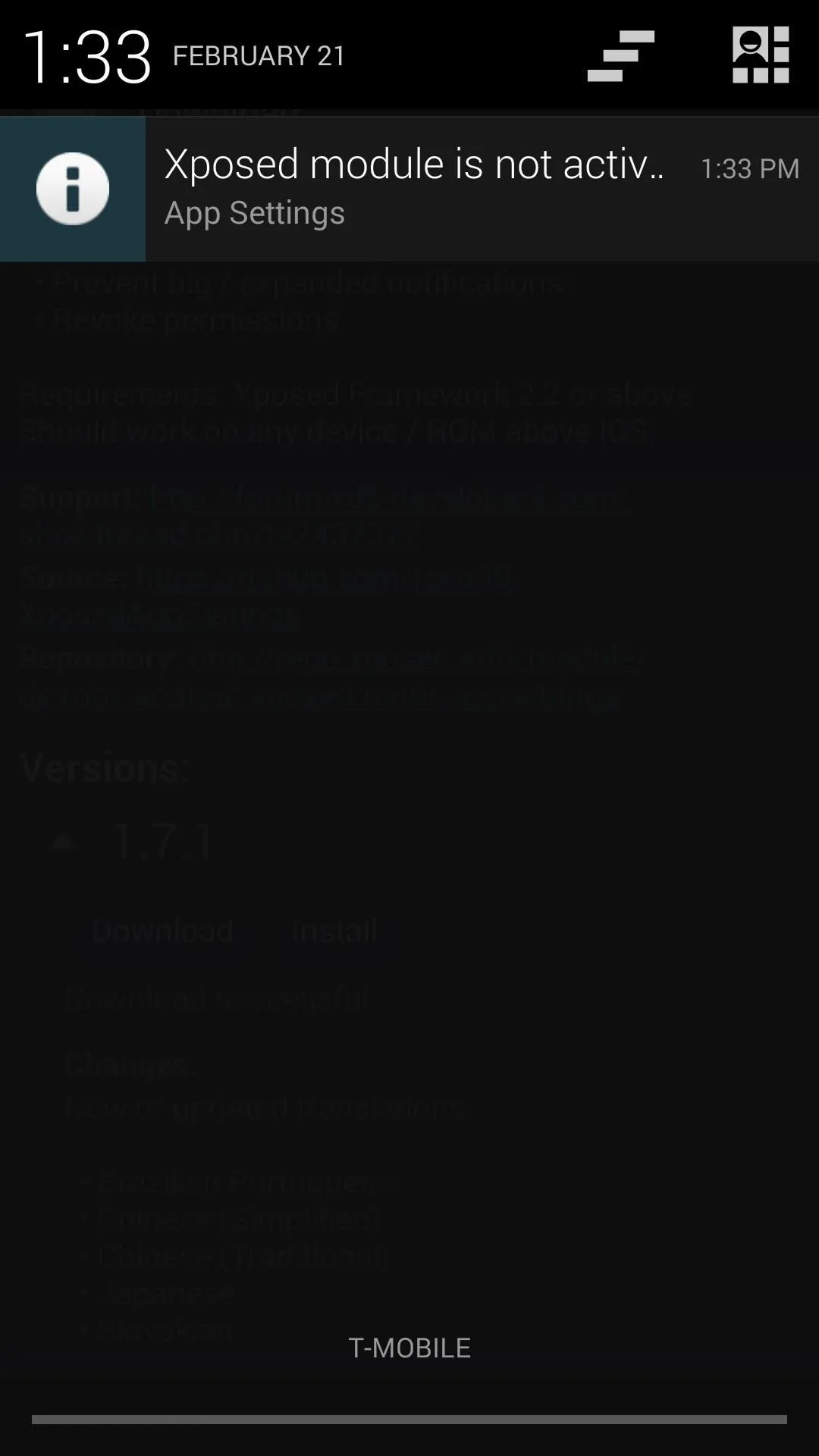
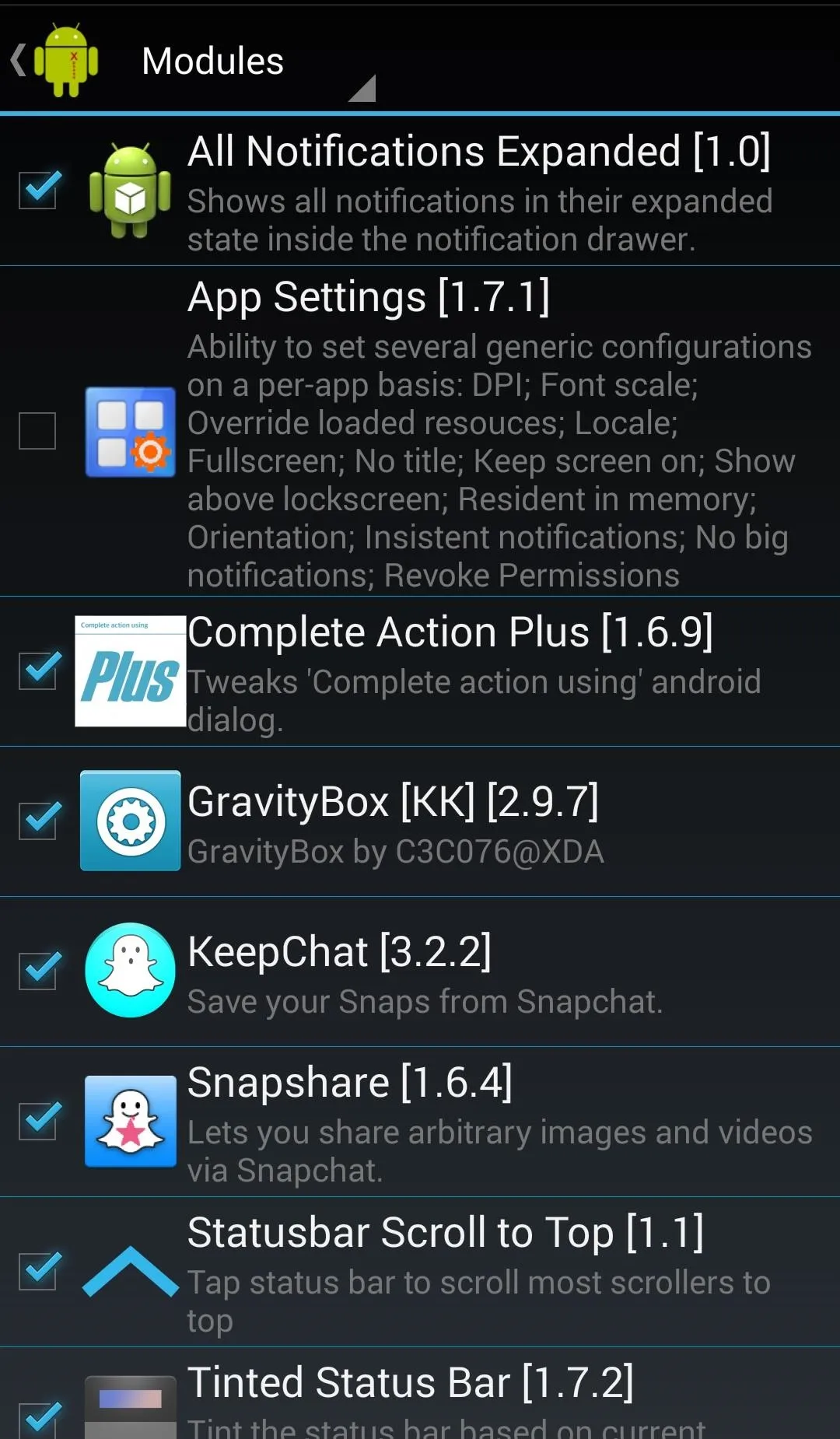
Extra Step for S-on Devices
If your device is S-On (which it is by default), you will need to do a couple of extra steps because of the extra security measures HTC implemented into their framework.
- Download the cwm-Xposed.Framework.Installer.v2.4.1.zip directly onto your HTC One from whichever internet browser you like.
- Enter into Recovery Mode by turning off your HTC One and powering it on again by holding both the Power and Volume Down button until you see your Bootloader screen.
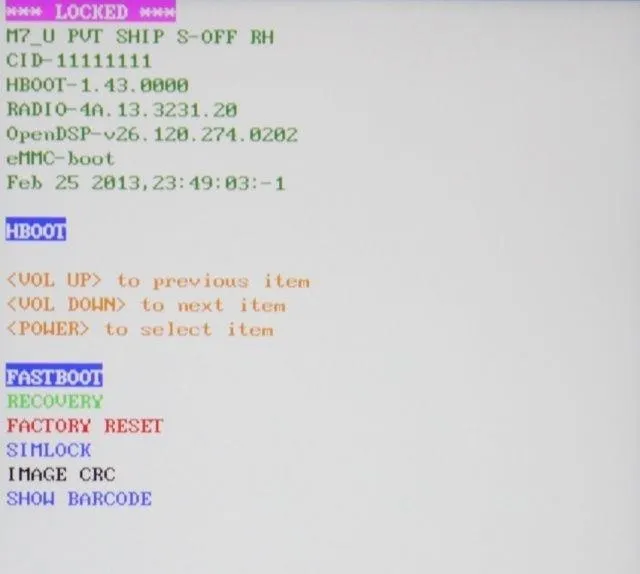
- Highlight Recovery using the volume down key, then confirm using your Power button.
- Once in Recovery (in this case TWRP), go to Install, then select the .zip file you downloaded from your Downloads folder.
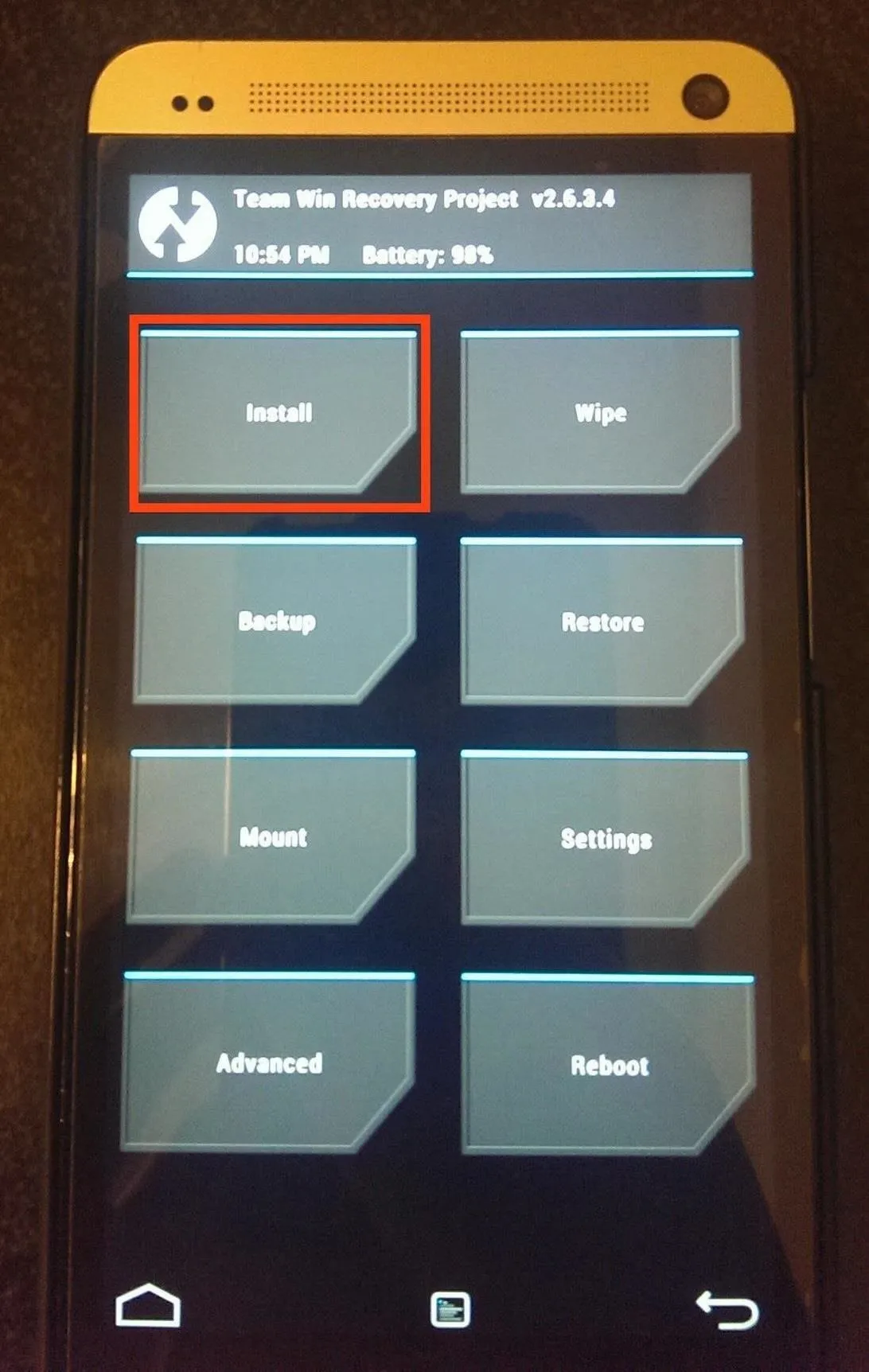
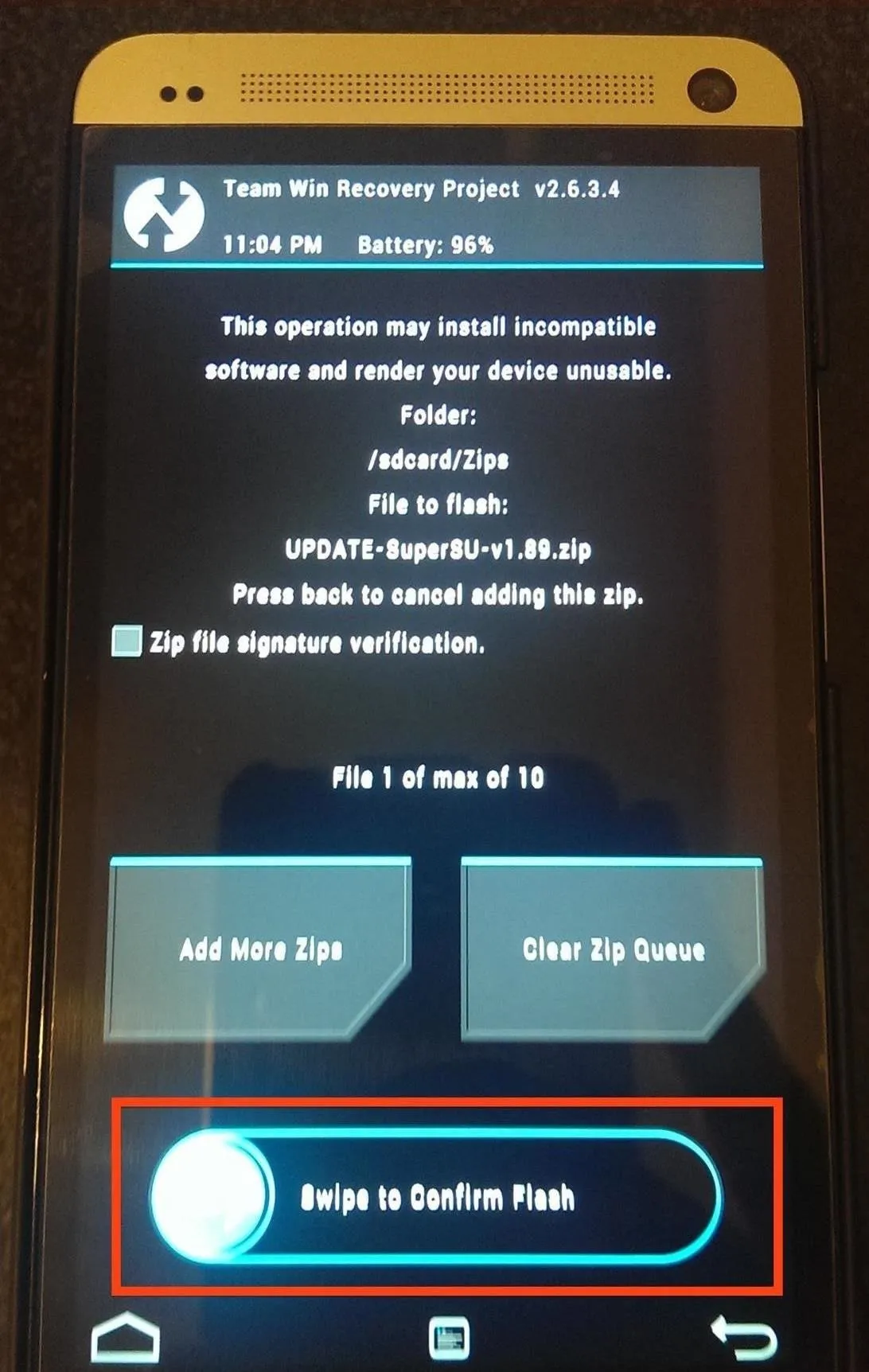
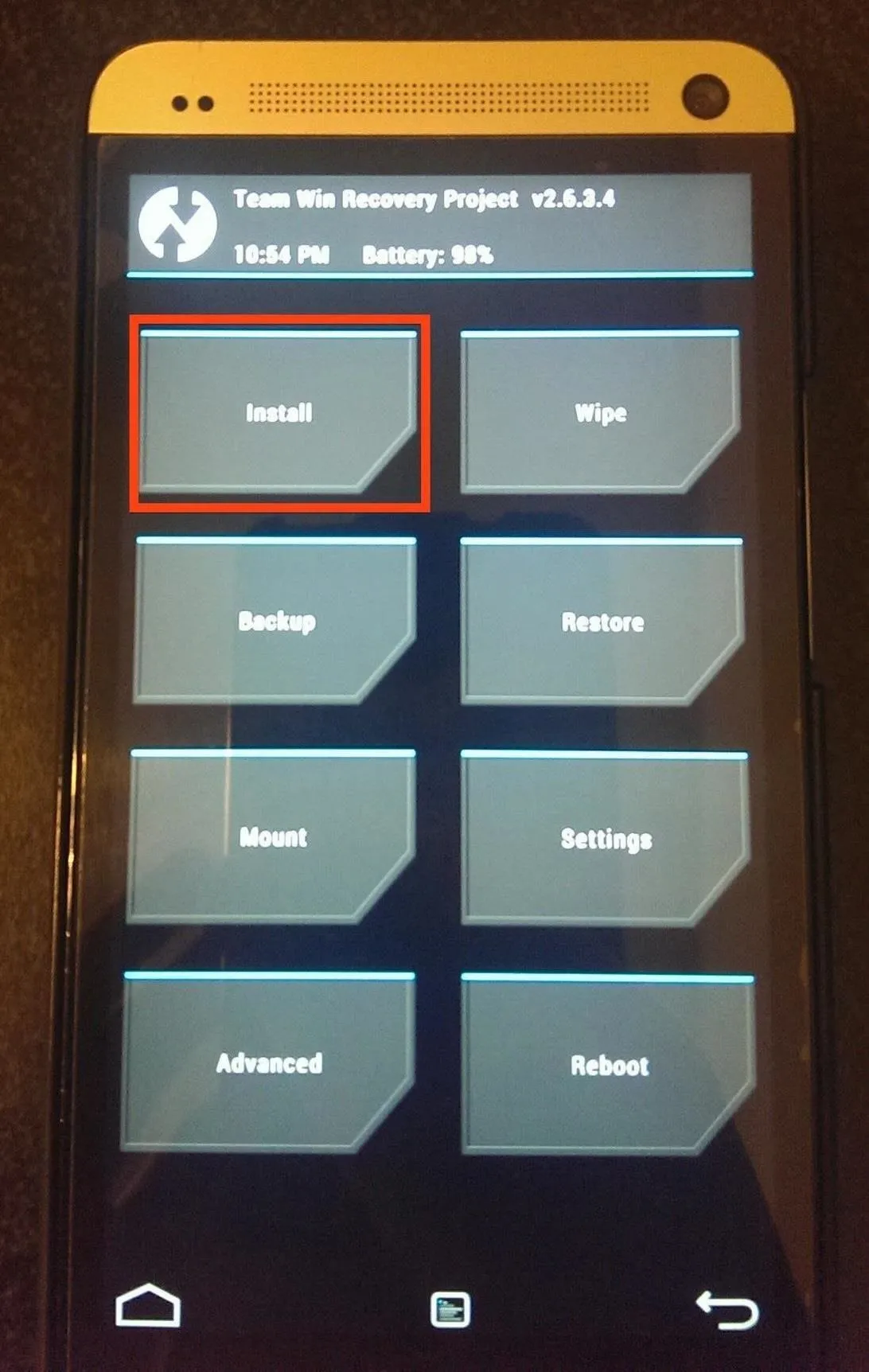
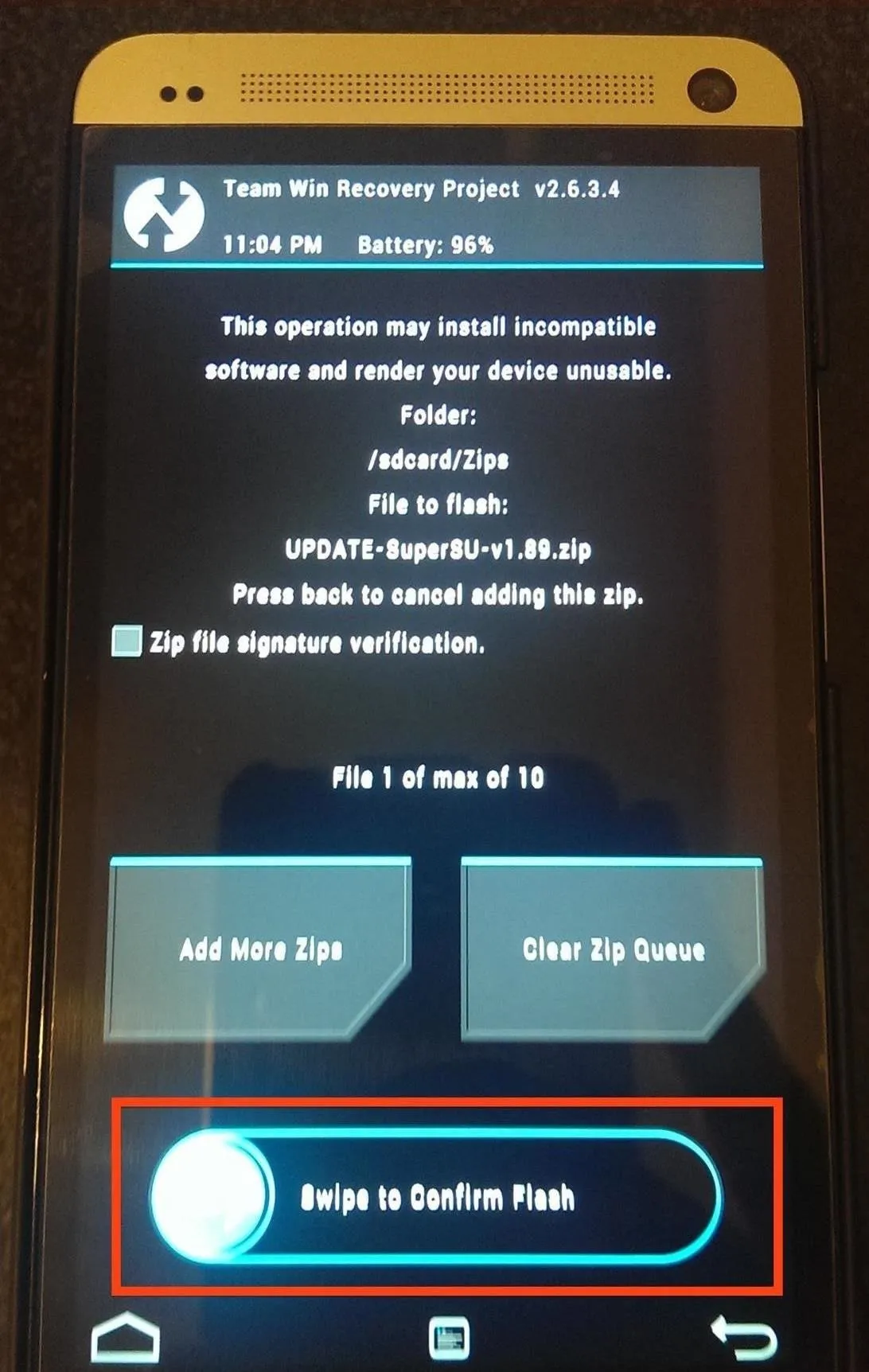
- At the next screen, swipe the bottom bar where it says Swipe to Confirm Flash.
- Once the install completes tap Wipe Cache & Dalvik.
- After the wipe is done, tap Back and then tap Reboot System.
- During the reboot your phone will say Android is upgrading and once that completes you will be brought to your lock screen.
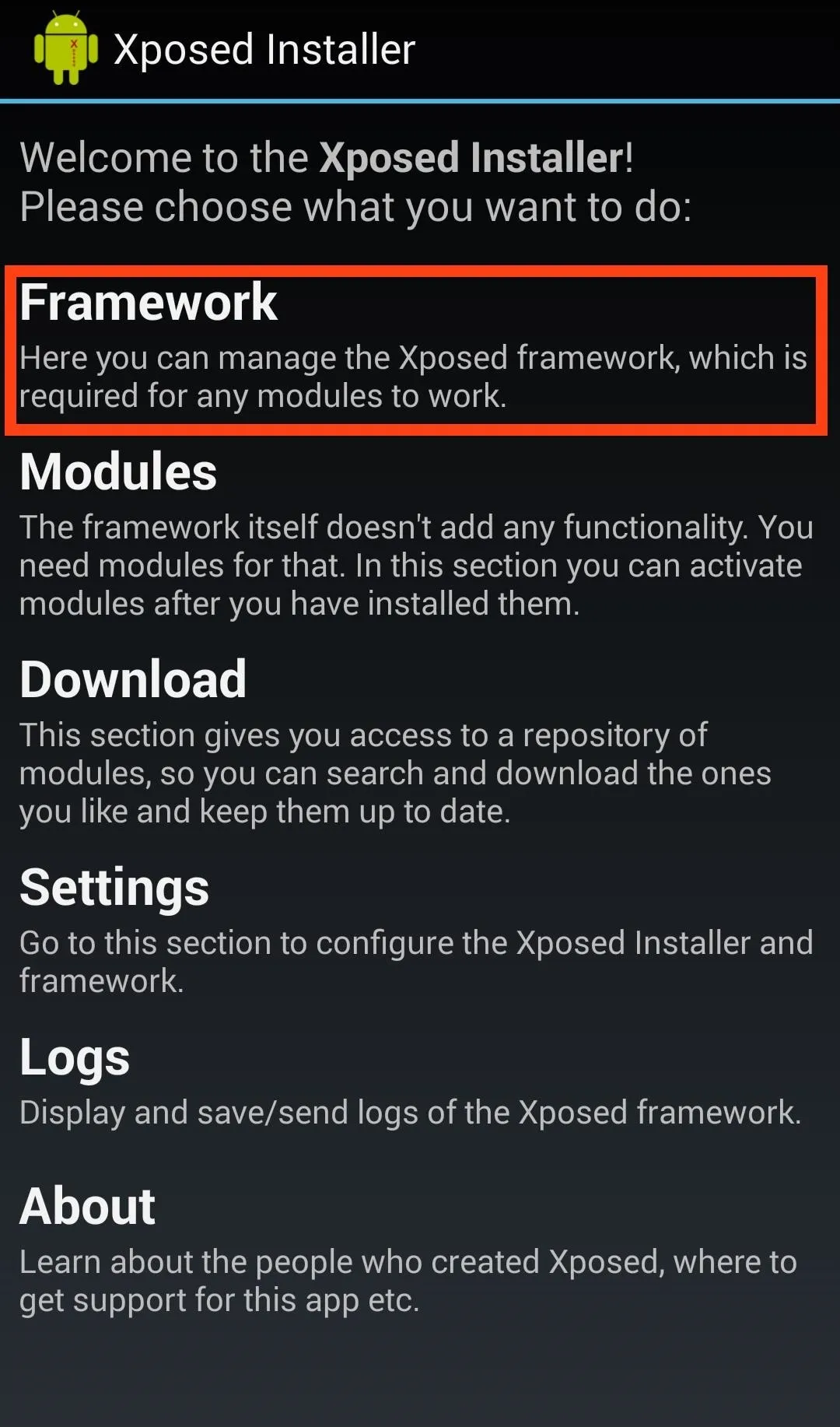
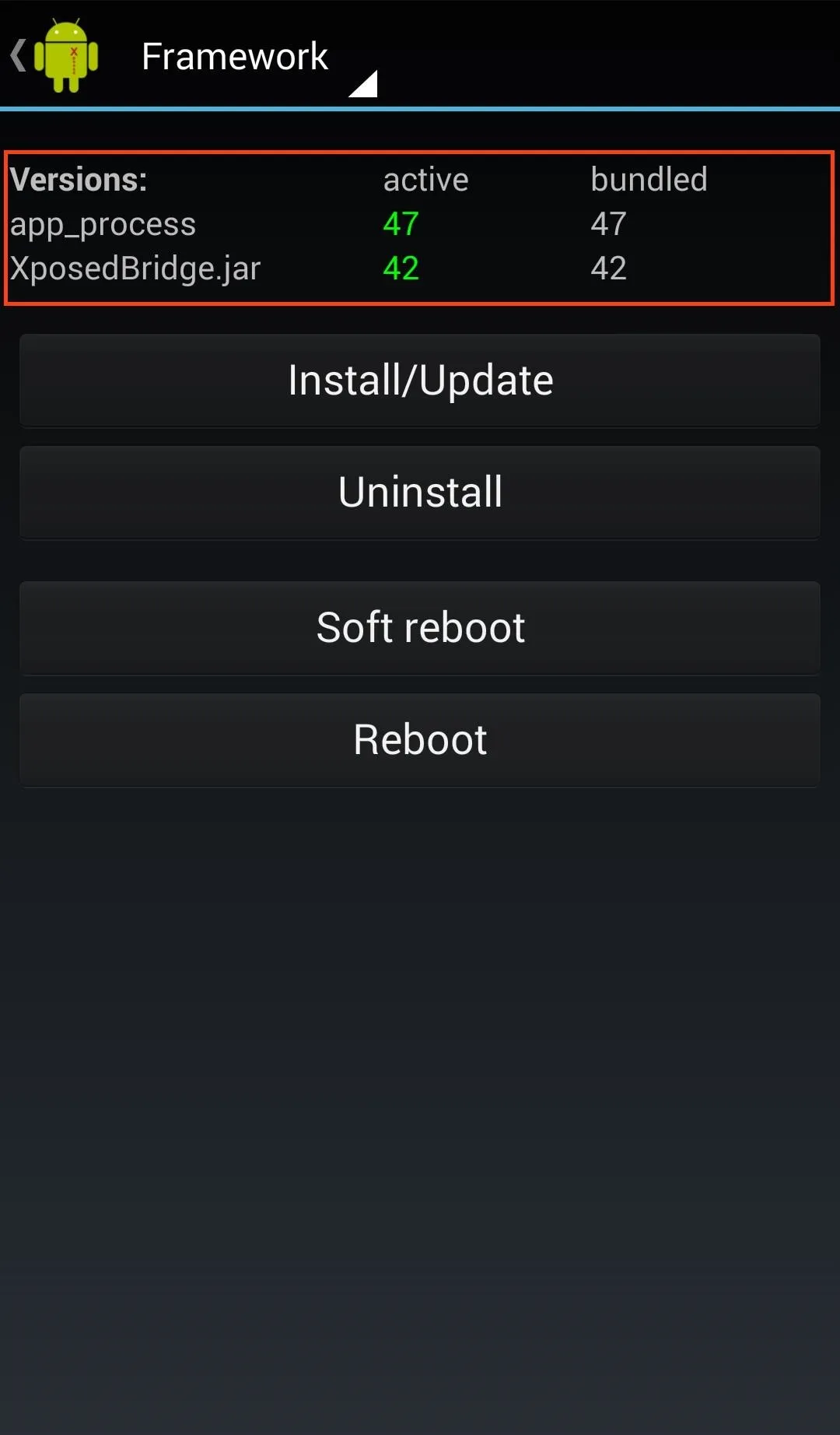
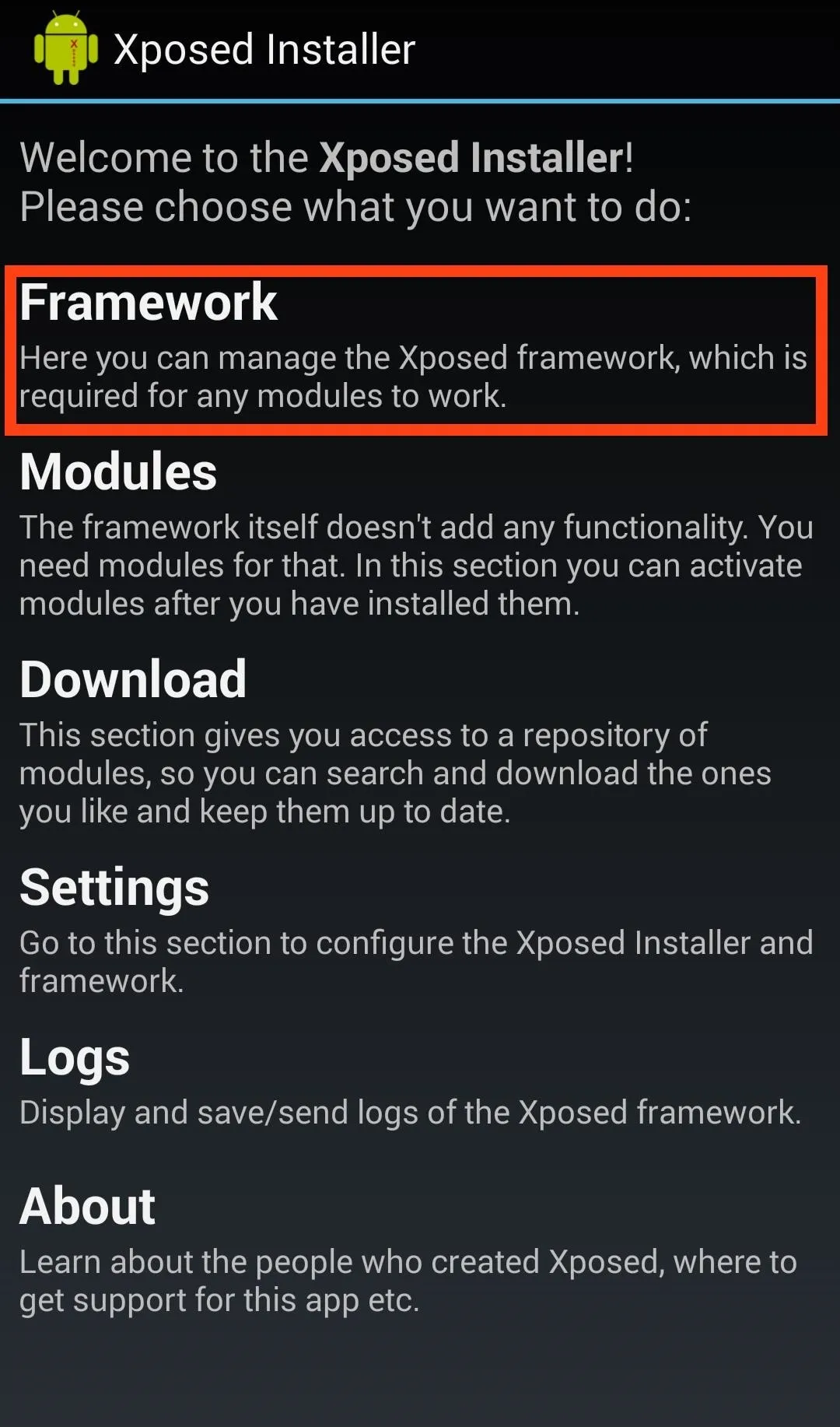
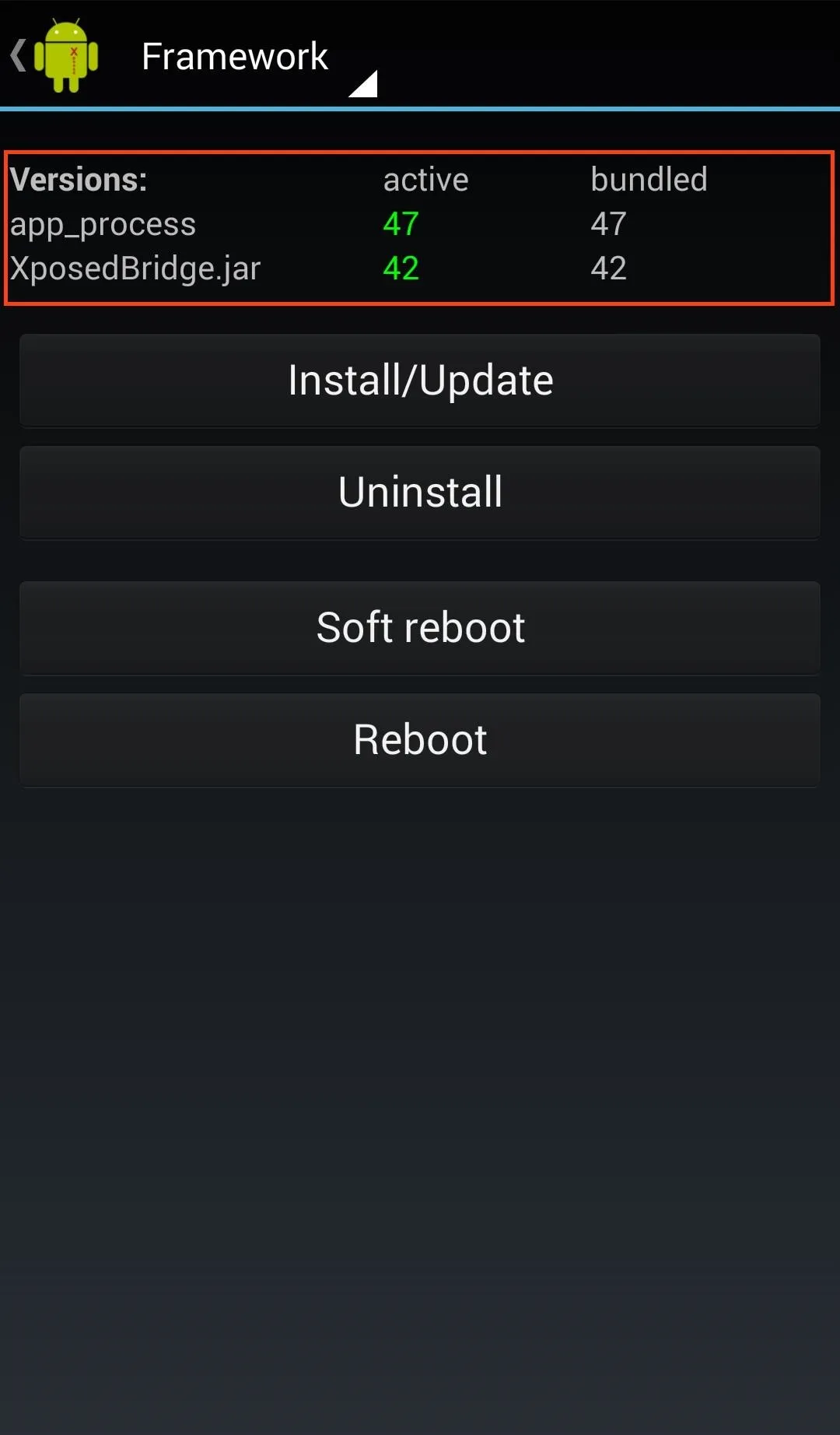
- Make sure Xposed is running by going to Xposed Installer in your App Drawer and checking that the framework is active under the Framework menu.
Now, you can start using Xposed without worrying about it not activating every time you reboot. A great module for our devices to get you started would be the Sense 5 Toolbox, which is filled with mods specifically for HTC phones running Sense 5. You can also check out one of the many Xposed mods we've covered across softModder.
If you have any other issues, be sure to leave a comment. And a thanks to Adam for pointing out the S-On extra steps. Happy exploring!
















Comments
Be the first, drop a comment!