Update: The installation process for Xposed Installer is now dead simple—check out our updated guide!
Xposed is a framework created by XDA developer rovo89, which allows the end user to customize their stock or custom ROM without having to modify any system applications or files. It's pretty much the easiest way to install system mods on your HTC One without the hassle of custom recoveries, and it simplifies the process down to only a few taps.
Keep in mind, root access is still required to install the framework, so make sure your HTC One or HTC One Google Play Edition is rooted before continuing.
Enable 'Unknown Sources' in the Settings
By default, Android does not let the user sideload APK files because it may present a security risk, since application files may contain malware and gain unwanted access to your phone.
If you want to manually install an Android app via an APK file like we'll be doing, you'll need to grant access in the security settings. To do this, go to Settings -> Security and tap the Unknown Sources box.
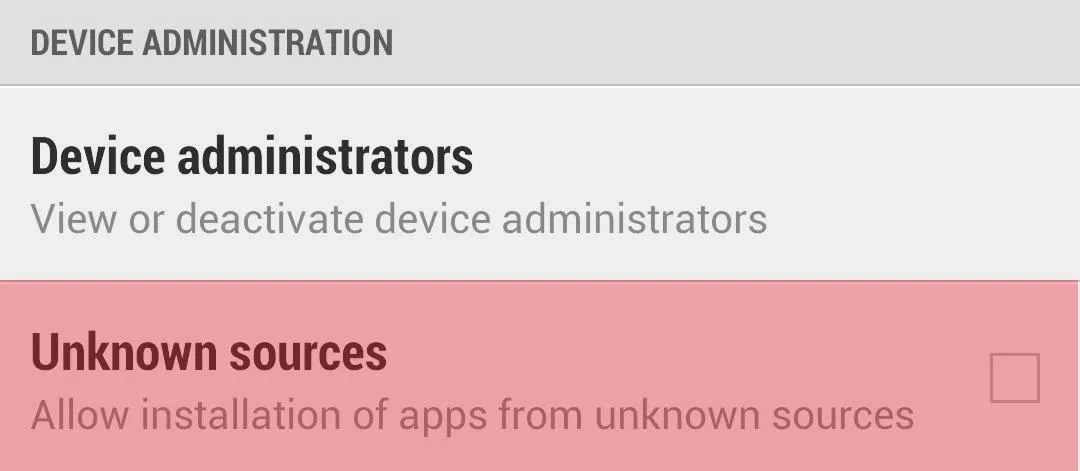
Download the Framework & Recovery ZIP
To install the Xposed Framework, you'll need the Xposed Installer APK and a ZIP file that you will need to flash in recovery.
HTC protected the writing of the system partition on the phone, which is why you may have noticed if you make changes on the system partition that they are reverted when the phone is rebooted. This is prevented by installing the ZIP file, which I will cover in Step 4 and 5 below.
Once you're done downloading the files, make sure to place them both on your internal storage (not placed in any folder). You could either download them onto your computer first, then transfer them to your device, or download them directly onto your HTC One.
Install the Application
The first thing you will need to do is install the Xposed Installer via the APK file. There are two ways to do this:
- If you downloaded the files above to your computer first and transferred them to your HTC One, you should install a file manager, such as ES File Explorer, and point it to /sdcard/0 to locate the APK file. Tap on it to open up the installer.
- If you downloaded the files above directly onto your HTC One, just open up your Notification tray, find the APK file, and tap on it to start the installer.
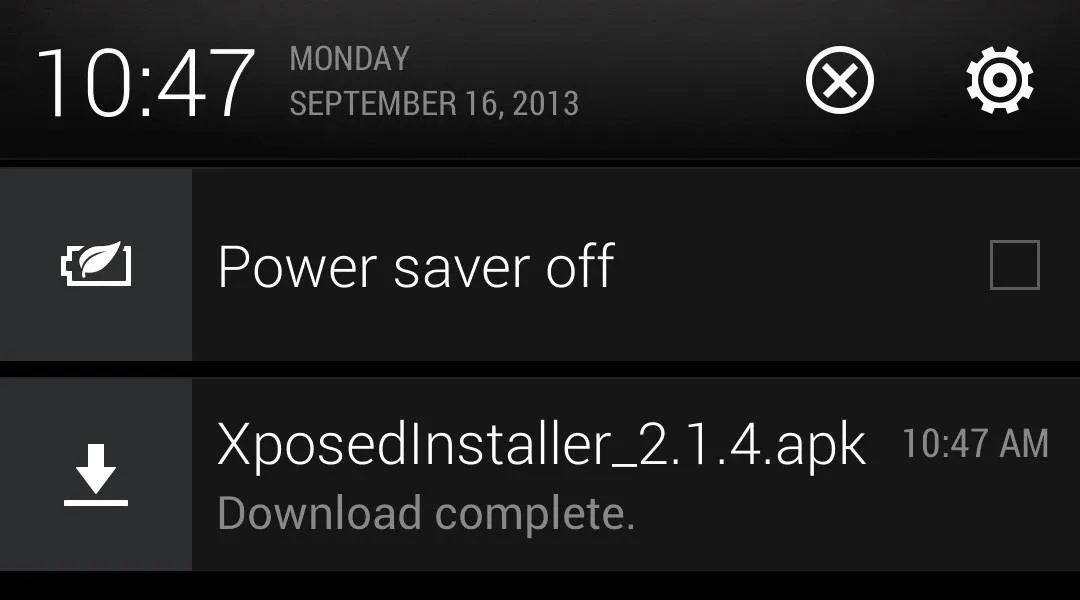
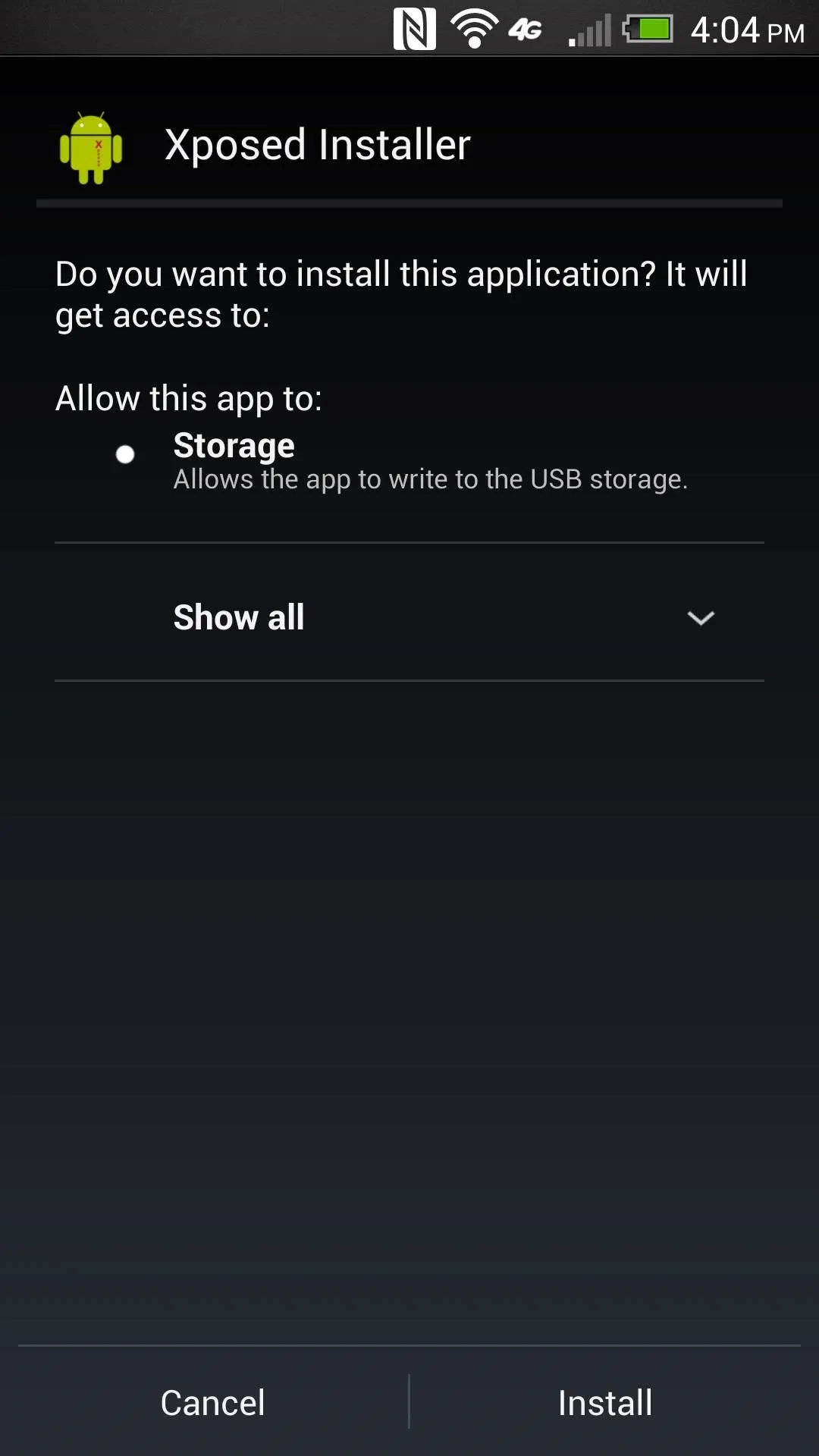
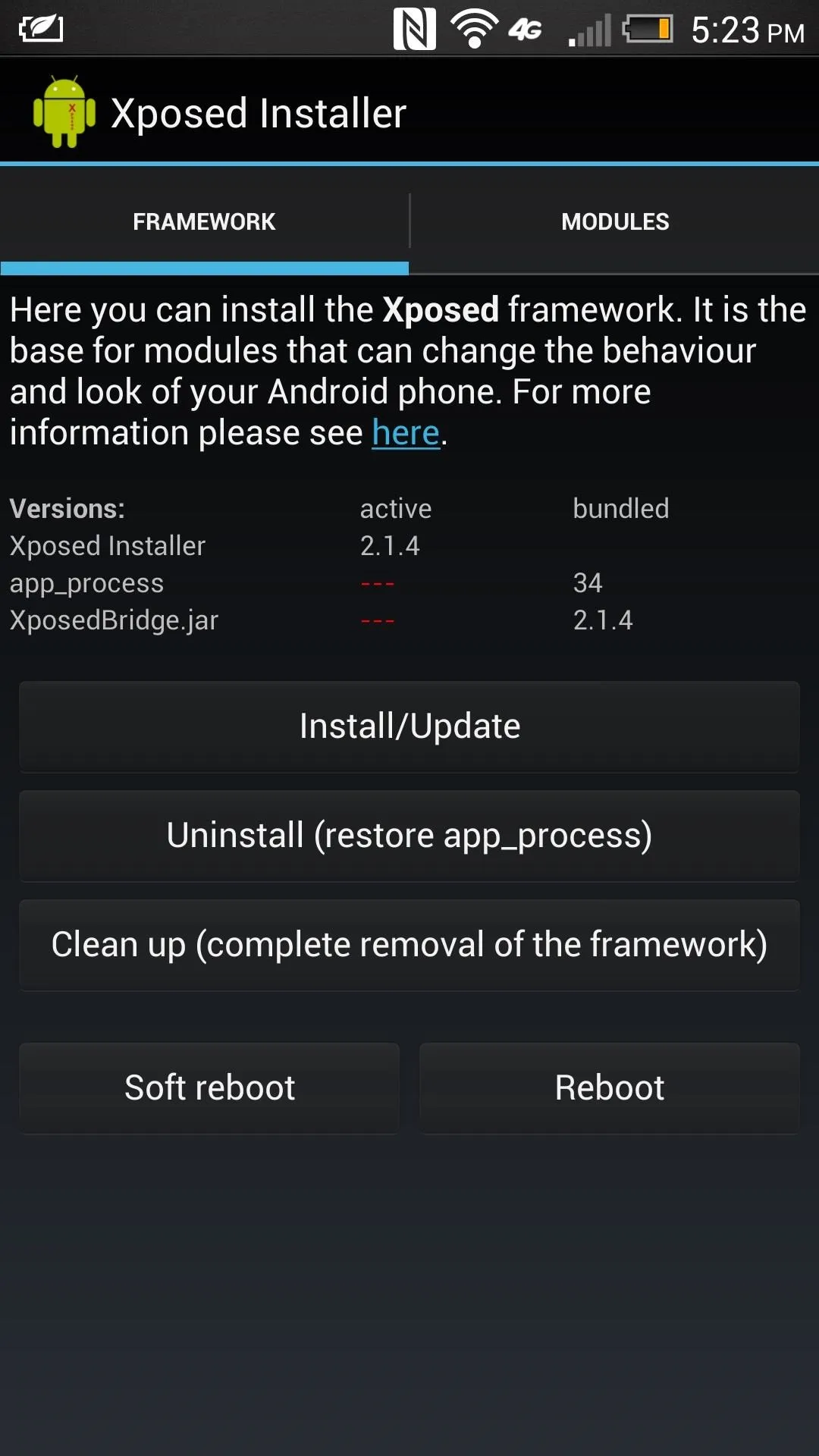
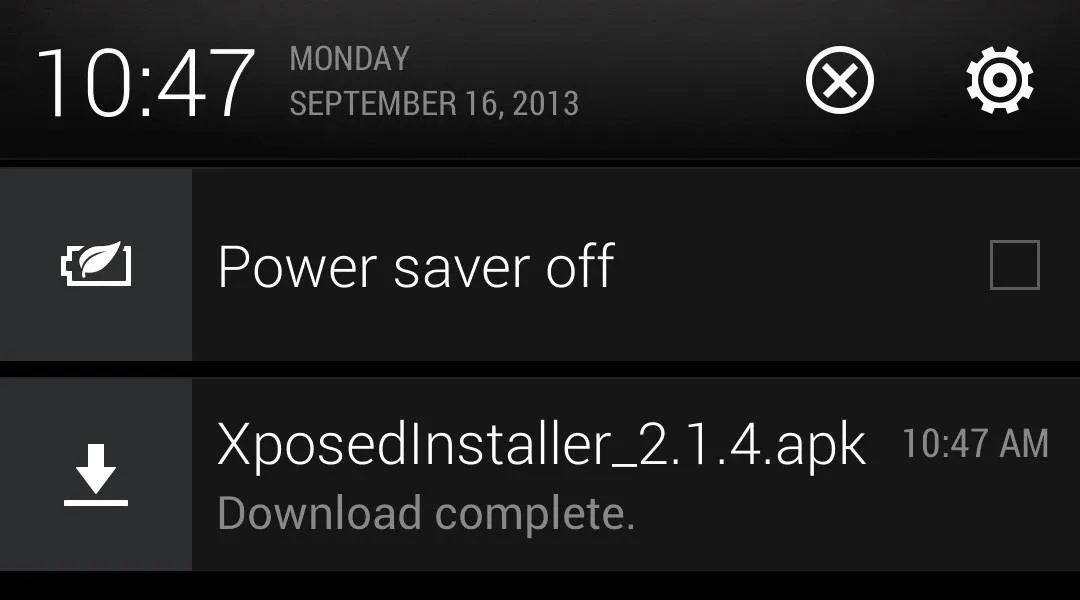
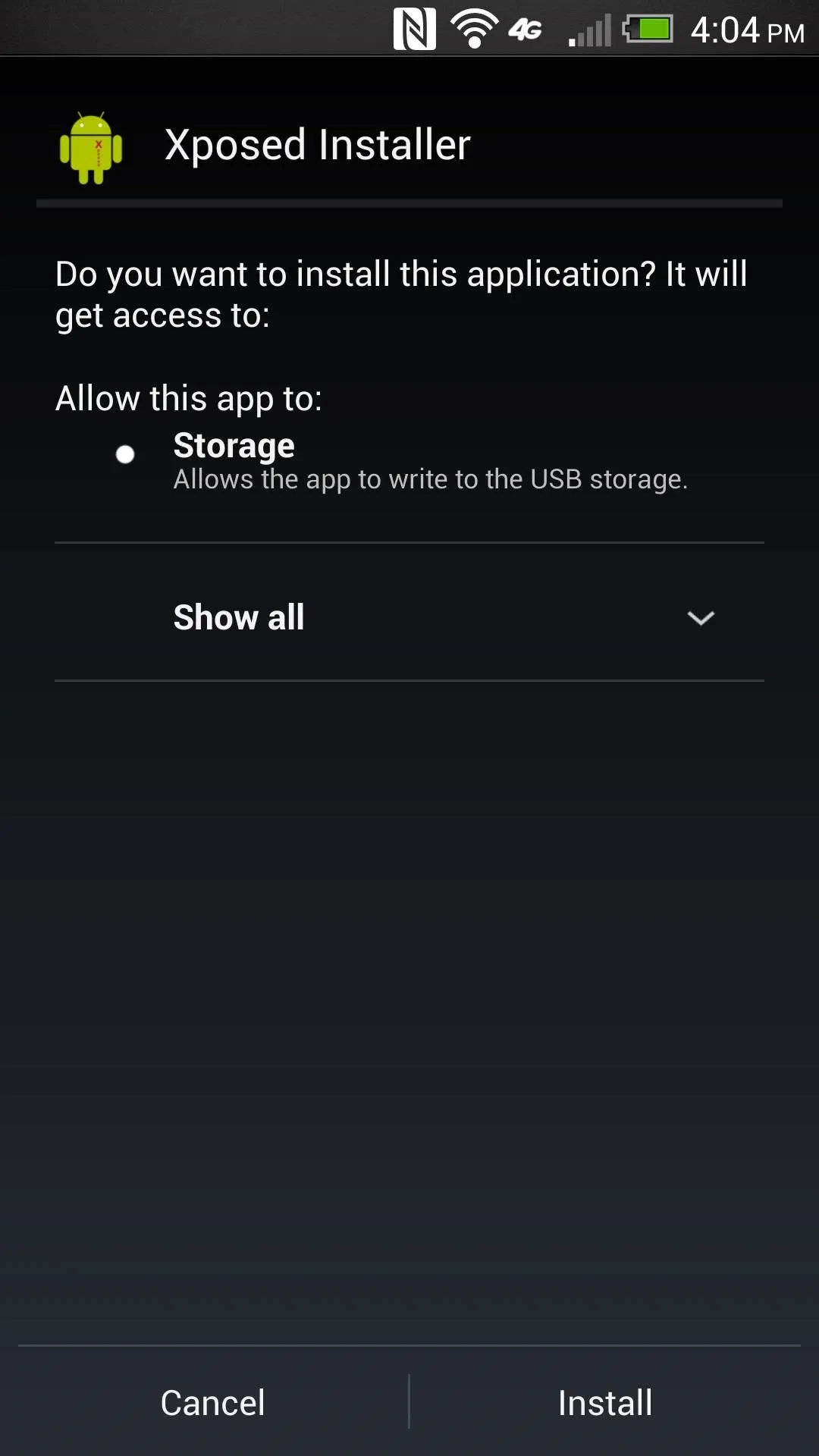
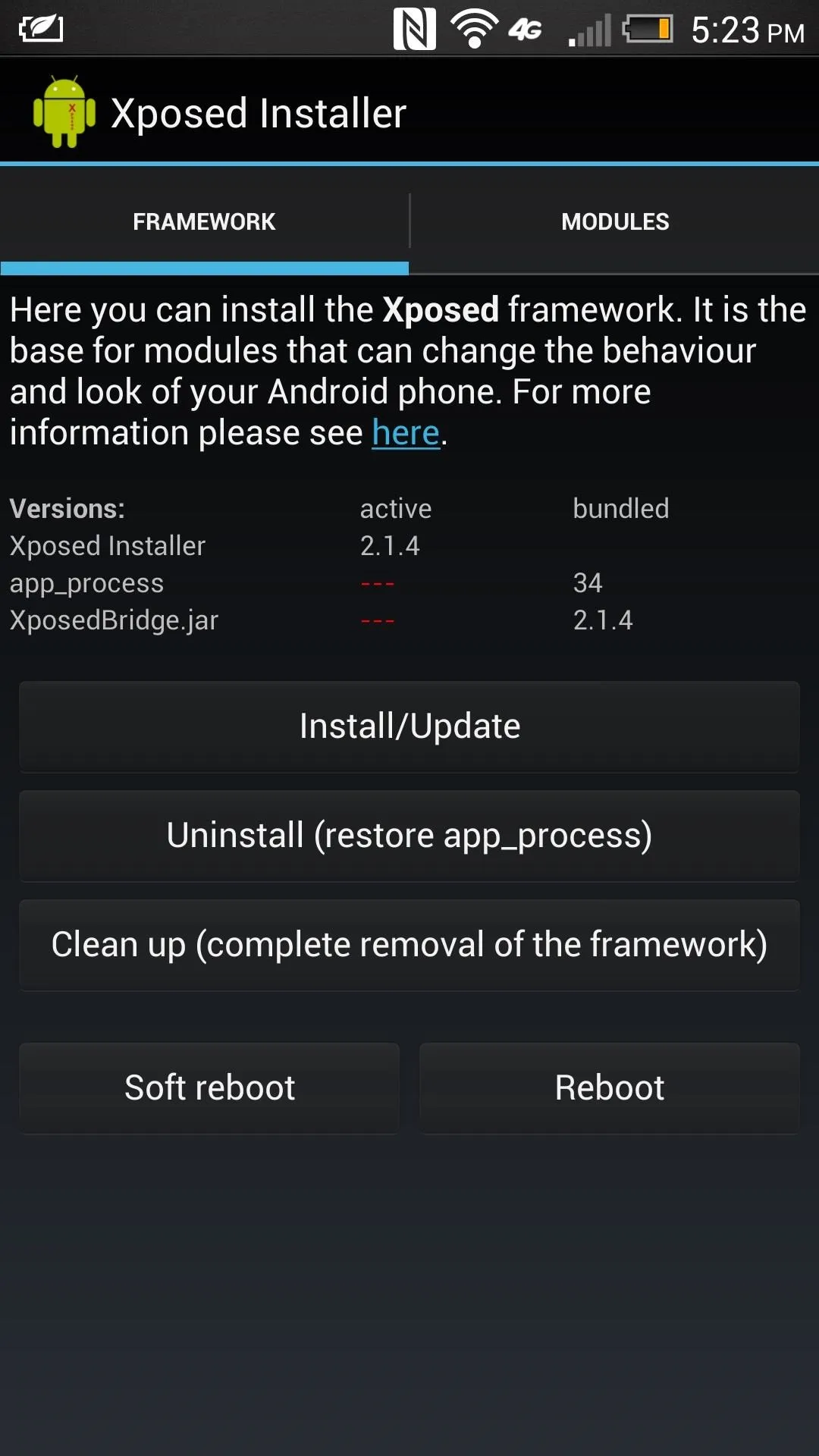
Once it is done installing, open the app and tap Install/Update. You will get a prompt to grant superuser permissions. which you'll want to allow, and then it should install the framework. Don't tap reboot afterward—instead, shut the phone off with the Power button.
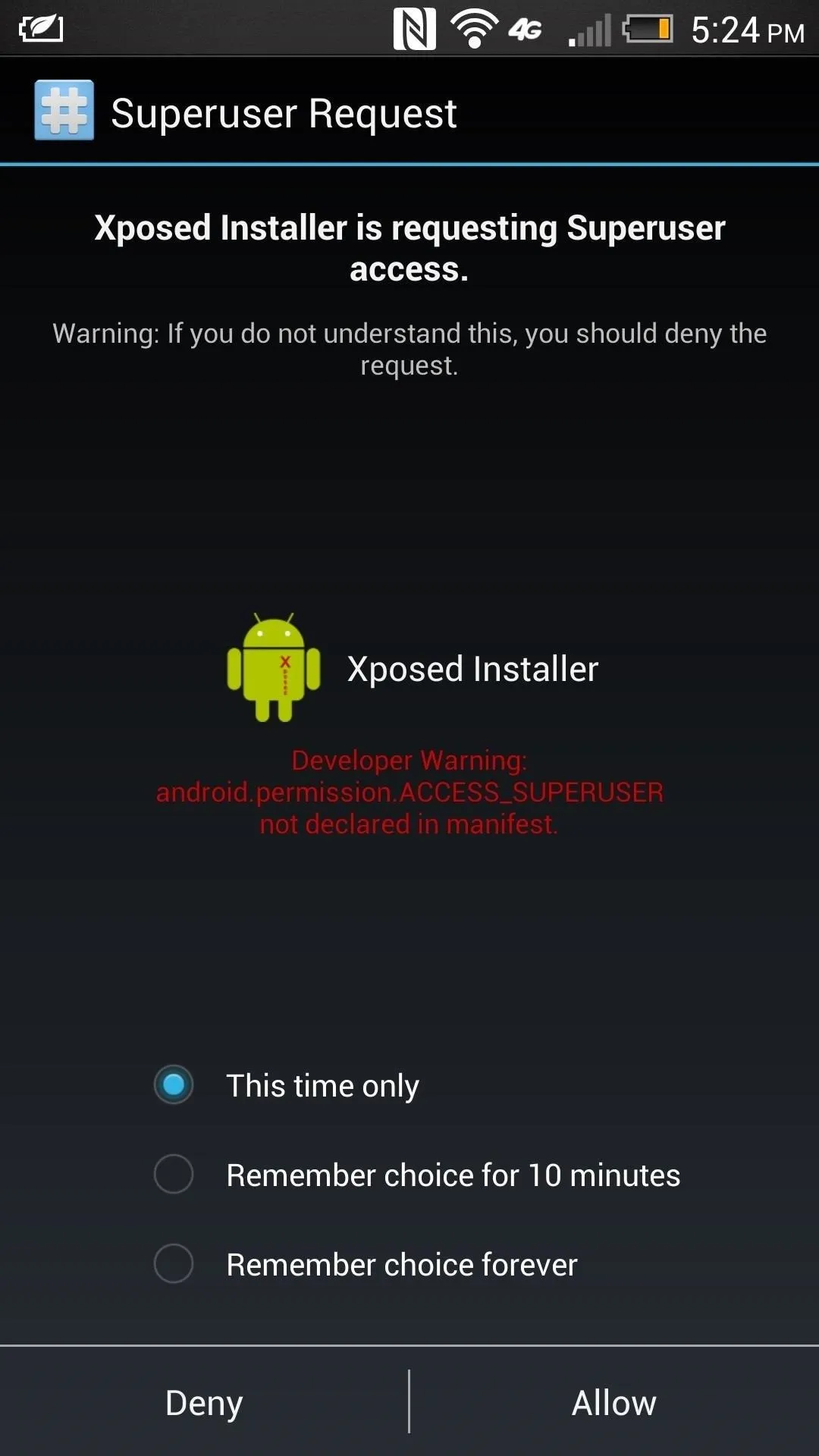
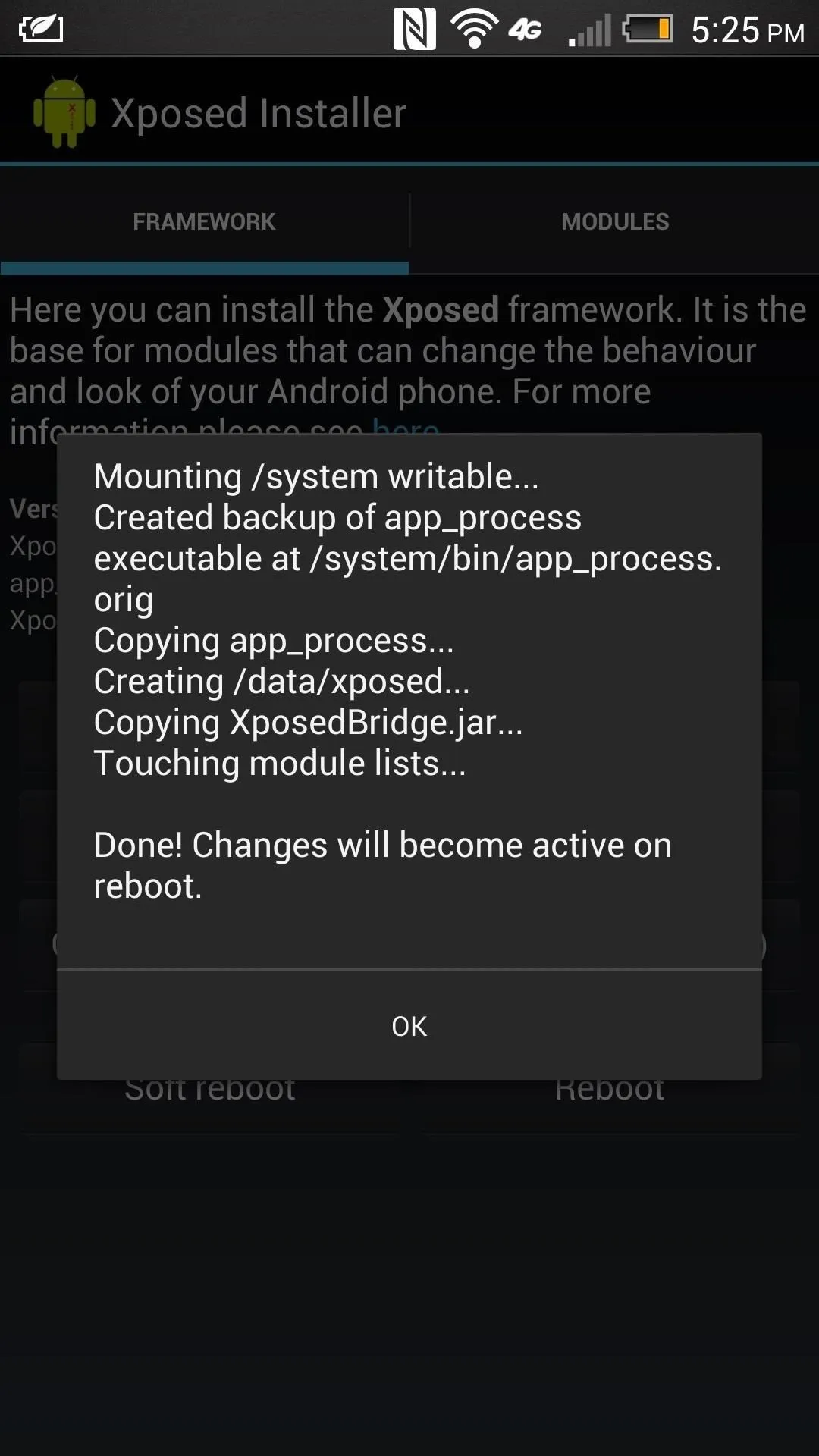
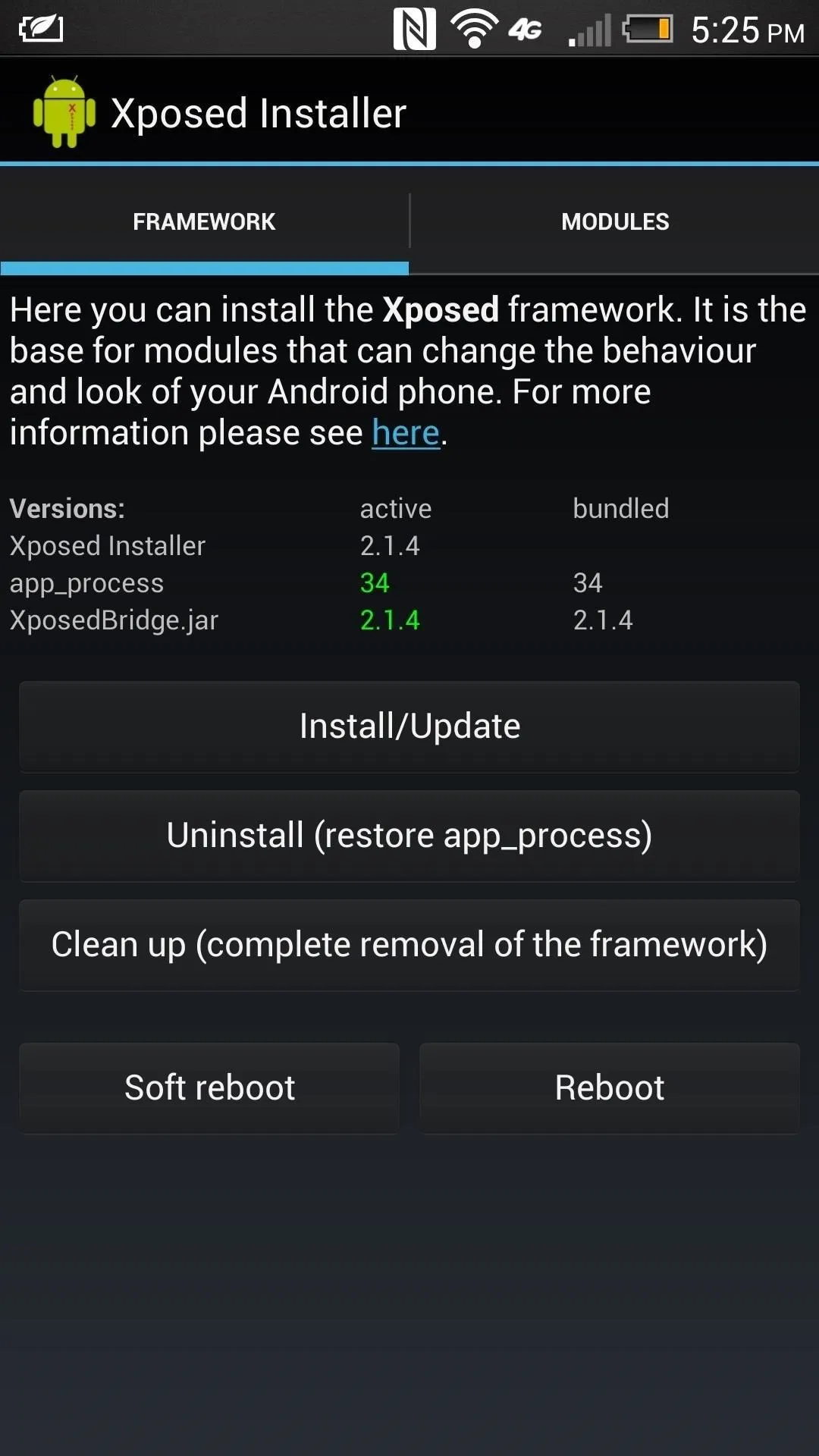
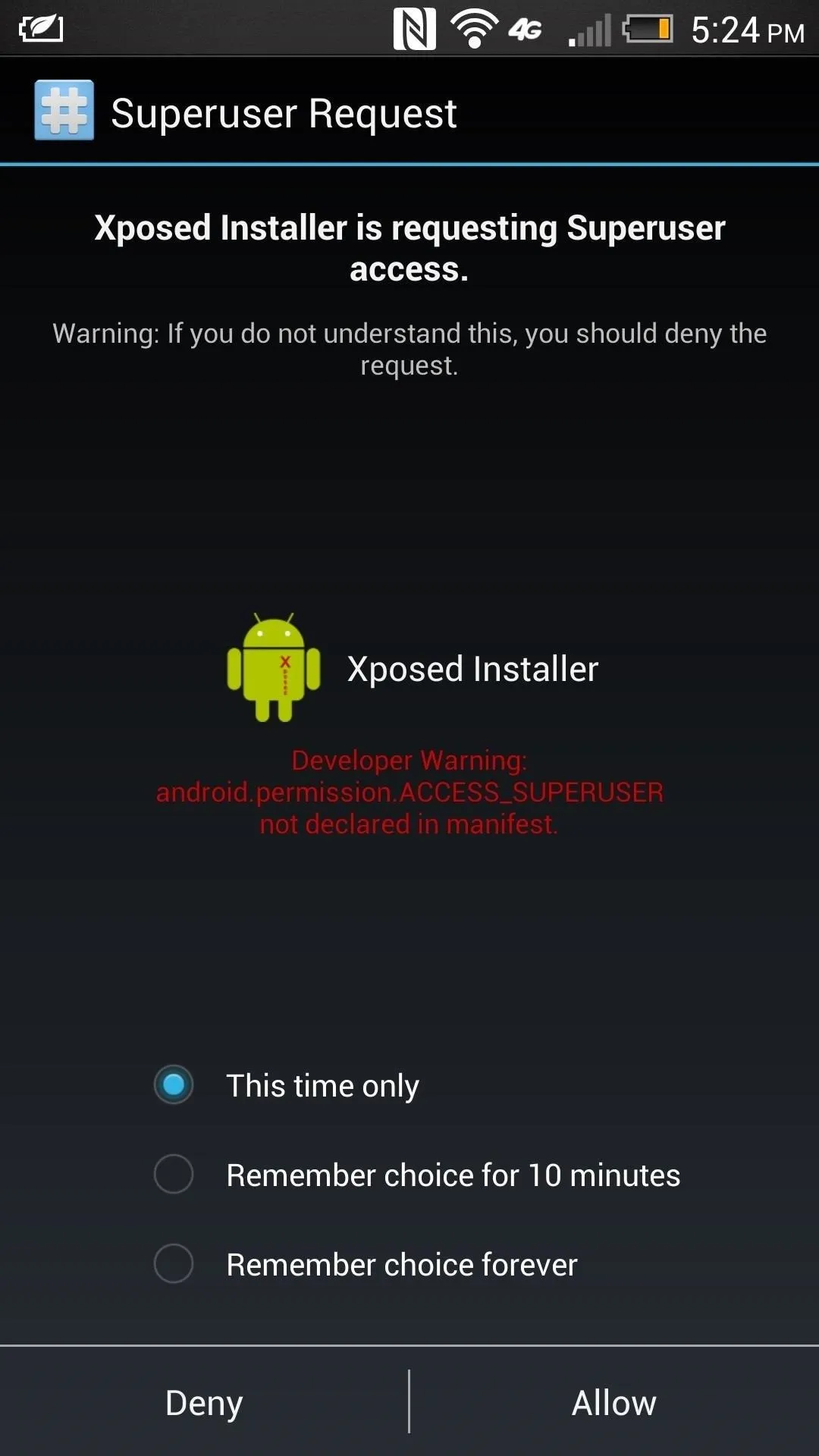
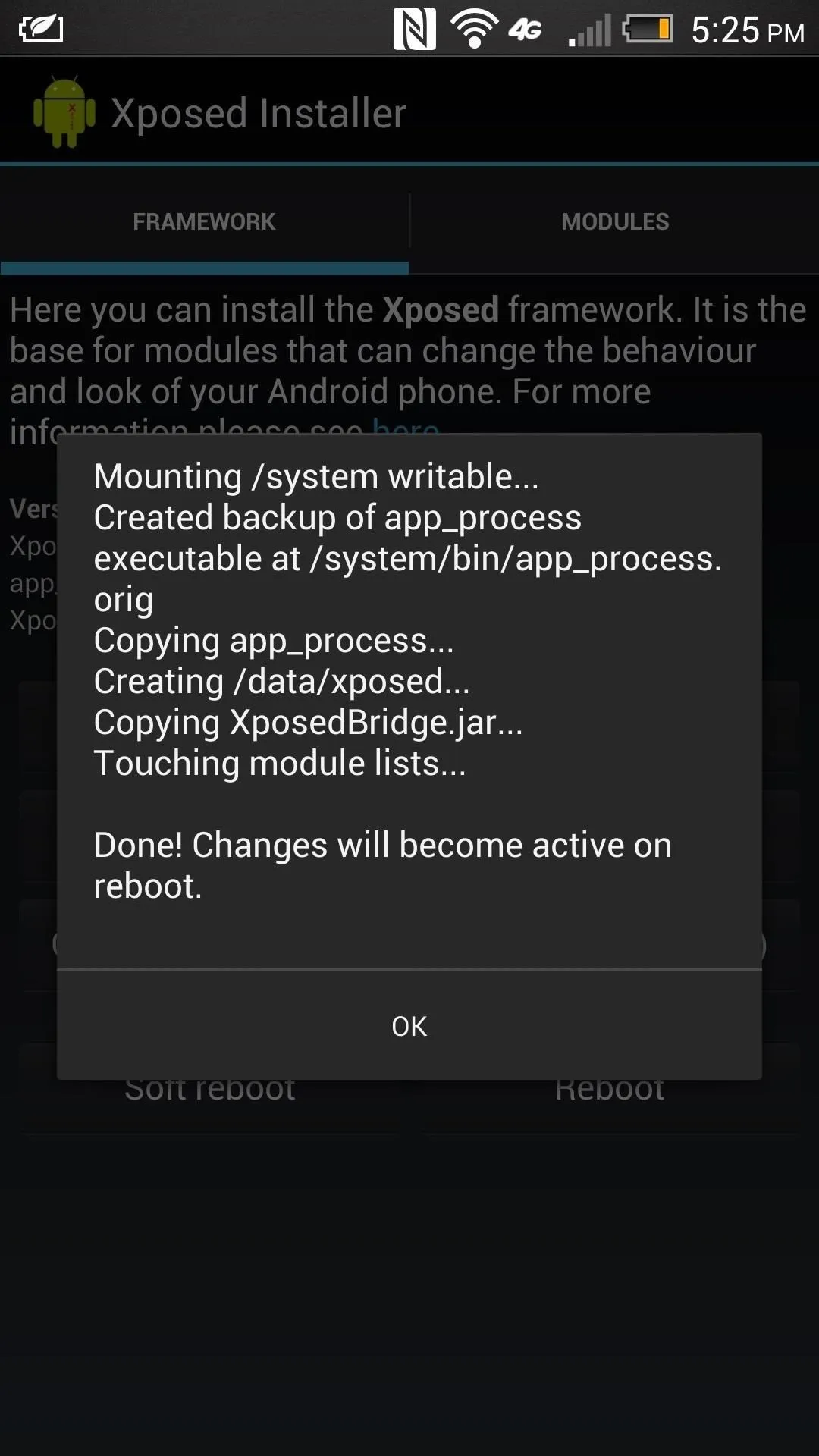
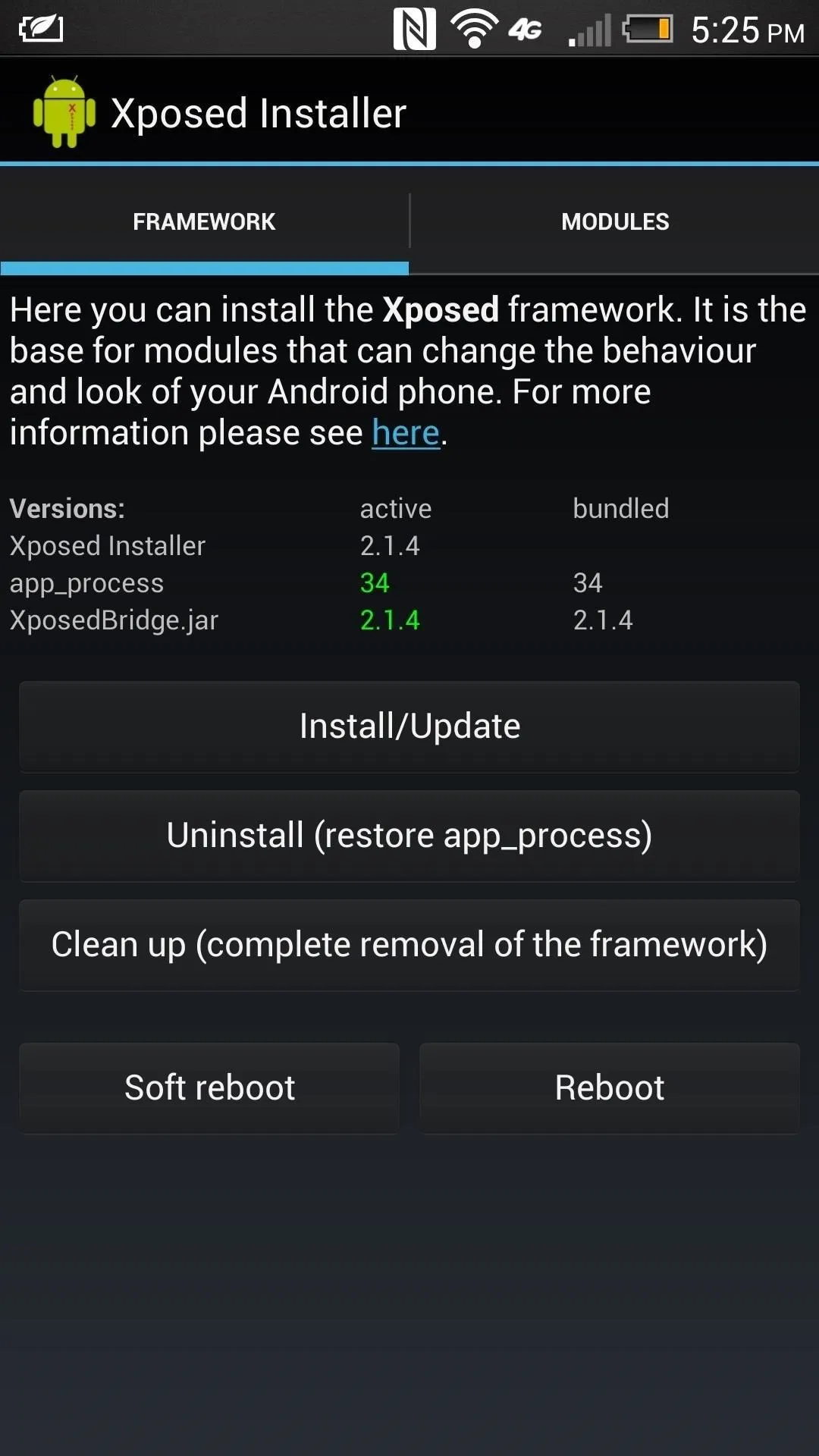
Reboot into Recovery Mode
We'll now need to reboot into recovery mode to install the zip file you downloaded. Do the following to enter recovery.
- Turn off your device.
- Press and hold Volume Down and Power to boot into HBOOT.
- Press Volume Down to select Recovery.
- Press the Power button to confirm.
Install the ZIP File
Now we're ready to flash the ZIP file to prevent the framework from being uninstalled upon rebooting.
- Tap install.
- Scroll down and fine the Xposed Install ZIP file and select it.
- Swipe to Confirm Flash.
- Reboot when it's finished.
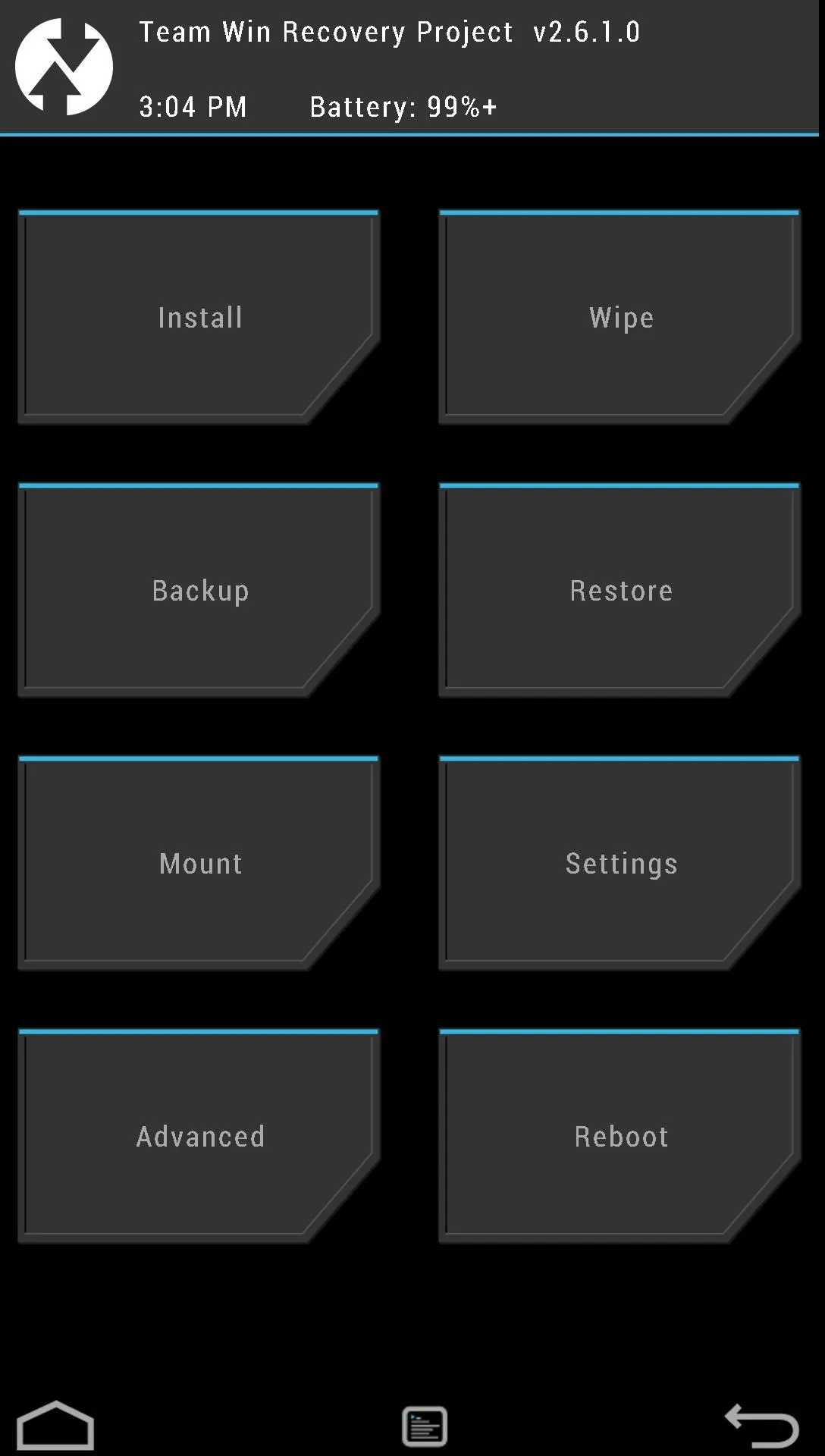
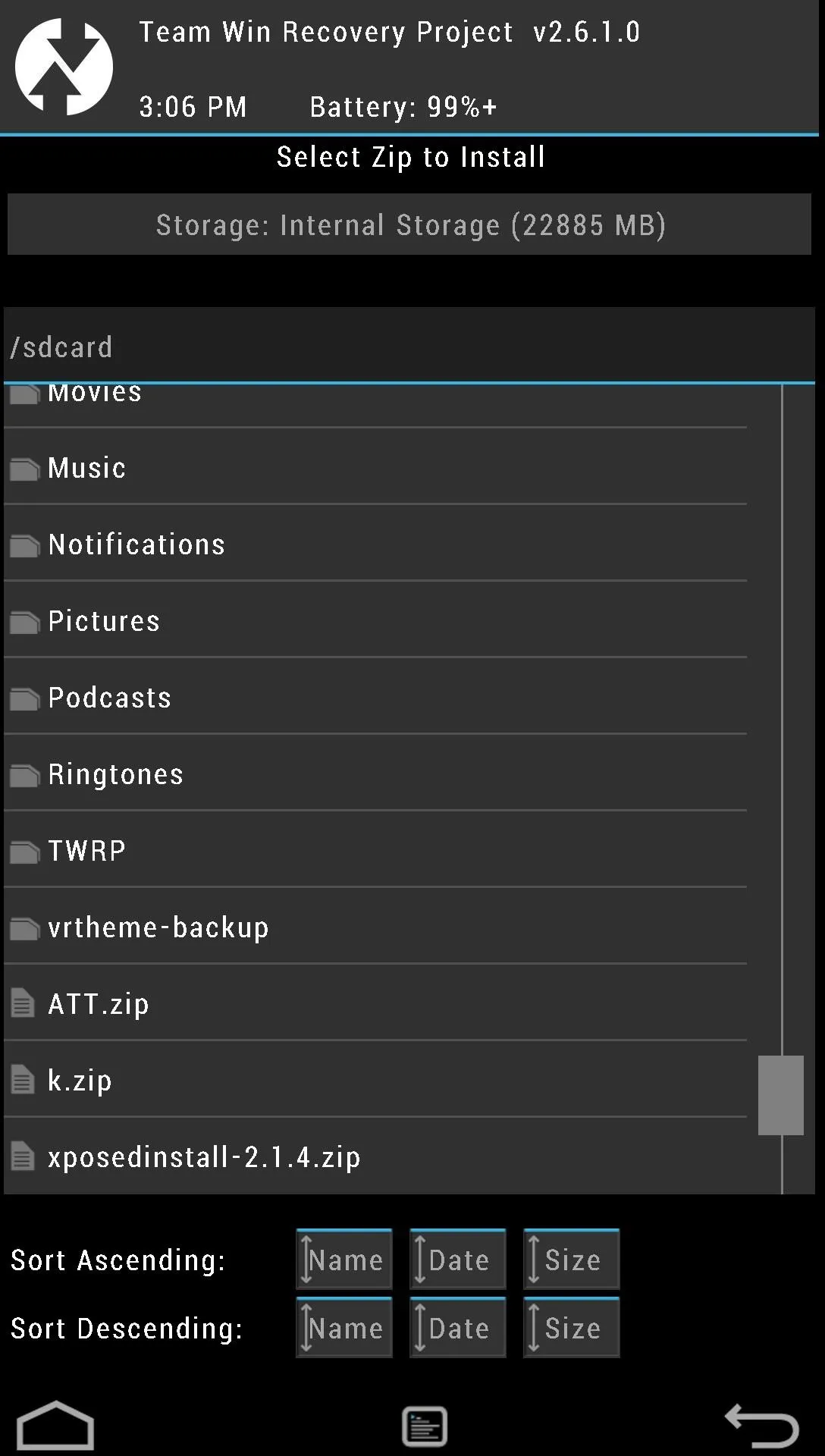
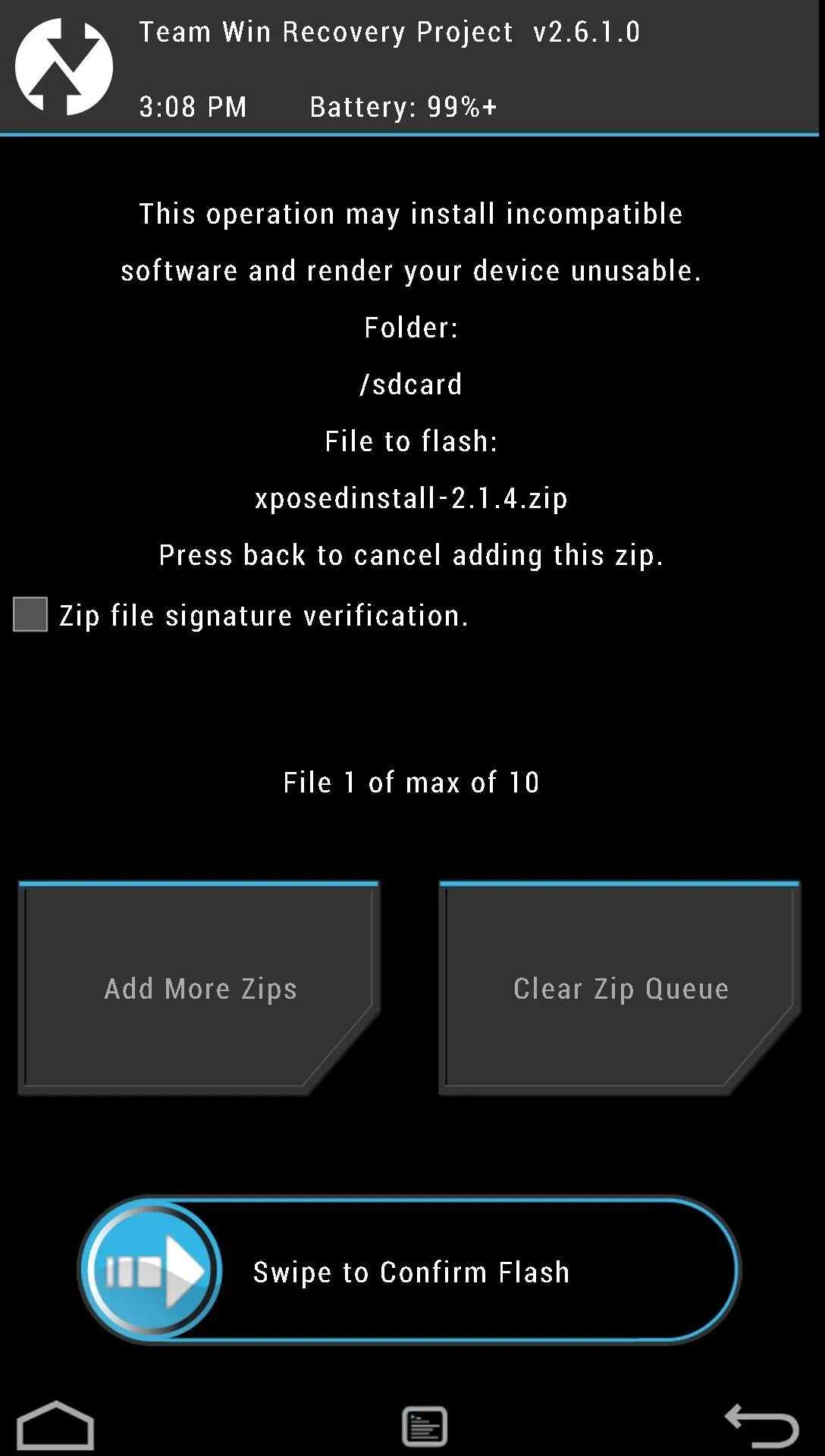
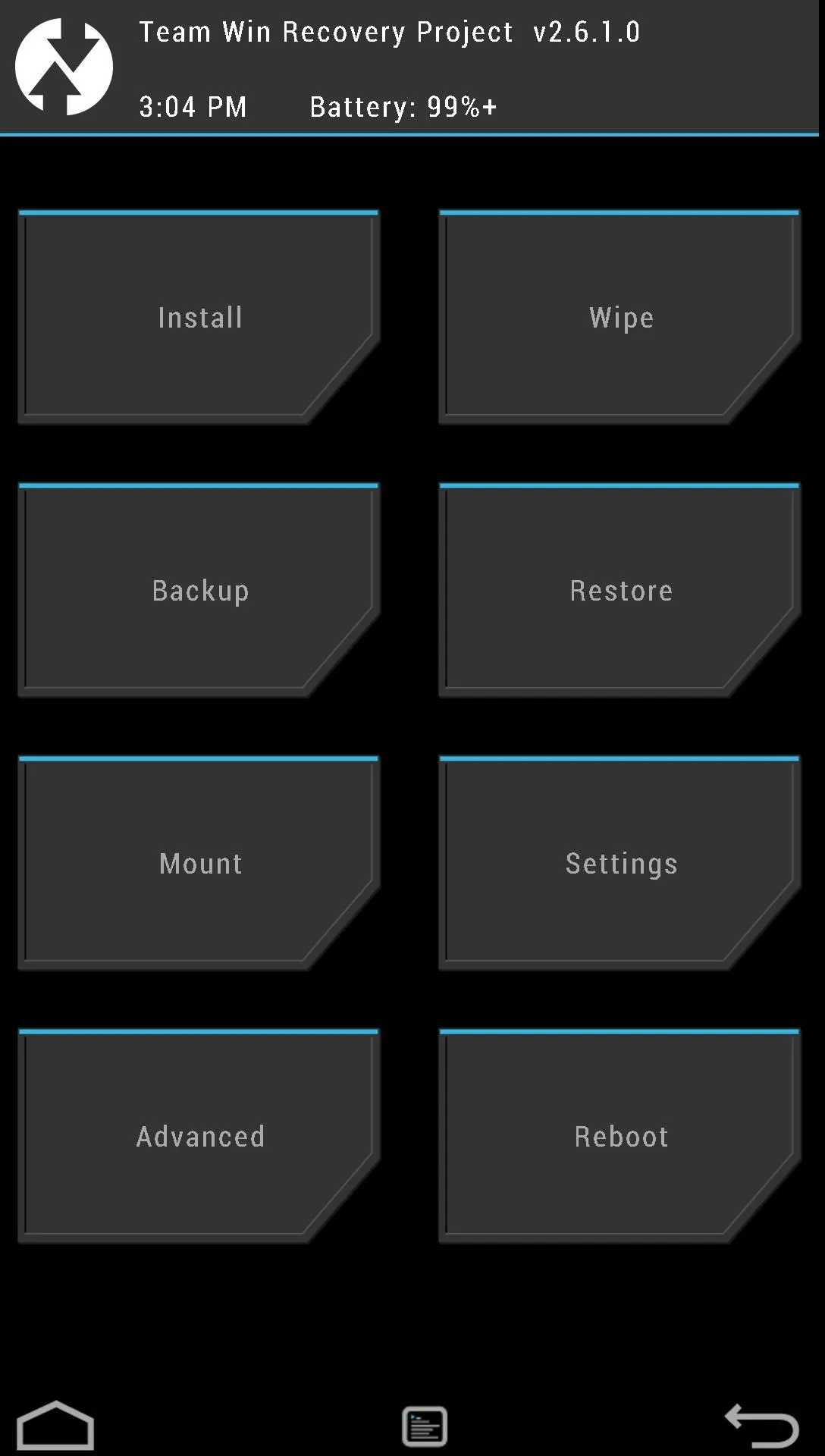
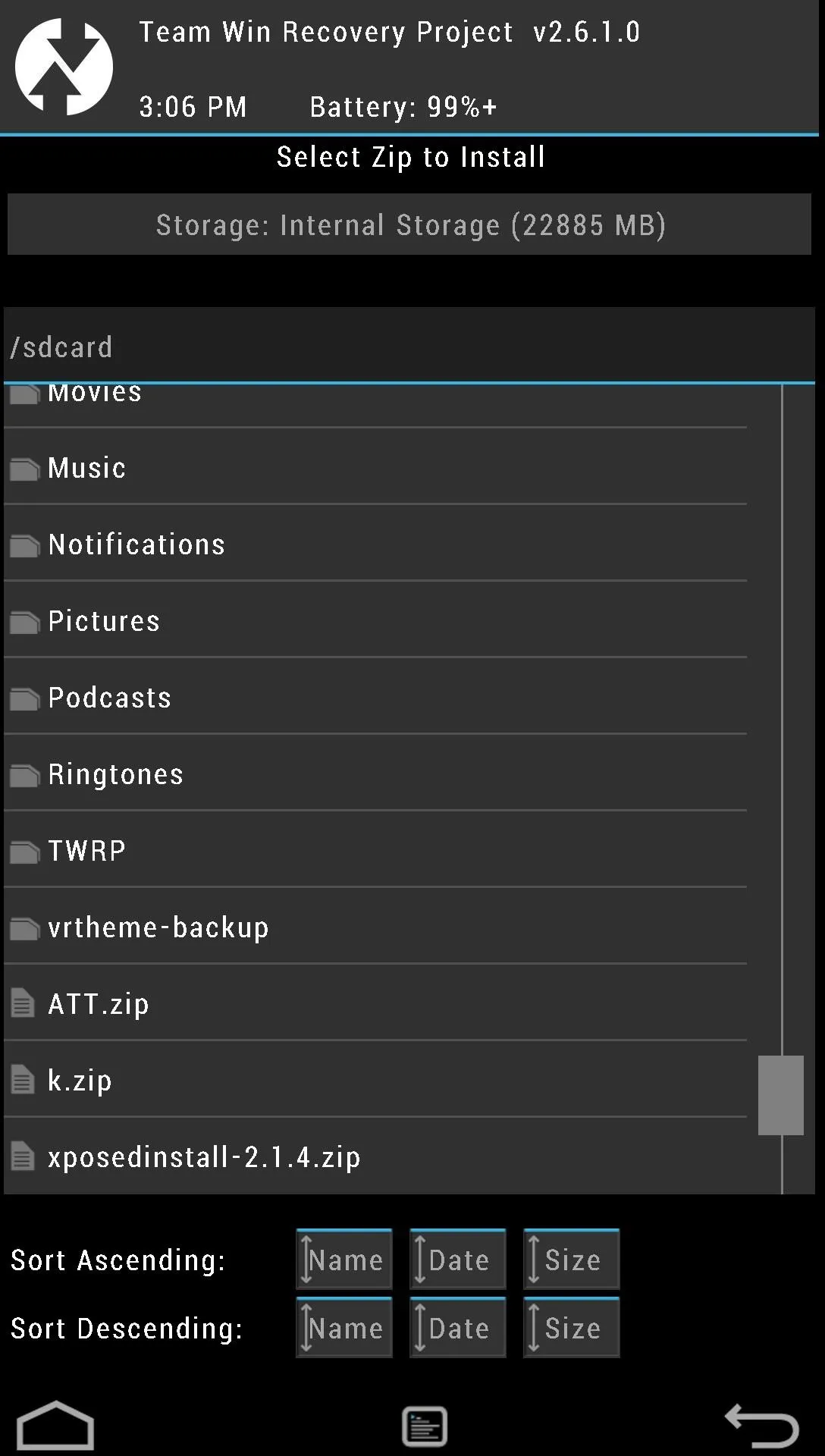
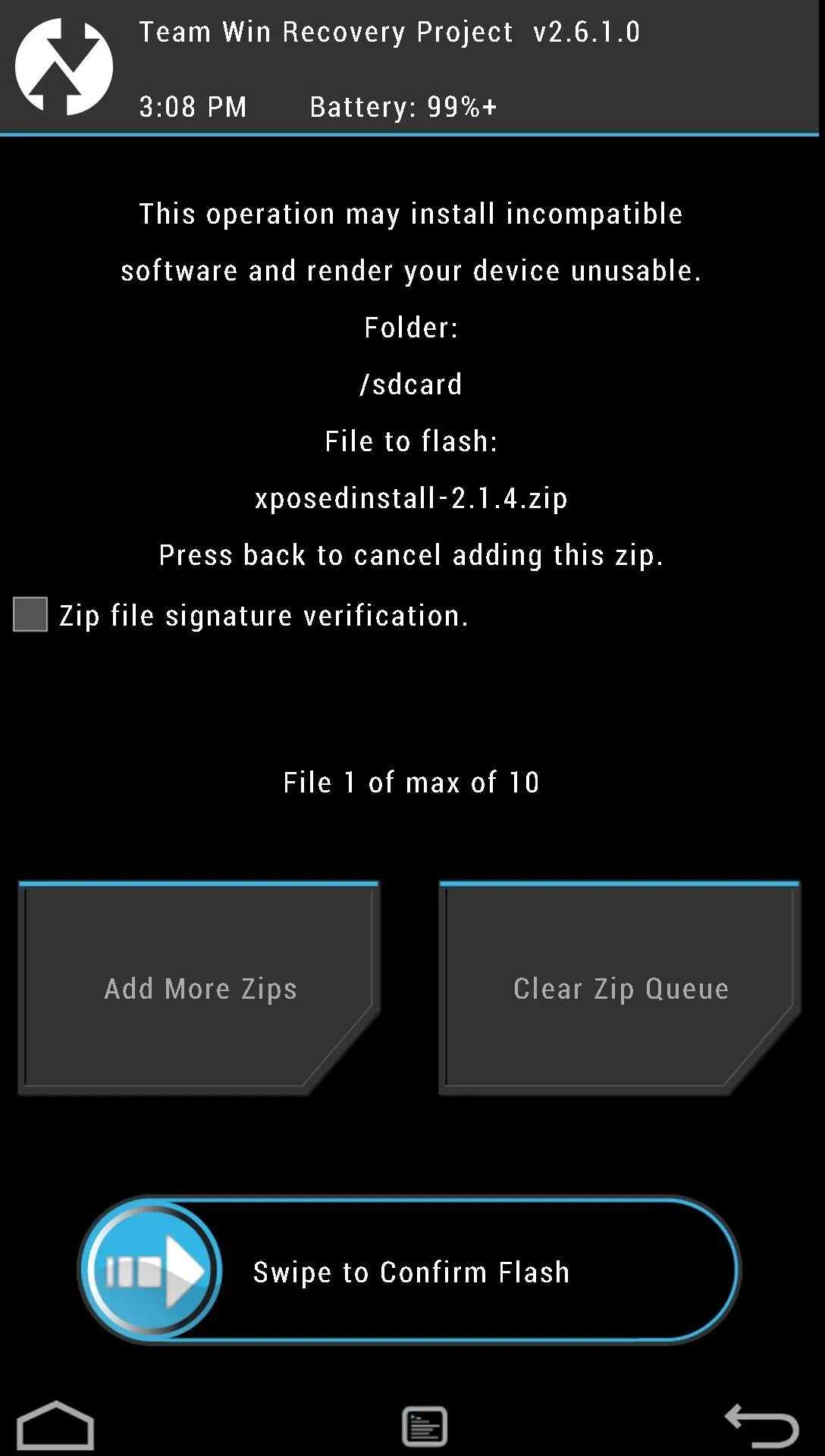
Where Can I Get Modules?
There are two main places to get Xposed Modules.
- There's a nice list of Modules on the XDA forums.
- The official repository.
I'll also be covering some of the more popular modules soon, so stay tuned to HTC One softModder for more!
Installing Modules
To install a module, you'll need to download one from one of the sources above. They will be packaged as an APK file, so once again, you will either need to download them on your phone using a web browser or download them on your computer and copy them to your internal storage and use a file manager to open them.
As soon as you install the module, you will immediately notice a notification telling you to activate the module. Tap it and it will take you to the Xposed Installer app where you can manage and activate/deactivate modules. Tap the box to active or deactivate the module and reboot to complete the process.
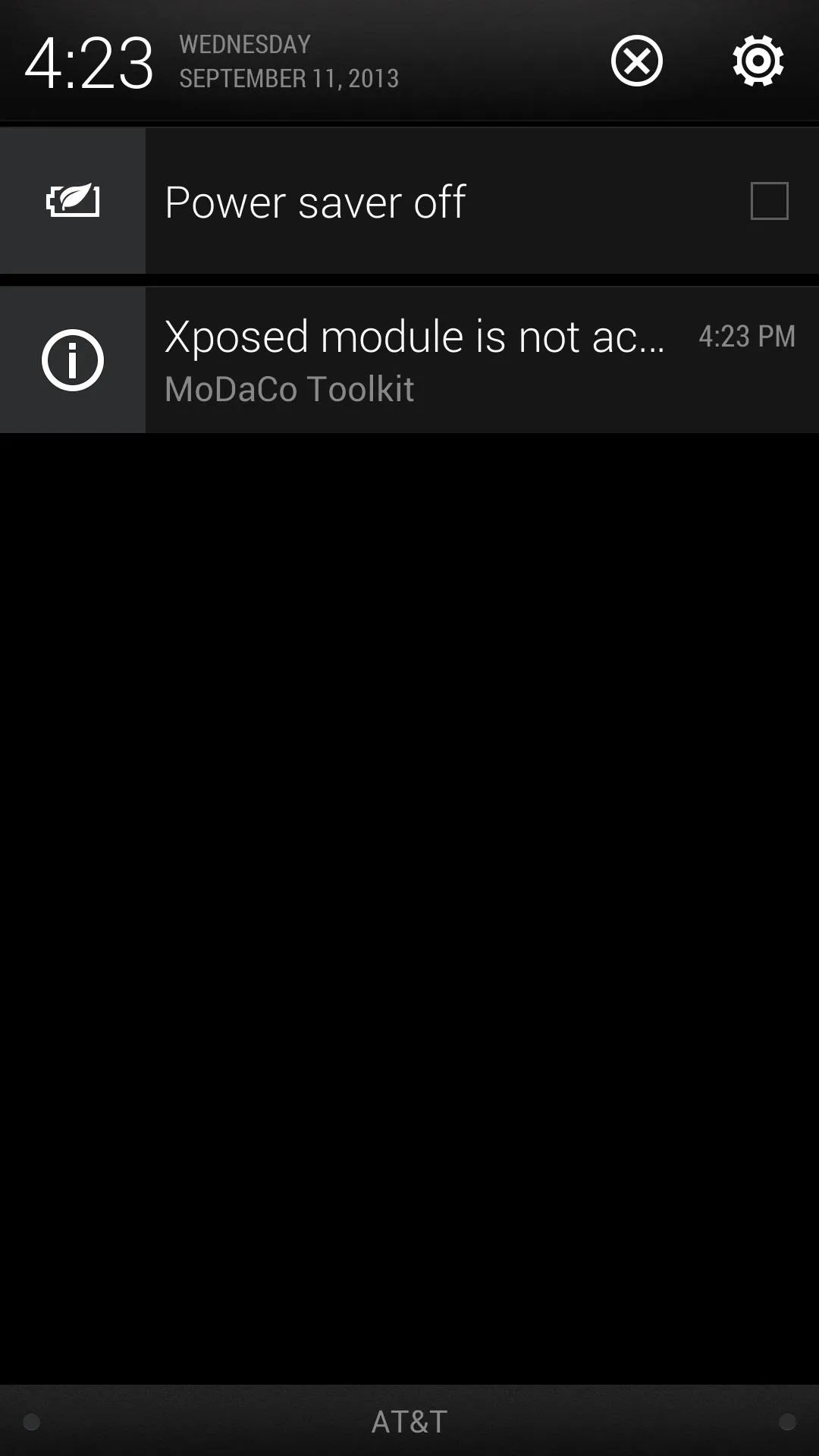
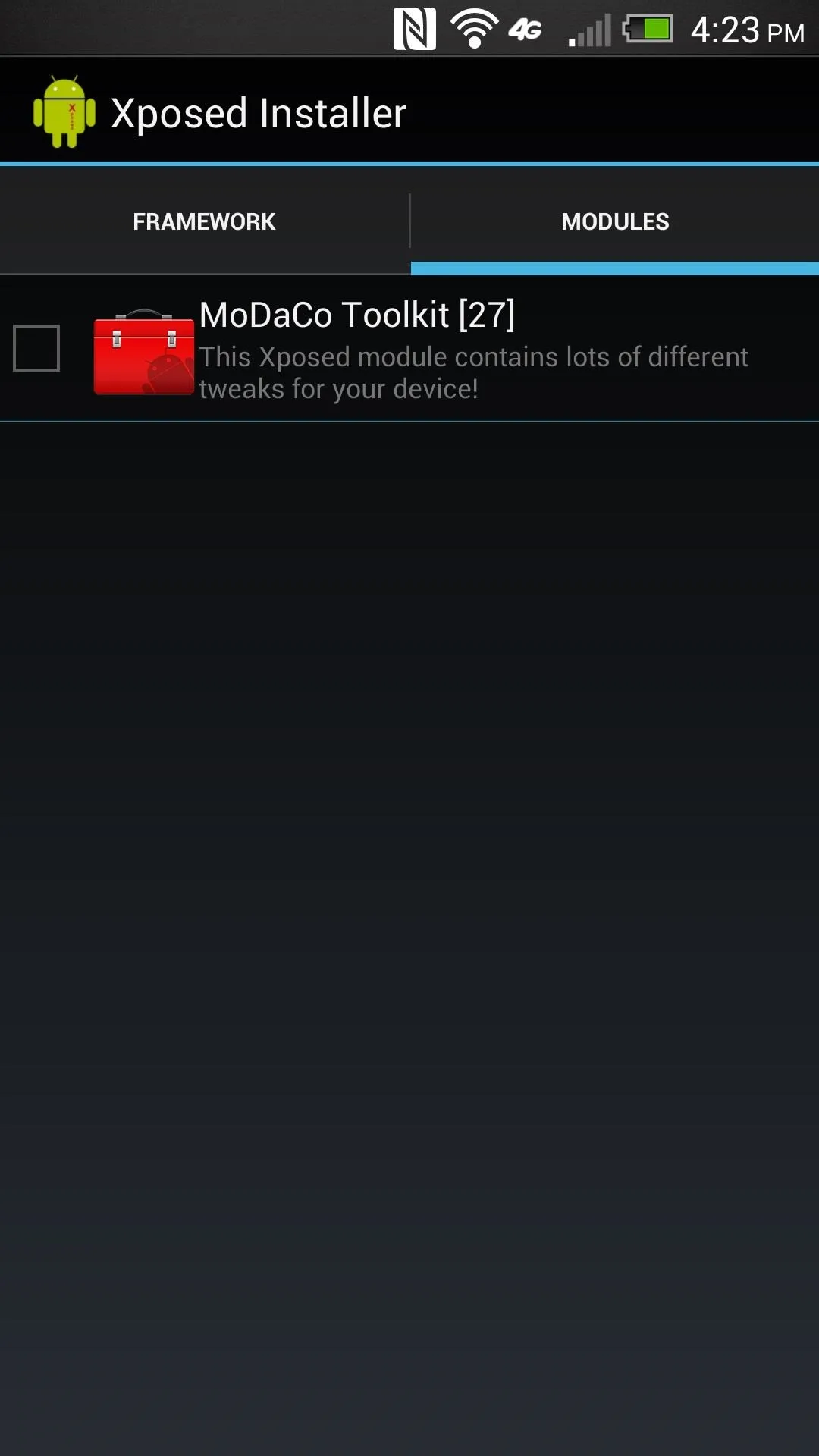
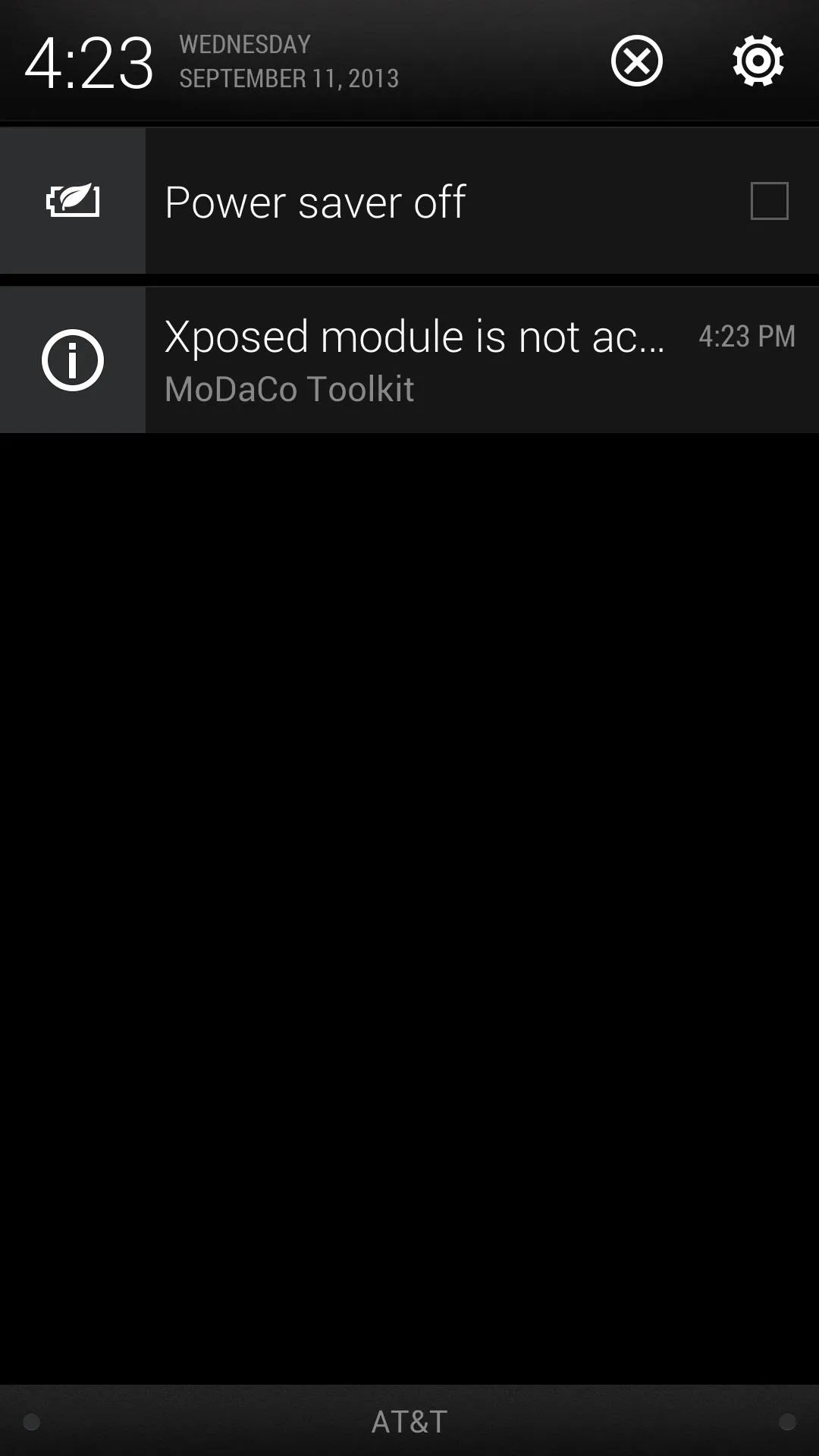
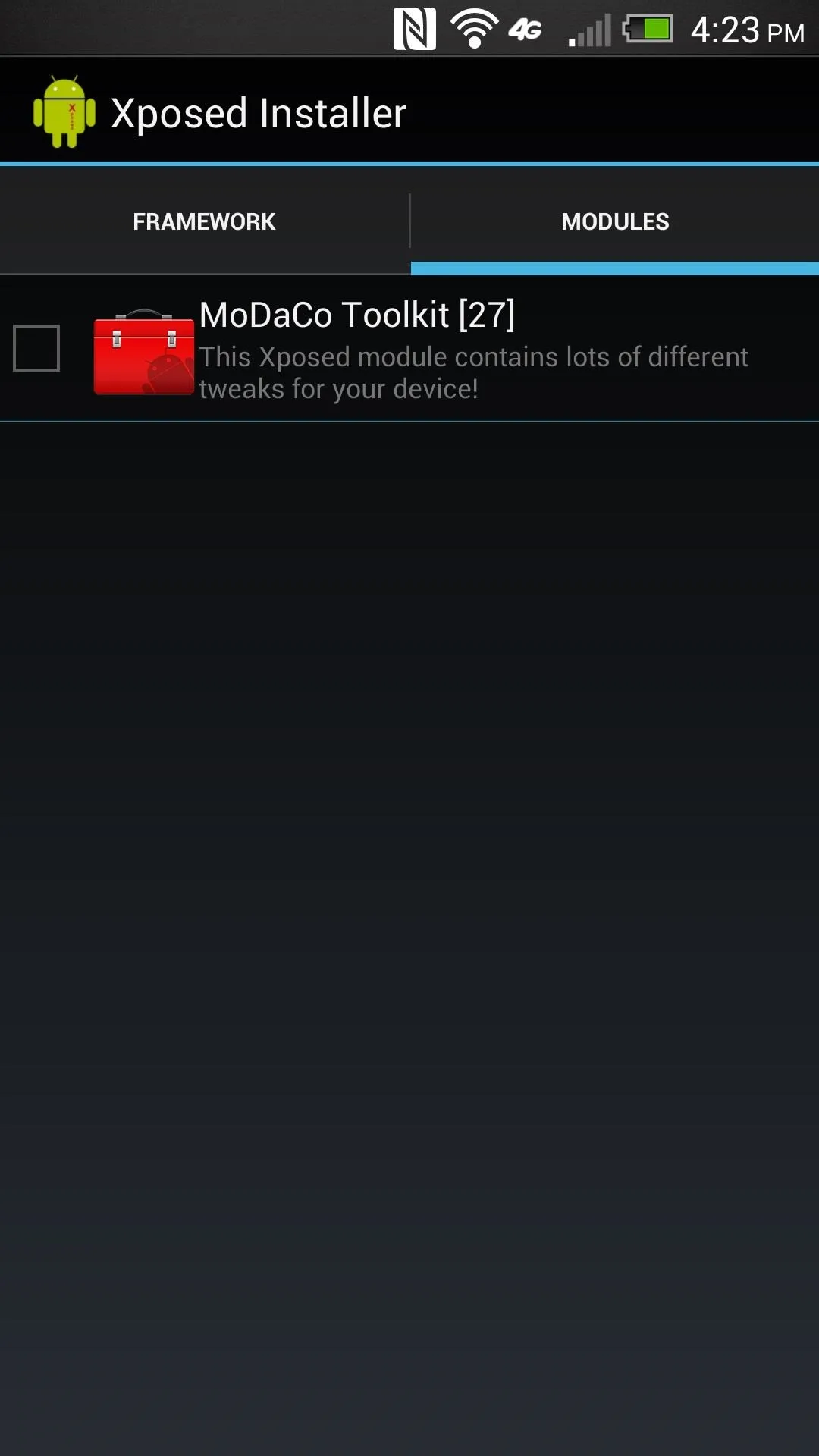
To complete the changes that you make, you'll need to reboot the device each time.
Be Careful of What the Modules Can Do
As with any Android modifications, you'll want to be careful as to what you apply. Be sure to make backups prior to making major changes in case something gets screwed up. Better to be safe than sorry!
Getting Rid of Xposed
Let's say you don't want Xposed anymore, there's an easy way to get rid of it. Just do the following.
- Open the Xposed Installer app.
- Tap Uninstall.
- Tap Clean up.
- Reboot the device.
- Uninstall the Xposed Installer and any modules you have installed.
Have Any Questions?
Let us know in the comments below! And stay tuned, because like I said before, I'll be covering some of the best modules for Xposed soon.
















Comments
Be the first, drop a comment!