The lack of Xposed support on Android Lollipop has left modules like GEL Settings incompatible with my Google Play Edition HTC One, so I've had to find a new launcher to meet all of my needs. While I can safely say I will never find the perfect launcher for me, Blinq comes pretty damn close.
Blinq Lollipop Launcher, by Bliqdroid, comes with the same Material Design as the Android Lollipop launcher, but with added features like gesture detection, themeable docks, "OK Google" compatibility, and icon pack support. While I am using it on my GPE device, this launcher can work on any device, rooted or stock, running Android 4.1 and above.
Step 1: Install Blinq
Blinq is a free download on Google Play (link here), but if you want even more features unlocked like app drawer folders and a larger library of theme options, you can buy the prime version, which normally goes for $4.05, but is on sale right now for $3.16 for a limited time.
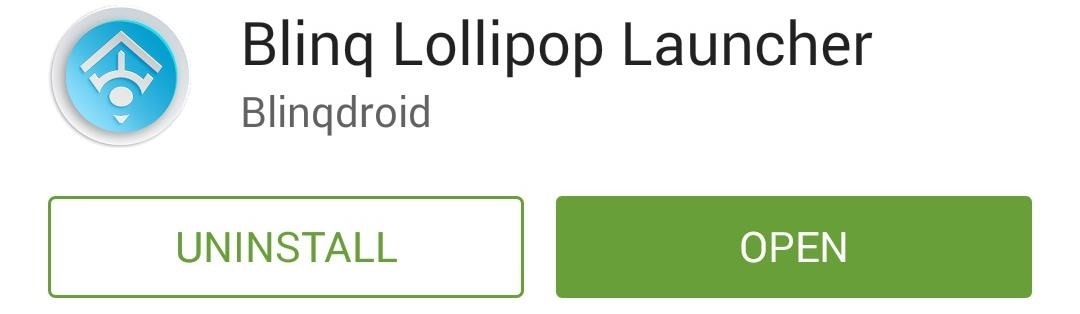
Step 2: Change Your Default Launcher
Now that you have the launcher installed, go to Settings -> Personalize -> Home screen and set "Blinq" as the default.
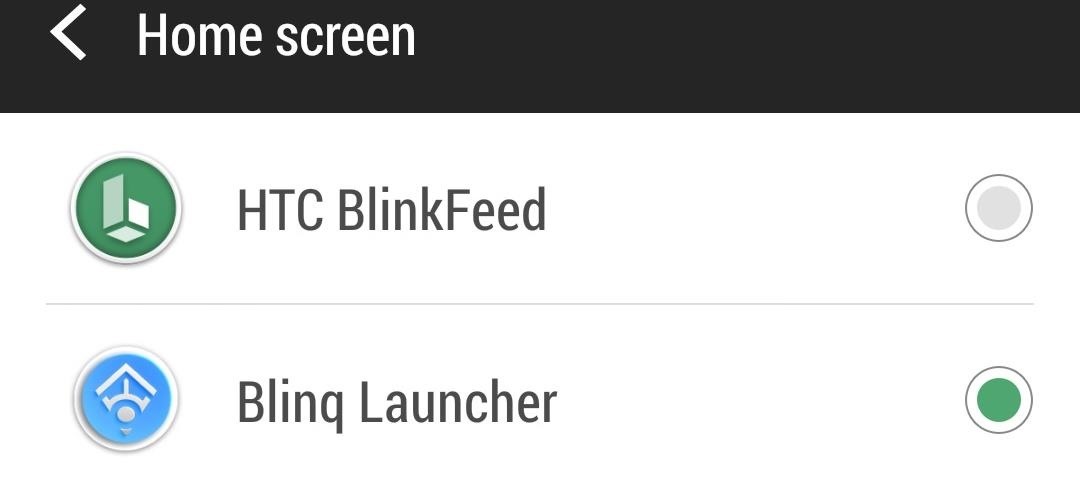
Theme Dock, Folders, Backgrounds, & More
All of the theme options can be reached by long-pressing on the home screen and tapping "Settings." From there you can change up the background, text, and size of your home screen, dock, app drawer, and folders.
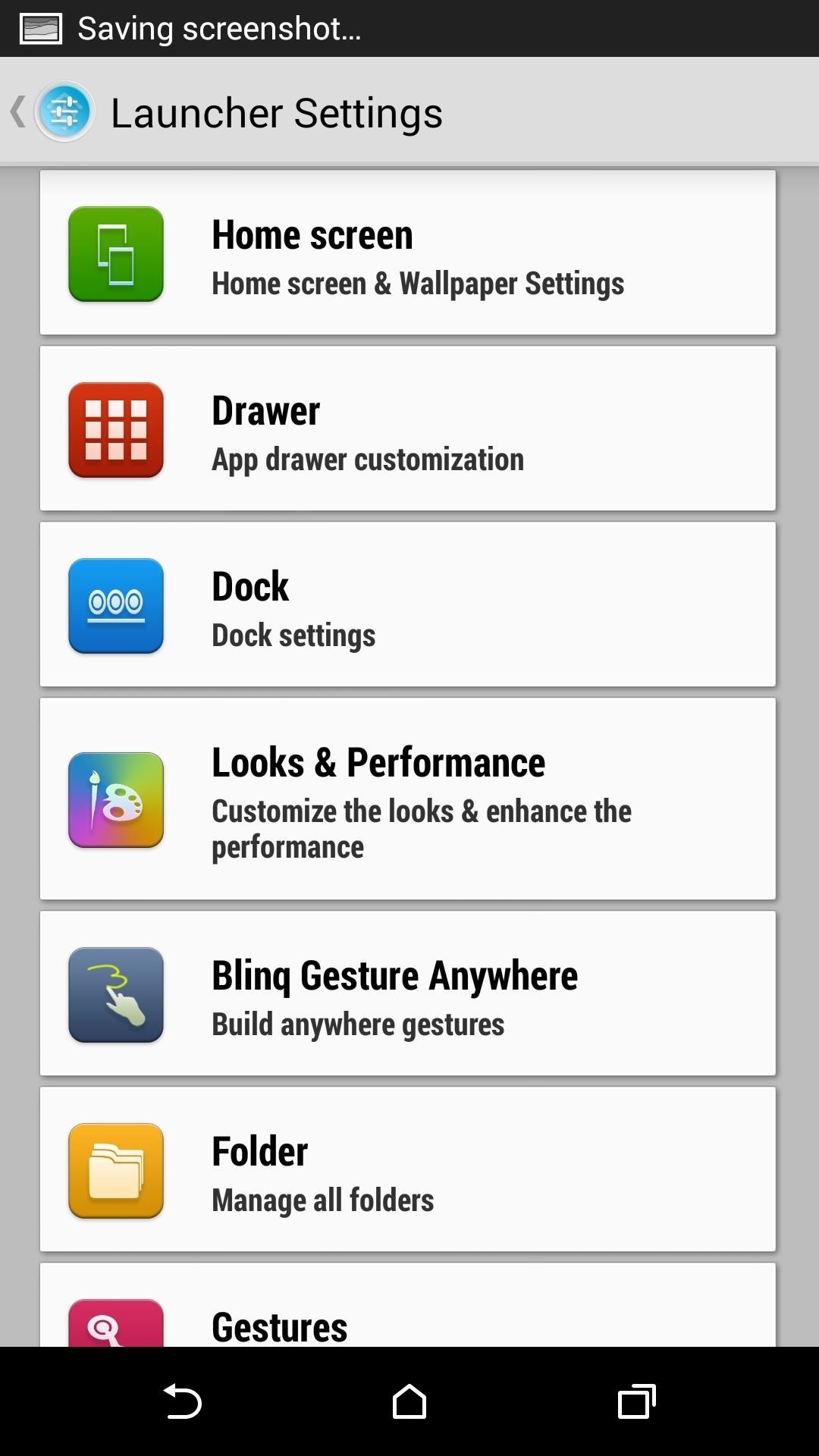
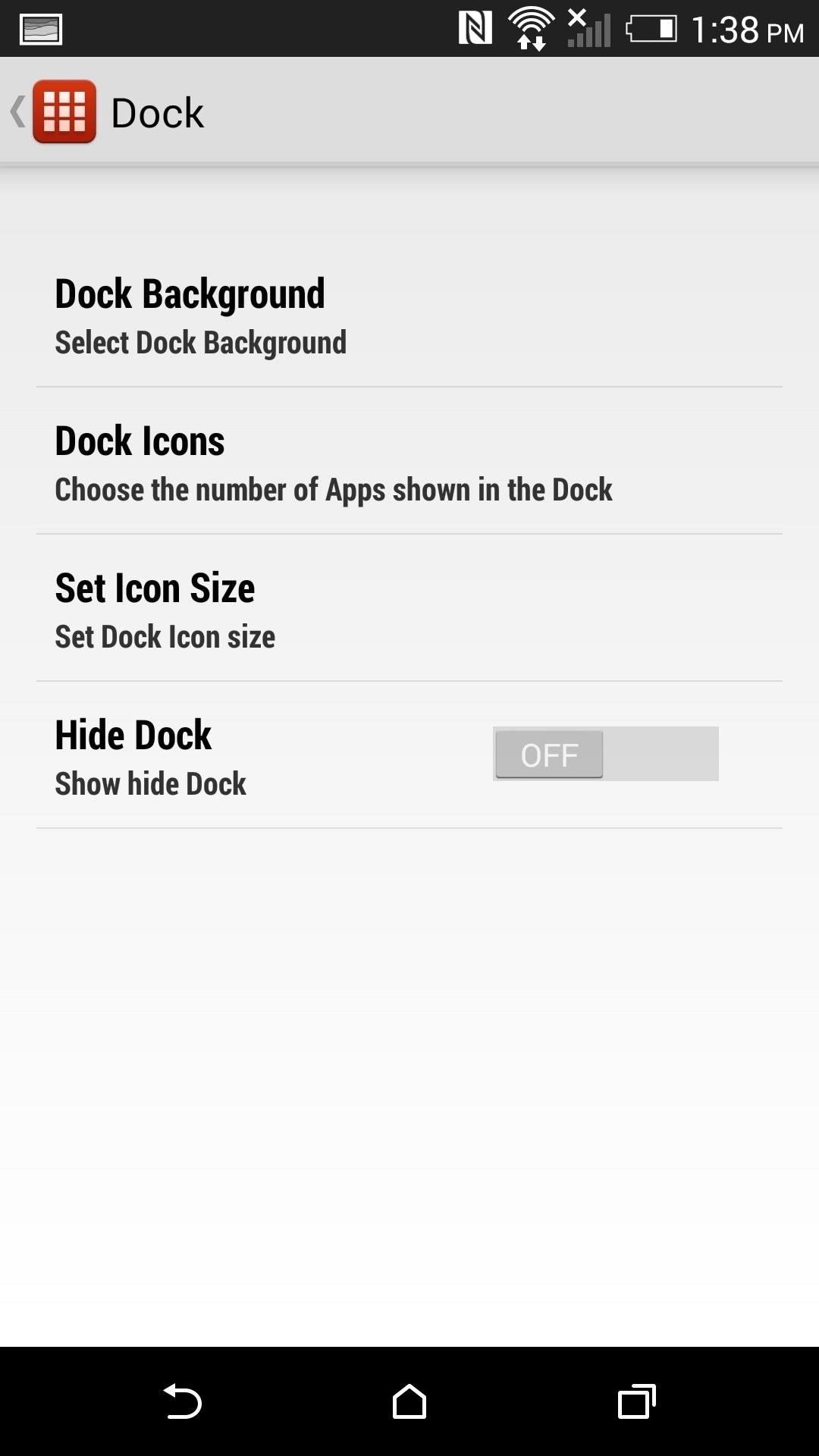
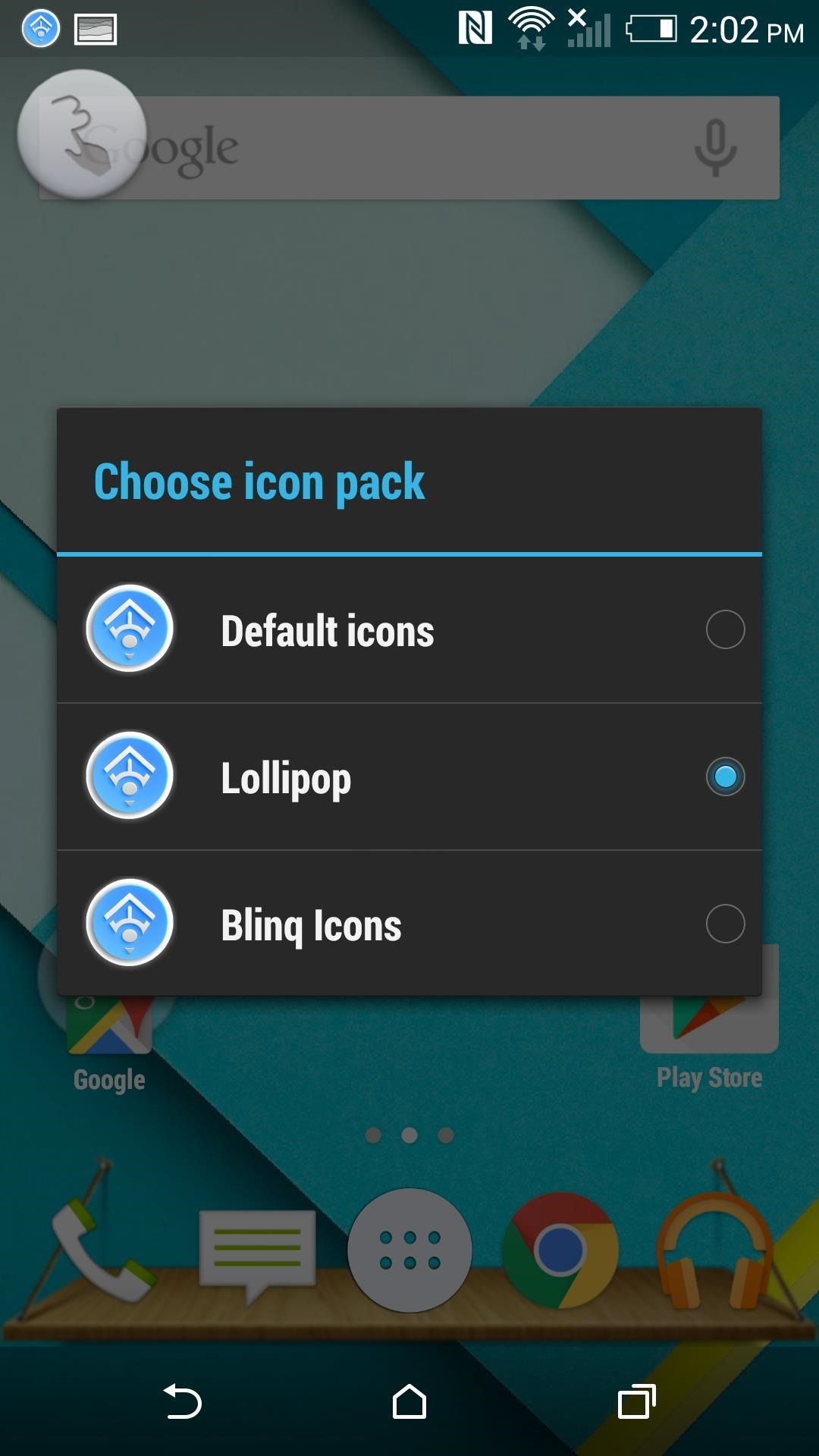
In addition, you can change the icon pack in the "Looks & Performance" section.
"OK Google" Detection
By default, the launcher will automatically begin recognizing "OK Google" and bring up the voice search screen whenever activated. If you want to turn it off, head to Settings -> Home screen and disable "OK Google."
There is also an option to have Google Now open when you swipe to the right, just like the Google Now Launcher. When activated, "Enable Google now on right screen scroll" will open up Google Now when you swipe to the right, but in order to go back you will need to press the Home button instead of swiping to the left like in the GNL.
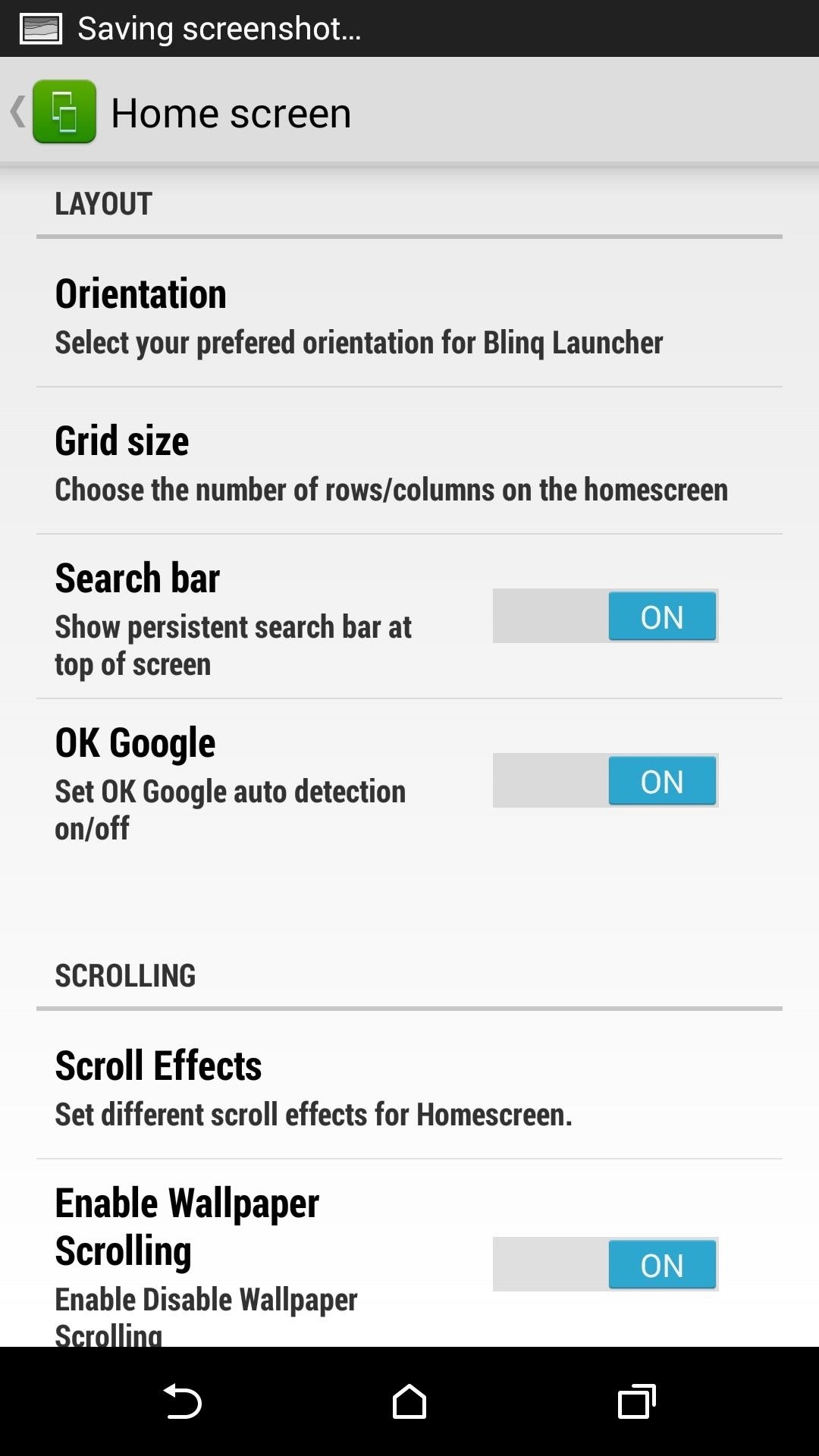
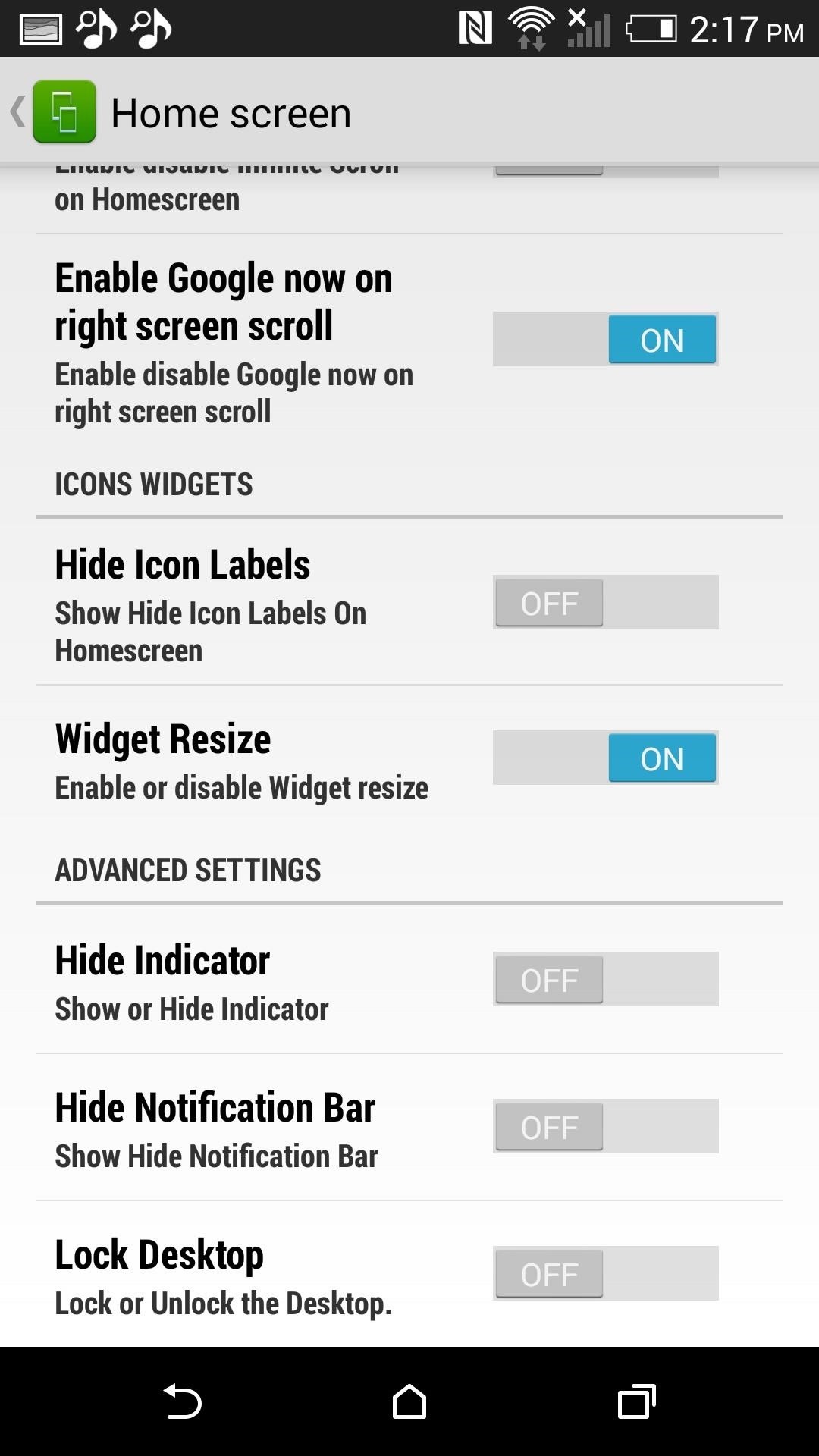
Gestures
Gestures are handled by an always-on gesture icon. The floating icon can be placed anywhere on the screen by holding and dragging it to different places. There are also home screen-only gestures that can launch specific apps or activities by drawing on the home screen page. Unfortunately, you are only given one anywhere gesture and two home screen gestures on the free version, so you will need to upgrade to prime for more.
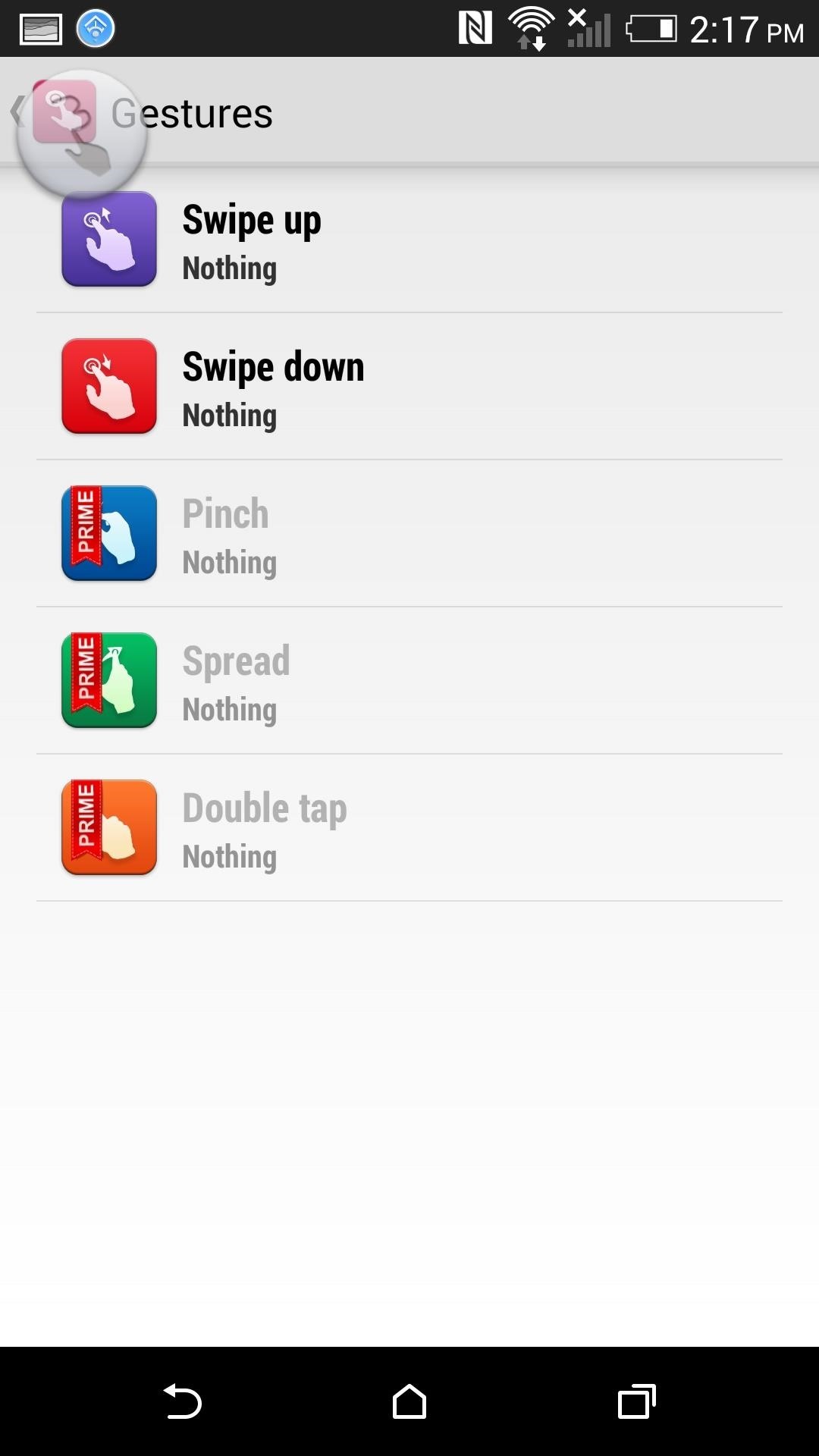
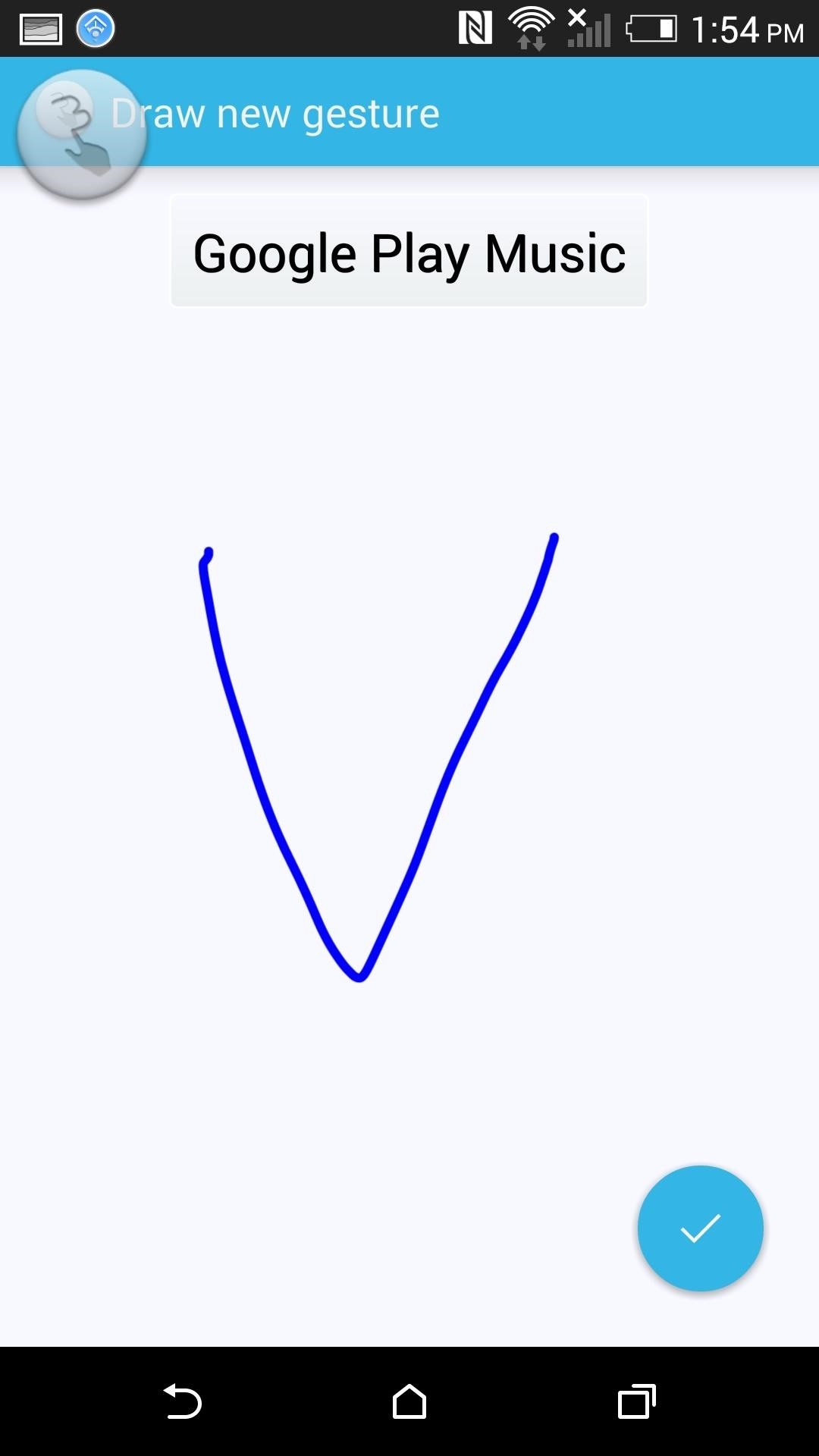
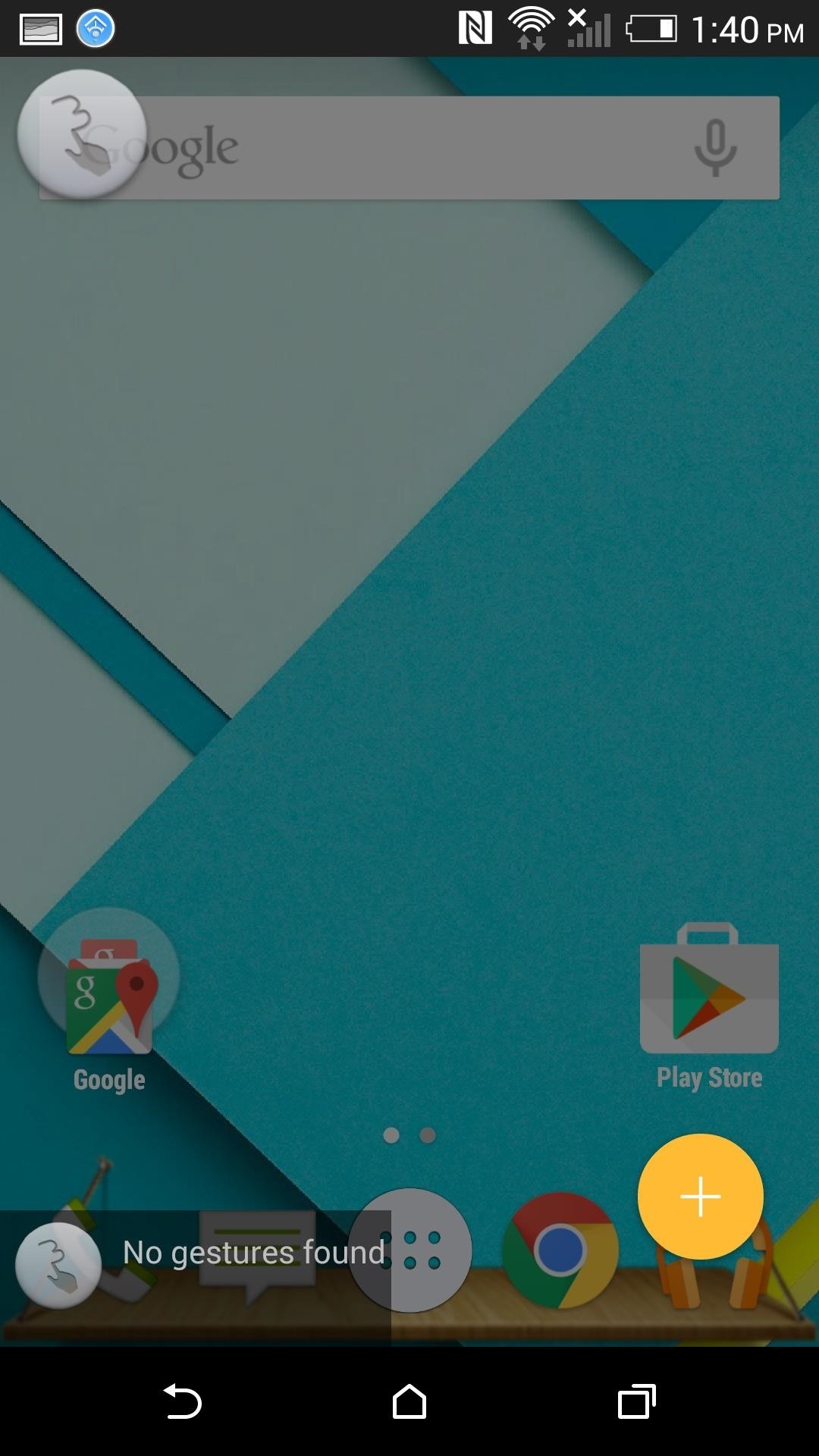
To dismiss the floating icon at anytime, tap and hold it until it disappears, and to bring it back, re-enable the service from the Settings -> Blinq Gesture Anywhere.
Unread Call Count
Those familiar with iOS will recognize these unread call badges that can be placed over a phone app of your choosing. On the free version you can set up one phone app to have a missed call badge placed over it, but if you are on the prime version you can also add a Gmail, SMS, and MMS app.
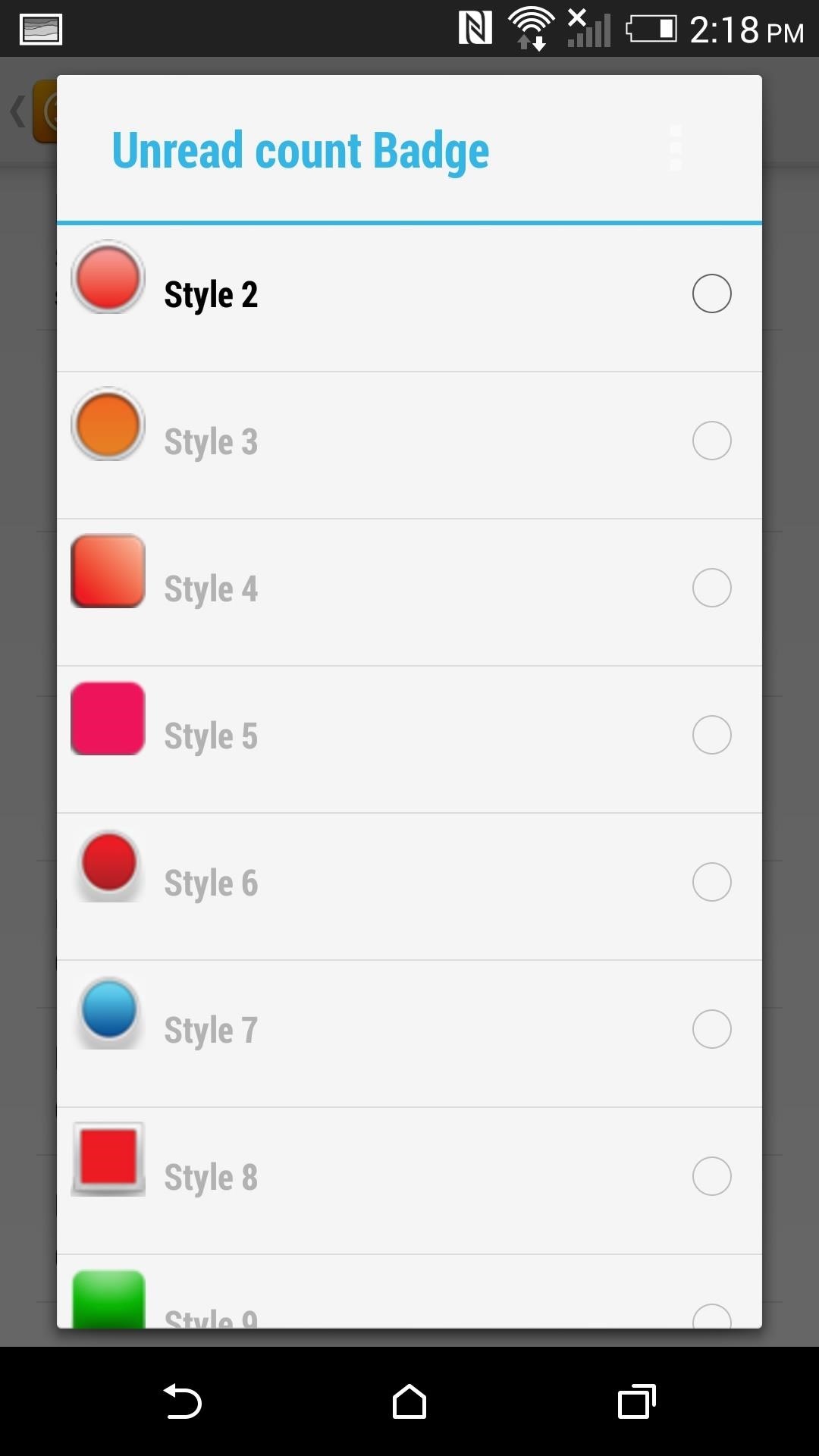
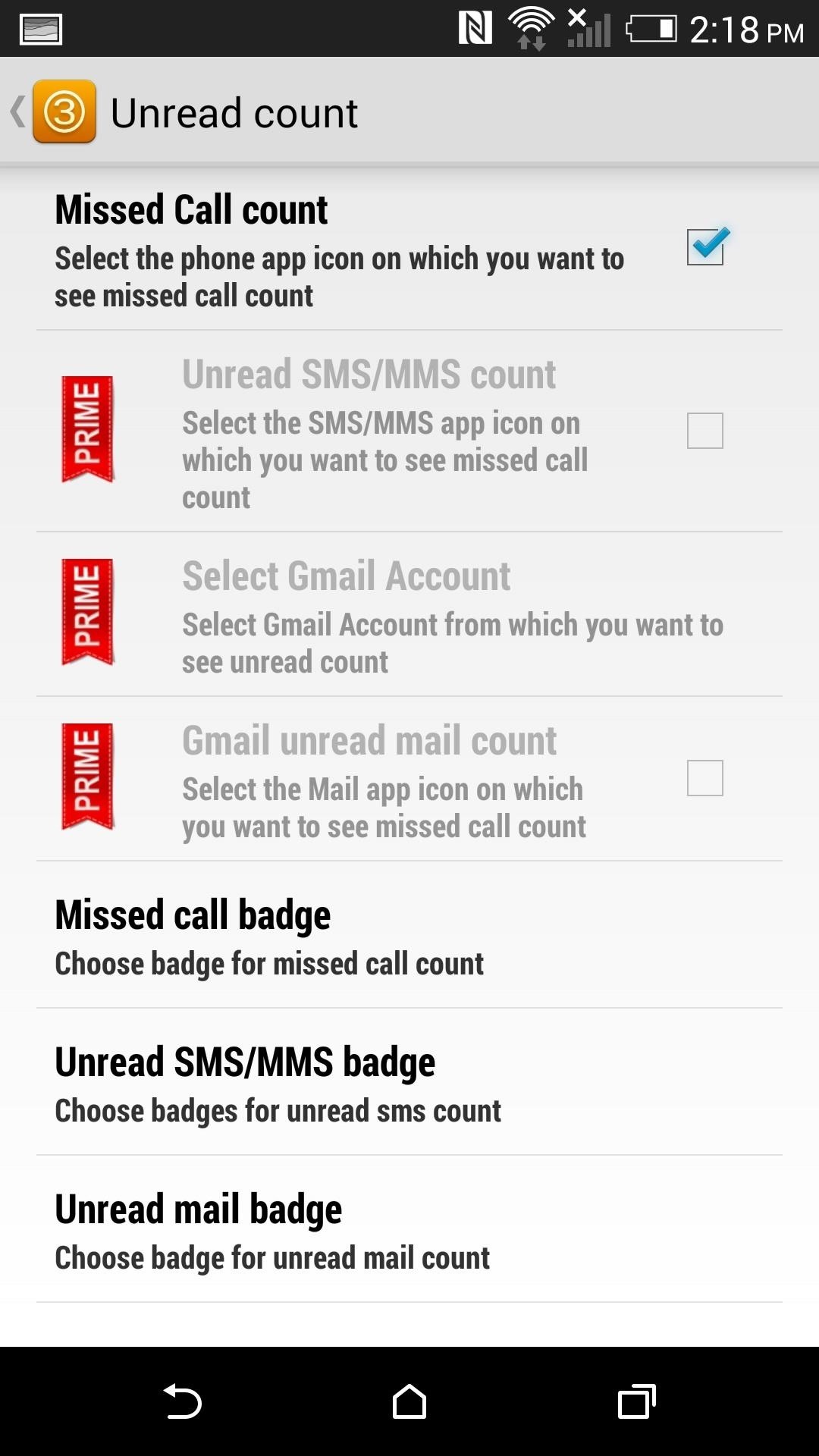
Was Blinq right for you? Let us know your experience or share your favorite launcher in the comment section below, and make sure to follow us over on Facebook, Google+, and Twitter for more Android fun.
Just updated your iPhone? You'll find new emoji, enhanced security, podcast transcripts, Apple Cash virtual numbers, and other useful features. There are even new additions hidden within Safari. Find out what's new and changed on your iPhone with the iOS 17.4 update.
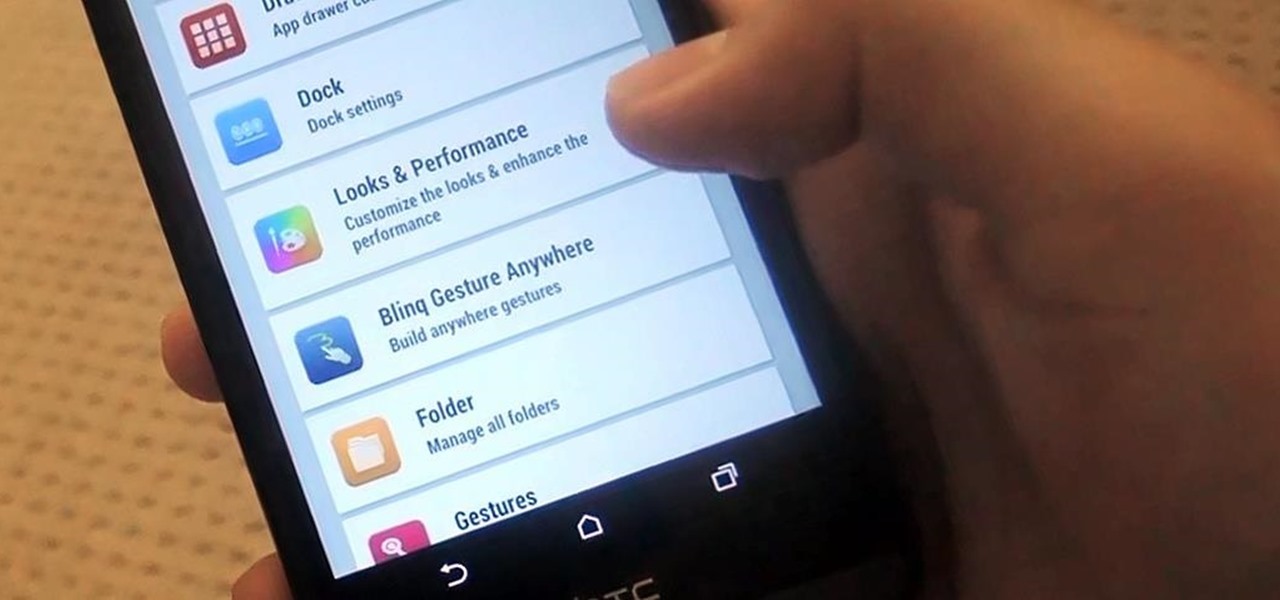









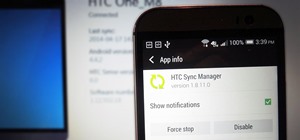














Be the First to Comment
Share Your Thoughts