As softModders, the first thing we do after updating to the newest version of Android is to root, install a custom recovery, and install a superuser app. By doing this you open up your HTC One to a vast quantity of new apps and tweaks you can use to truly make your phone One of a kind.
Prerequisites
We'll need to get a few basic out of the way before we begin.
- Make sure your phone is fully charged.
- Register for an account over at HTCdev.
- Enable USB debugging in Developer options.
- Disable "Fast boot" in your power settings by going to Settings -> Battery Manager -> uncheck Fast boot.
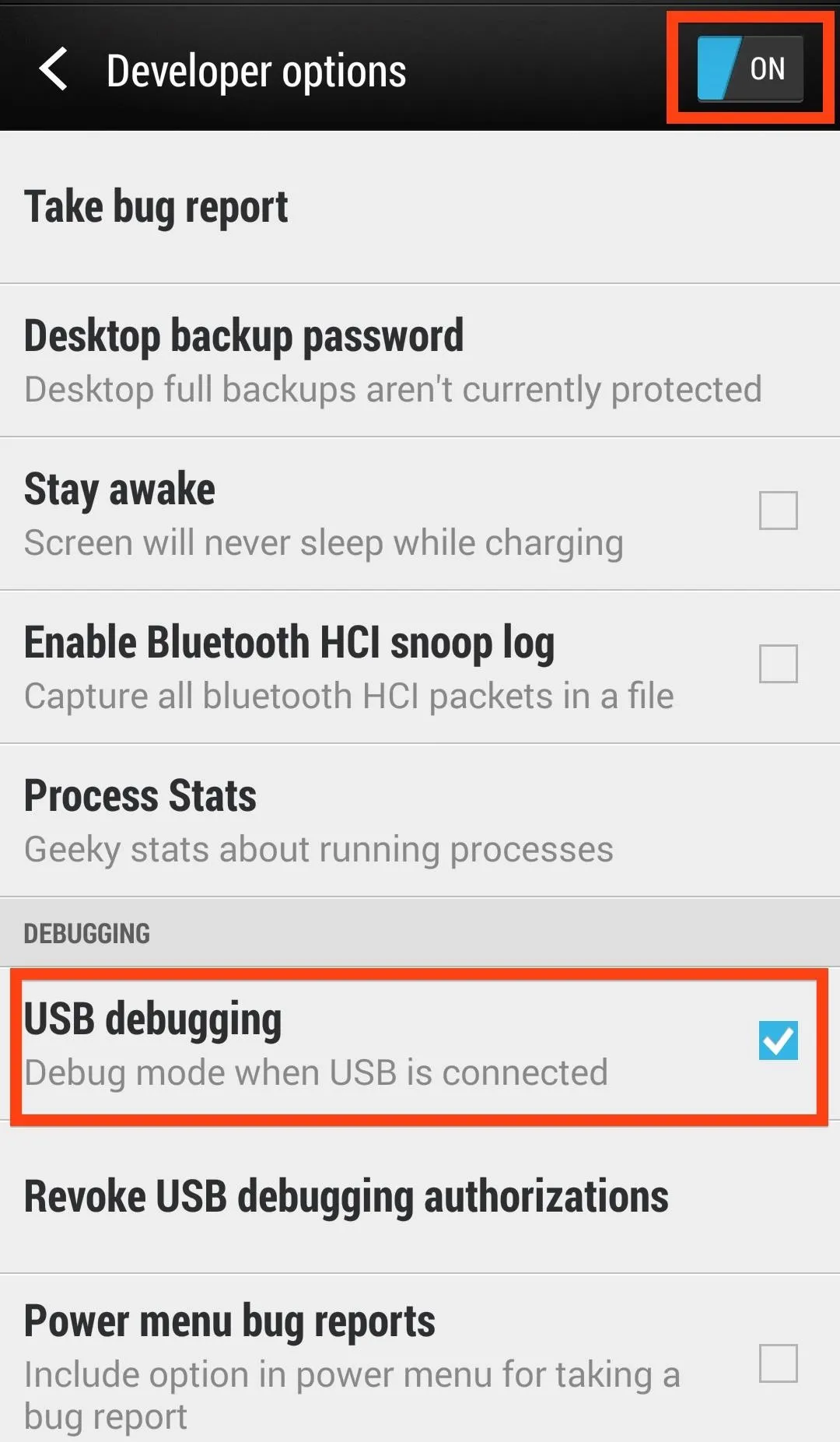
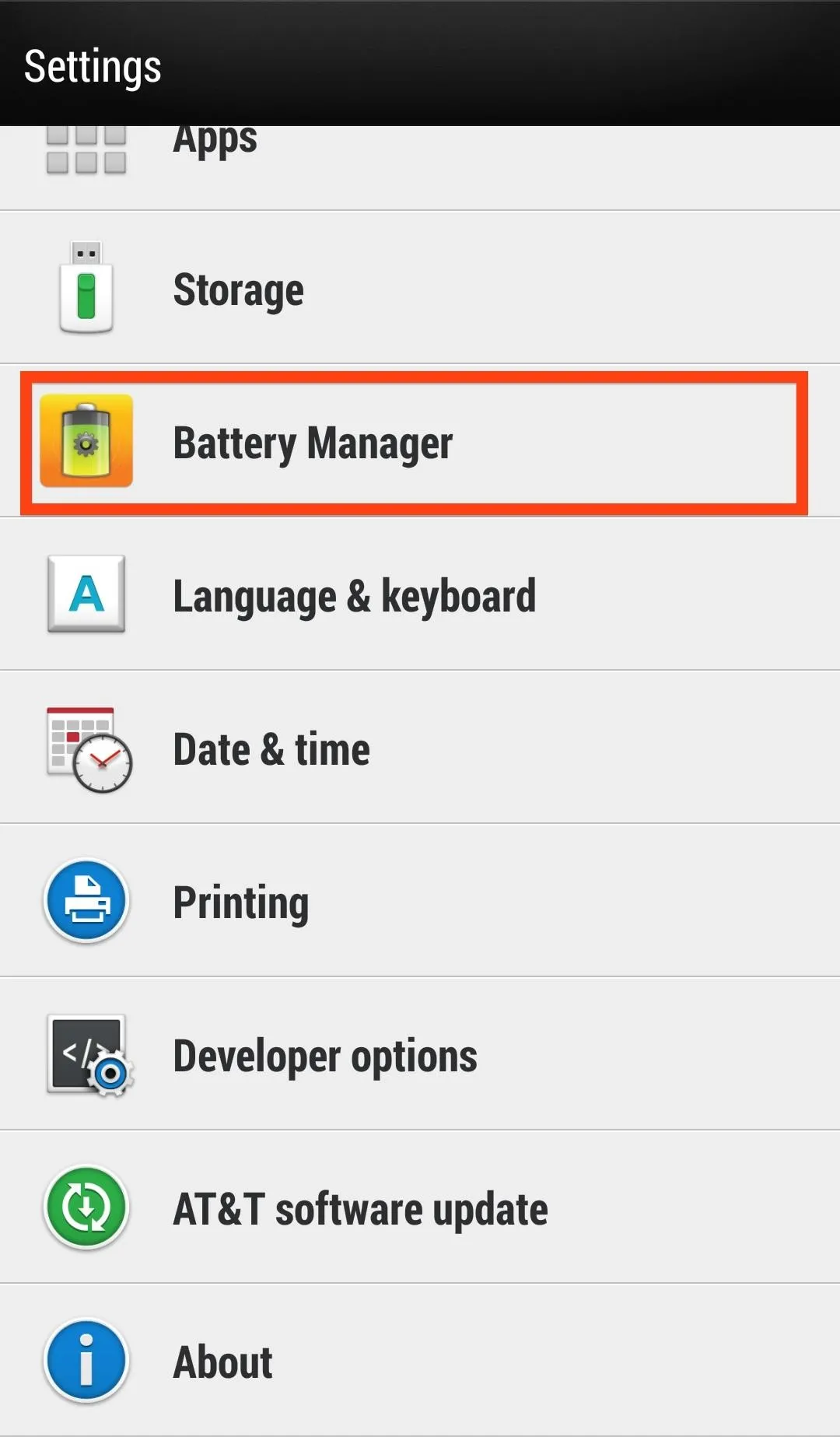
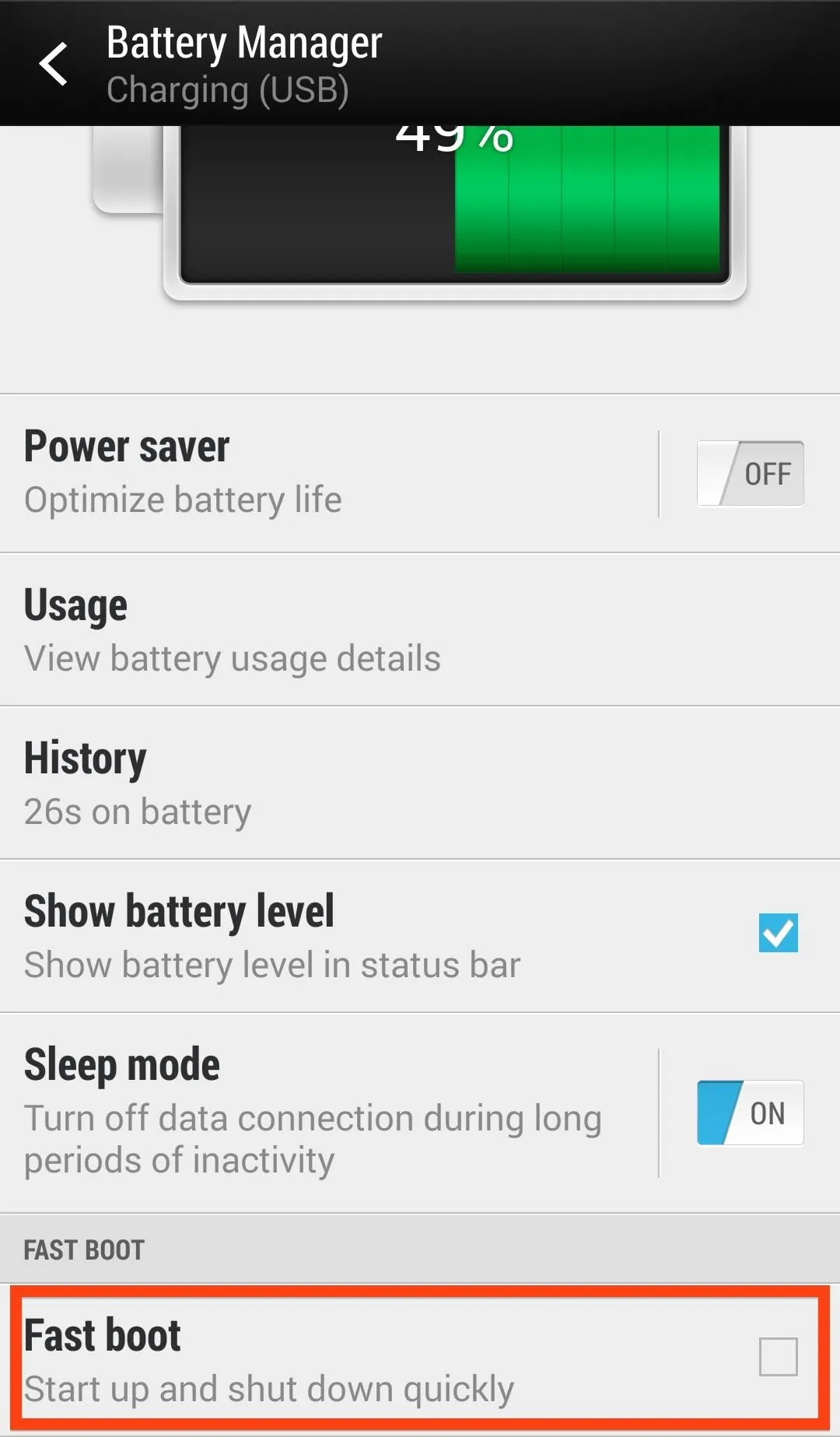
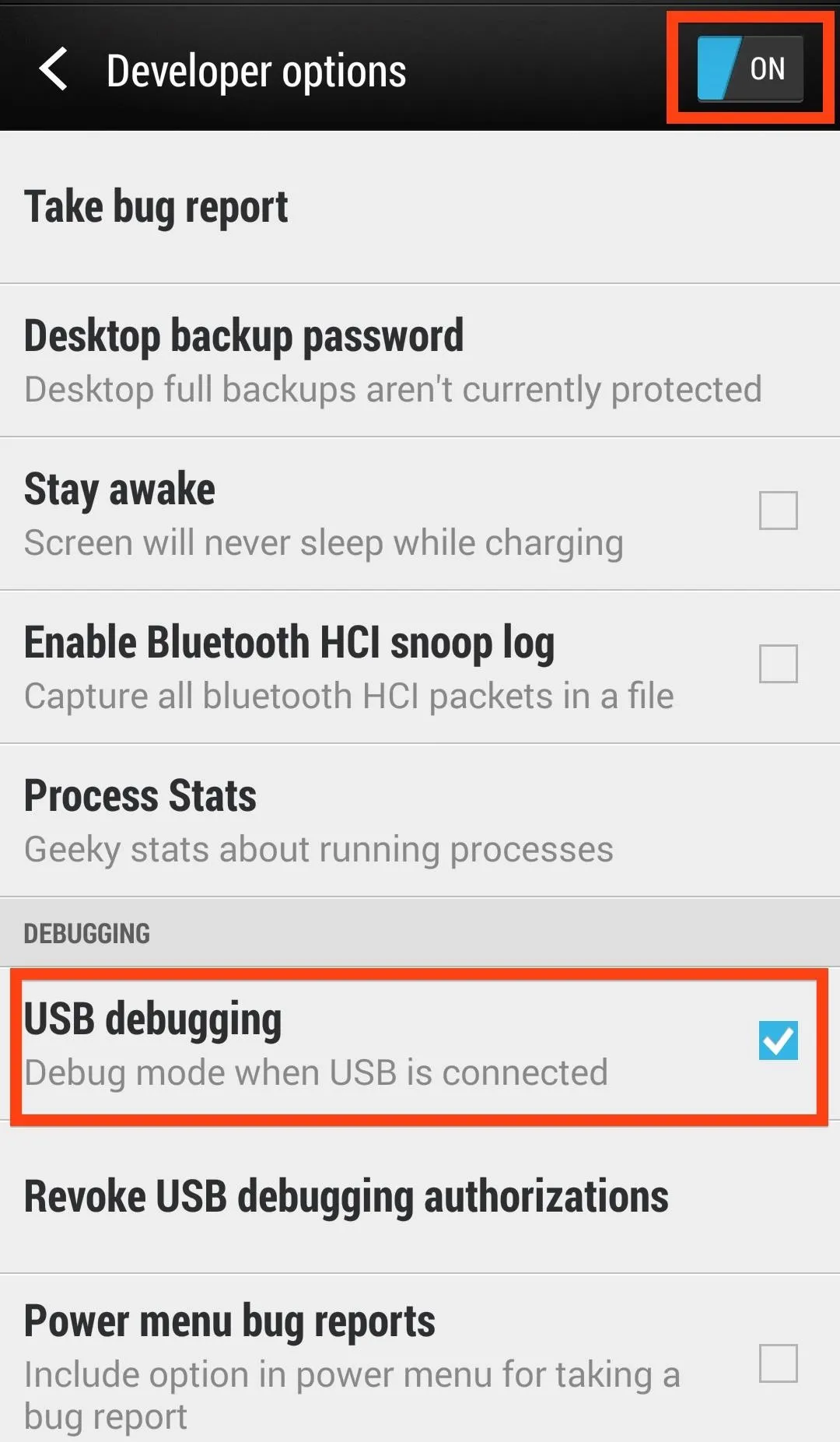
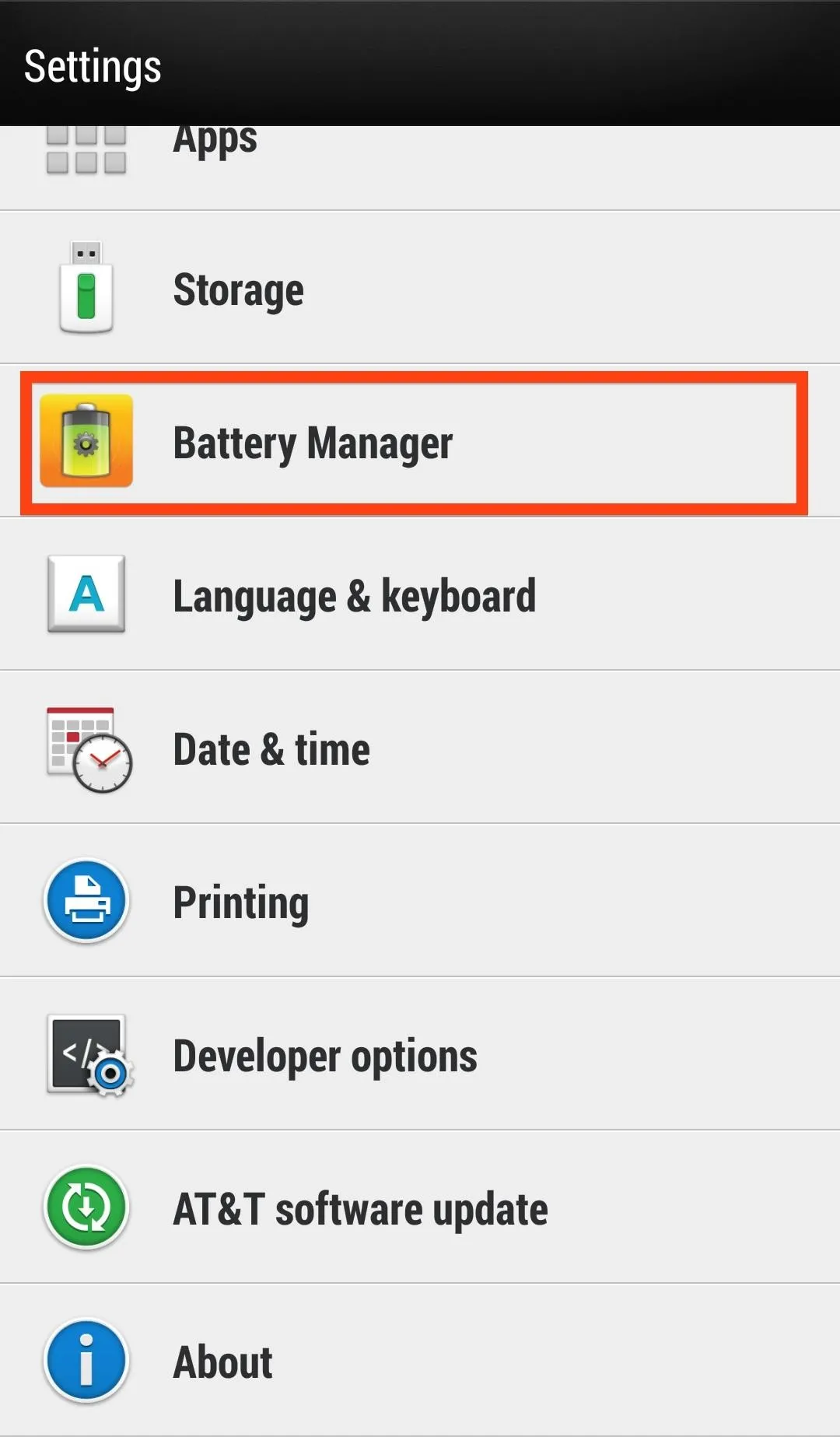
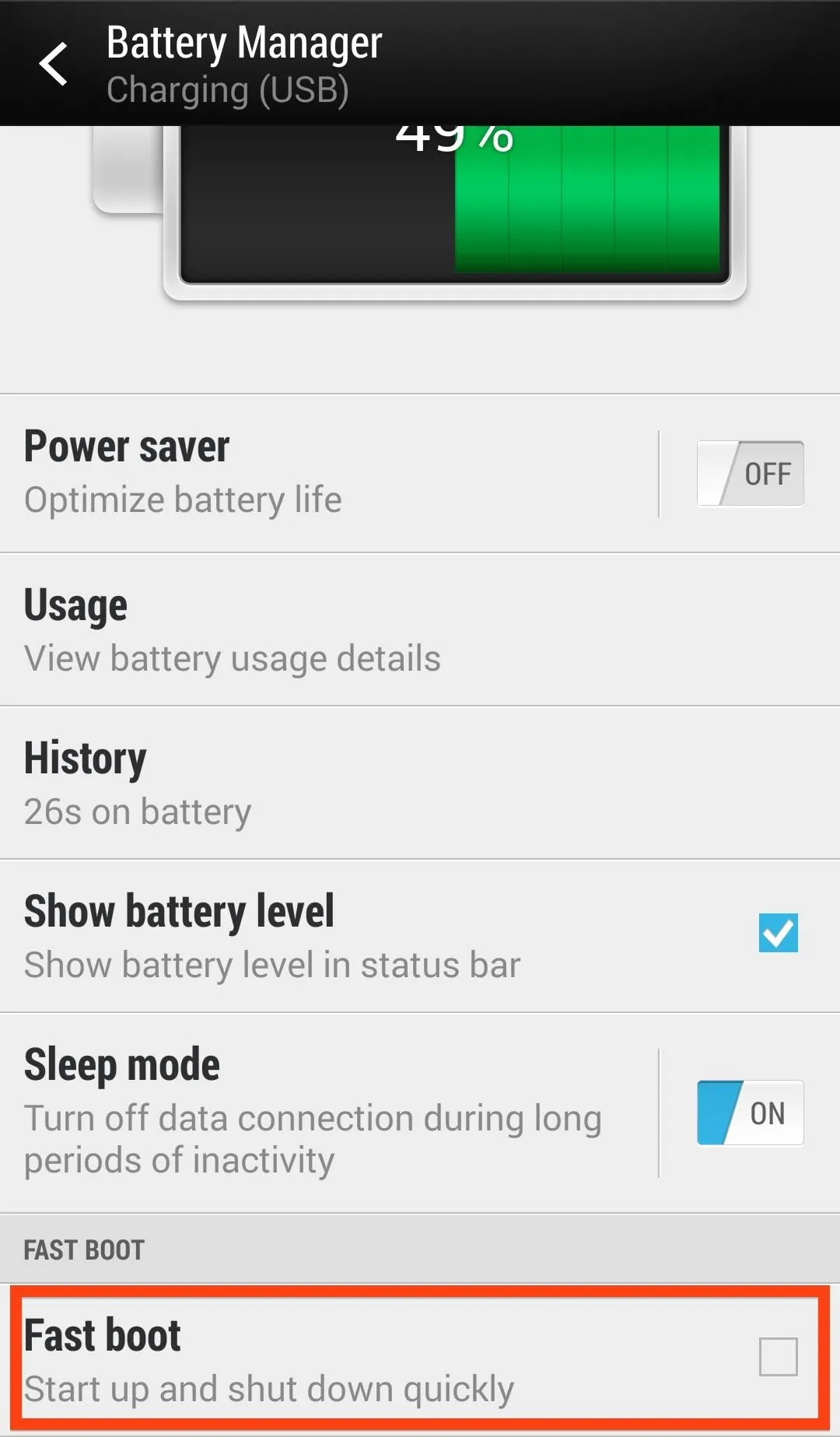
- Have ADB and Fastboot installed on your computer.
- Back up all of your app data using ADB.
- Also, be sure to back up anything in the internal storage of your device to your Mac because this process wipes all data from your device, including pictures, music, videos, etc.
- Make sure you have the HTC One drivers installed. If you installed HTC Sync, they are already on your Mac.
Unfortunately, Big Red (Verizon) thought it best to remove the ability to unlock your bootloader through HTC Dev. Because of this added security measure, any One running KitKat cannot be unlocked or S-Off'd. If you are one of the lucky few to still be using JellyBean, than you are in luck, as long as you S-Off your device you can unlock your bootloader.
Unlocking Your Bootloader
The first step to rooting is having an unlocked bootloader.
Basically, a bootloader is what starts your Android operating system kernel. Every bootloader is device specific, which means there are different ways to unlock them depending on what phone you are using.
The beauty of unlocking your bootloader is that you can install custom firmwares, recoveries, and ROMs without the need for HTC to officially push them out.
- Place your device into fastboot mode by shutting off your phone, then powering it on again by pressing both the Power and Volume down buttons until you see the screen below.
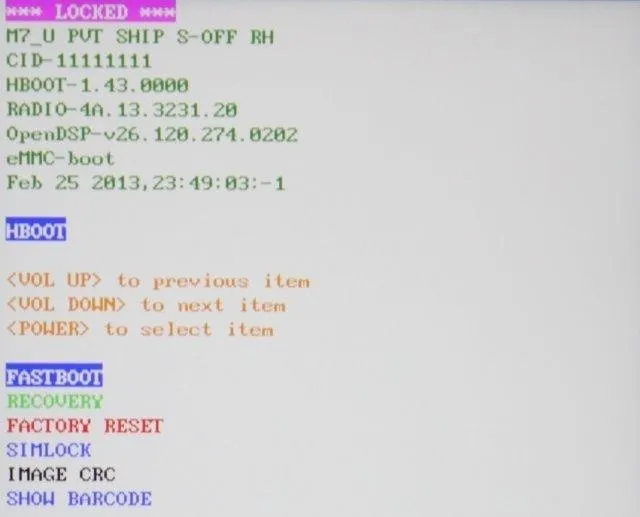
- Highlight fastboot by using the Volume down button and confirm by pressing the Power button.
- Connect your phone to your Mac and open Terminal.
- In terminal, type fastboot oem get_identifier_token.
- Now copy the identifier code (excluding the '(bootloader)' portion) and hold onto it.
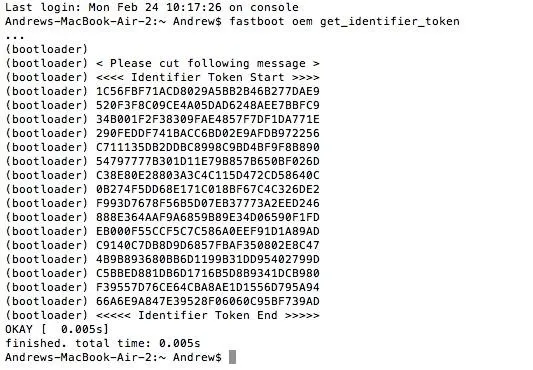
- Go to HTCDev.com and login to your account.
- Select Unlock Bootloader and then Get Started.
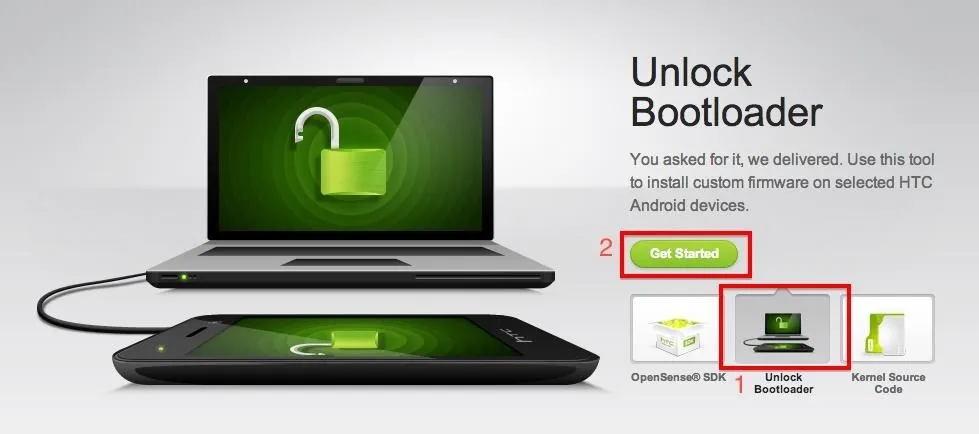
- Select All Supported Models and then Begin Unlock Bootloader.
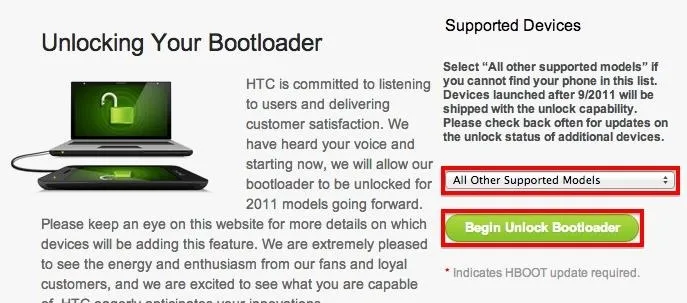
- Choose Yes, then Proceed to Unlock on the next 2 pop-ups.
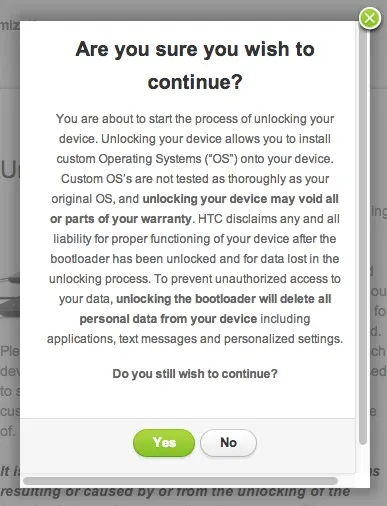
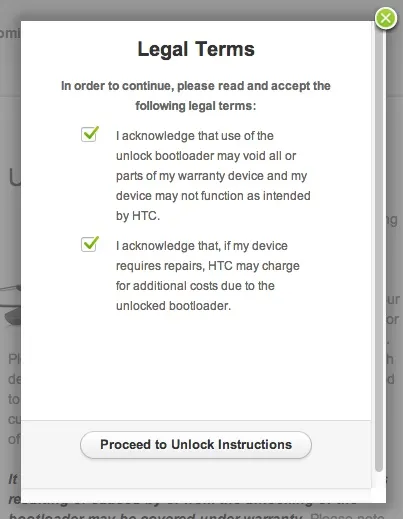
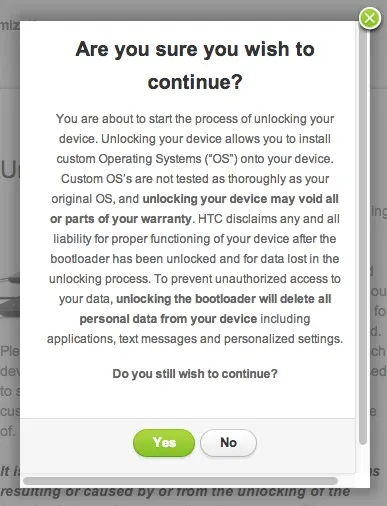
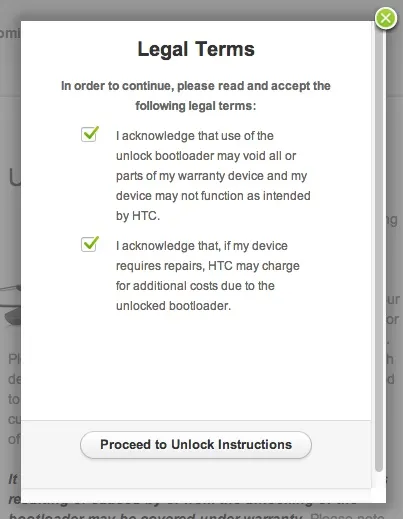
- On the following screen, scroll all the way to bottom and select Proceed to Step 5.
- Paste in that identifier token into the bottom field of the next screen and click Submit.
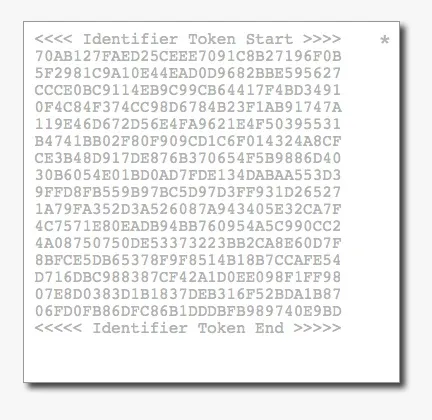
- Go to your email and download the Unlock_code.bin that HTC emailed to you, then place it on your Desktop.
- Now, back in terminal, type cd Desktop.
- Then, fastboot flash unlock token Unlock_code.bin.
- Now go to your phone and, using the Volume Up button, select Yes to unlock bootloader and confirm using your Power button.
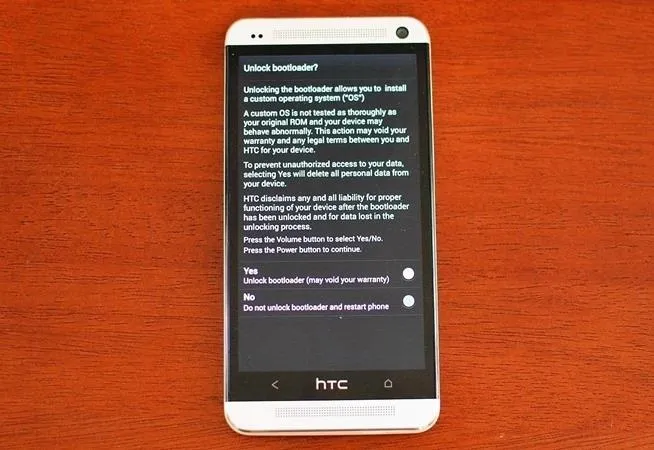
- Wait a few seconds and allow your HTC One to reboot.
Congratulations! Your bootloader is now unlocked and your phone is basically back to stock, so you are going to need to go through the set up process as if it were a new device.
Installing TWRP Recovery & SuperSU
Now that the bootloader has been unlocked, it's time to root!
- Once you are rebooted, go to Chainfire's download page on your Mac and download the UPDATE-SuperSU .zip file (Chainfire will always update the download page to the latest version).
- Once downloaded, copy it to the internal storage of your phone.
- Just like we did in Step 1 for unlocking the bootloader, put your phone into fastboot mode.
- Download the appropriate TWRP recovery .img file.
- If you have an AT&T, T-Mobile, International, or Developer Edition HTC One, go to this page to download the TWRP recovery.img file.
- If you have a Sprint HTC One, go to this page to download the TWRP recovery.img file.
- To install the recovery, type one of the following into Terminal.
- For the AT&T, T-Mobile, International, and Developer editions, type fastboot flash recovery openrecovery-twrp-2.6.3.3-m7.img.
- For the Sprint HTC Once, type fastboot flash recovery openrecovery-twrp-2.6.3.0-m7wls.img.
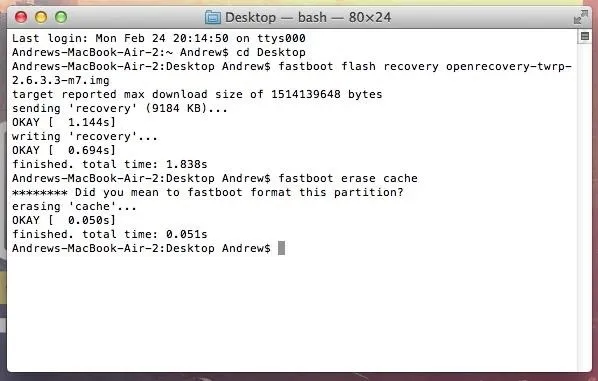
- Then type fastboot erase cache.
- Now on your phone, go highlight Bootloader (using the volume keys) and hit the Power button to confirm.
- Using the volume keys, select Recovery, then hit the Power button again to boot your HTC One into recovery mode.
- Once in TWRP, select Install, then select the SuperSU zip file you copied over earlier.
- Slide to install and then select Reboot System.
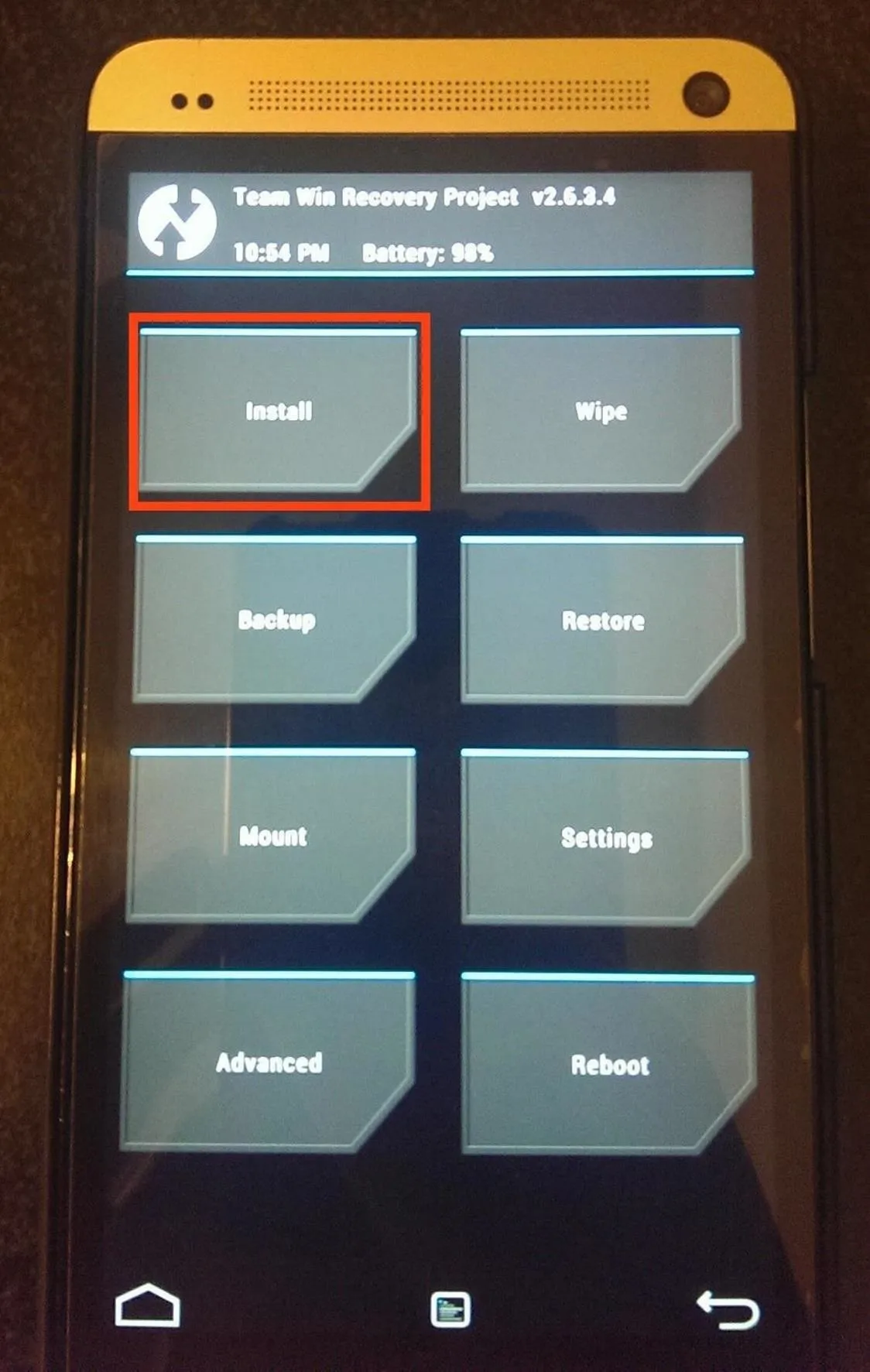
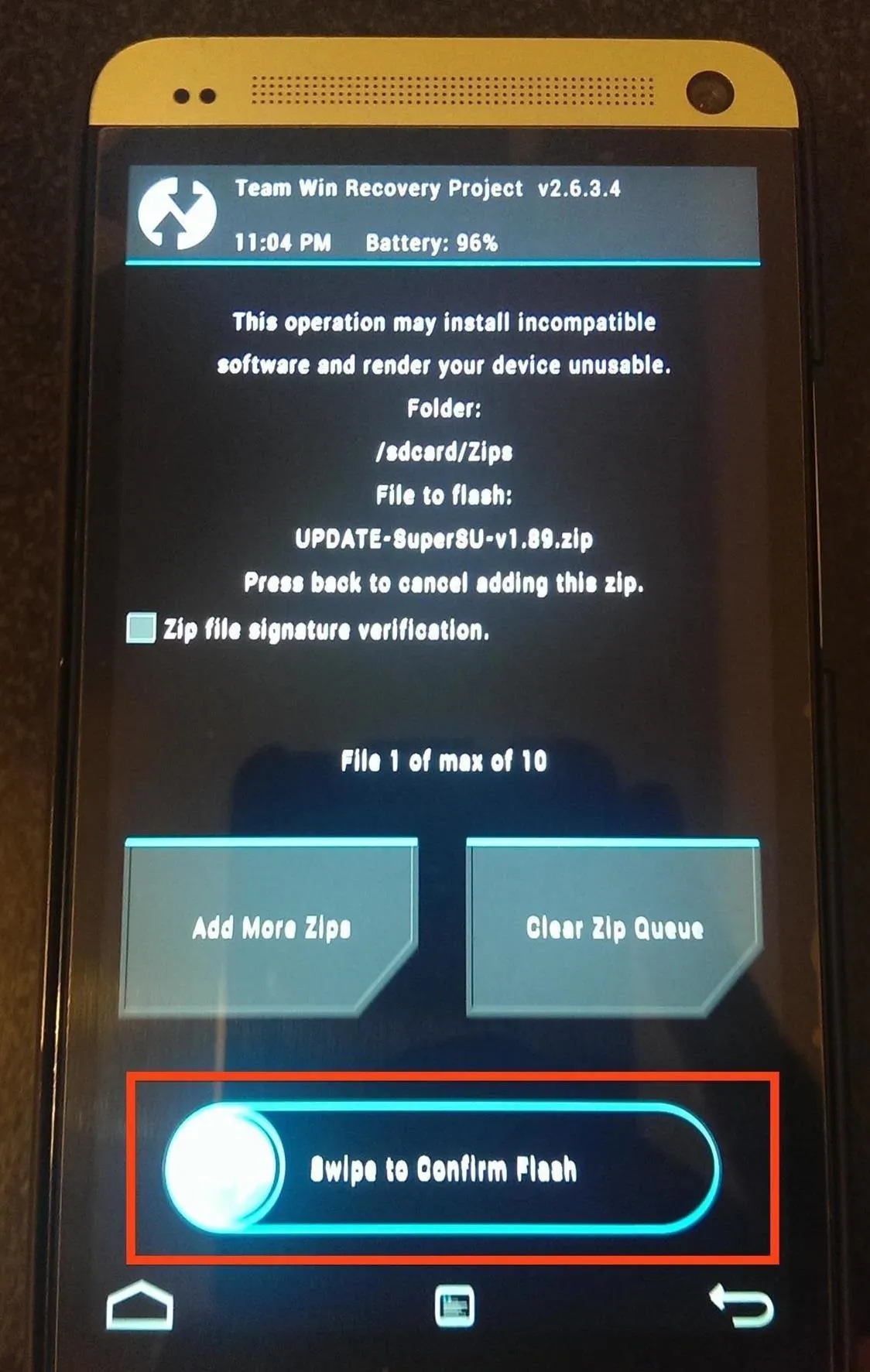
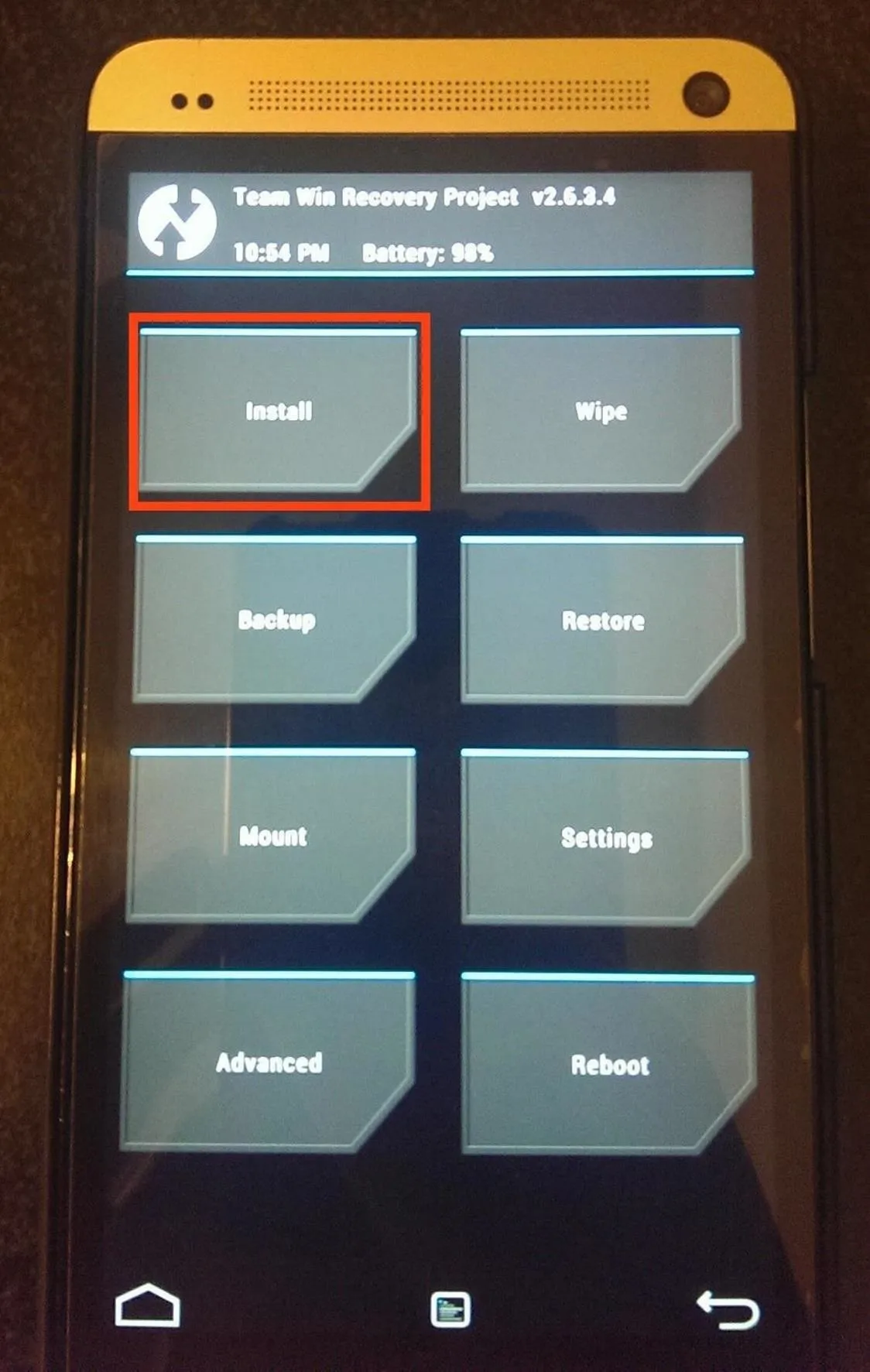
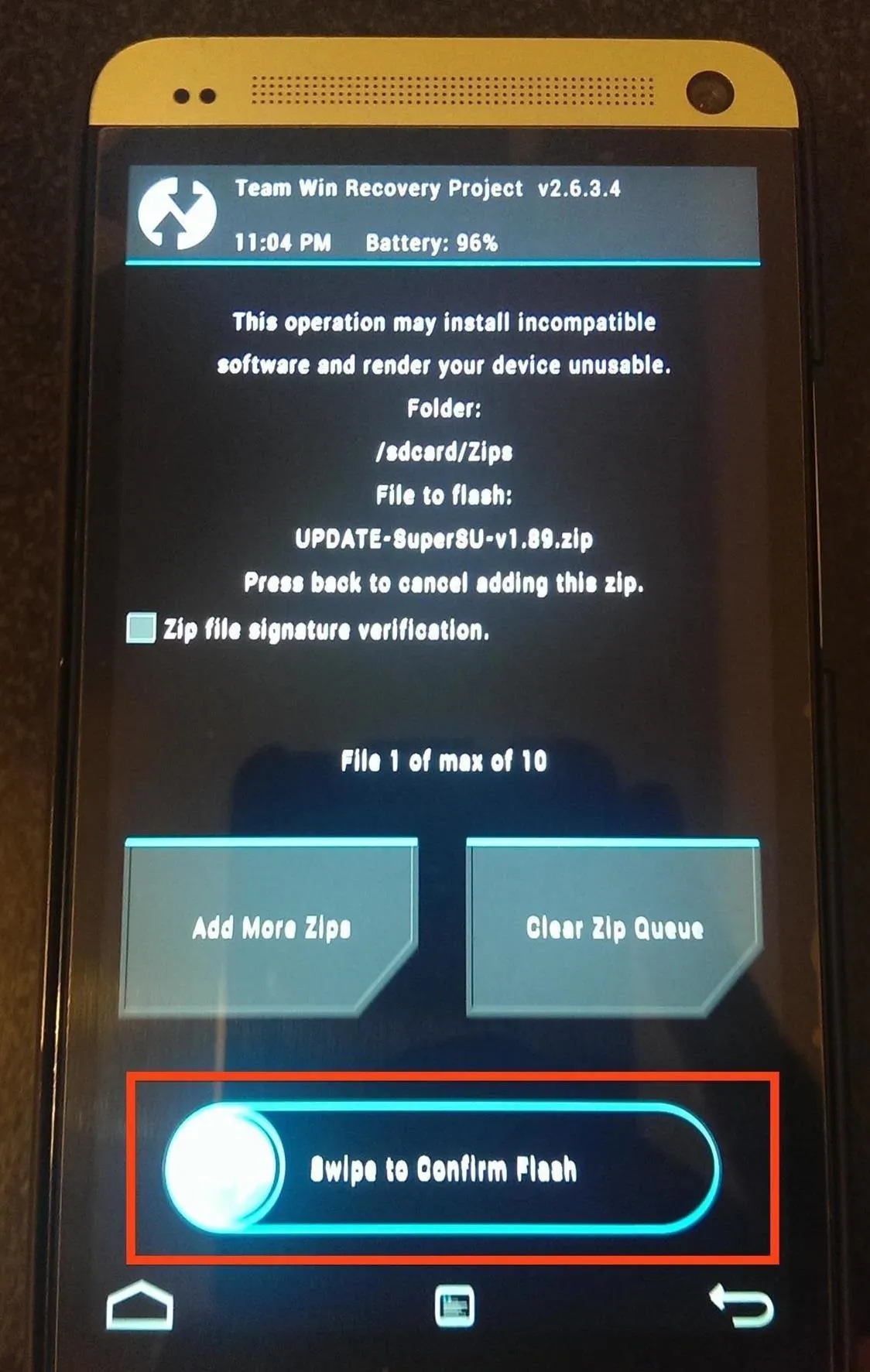
That's it, you're rooted!
Now What?
Once rebooted, you will have a SuperSU icon in your app drawer and be able to use it to grant apps root access, like the renowned Xposed Installer.
After this is all done, you will be able to restore your data using the same guide you used to back up your data. Just be sure to re-enable USB debugging.
















Comments
Be the first, drop a comment!