My favorite type of video game is first-person shooters, and the one that started it all for me was GoldenEye 007. There was just something about the controls, fast-paced action, and free-roaming environment that got me hooked.
Unfortunately, I'd have to dust off my old Nintendo 64 to relive the fun again, and I like my N64 in the attic where it is. I've got enough gaming systems clogging my entertainment console as it is.
That's where the HTC One comes in—you can play all of your N64 favorites right on your Android device wherever you go, no bulky video game console required. We just need to get our game ROMs and an emulator that will play them.
Install an Emulator
To start, you'll need to download a Nintendo 64 emulator to play N64 game ROMs on your HTC One. There are many available in the Google Play Store, but I recommend the free SuperN64 by Marcos Santiago.
The application is ad-free, but there is a nag screen telling you to rate the app in the Play Store.
Get Some N64 Game ROMs
Now, you'll need some N64 game ROMs on your device to use with the emulator, as it does not come with any. If you're hardcore, you can always make your own ROMs based on the N64 cartridges you have, but it's much easier to just find the ROMs already made online somewhere.
Just do a quick Google Search for the game of your choice and download it. SuperN64 supports ROMs with file types like .v64, .z64, and even .zip files, so just make sure they end in one of those. Keep in mind, for legal reasons, you should own a physical copy of the game before downloading it.
Copy ROMs to Your Phone
Once you find your N64 games, you can either download them directly to the internal storage of your HTC One and rearrange them with a file manager app, or download them onto your computer and copy them over to your phone. I recommend the latter, because it's much easier to keep them all in one tidy place.
- Create a folder on the root of your internal storage. I just named mine ROMs.
- Create a folder inside of the ROM folder called N64 and copy the downloaded ROMs into that folder.
That's it. Pretty simple, and a lot better than using a file manager on your device to organize them.
Load Up a Game
With your HTC One disconnected from your PC, open up SuperN64 to load the games. It should automatically find your ROMs on your storage and list them all. To play one, just tap Choose Game and tap the game of your choice.
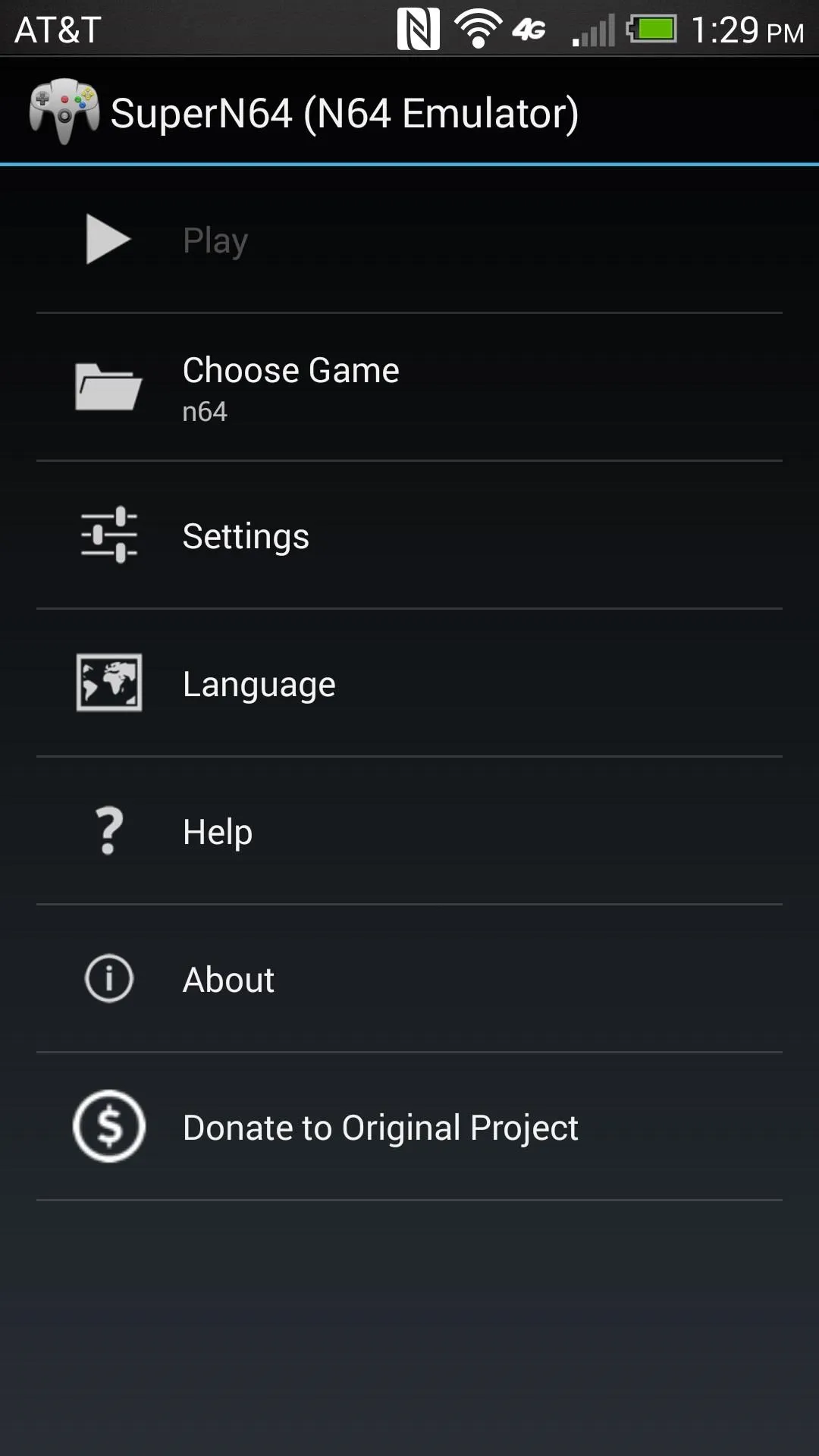

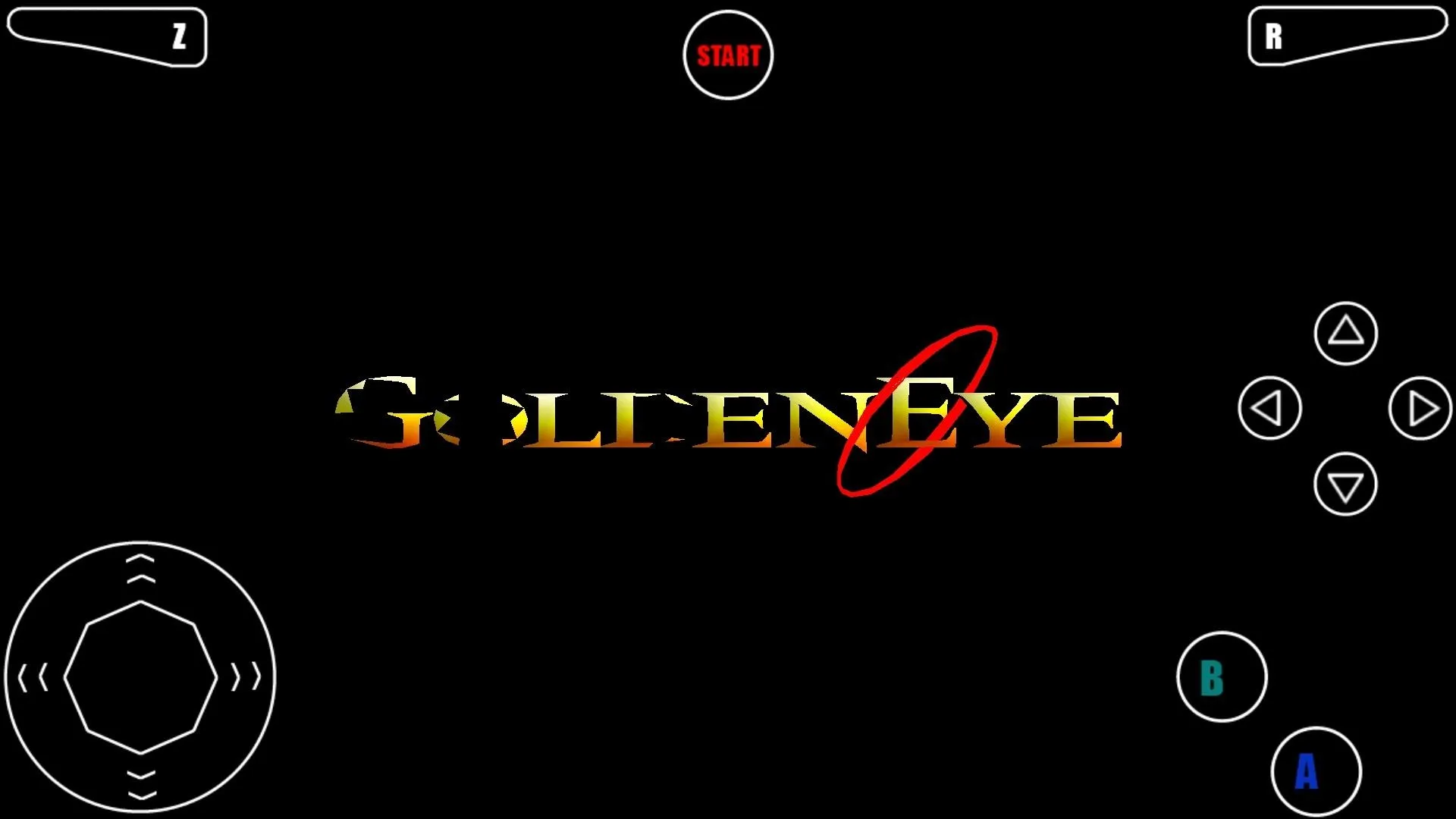
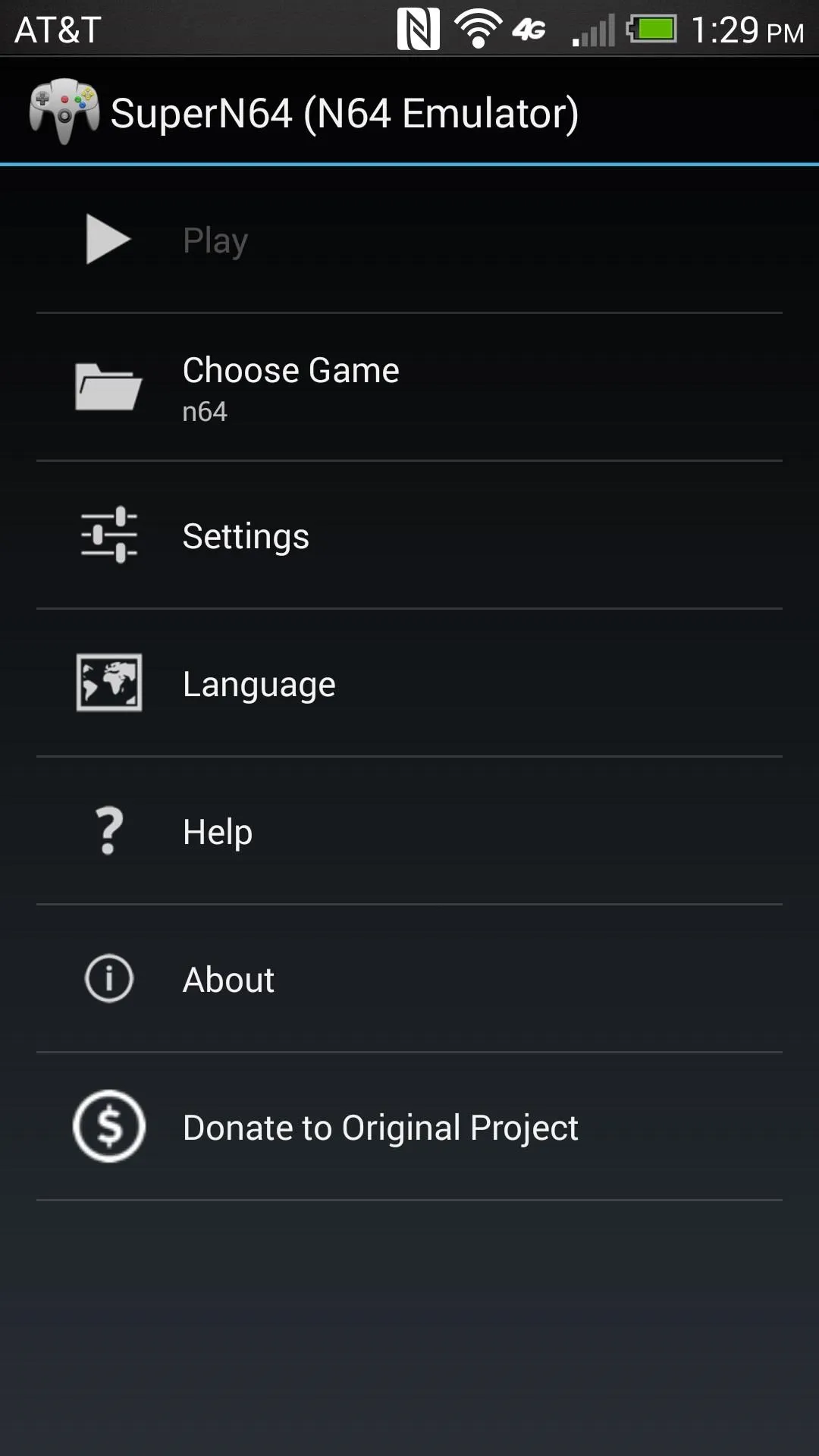

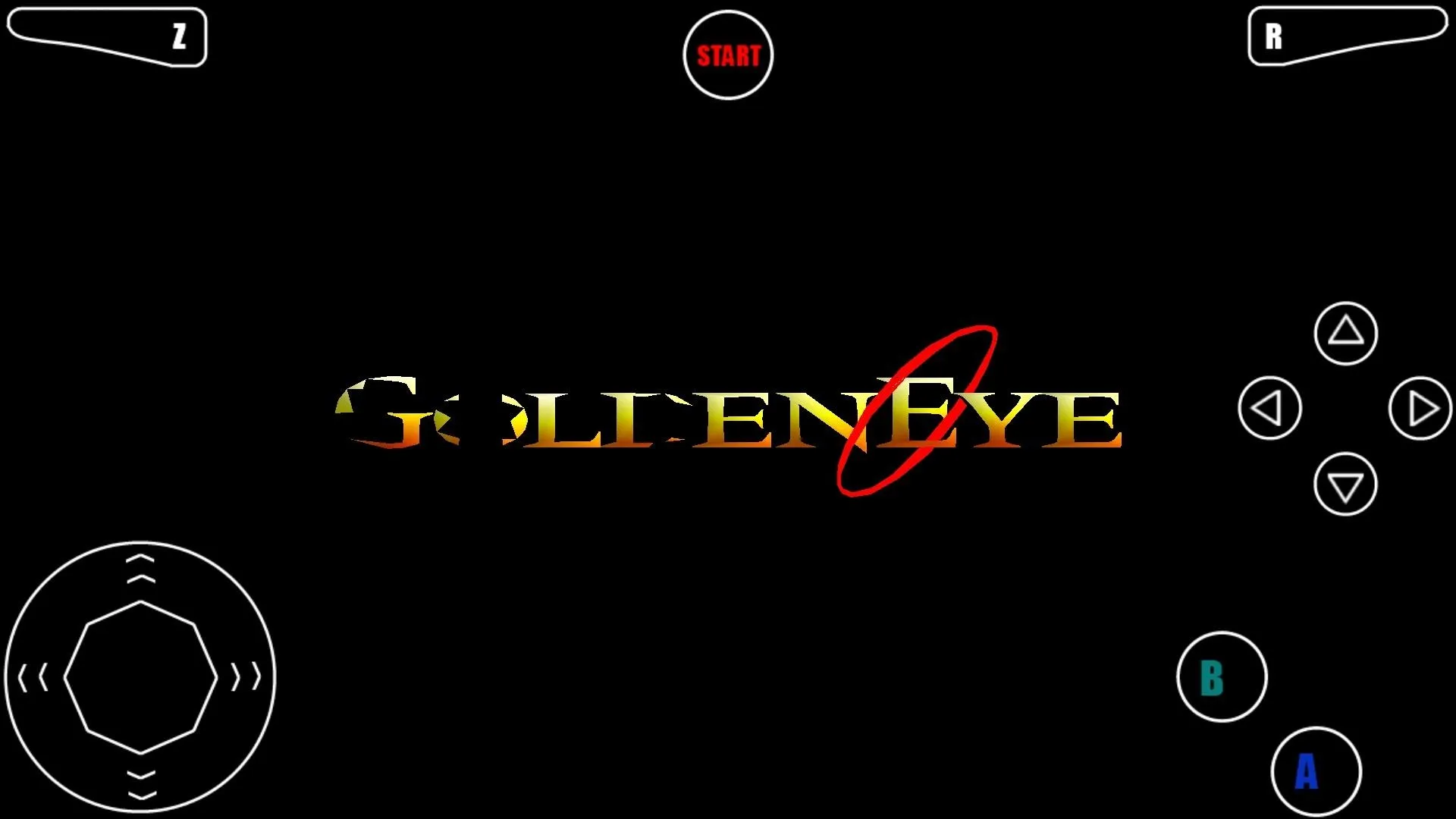
Play & Have Fun!
Playing the N64 on the HTC One can be difficult at times due to the arrangement of the SuperN64 controller on the screen and the amount of buttons. You may want to check out an external controller solution such as the POWER A MOGA, which works great as a full-size controller over Bluetooth.
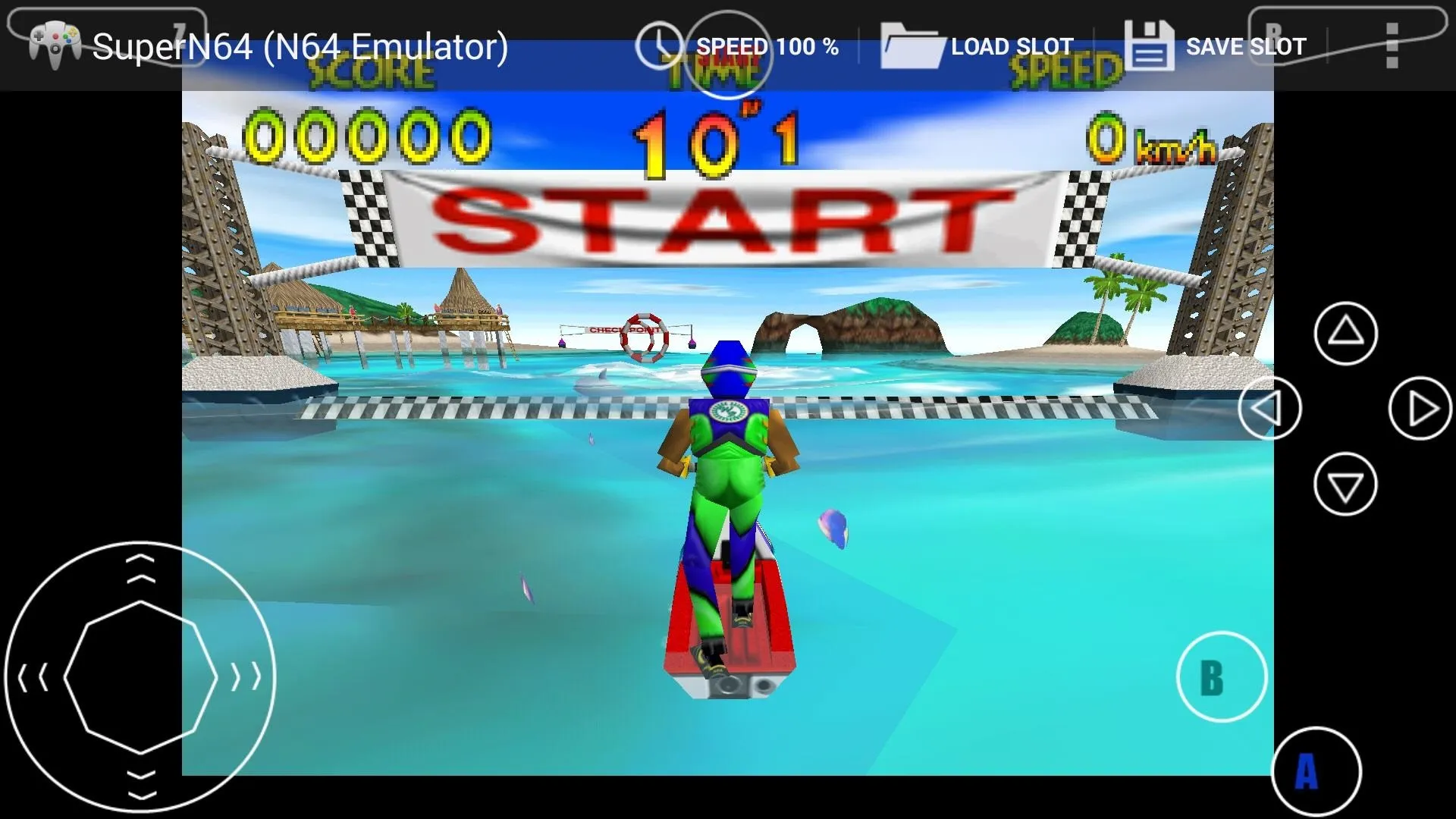

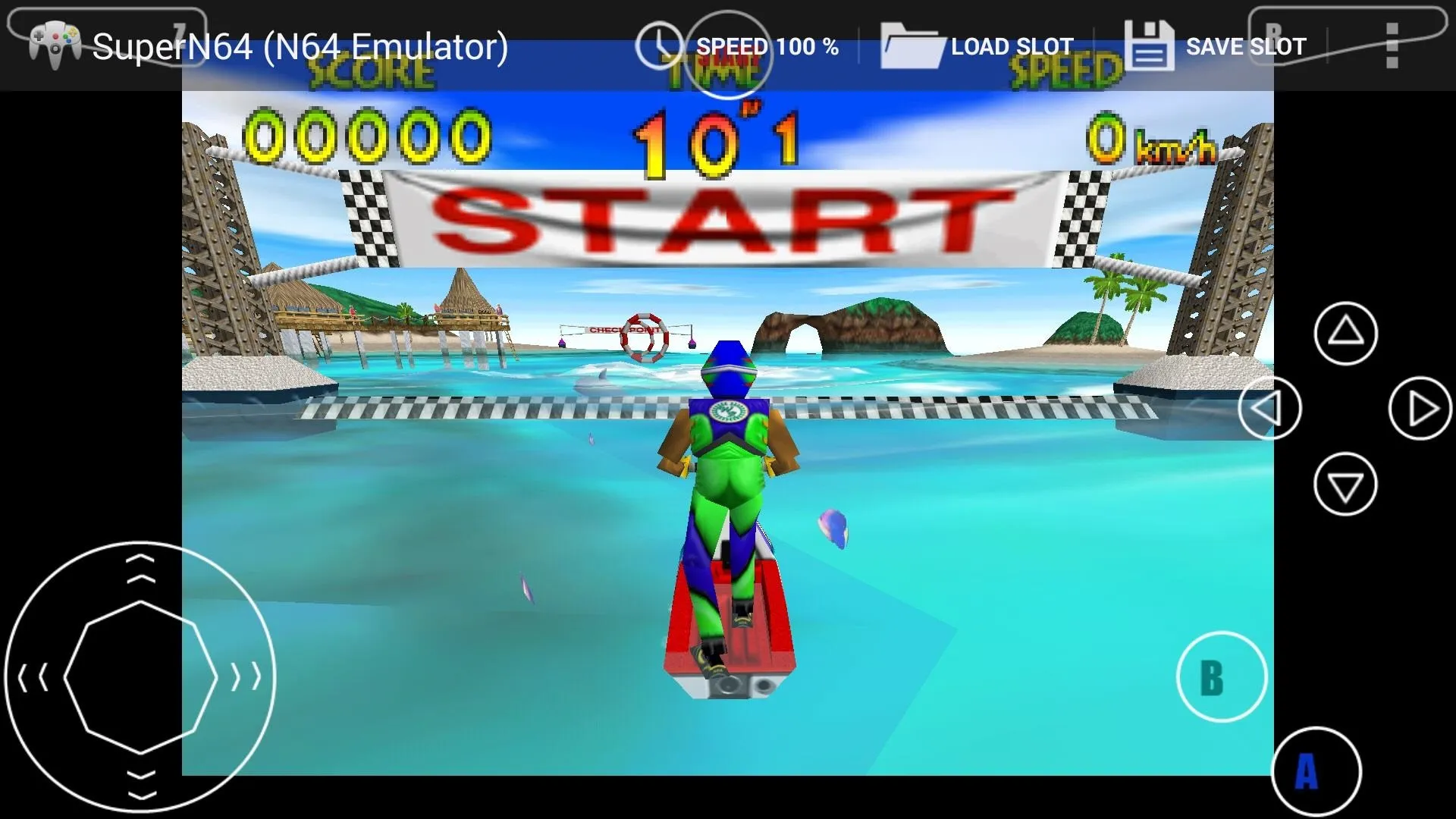

When you tap the screen, you will see the menu bar up top which allows you to change the emulation speed, save and load game states, and access the settings. The application automatically saves your spot on exit or close of the ROM which is a really nice feature.
Final Thoughts
Overall, the Nintendo 64 experience is a really good one using SuperN64. Games are fluid and I've experienced no lag. If you miss playing N64 games, I suggest you check out SuperN64.























Comments
Be the first, drop a comment!