The little black status bar at the top of your screen is great for at-a-glance info, but let's face it—it's pretty ugly. If you want to hide it completely, only showing it when you need it, check out our guide on using Immersive Mode in KitKat. However, if you want to keep the at-a-glance convenience and have it blend in with your apps, try out Tinted Status Bar.
Tinted Status Bar (TSB) was created by MohammadAG, who also developed the Immersive Mode module mentioned above. TSB offers the same color blending to the status bar that you are familiar with if you've ever seen an Apple product running iOS 7. The module is also similar to Android's KitKat status bar, although this mod applies the tint across the board, rather than selectively to only a limited number of apps.
In order to run this mod, you'll need to root your HTC One and install the Xposed Framework. Since this mod is still in beta and not yet available through Google Play, you'll need to have "Unknown sources" enabled in order to install it.
Install Tinted Status Bar
TSB can be downloaded from the Download section in Xposed Installer. From the, list select Tinted Status Bar [BETA] and tap the download button.
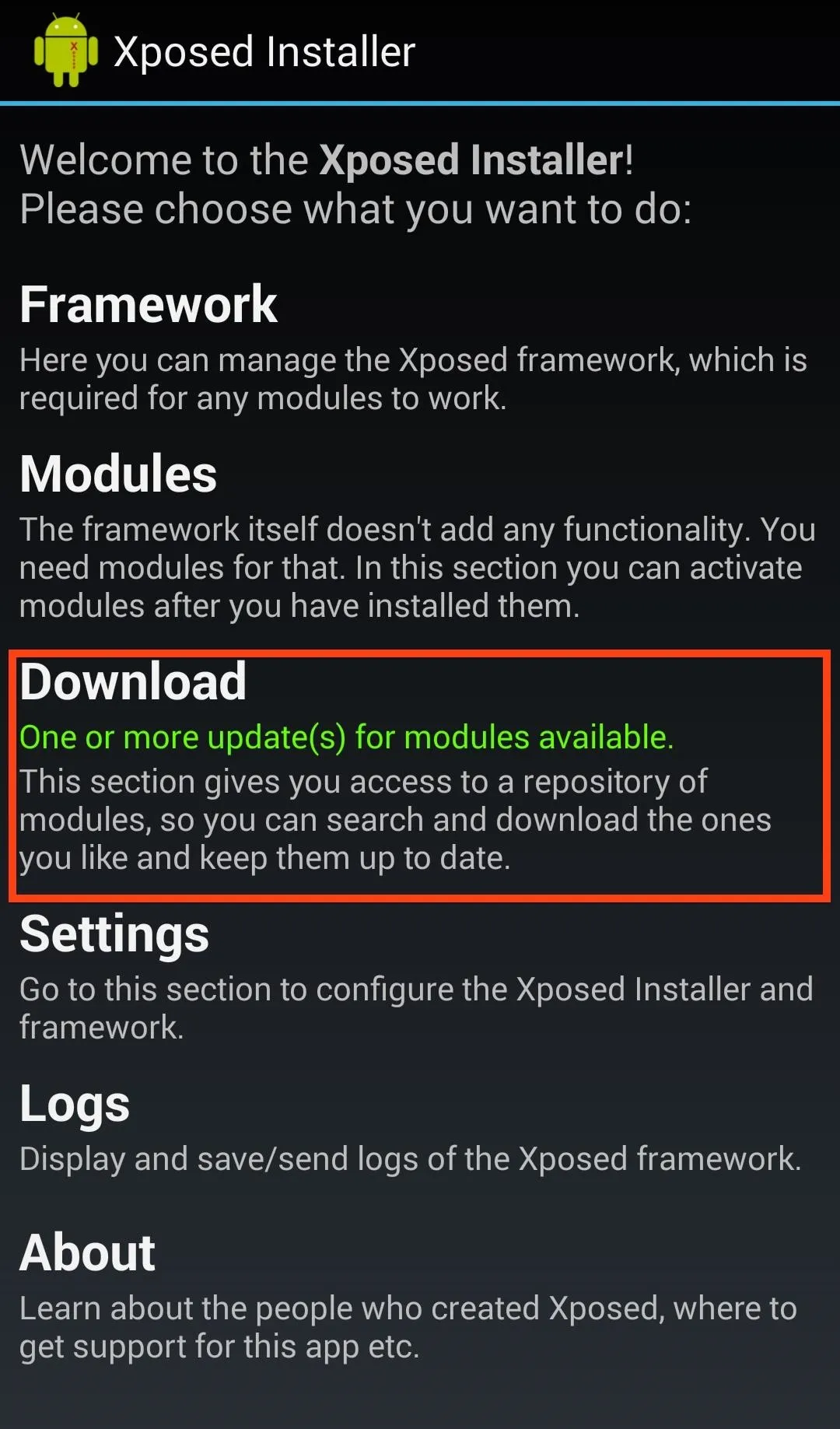
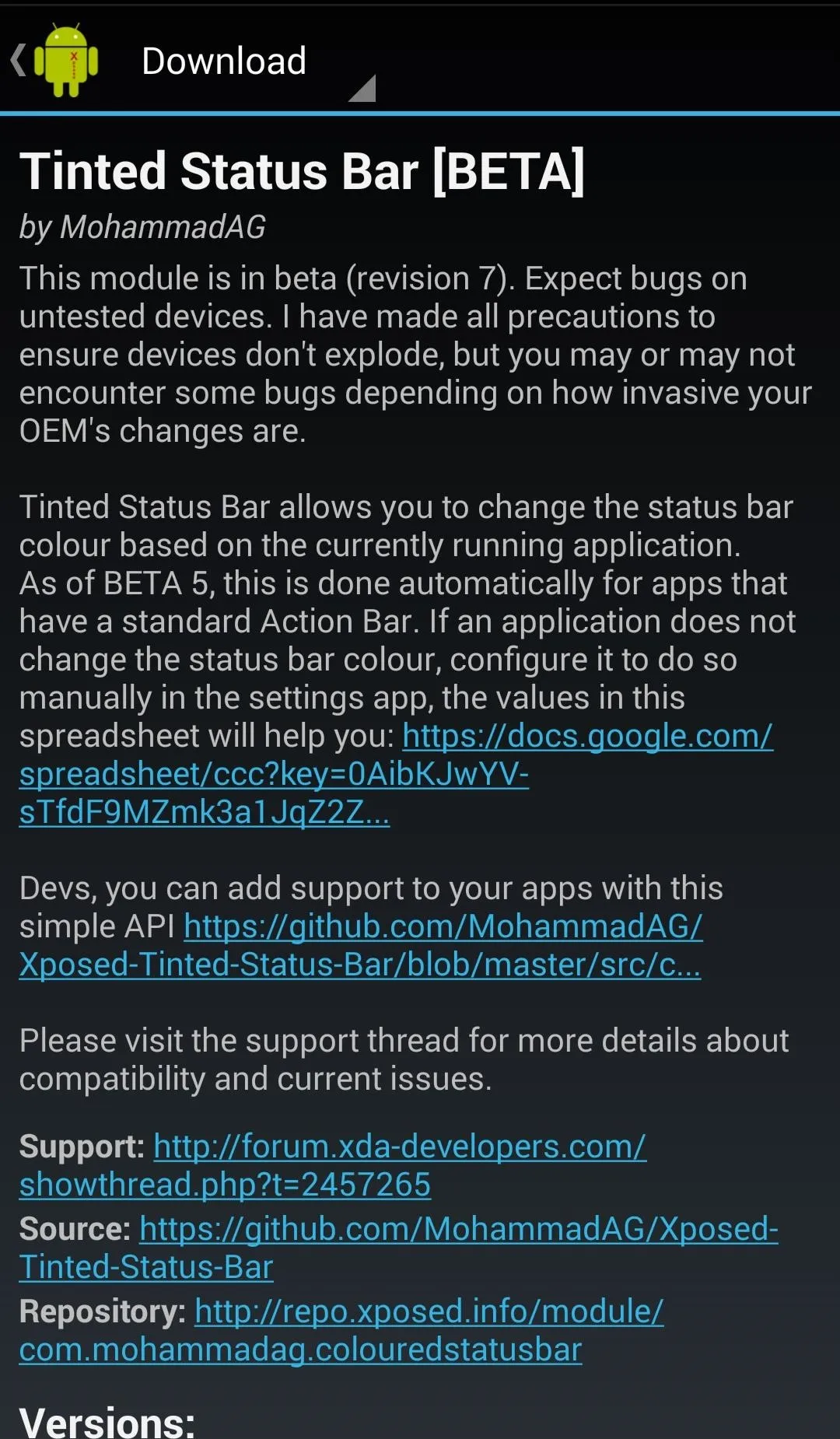
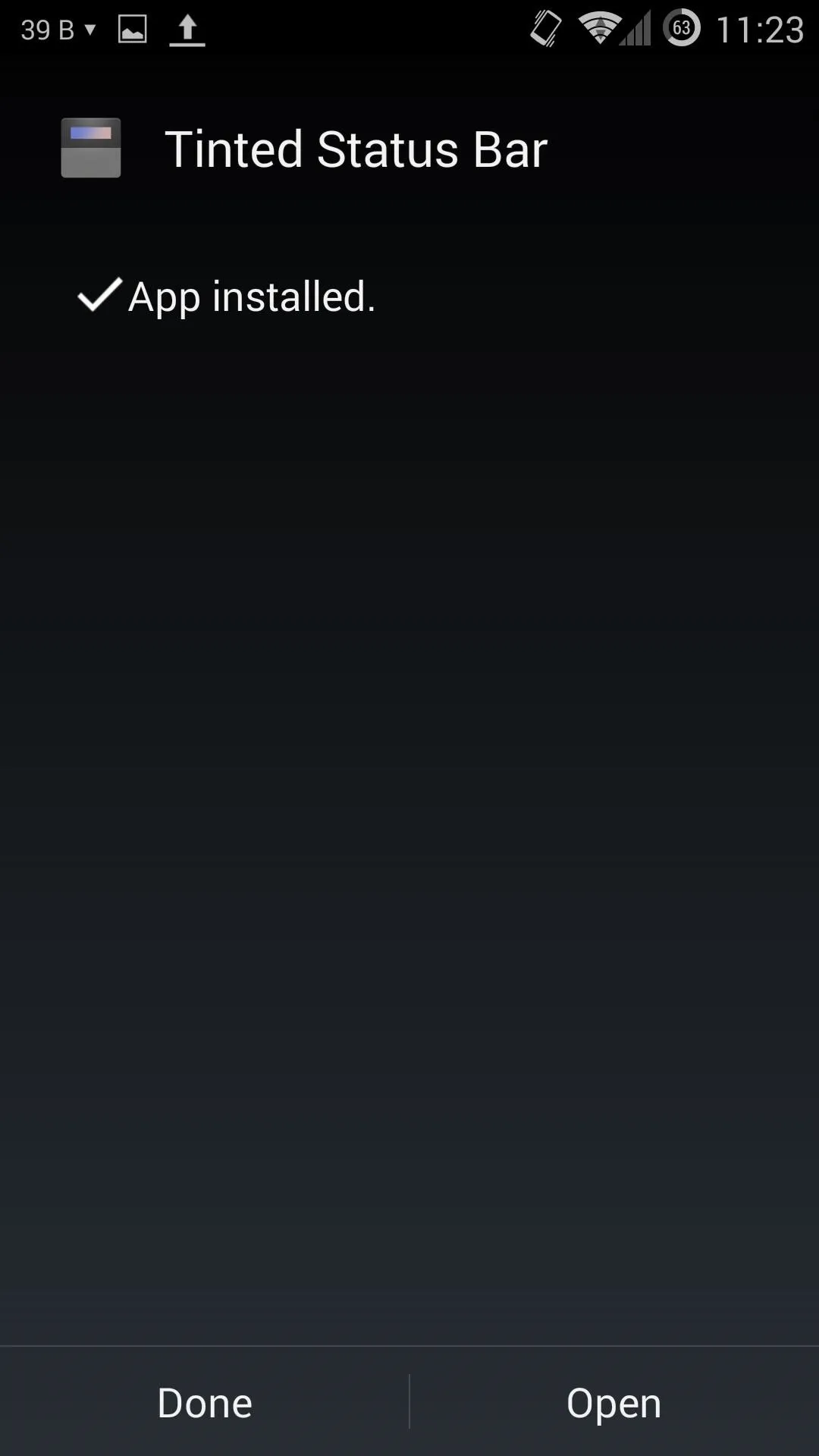
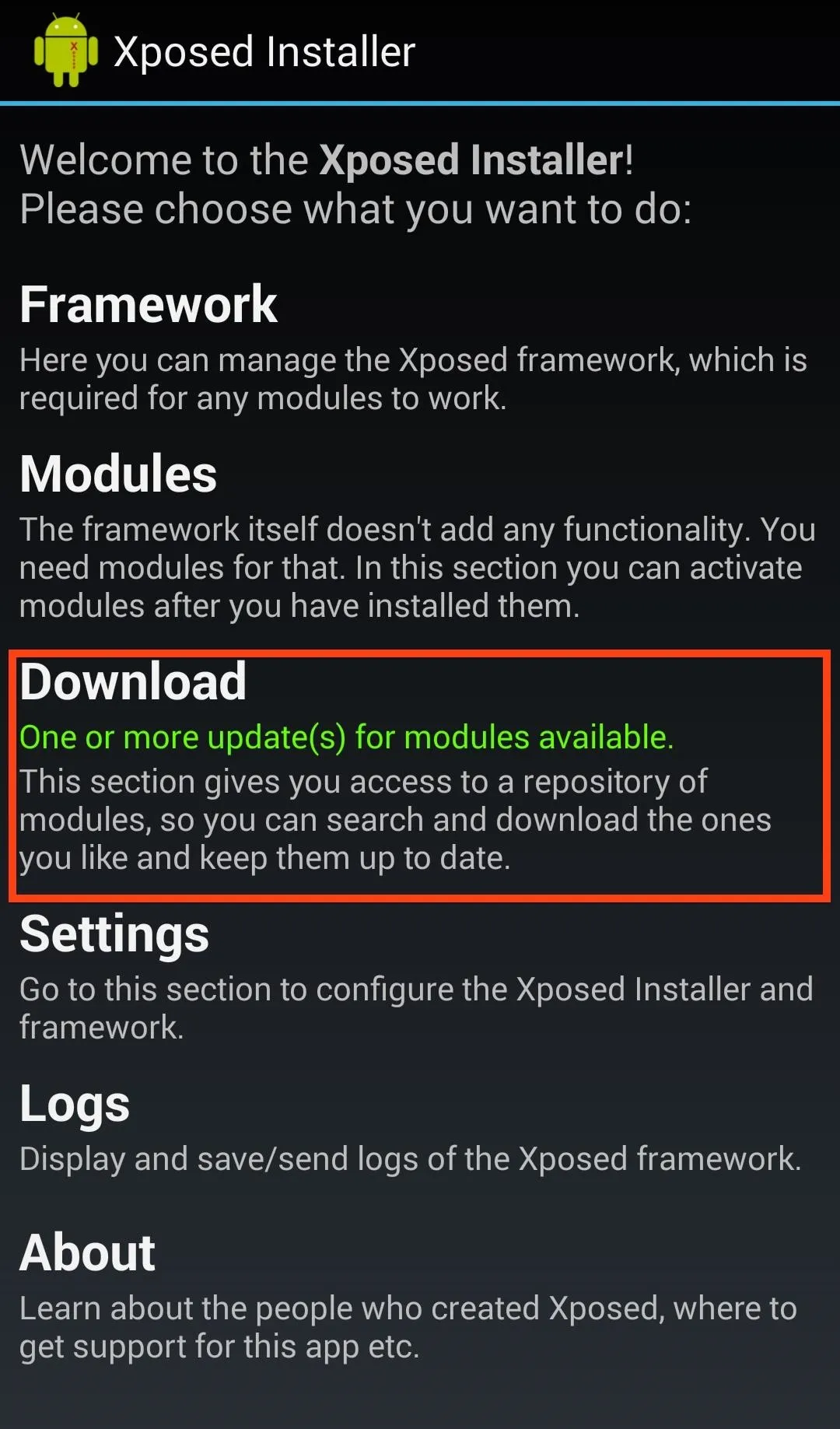
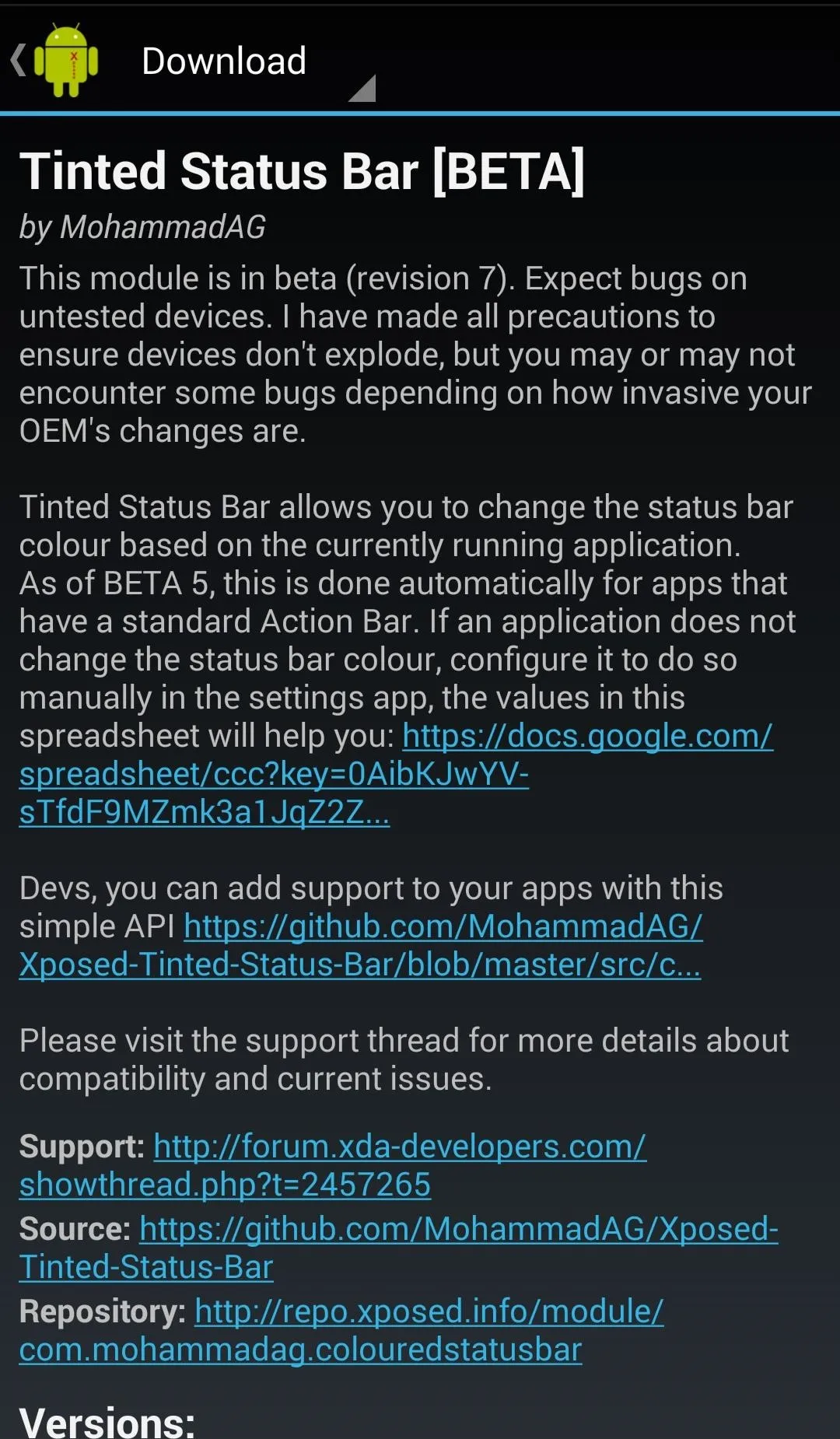
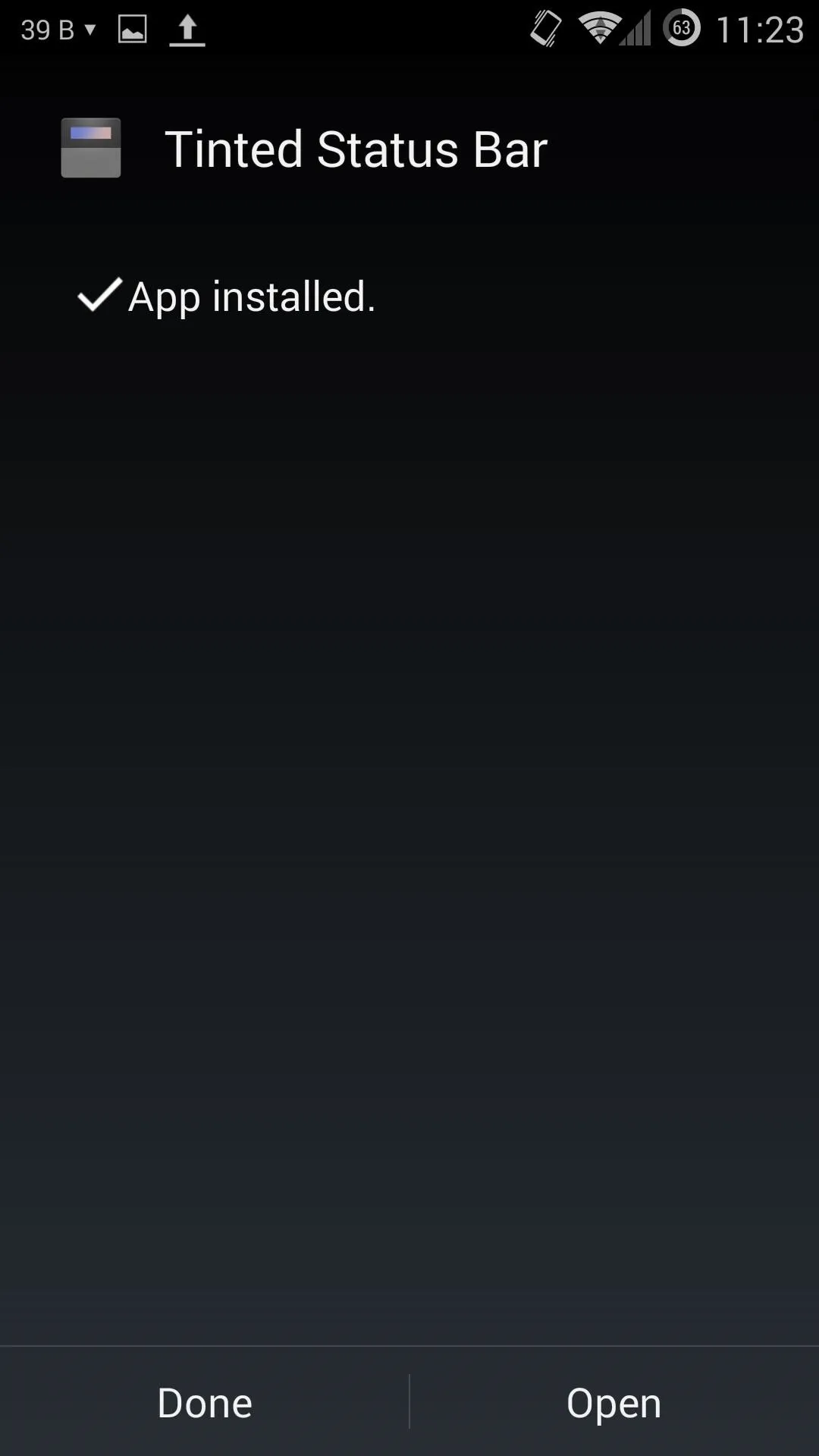
You can also find Tinted Status Bar in the Xposed Module Repository online.
Activate the Module
Once installed, you will have to activate the mod under the Modules section, and then Reboot your device to see it take effect.
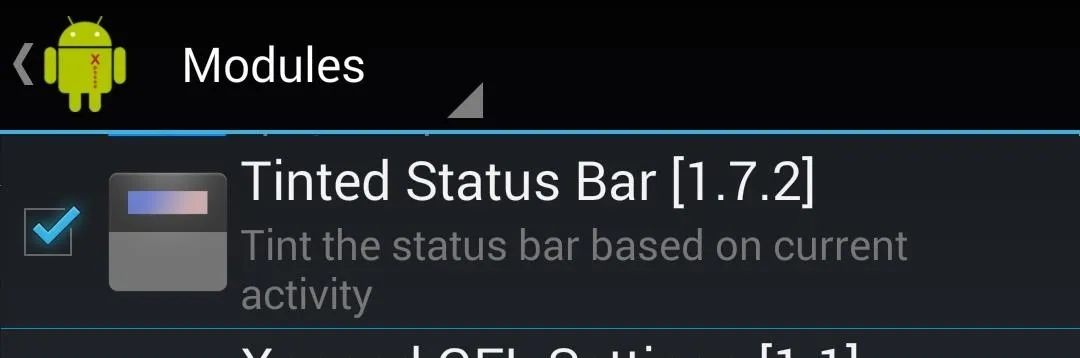
Enjoy Your New Tinted Status Bar
After your device has reboot, you'll be able to see the new blended status bars right away, from your home screen to your apps.
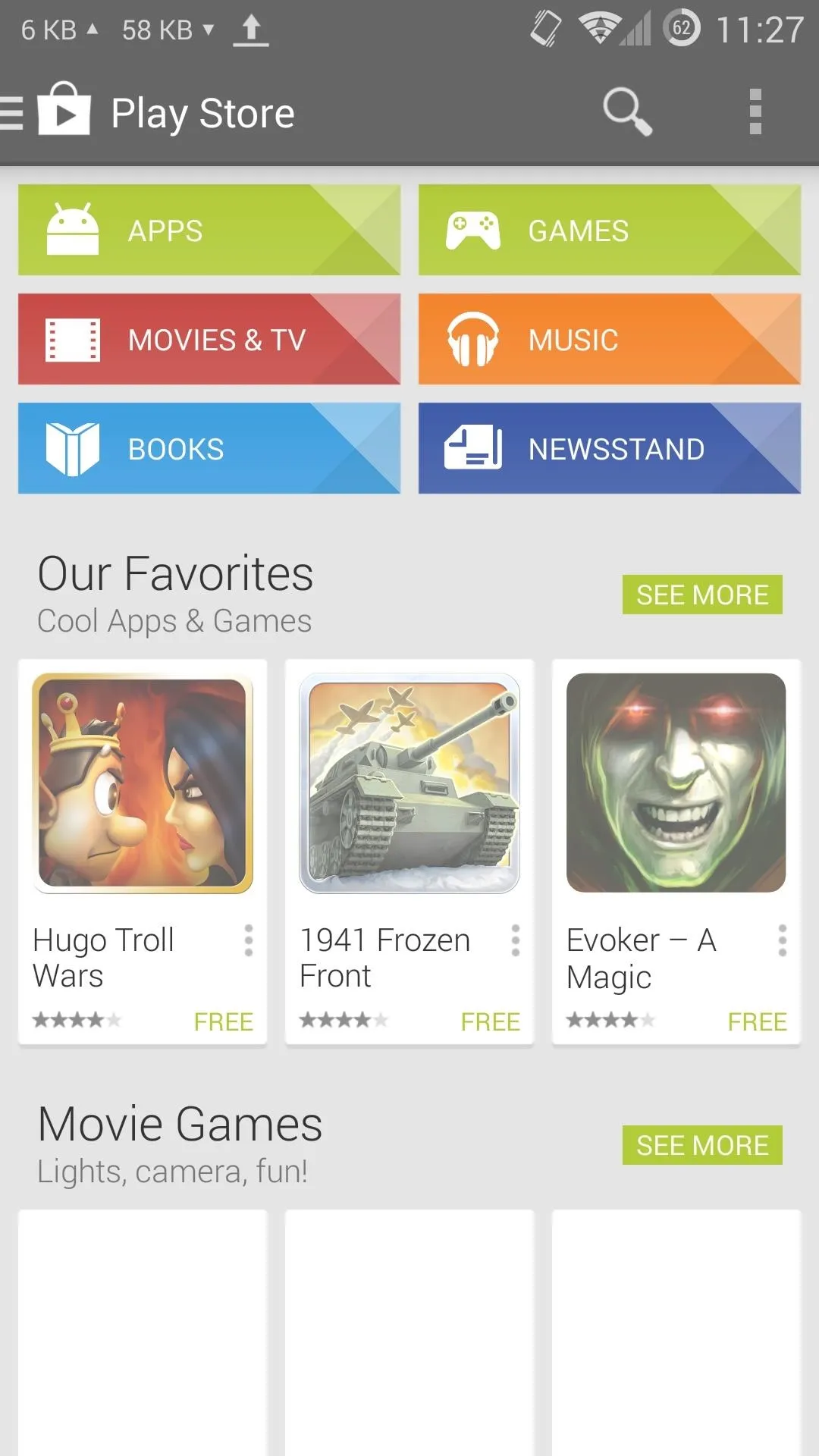
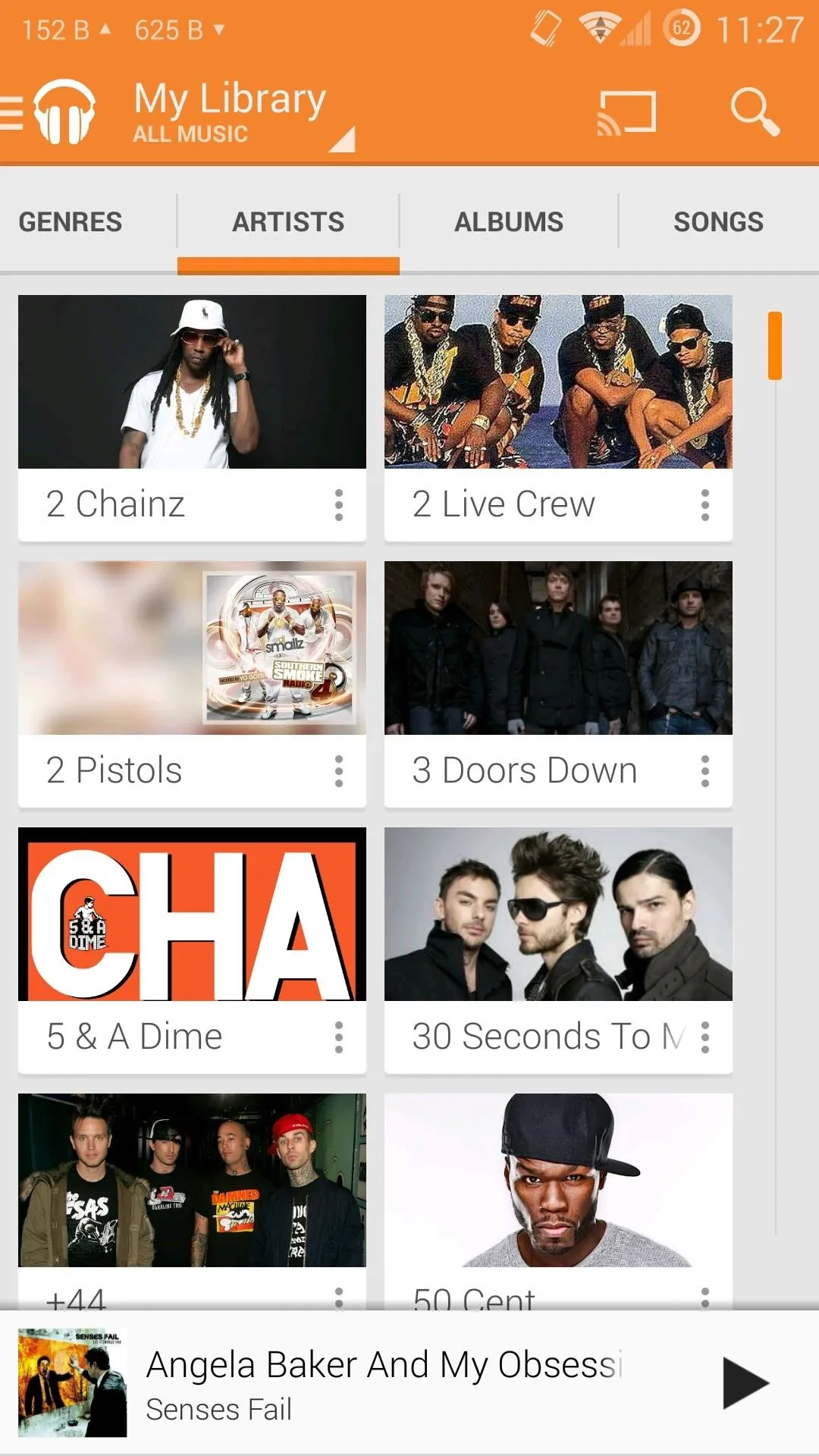
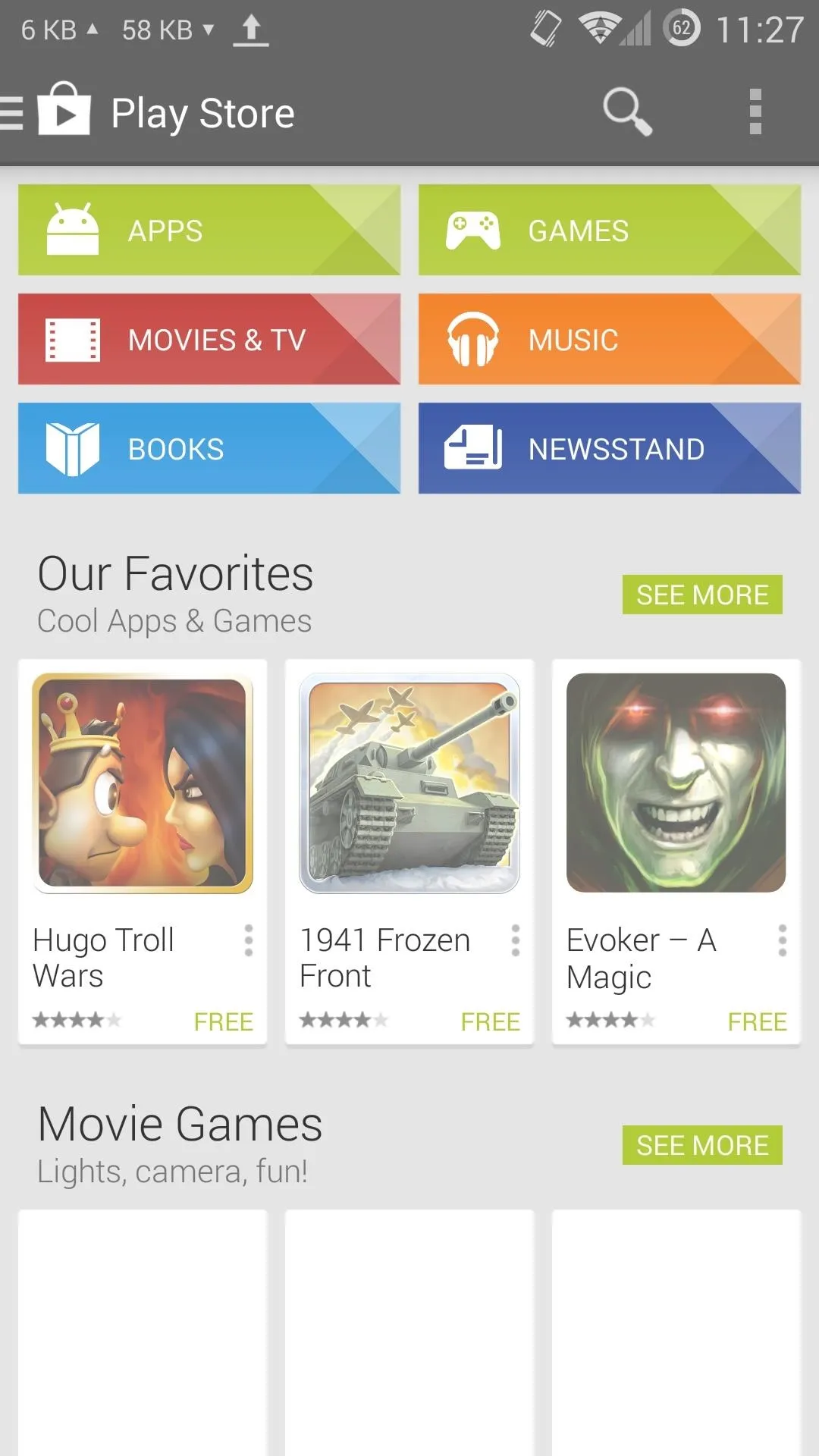
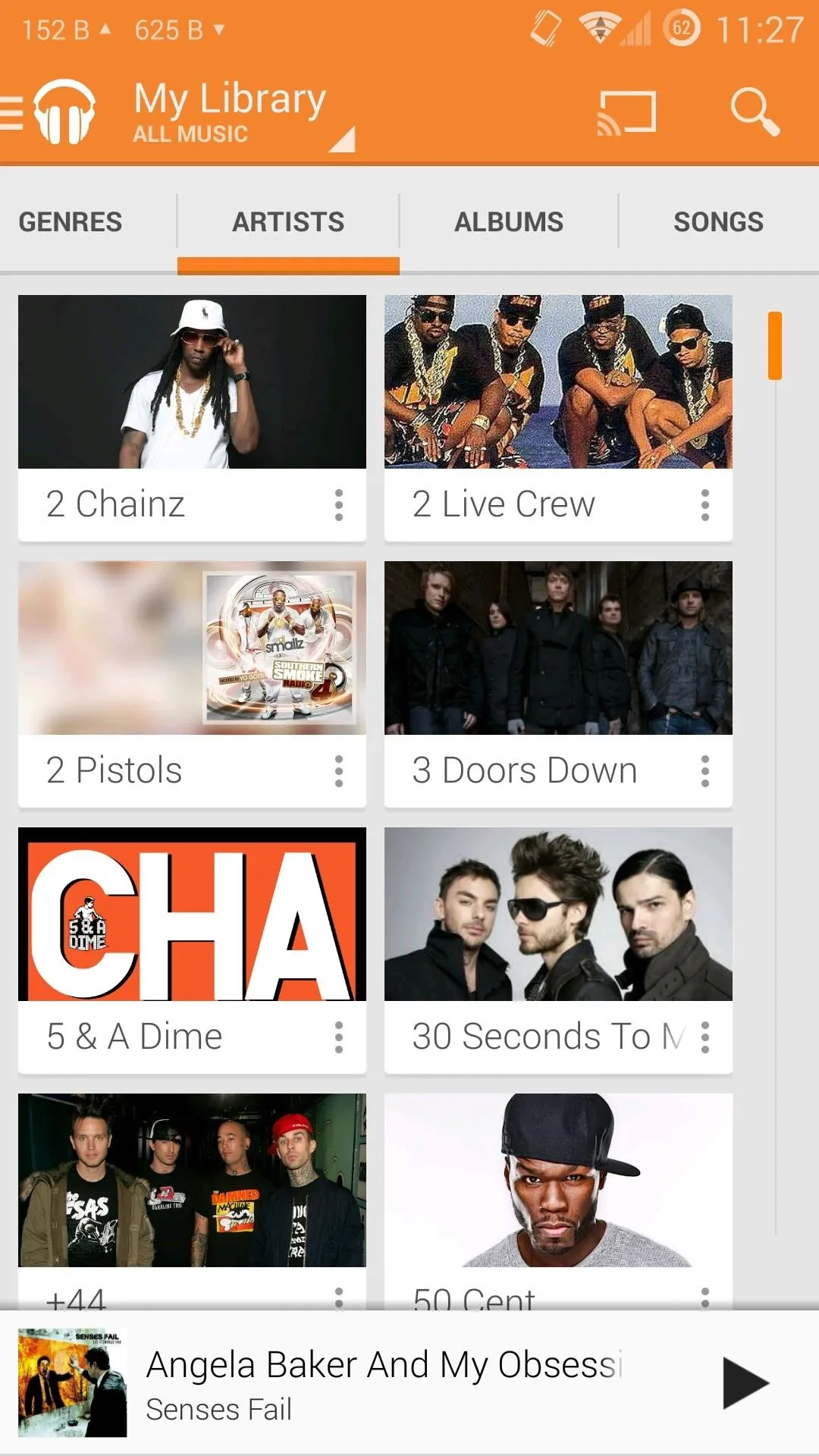
If the color changes don't apply right away, just give it a minute—if you have a lot of Xposed modules activated, it can take a little while to kick in after a reboot.
















Comments
Be the first, drop a comment!