So, you've installed a shiny new launcher but find that it doesn't quite meet your needs? Unfortunately, Sense doesn't come with a setting to choose the default launcher. No worries, though, because in this short guide, I'll show you how to revert back to any launcher, including the stock one. All you have to do is clear the default settings for your current launcher.
- Go to the Apps section of your Settings app.
- Select your current launcher (in this case Themer).
- Select Clear Defaults.
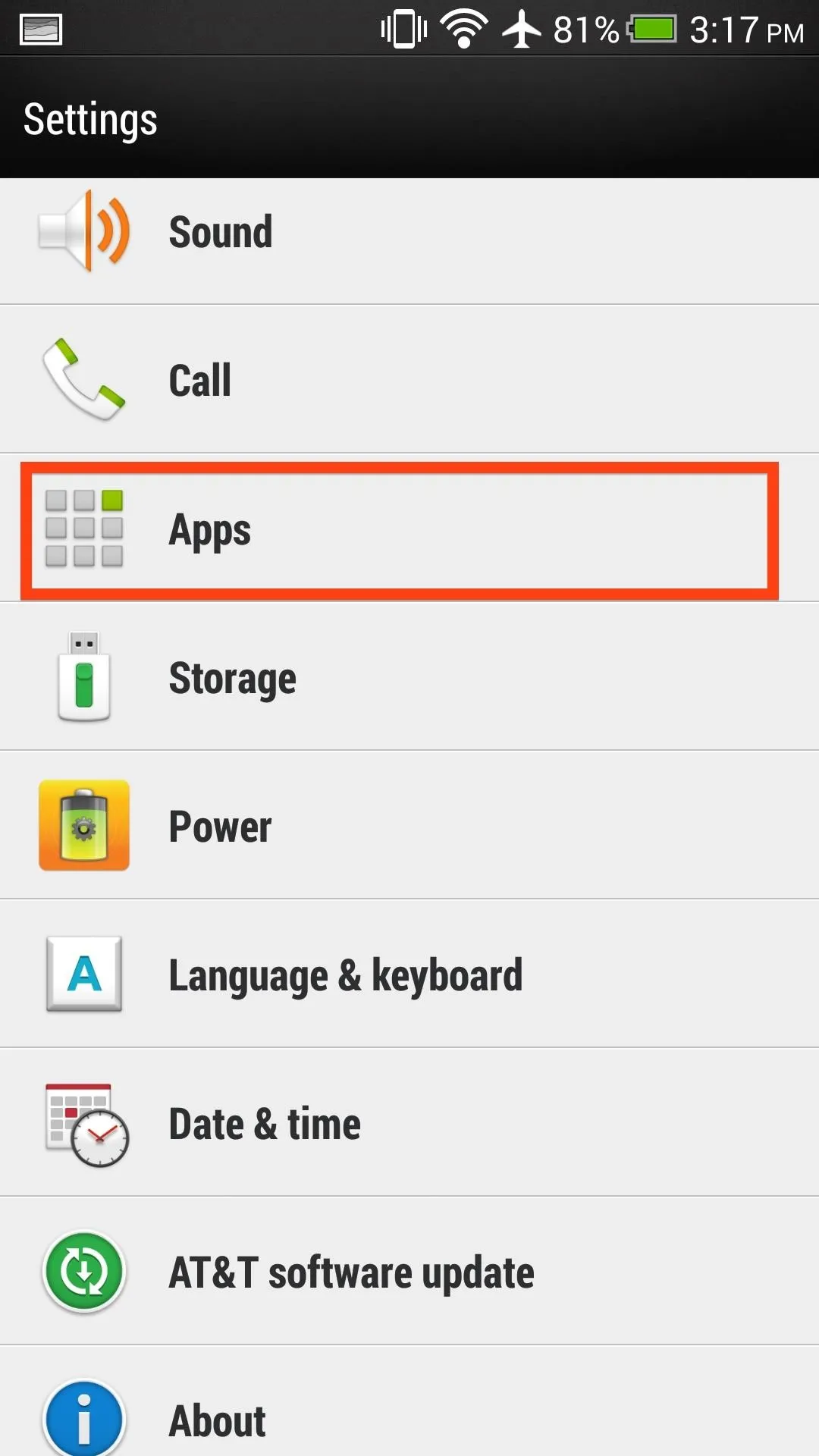
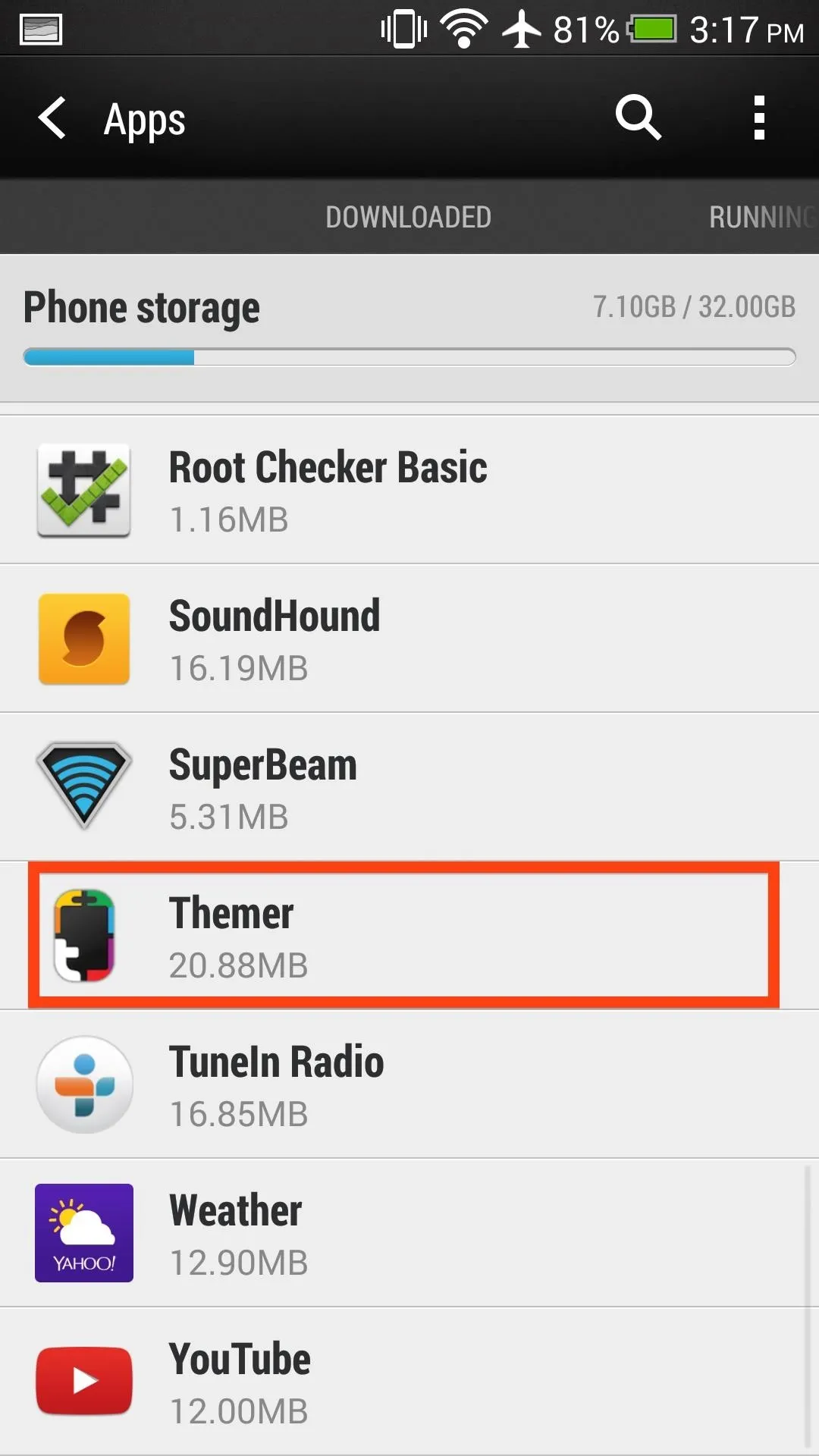
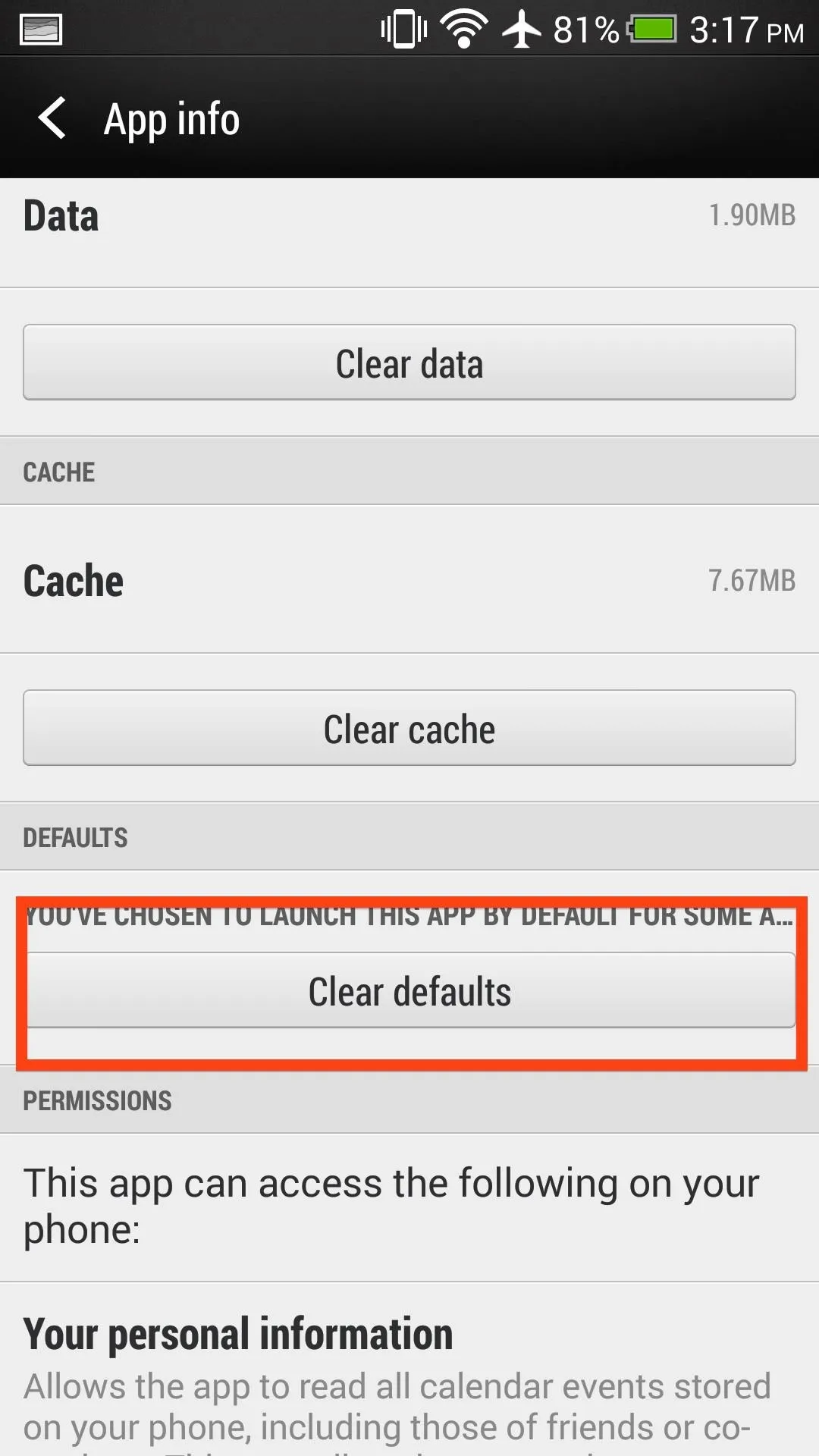
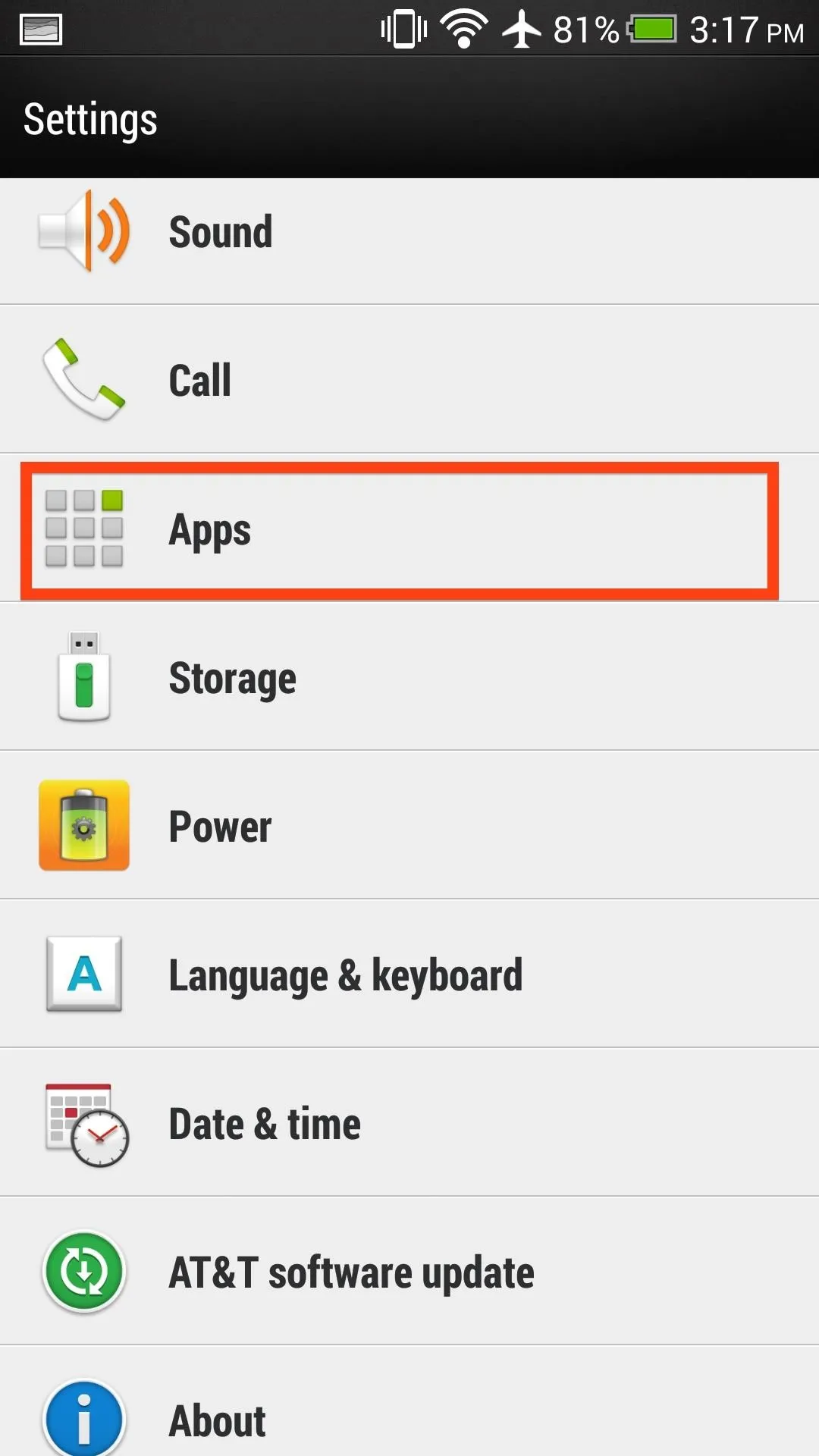
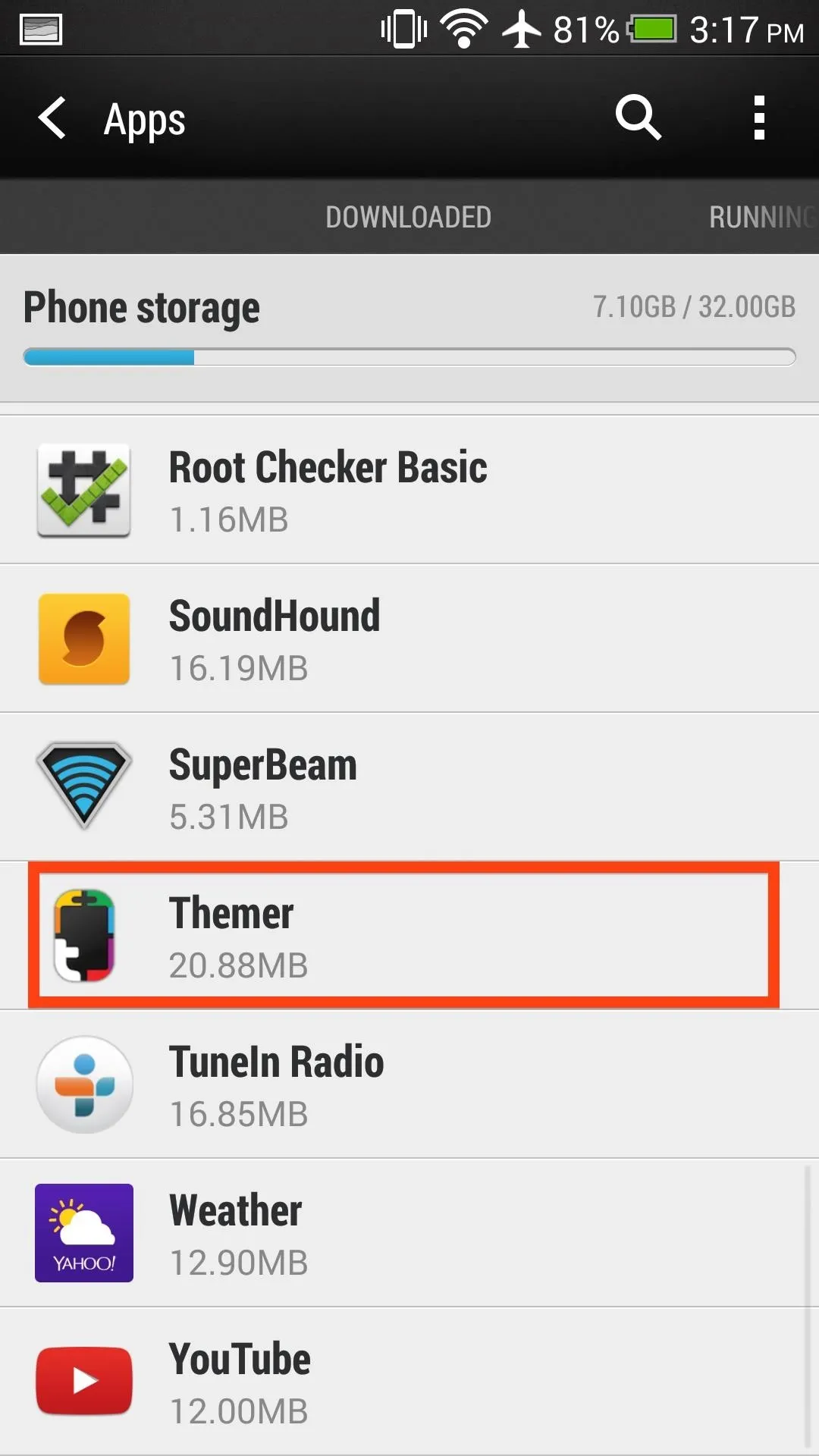
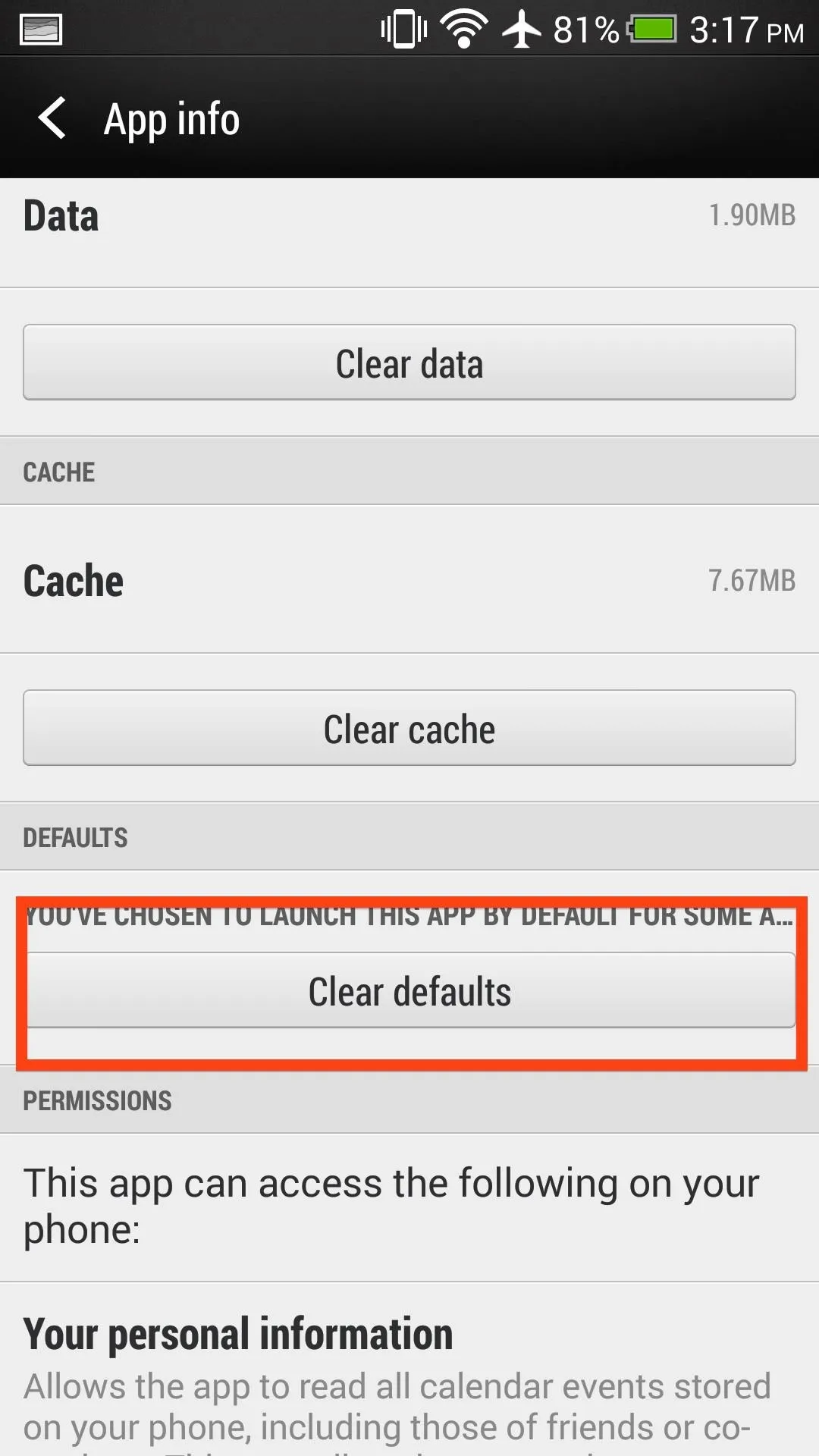
- Once the defaults have been cleared, you tap your home button to get a pop-up asking which launcher you will like to set as the new default.
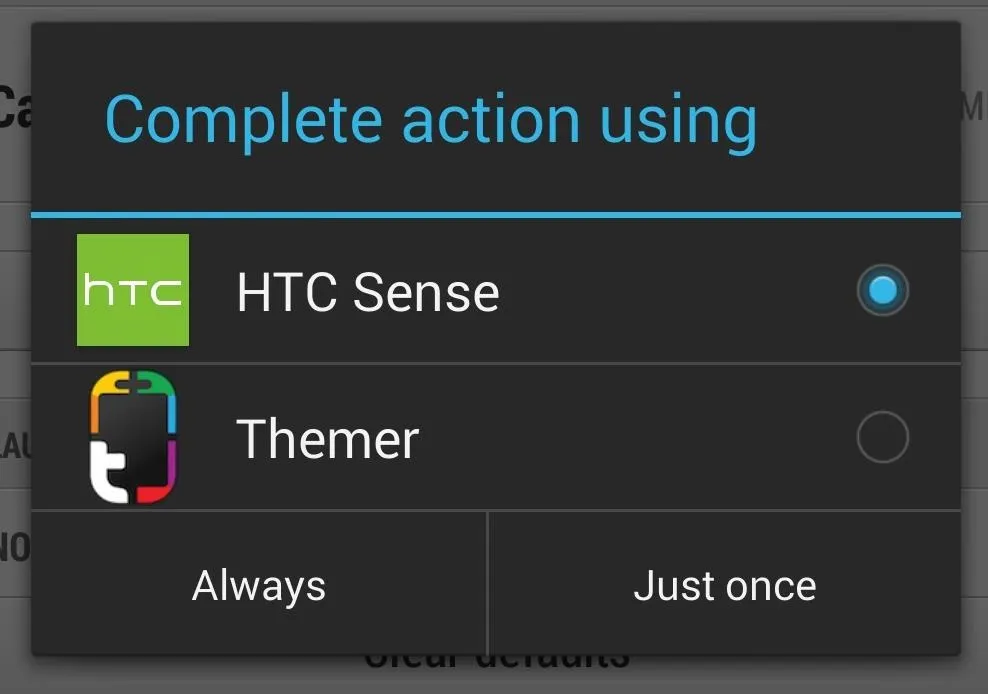
- That's it, just be sure to redo this if you ever reset your default launcher.
Now that you know how to switch launchers, try out the Google Now Launcher, Apex, Nova, or Themer.
















Comments
Be the first, drop a comment!