Even though my high school days are long behind me, I still find myself waking up in a cold sweat worrying about what my GPA is and what college I'm going to be able to get into. During those days I had to rely on coming up with my own equations to figure out my GPA between grading periods—including AP and honors course, as well as weights for pluses and minuses—but now there are smartphones to do all that thinking for me.
Pointo, pronounced like "four-point-O", was created by developer Brent Hazman with the intention of making it easier for high school and college students to stay on top of their GPA. The app was made following the Material Design guidelines so you can expect fluid animations and a beautiful UI alongside its useful functionality.
Install Pointo
Luckily, Pointo is a free download, so go ahead and grab a copy from the Google Play Store.
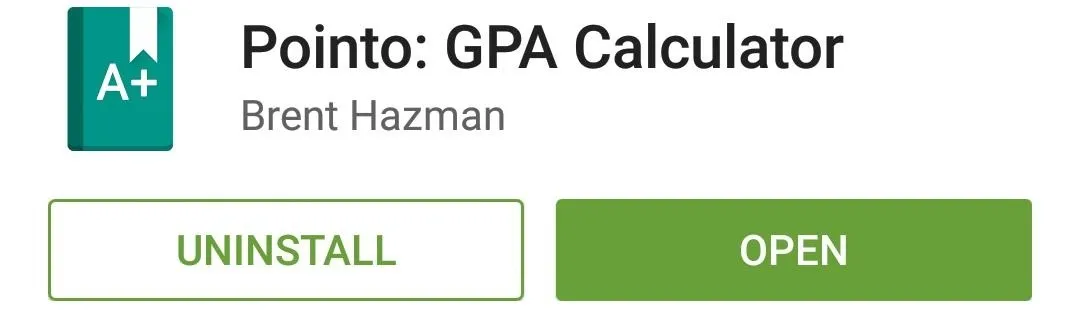
Create a New Gradebook
When you first open Pointo, your grade book will be empty. By tapping the + icon on the bottom right, you can add a new year, semester, and class. The app supports multiple years, so be sure to fill in as much information as you possibly can to properly reflect your current cumulative GPA.
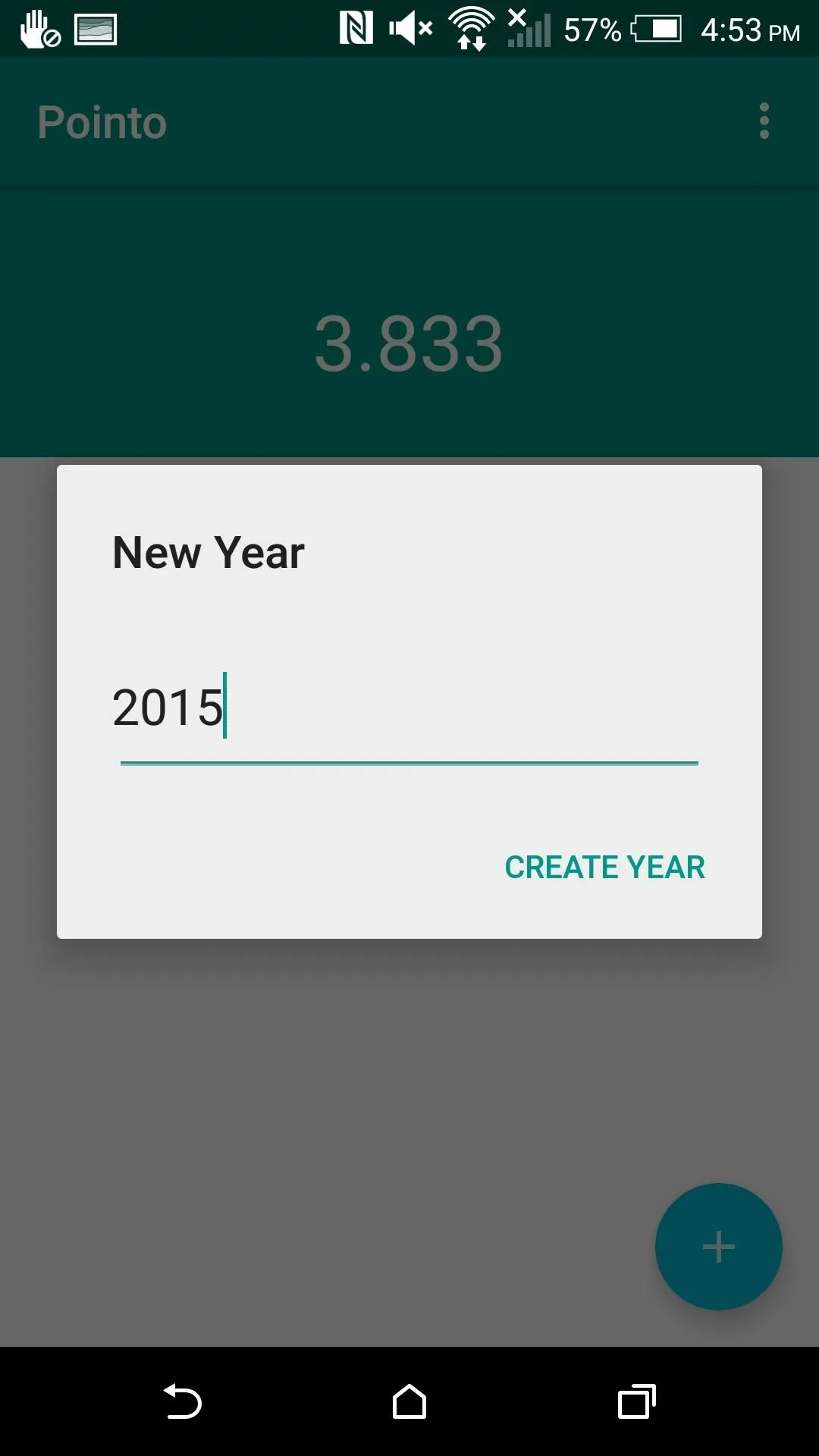
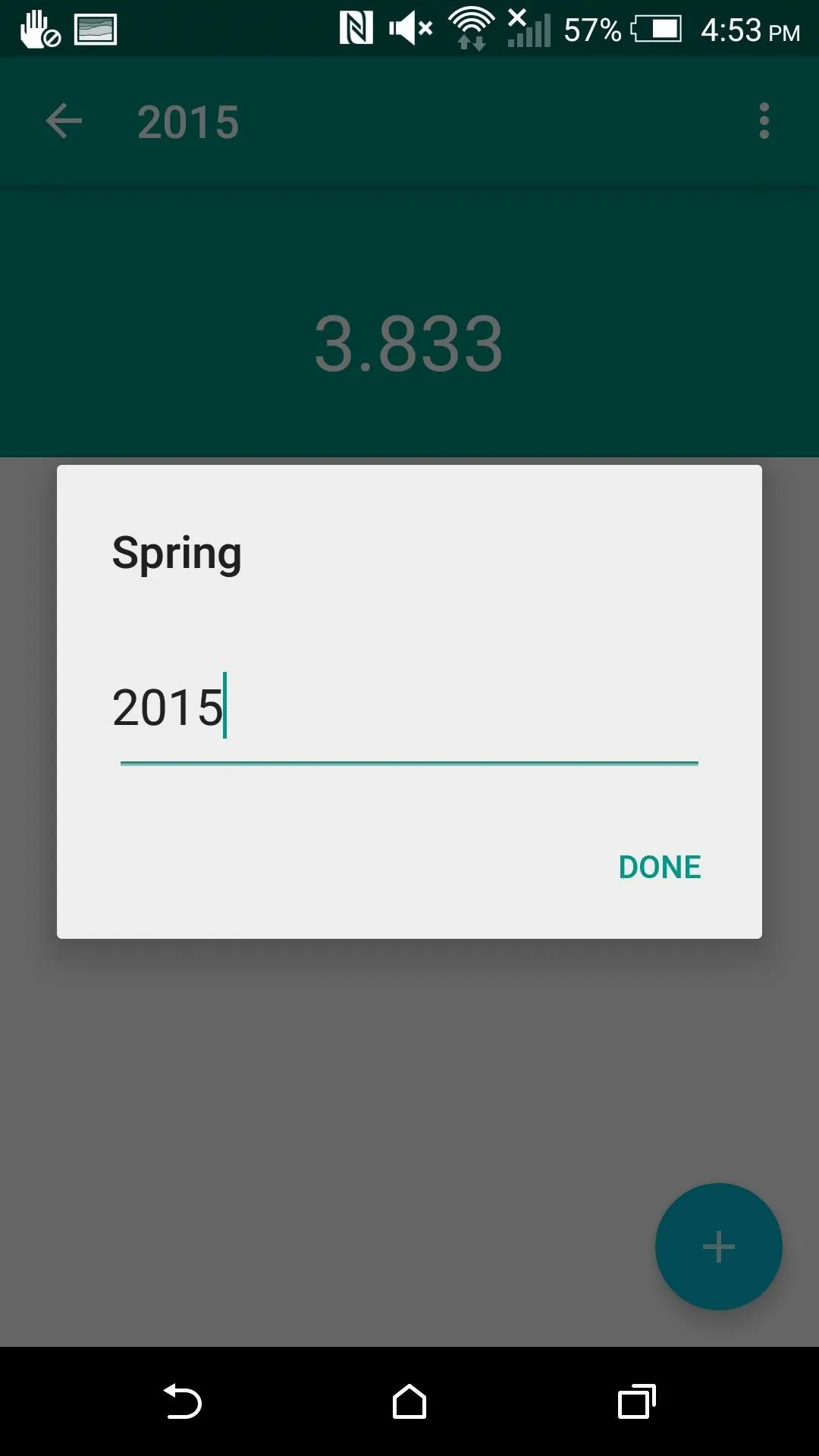
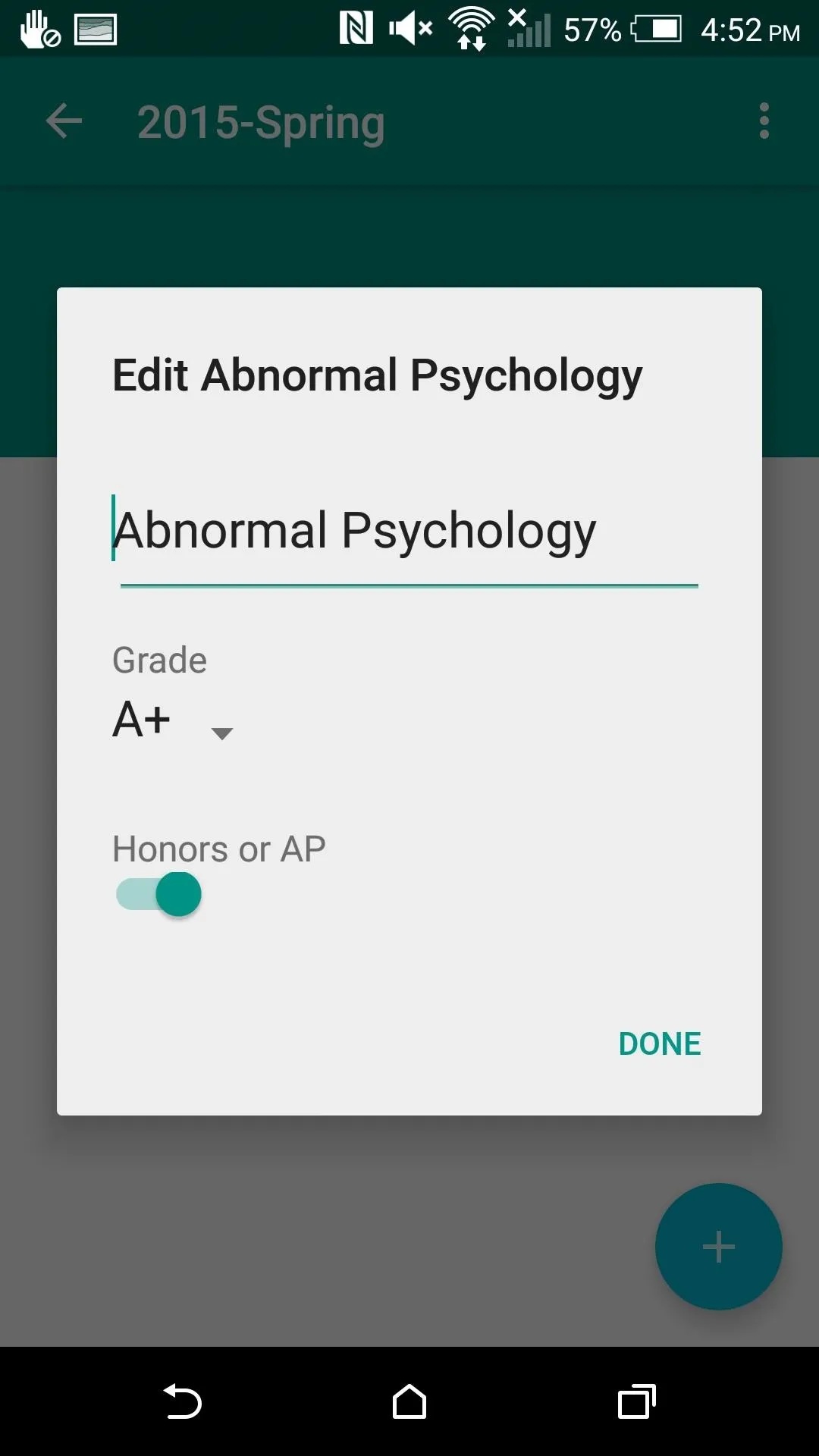
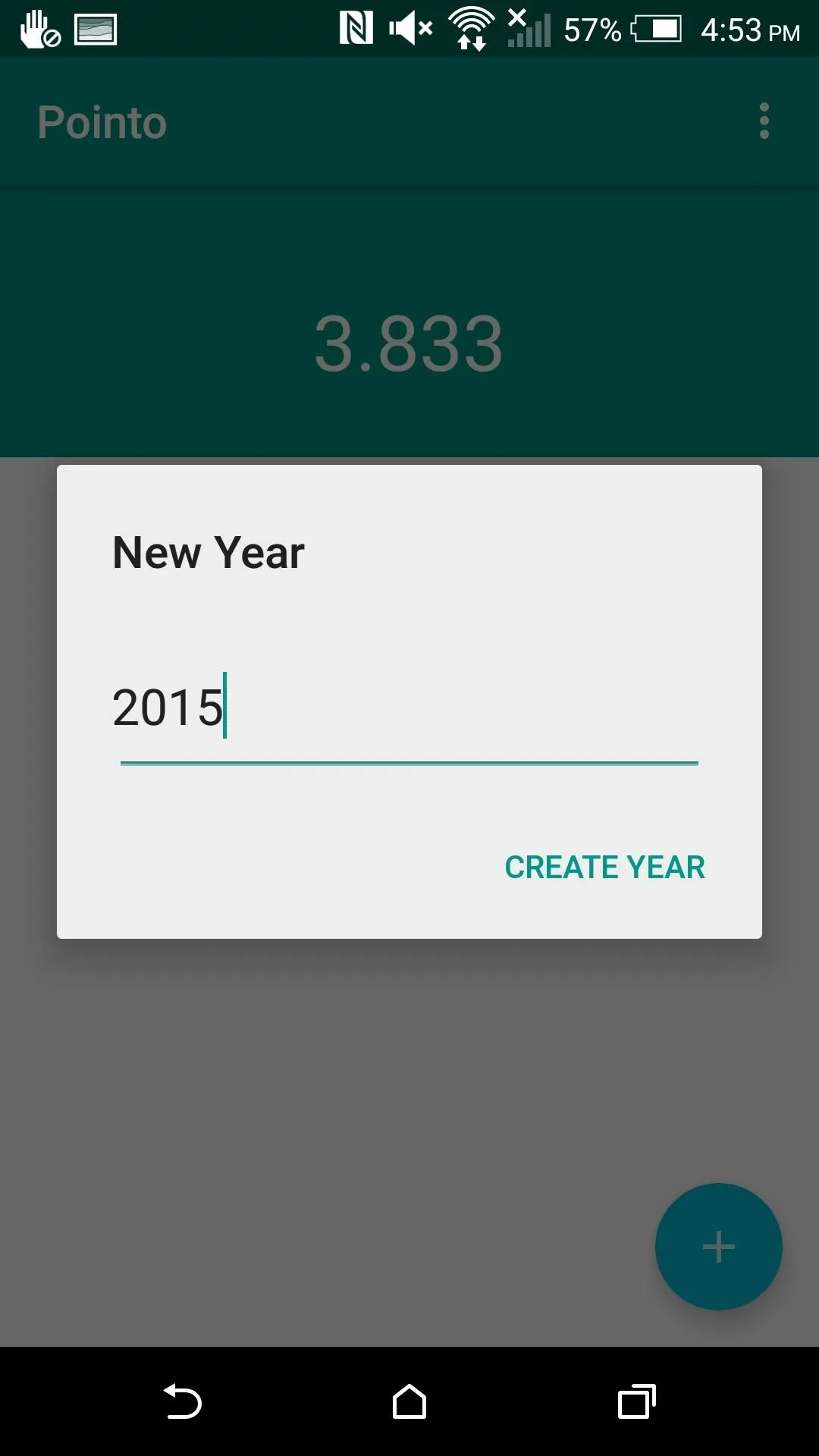
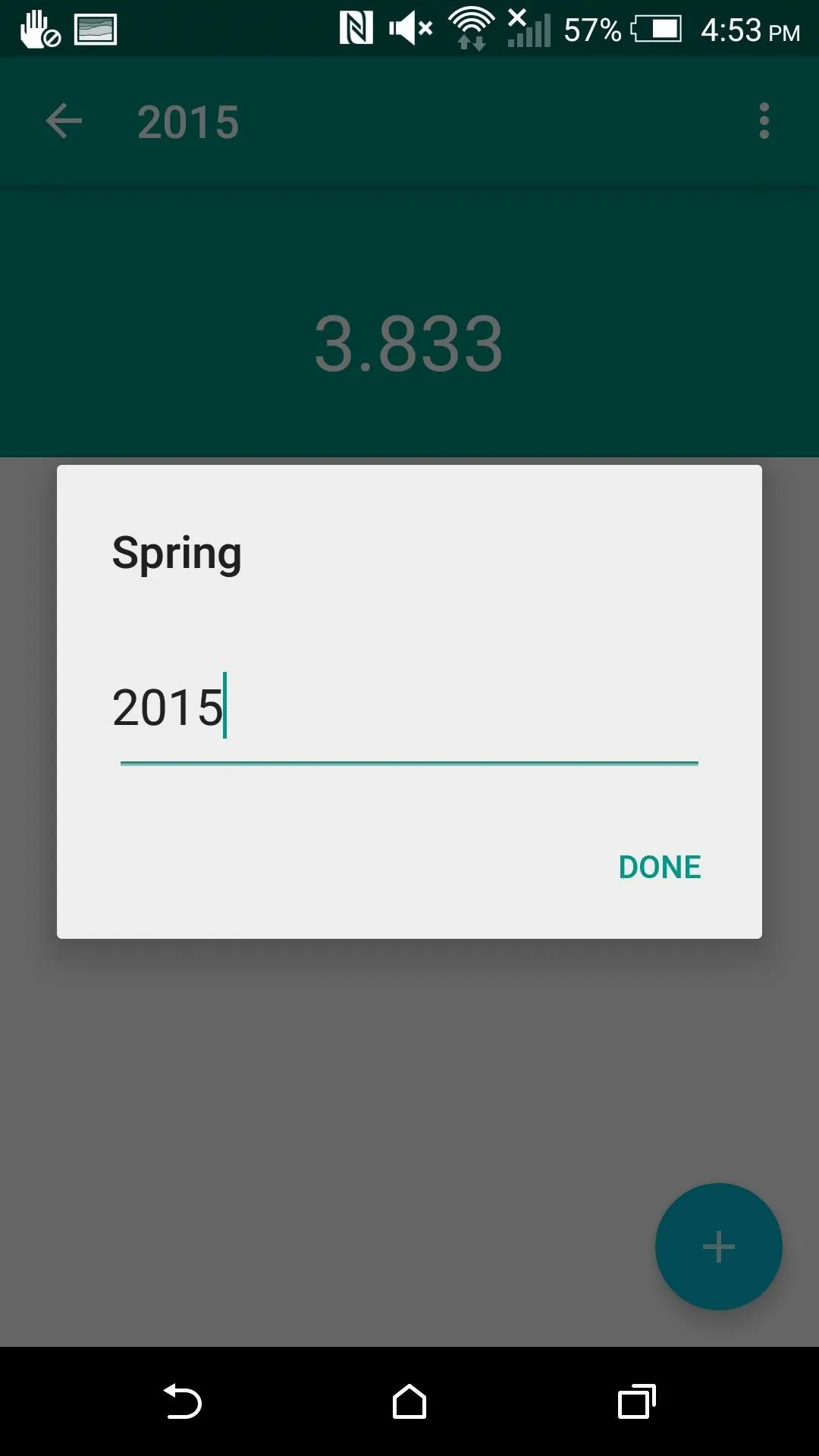
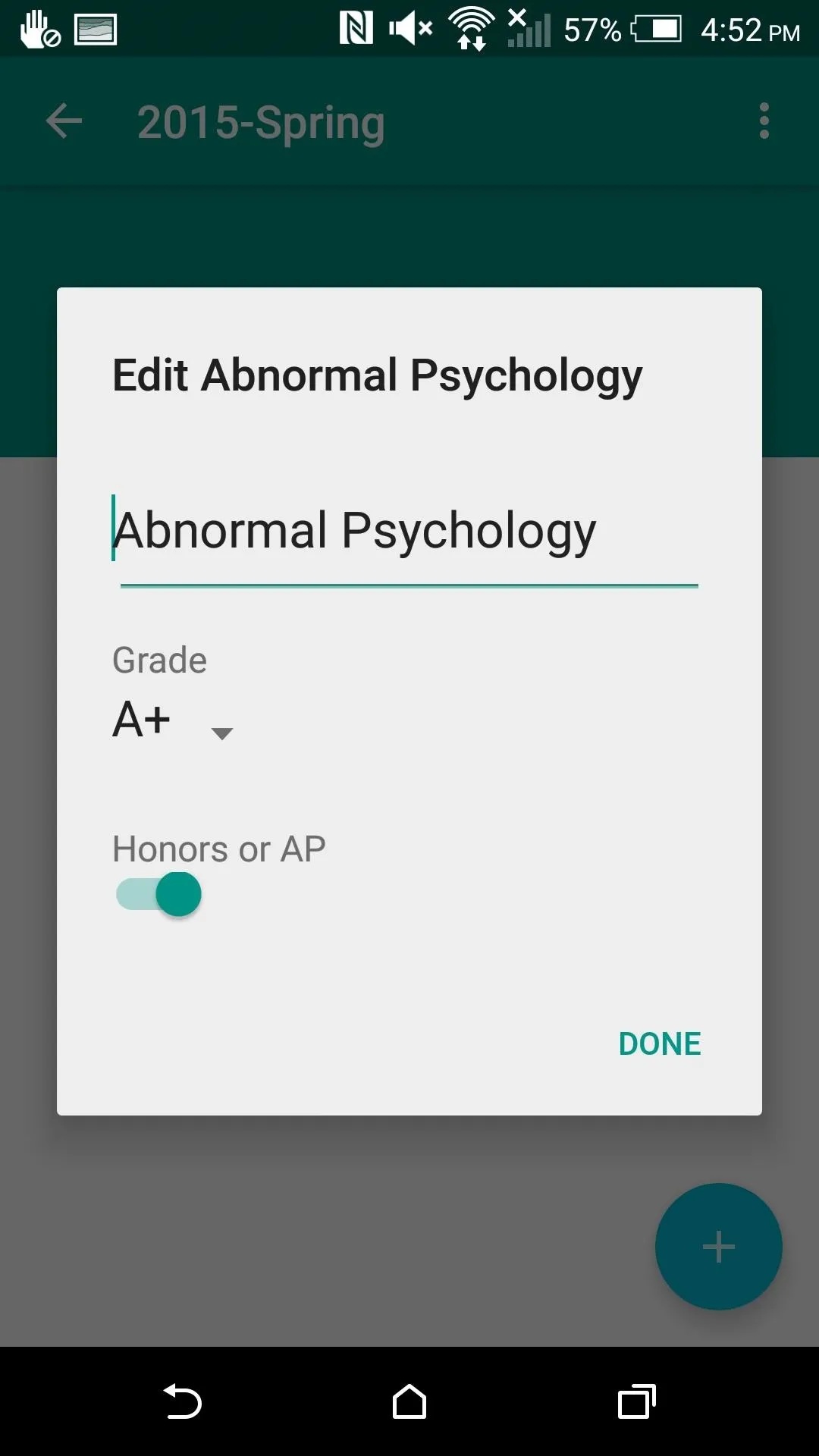
Add Weighted Grades (Optional)
If your school adds extra grade points for honors or AP classes, you will need to enable that feature from the app's settings located in the overflow menu. You can also edit the amount of "weight" added to those grades based off of your school's guidelines.
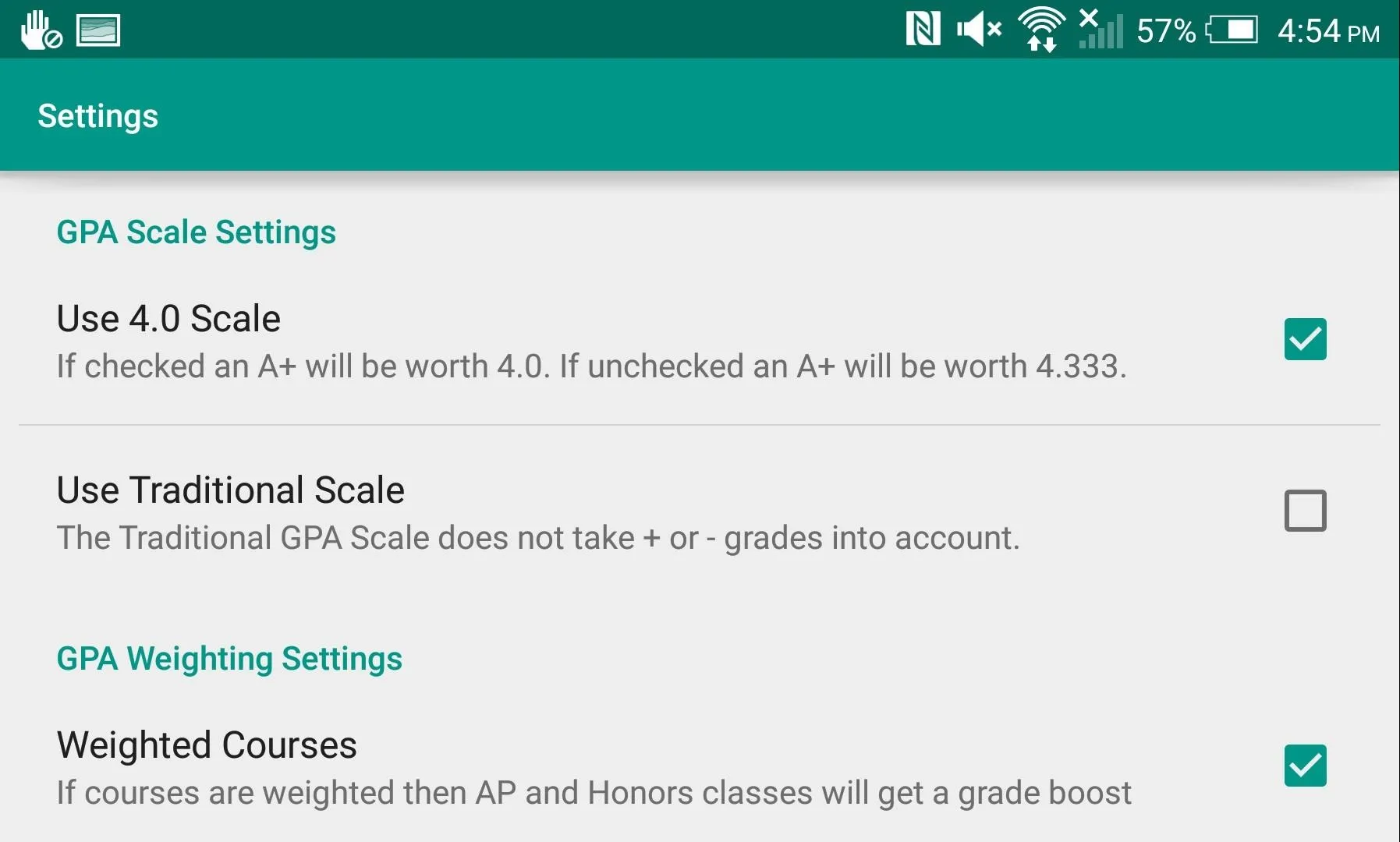
Follow Gadget Hacks on Facebook, Google+, and Twitter for more Android tips.




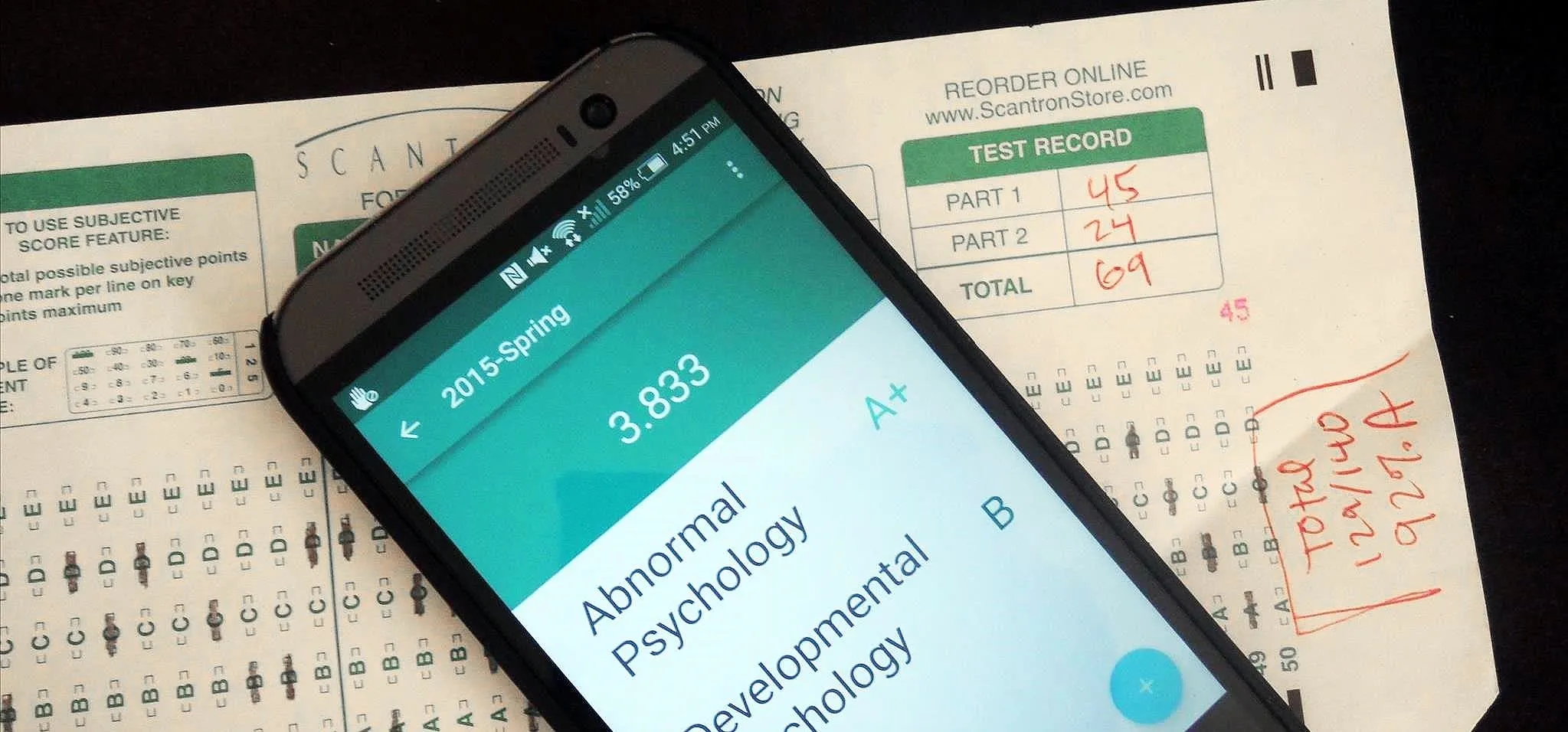











Comments
Be the first, drop a comment!