Google announced Android L to the masses at their I/O event, and with it they introduced their new "Heads Up" notification system. These notifications are part of the new Material Design UI and are sure to change the way we interact with notifications on our devices.
While Dallas has already showed you how to grab this feature right now, that method required having a rooted device. Now, thanks to XDA member Dr.Alexander_Breen, it's now possible to check out this feature whether you're rooted or not.
What the great doctor did was back-port the heads up notification activity to all devices running Android 4.3 and higher, just like the Xposed module Heads Up Notifications for rooted devices.
Installing Heads Up! On Your Device
Heads Up! - notifications is a paid app that can be downloaded directly from Google Play for $0.99.
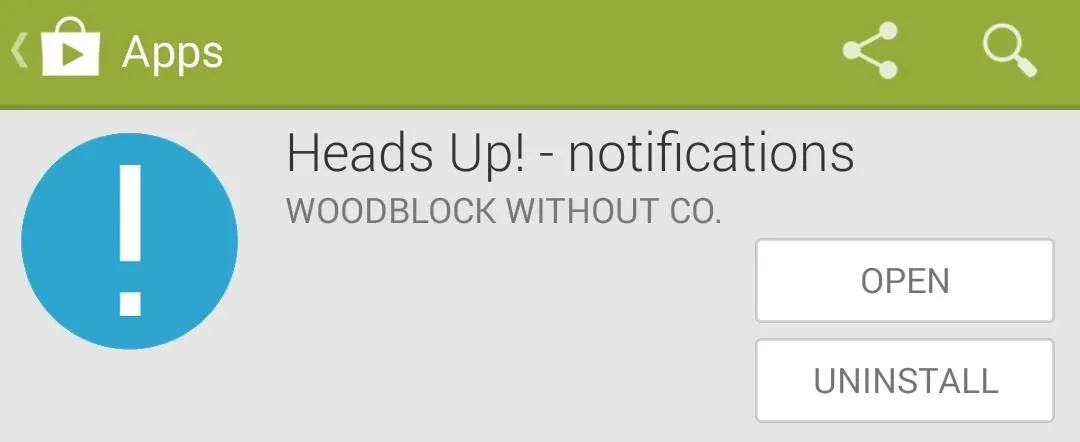
However, there is also a full-featured test version that can be downloaded from Breen's original XDA thread. Just make sure that Unknown sources is enabled on your device and download/ install the .apk file.
Setting Up & Using Heads Up
To enable Heads Up!, you will need to tap the Start icon from the app's main screen, which will bring you to the Notification Access section of your security settings. There, you will need to check the box next to Heads Up! to grant it access.
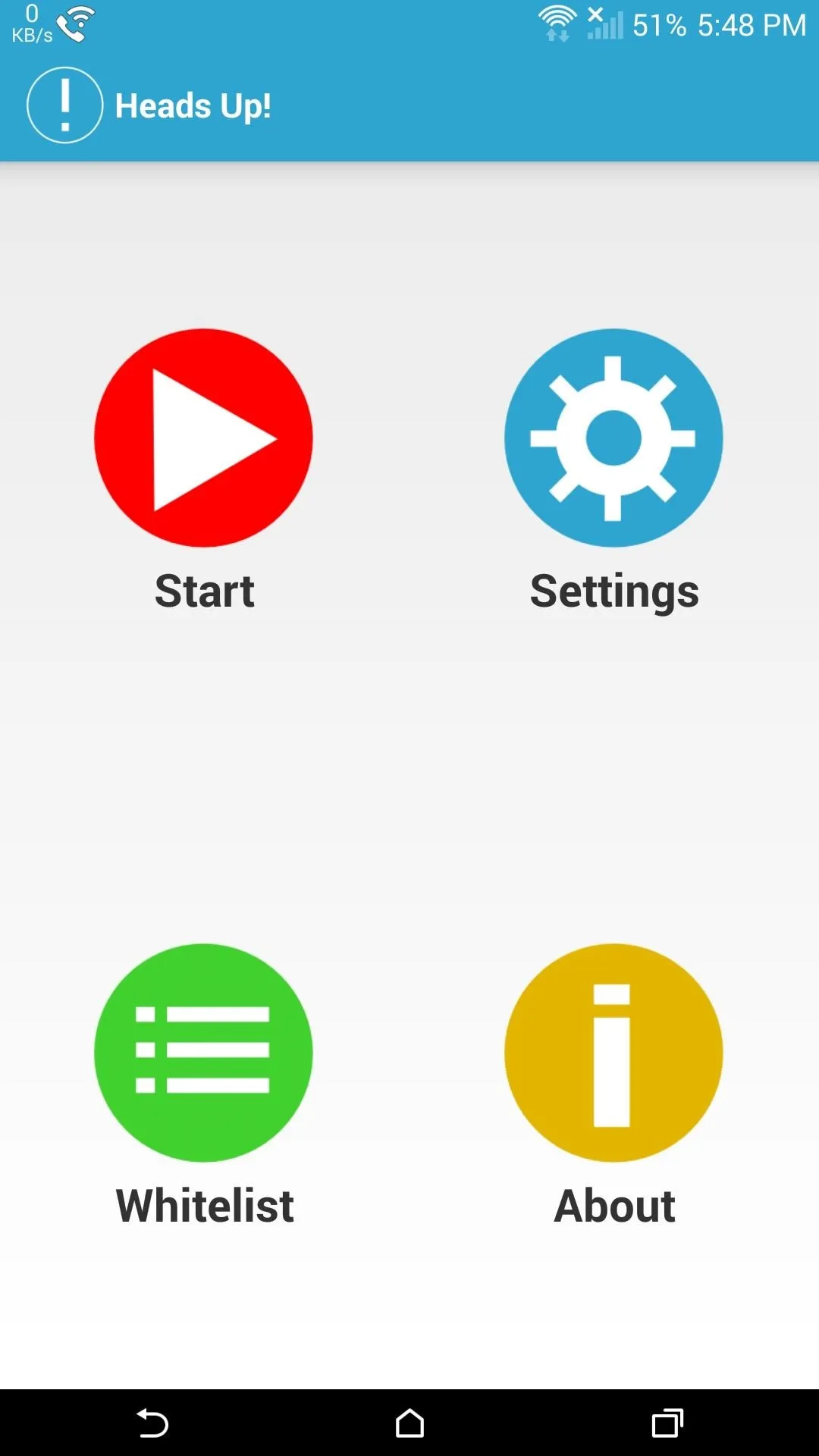
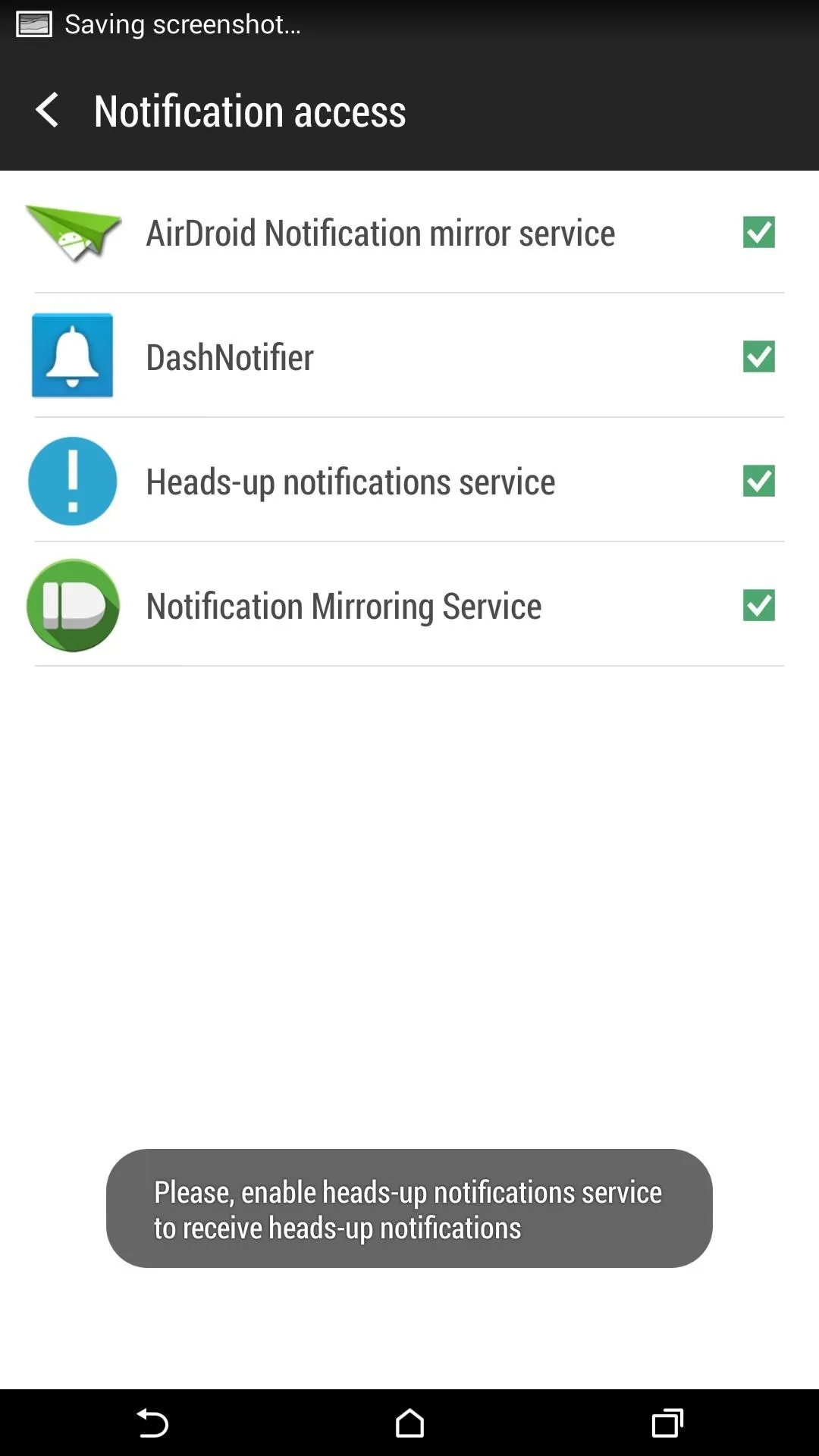
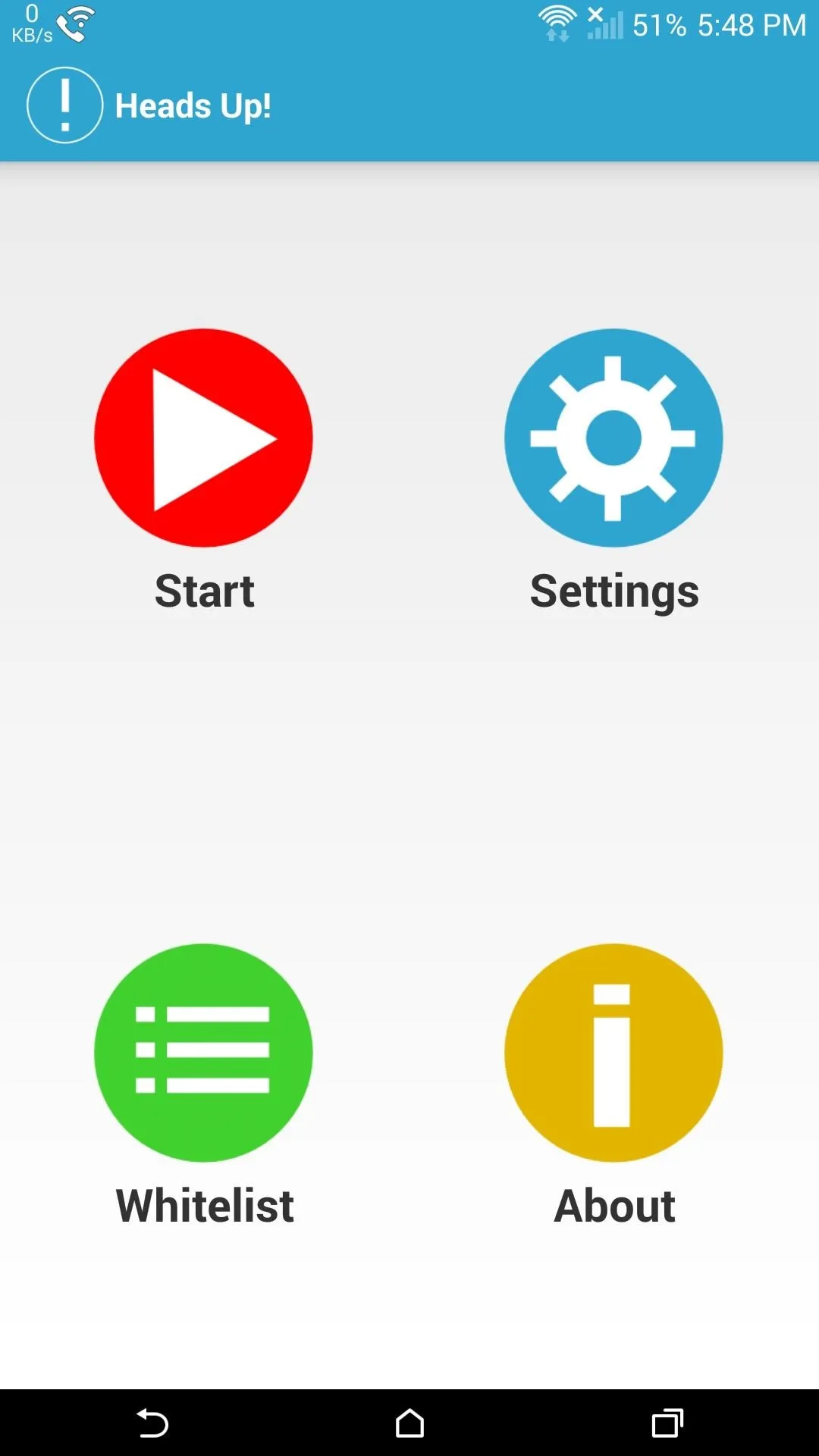
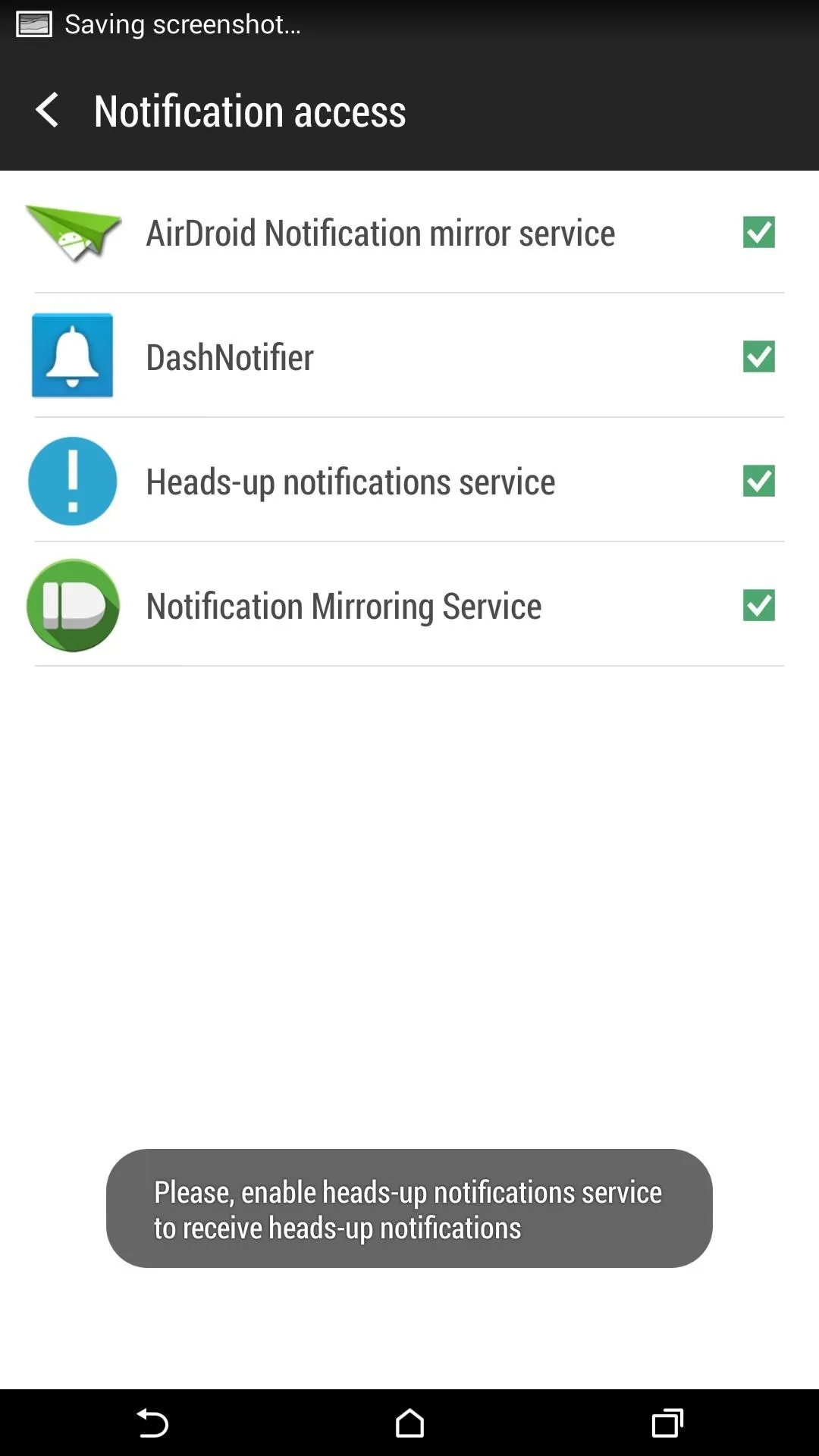
Unlike the Xposed module, Heads Up! does not automatically take over all of your notifications. Instead you can add apps to a Whitelist, which will allow their alerts to be seen as heads up notifications. To remove an app, just tap and hold the app's name and then select Remove From Whitelist.
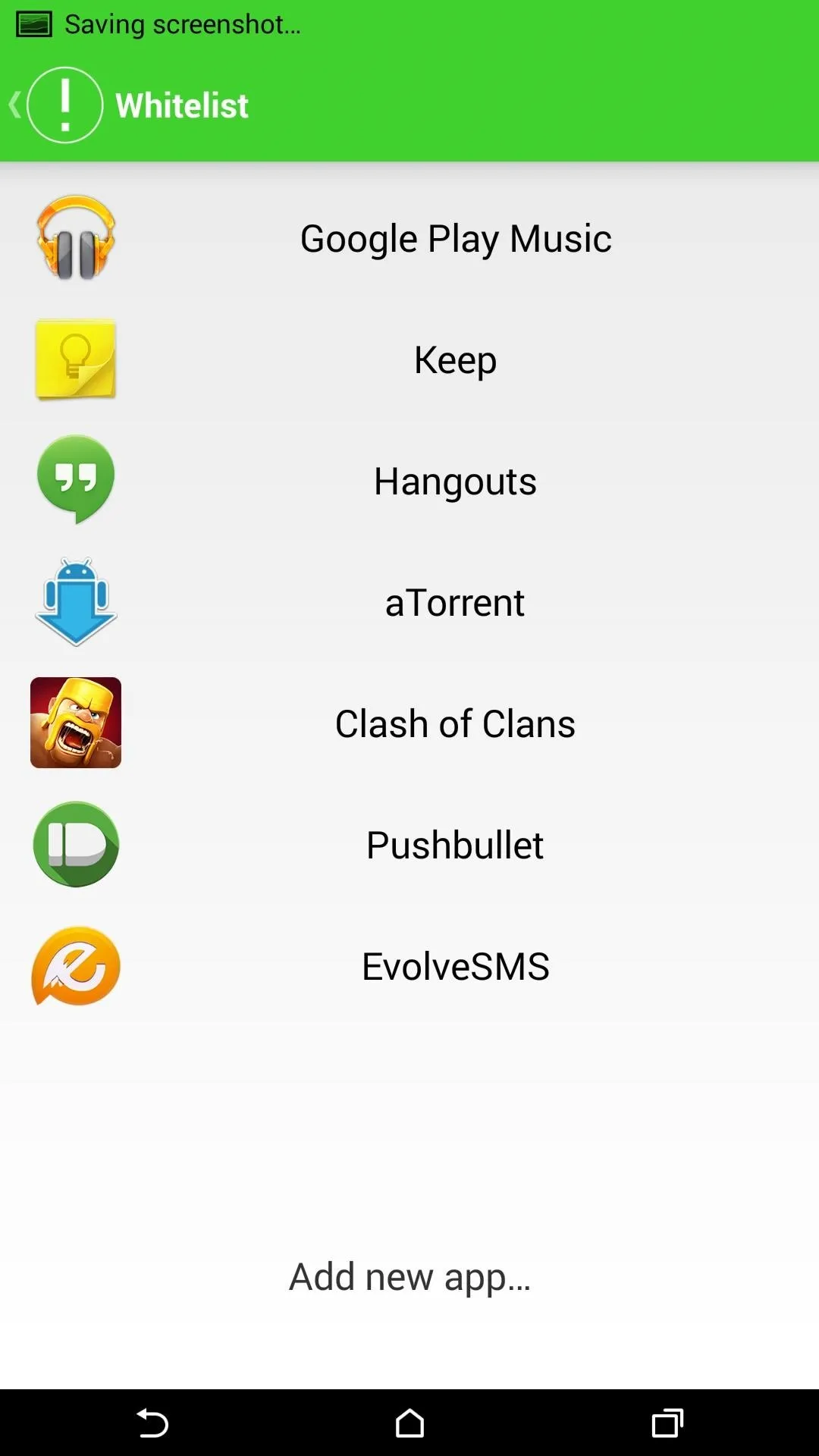
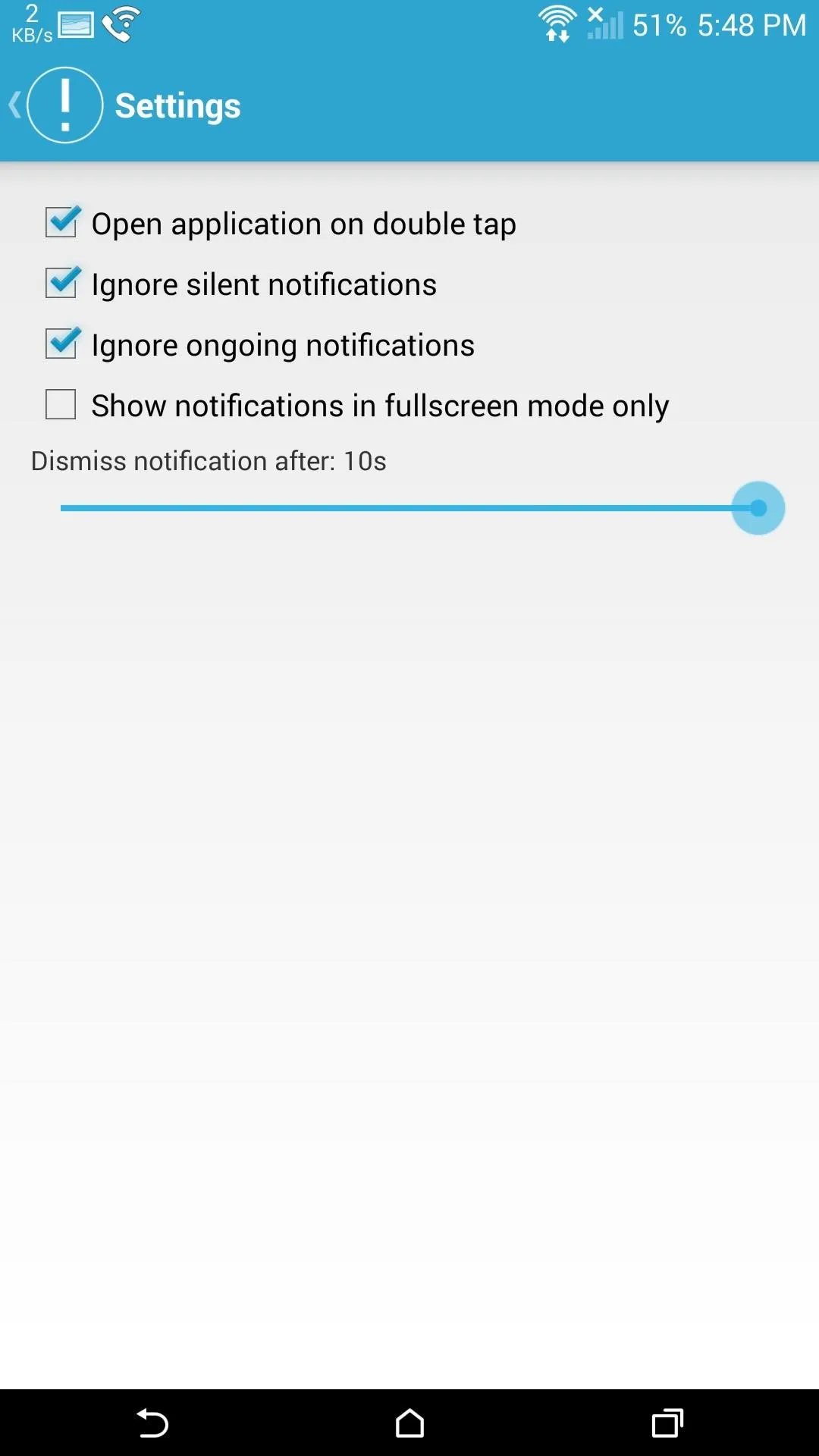
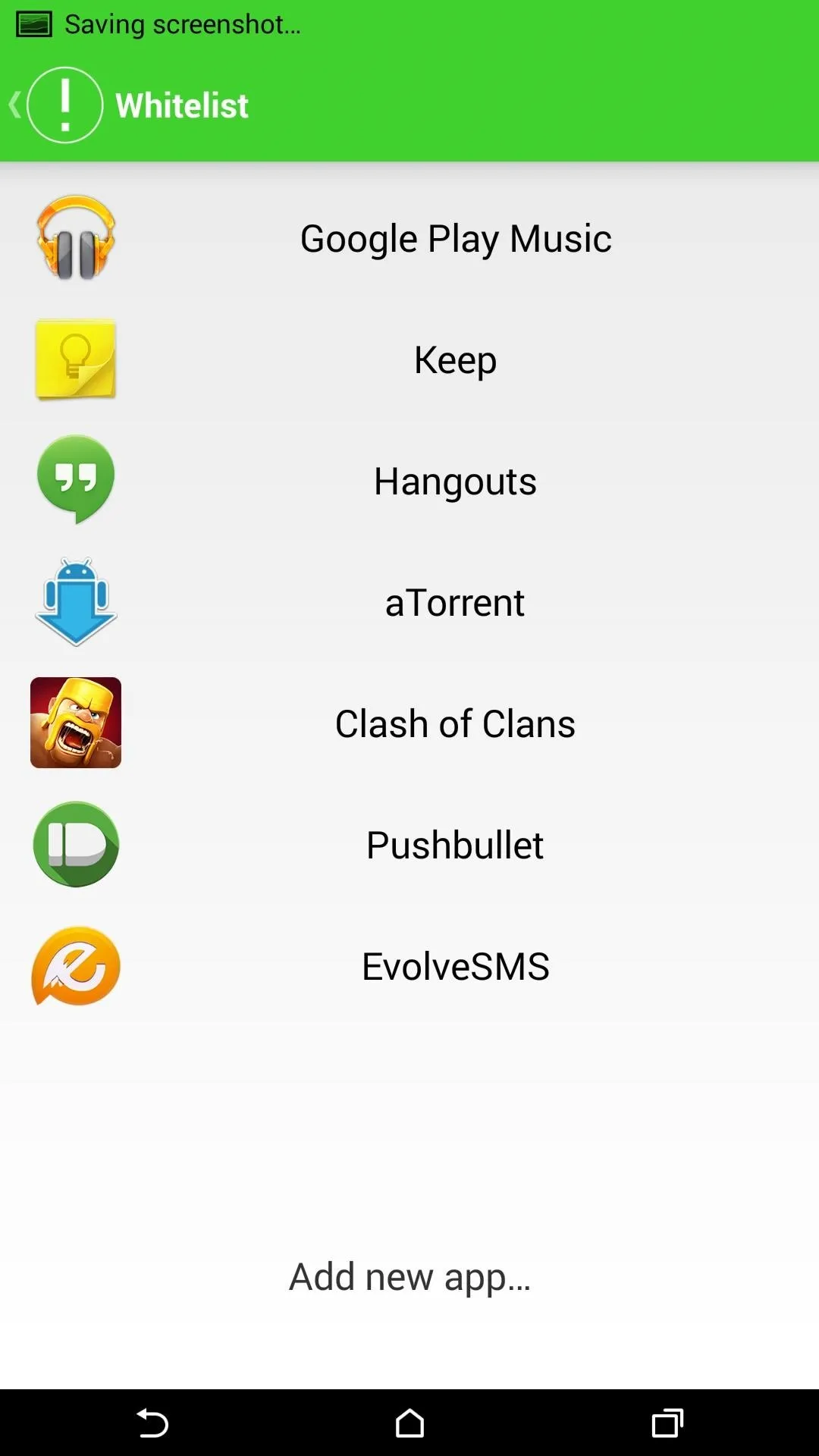
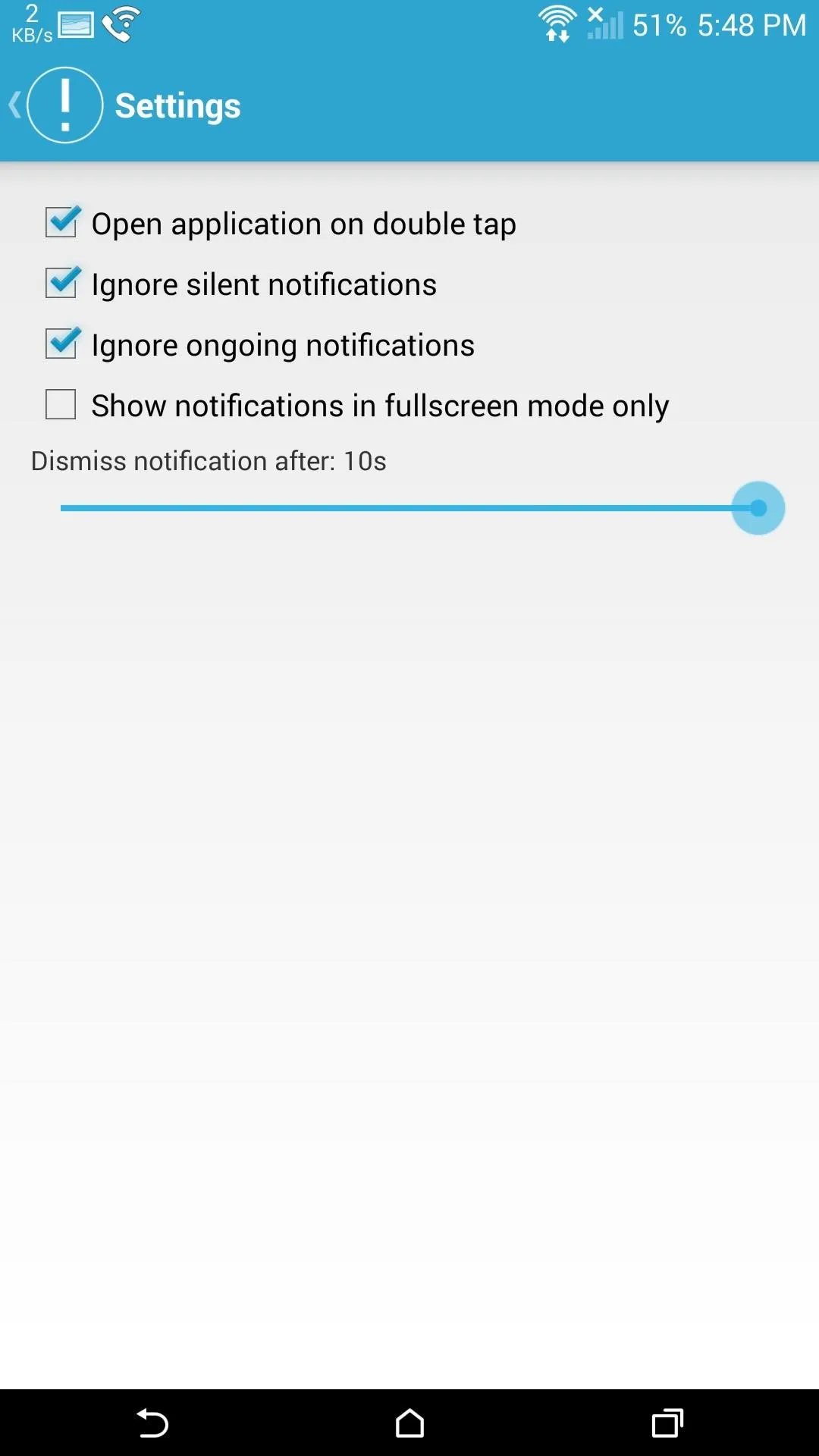
You can also set up the duration for how long notifications will be displayed, anywhere from 1 to 10 seconds. I also chose to disable the feature from being applied to silent and ongoing notifications, otherwise I would have a constant music panel showing whenever I have music playing.
Granted, this isn't exactly how notifications will work in Android L, but it is pretty damn close. If you are the adventurous type and have a Nexus device lying around, install the preview build of Android L using either the Fastboot or Windows method to get an official look at heads up notifications and Material Design UI.
















Comments
Be the first, drop a comment!