The official Google Hangouts app has been around for a while, and is the standard messaging app on Nexus devices, but Google didn't make each version equal. On the iOS version, you get the feature of adding "stickers"—GIF emoticons—but Google left that out of the Android version.
While we could just wait for Big G to add the feature themselves, wouldn't it be easier to add it ourselves, right now?
Well, XDA user Kieron Quinn thought so too, so he made Stickers for Hangouts. This app adds a stickers tab to your Attach Photo select screen, and even includes an Xposed Module that adds an Add Sticker option to the attach menu.
Remember, if you use the Xposed Framework method, you'll need to be rooted with Xposed Installer on your device.
Installing Stickers for Hangouts
Stickers for Hangouts can be downloaded directly from Google Play and does not require root permissions, unless you are using the Xposed module.
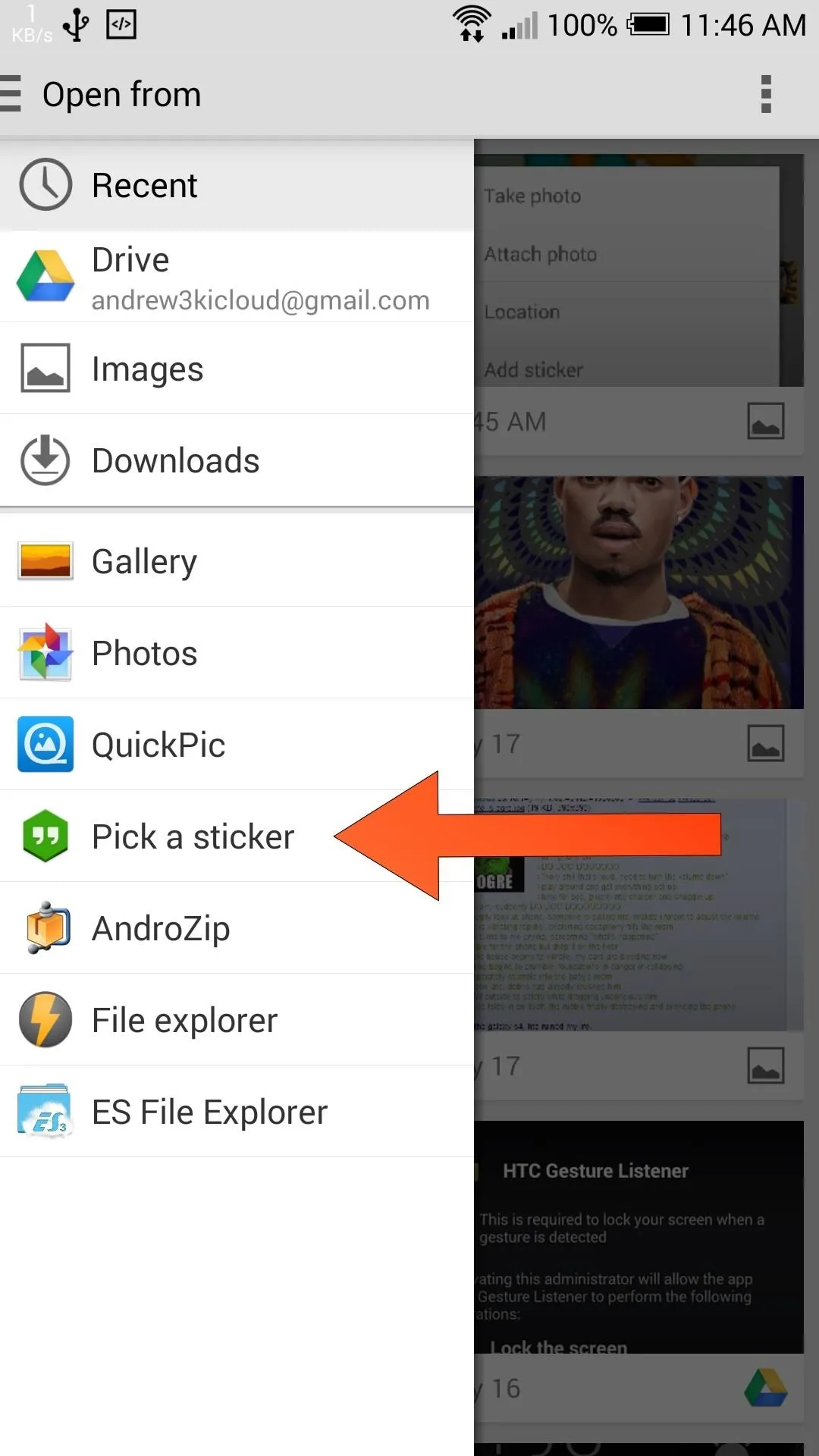
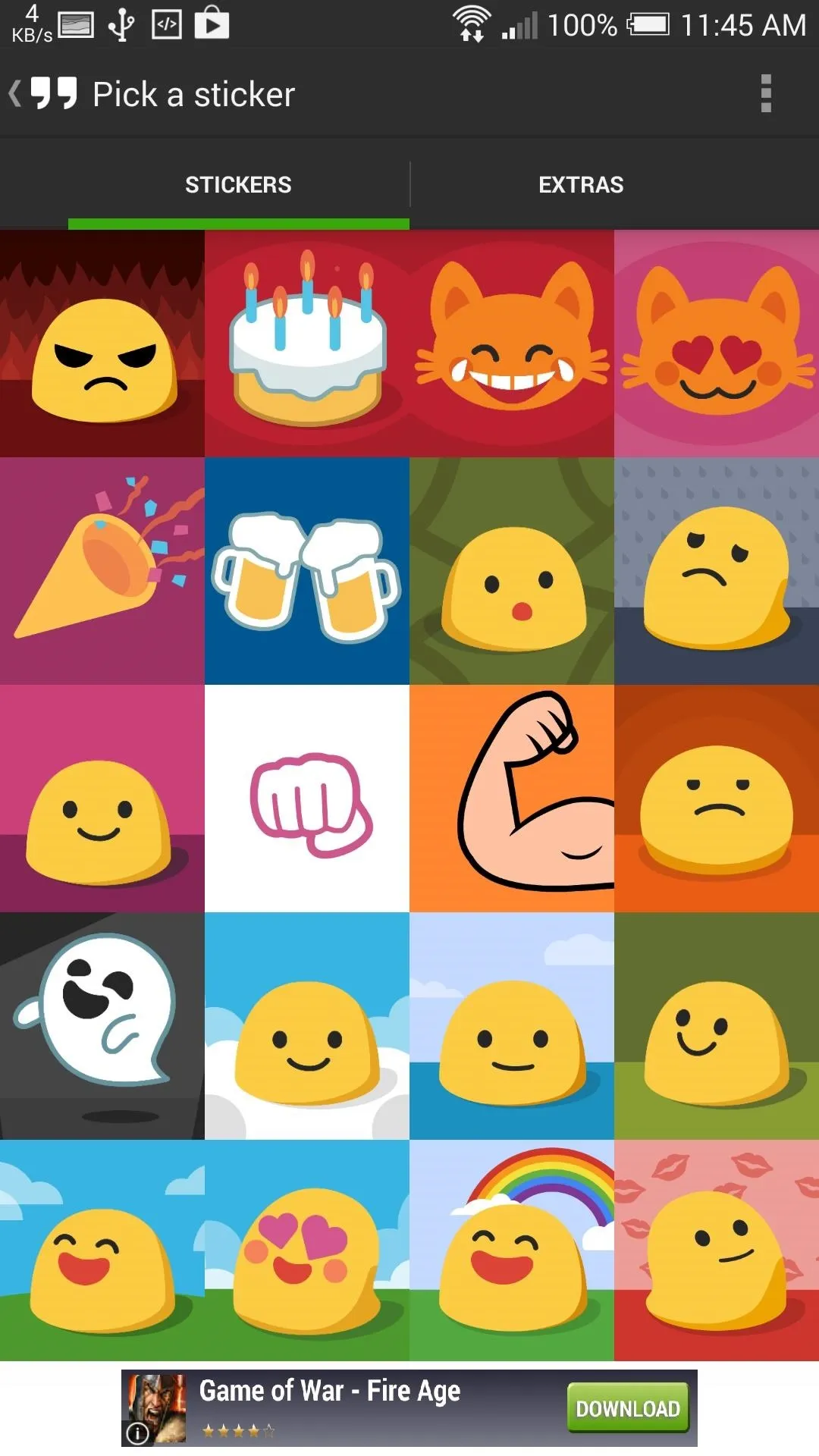
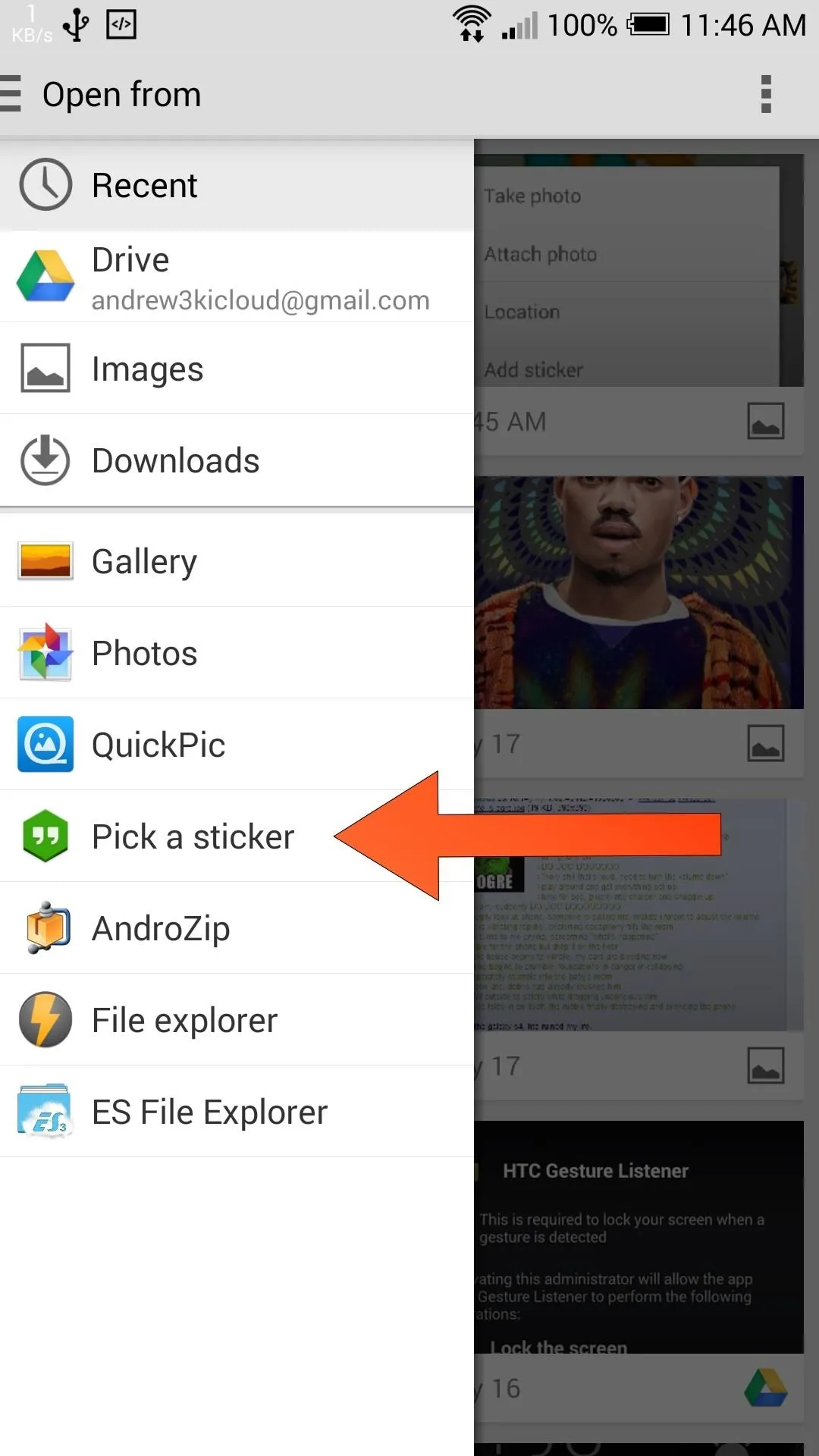
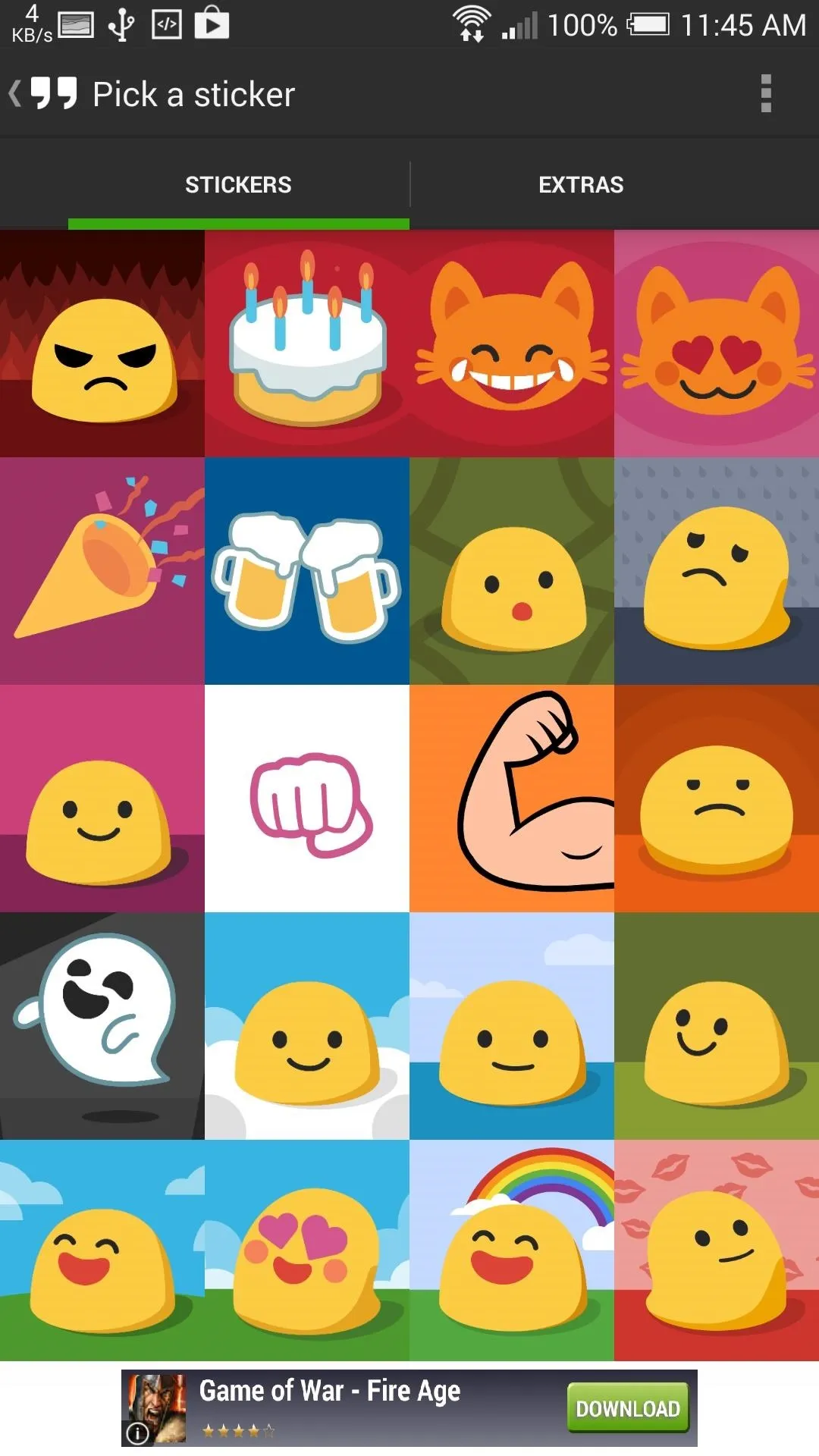
After it installs, you're all set. Just open up Hangouts, select Attach Photo, and you will see a new Pick a sticker option in the file picker. You can also preview a sticker by long pressing it from the select screen.
Enable from Xposed Module (Optional)
For an even quicker way to access the sticker menu, you can always enable the Xposed module that is included in the apk. After you enable Stickers for Hangout from the Modules menu of Xposed, Reboot your One, and now you will have an Add Sticker option added to the clip menu.
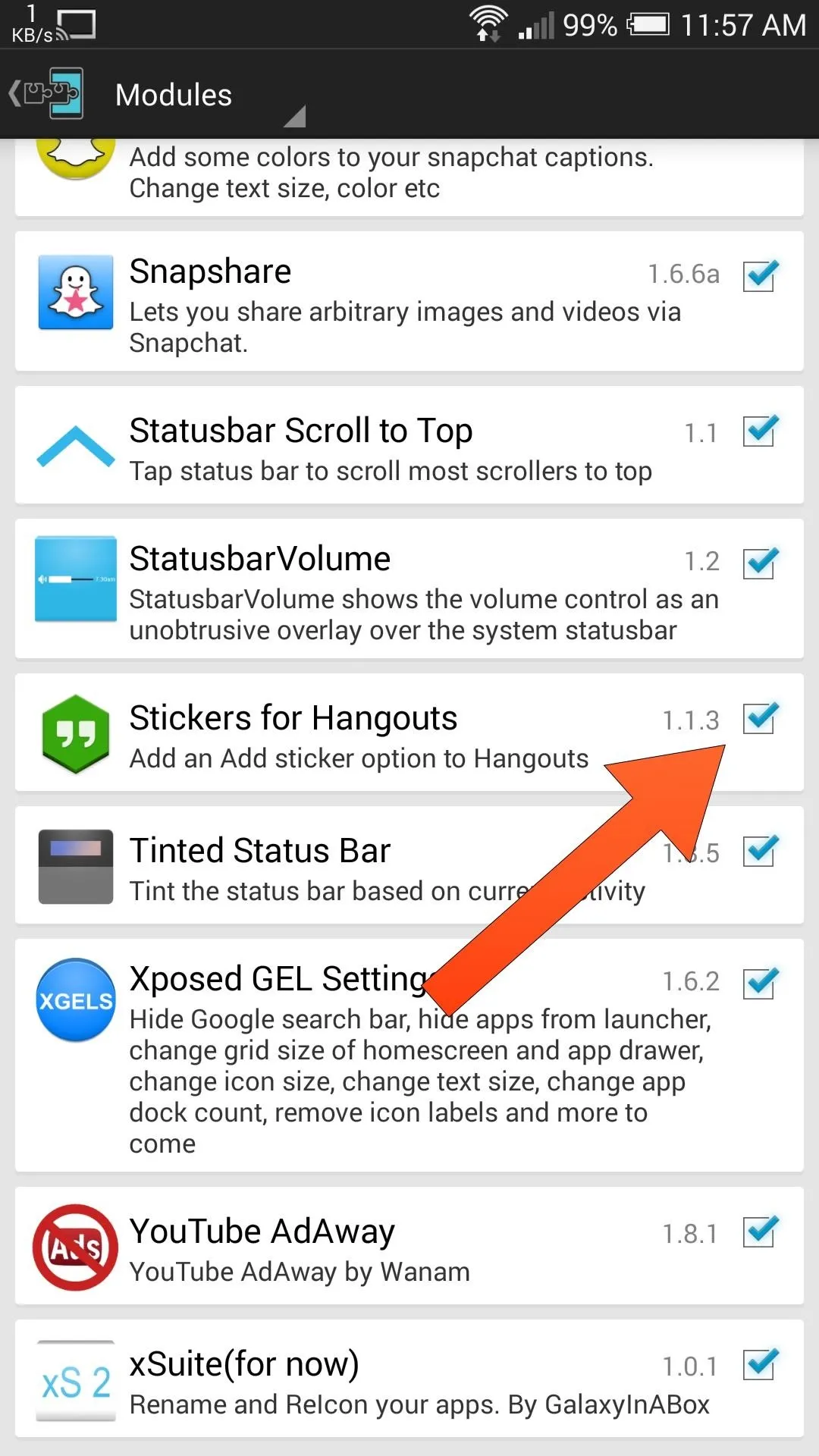
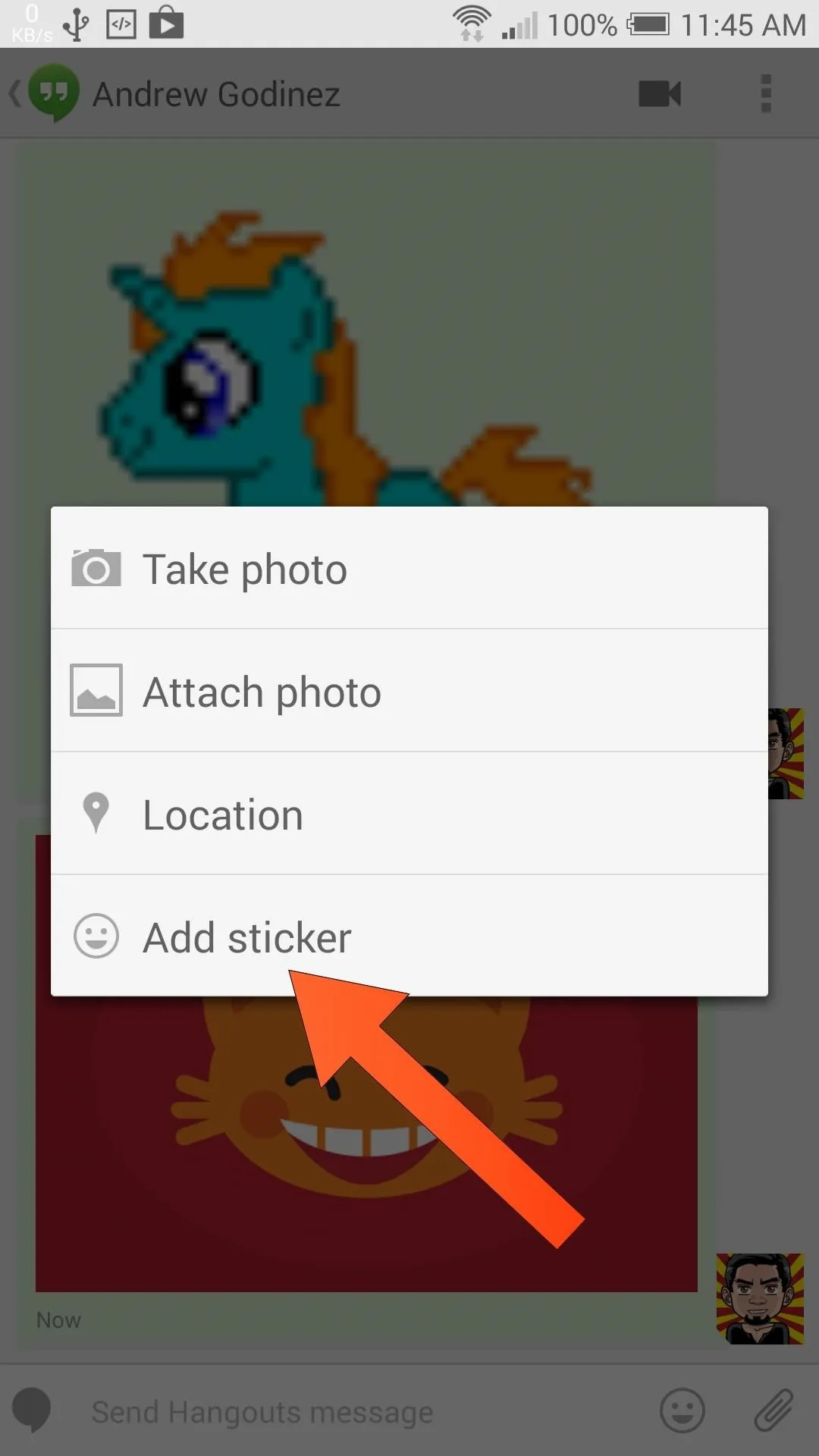
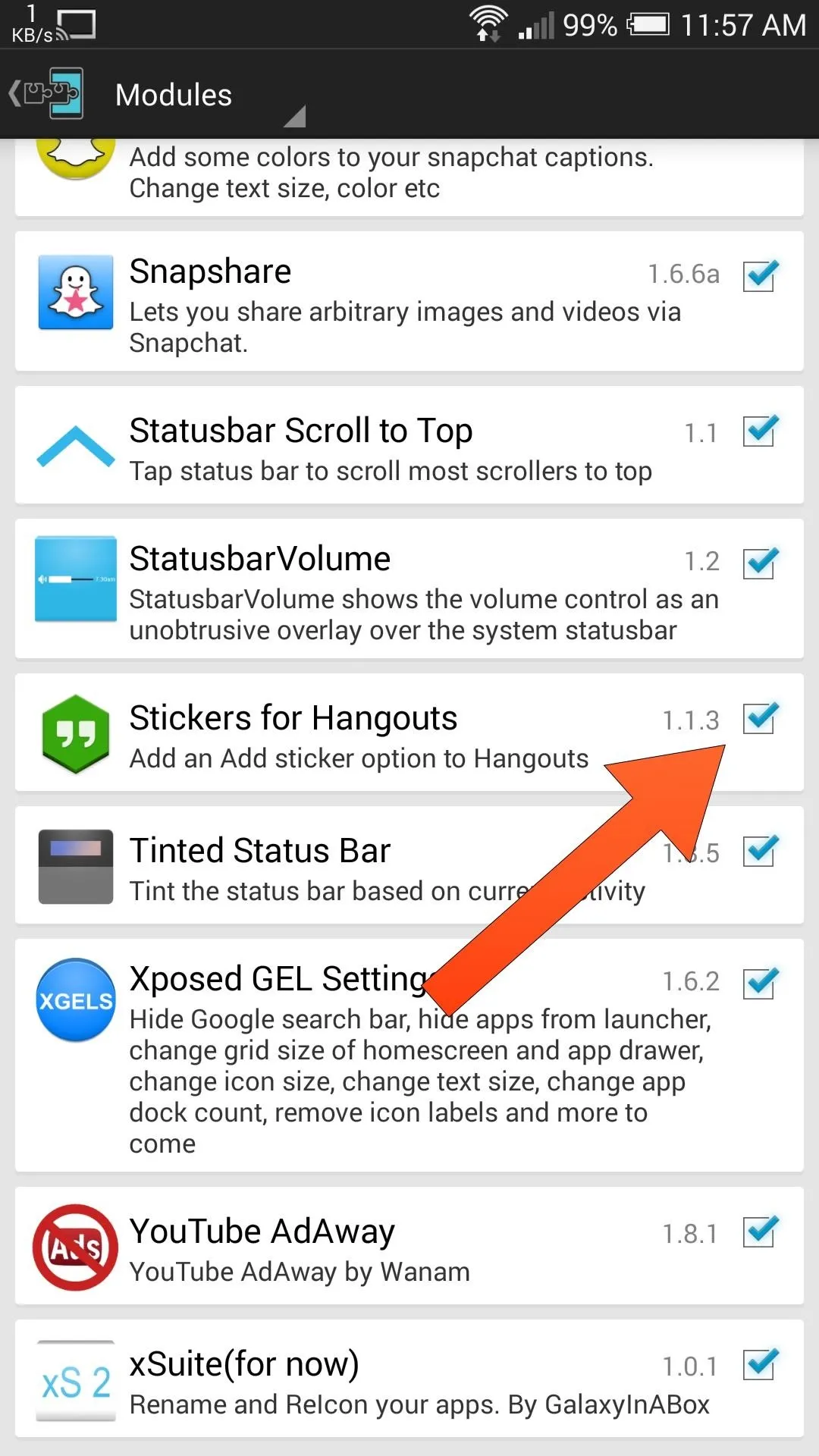
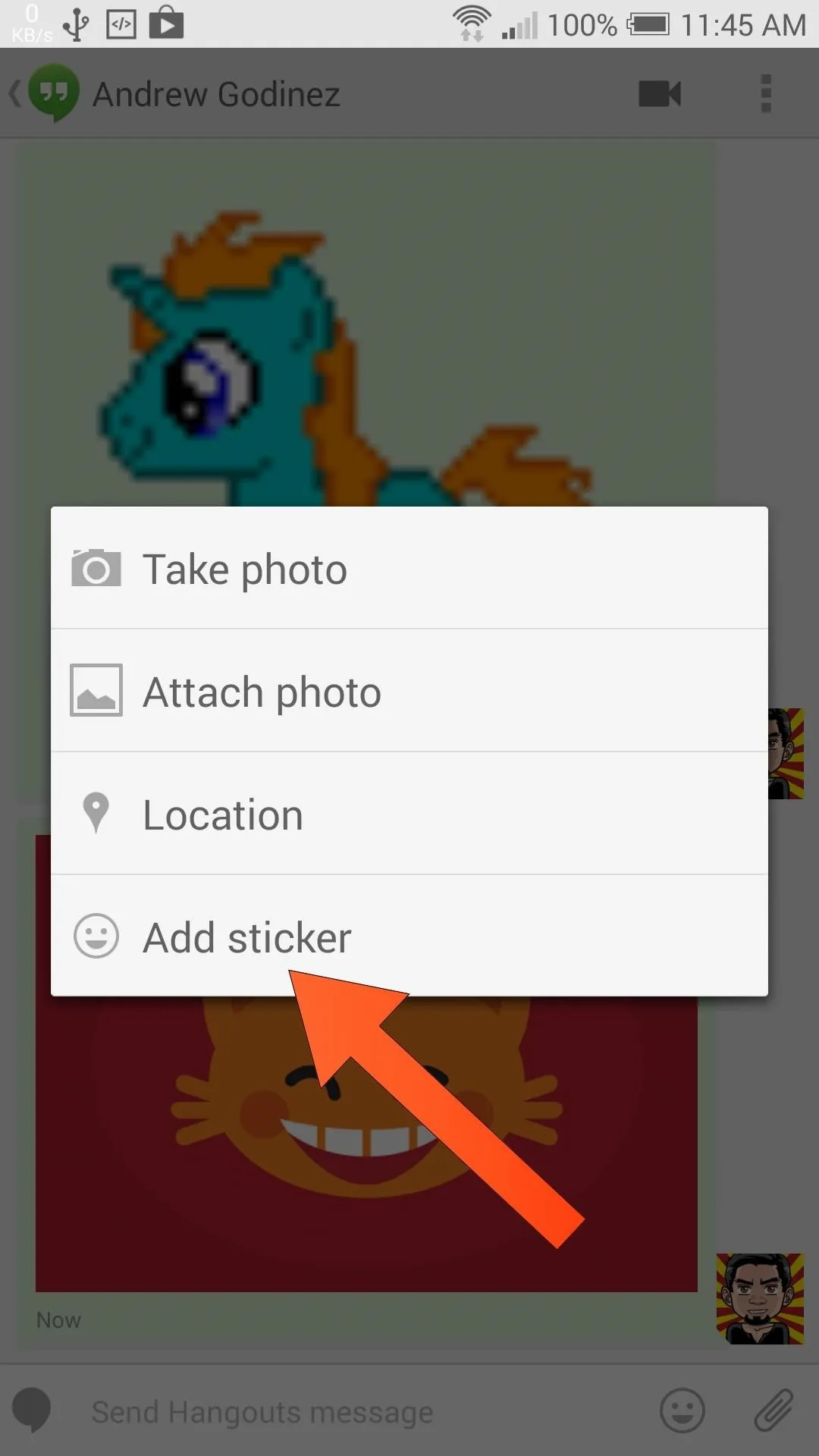
Keep in mind that, if you are sending a sticker to someone else using Hangouts, it will send as a message over data, but if the other person is not using Hangouts, it will send as a MMS. Either way, they'll see your stickers whether they have this app/module installed or not.
Cover Image via Mr-Sticka
















Comments
Be the first, drop a comment!