Ever since Sense 4, HTC phones have had no access to easy access setting toggles from the notification pane. CyanogenMod and other custom ROMs are an option, but even if your phone isn't rooted, you can still have clean, functional quick settings.

Install Power Toggles
Open the Google Play Store and search for Power Toggles. Tap Install and accept the permissions.
Head over to the free app Power Toggles on the Google Play Store. Tap on Install and accept the permissions to download.
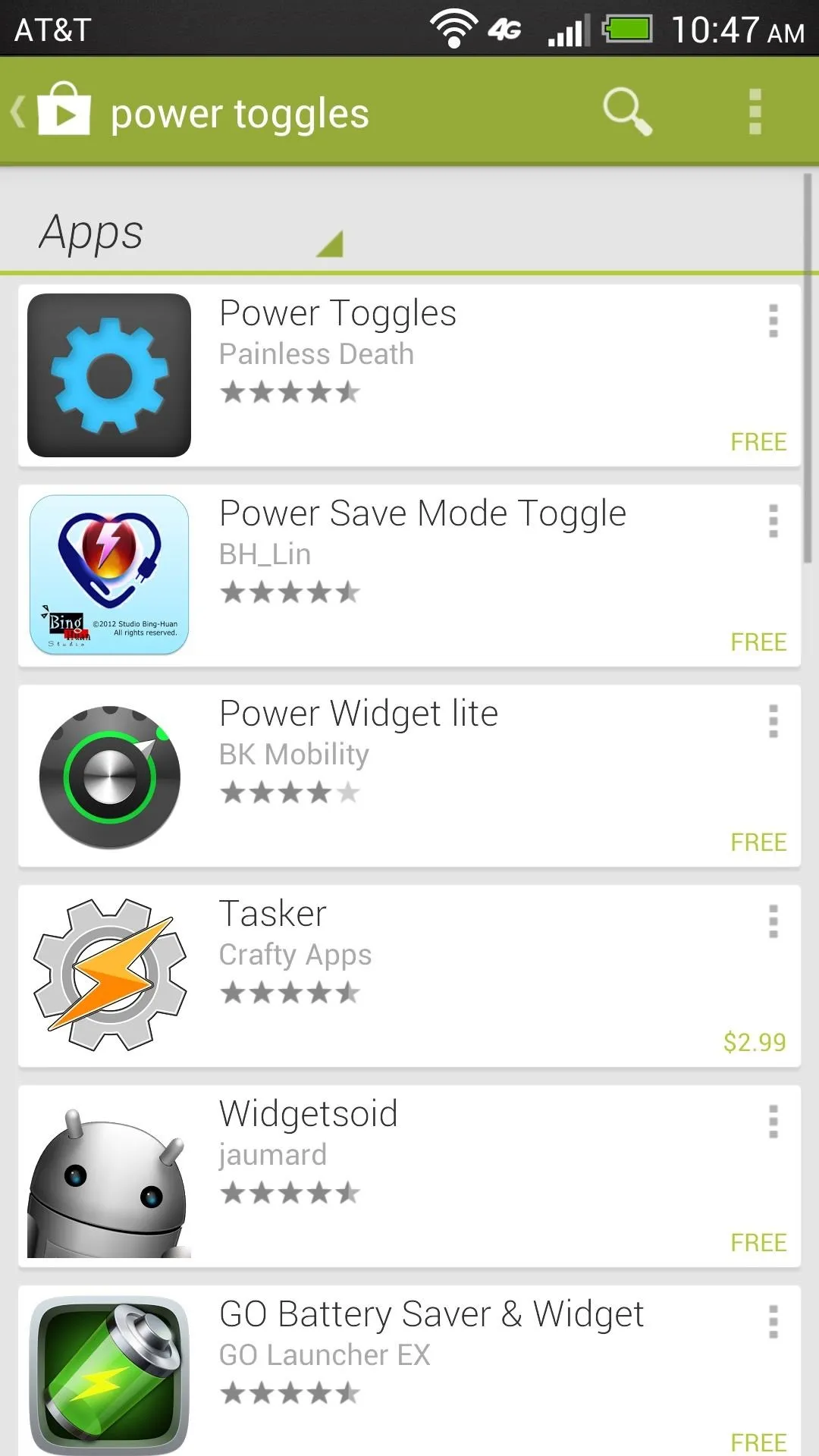
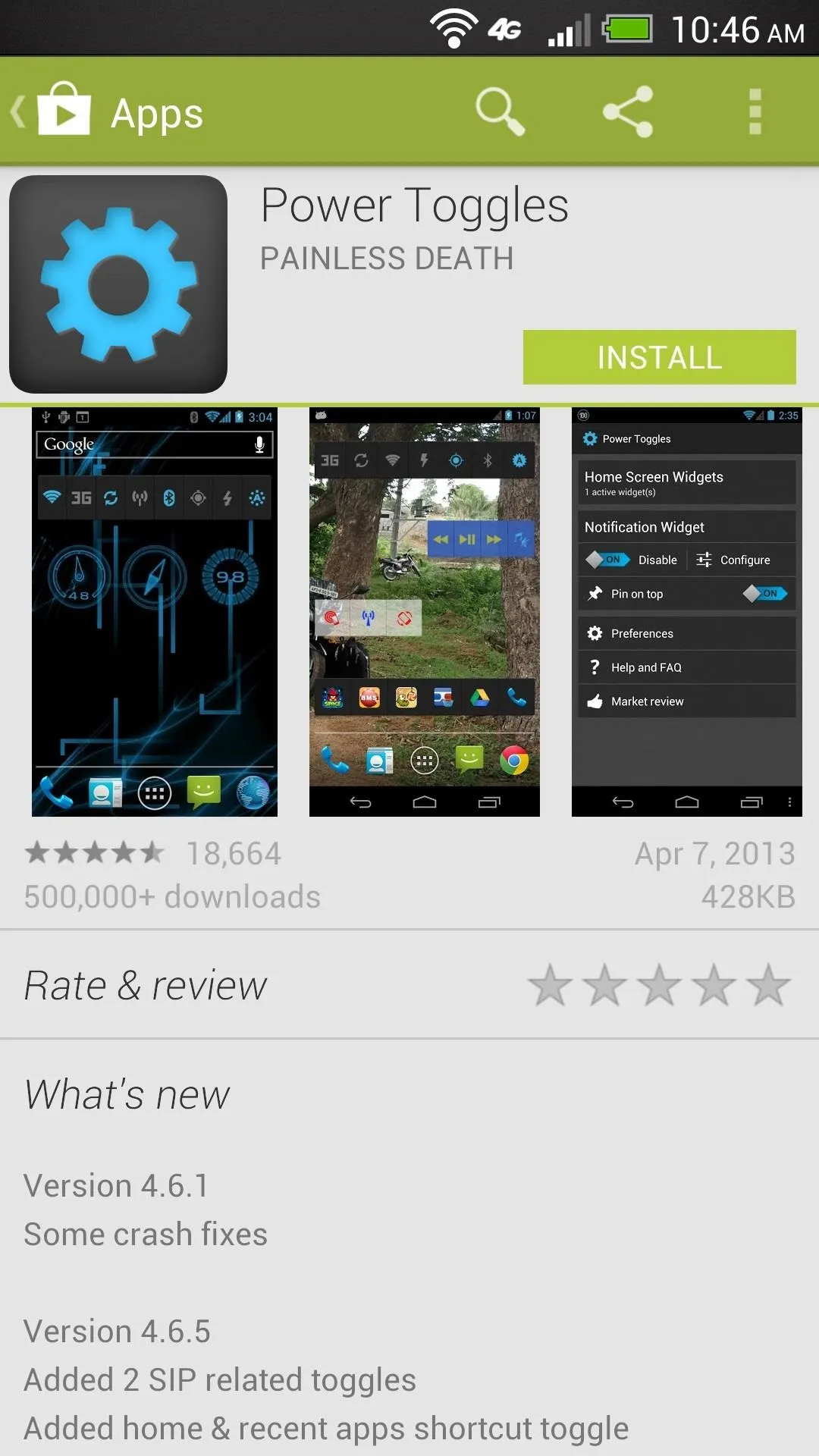
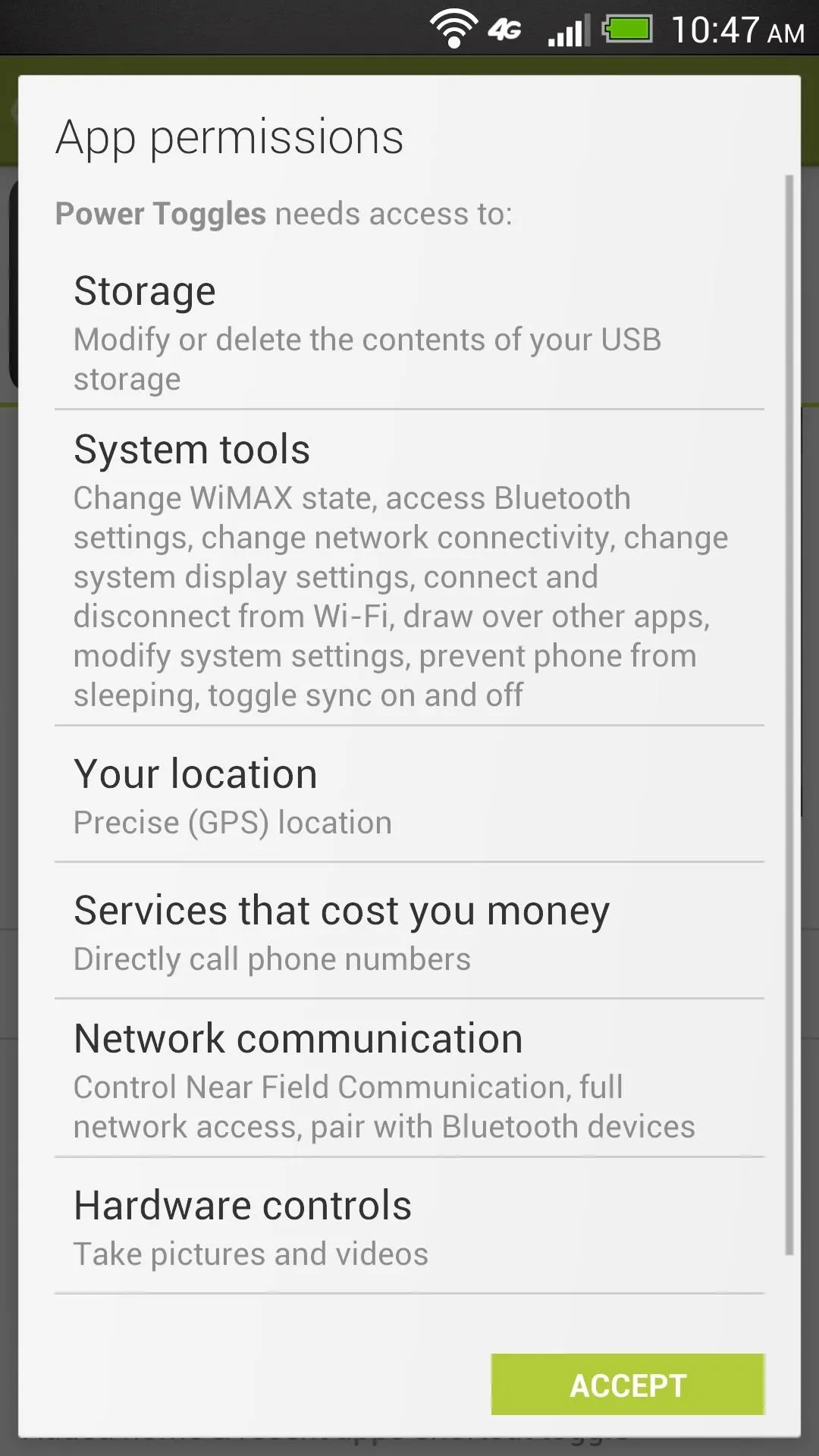
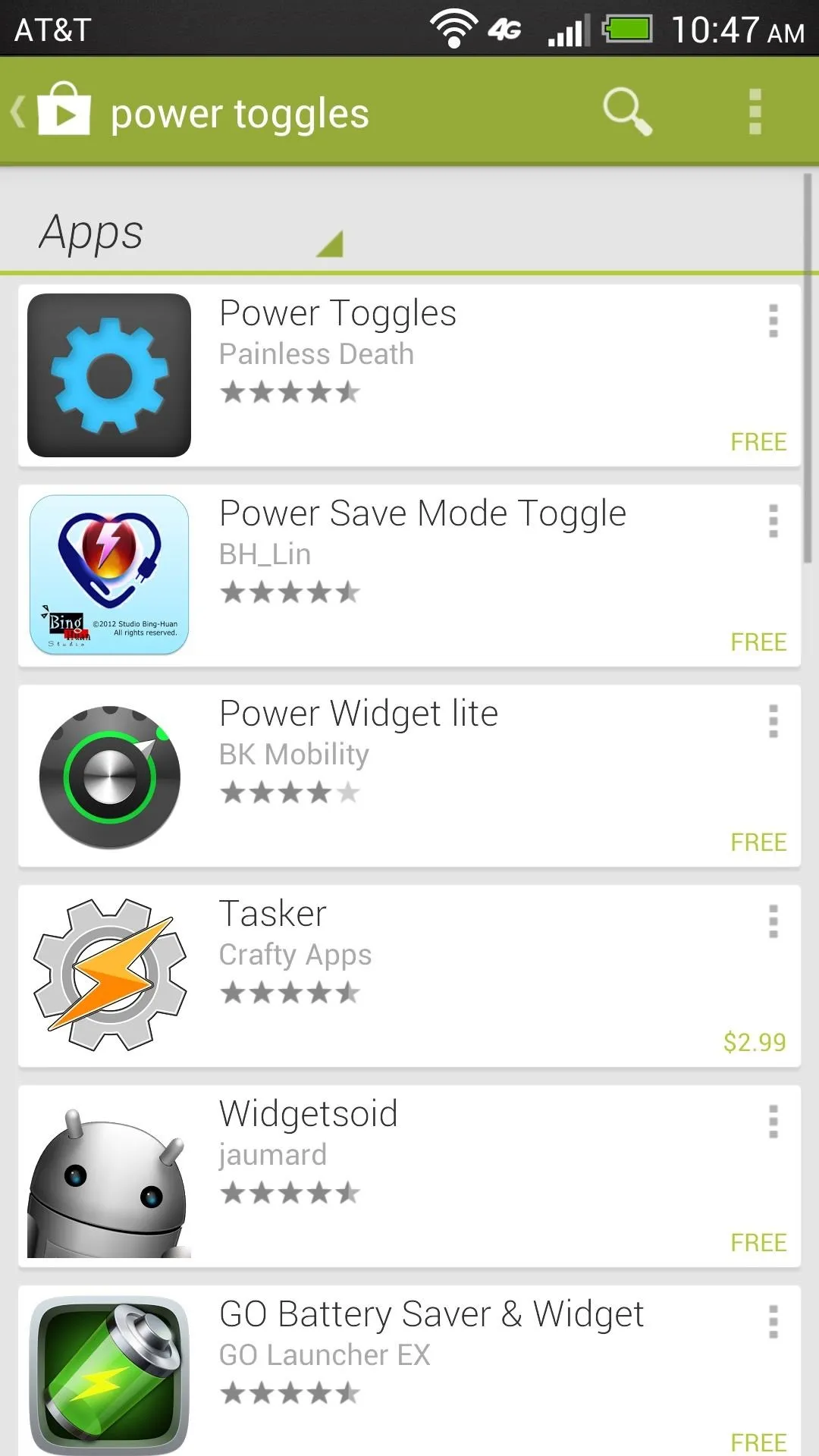
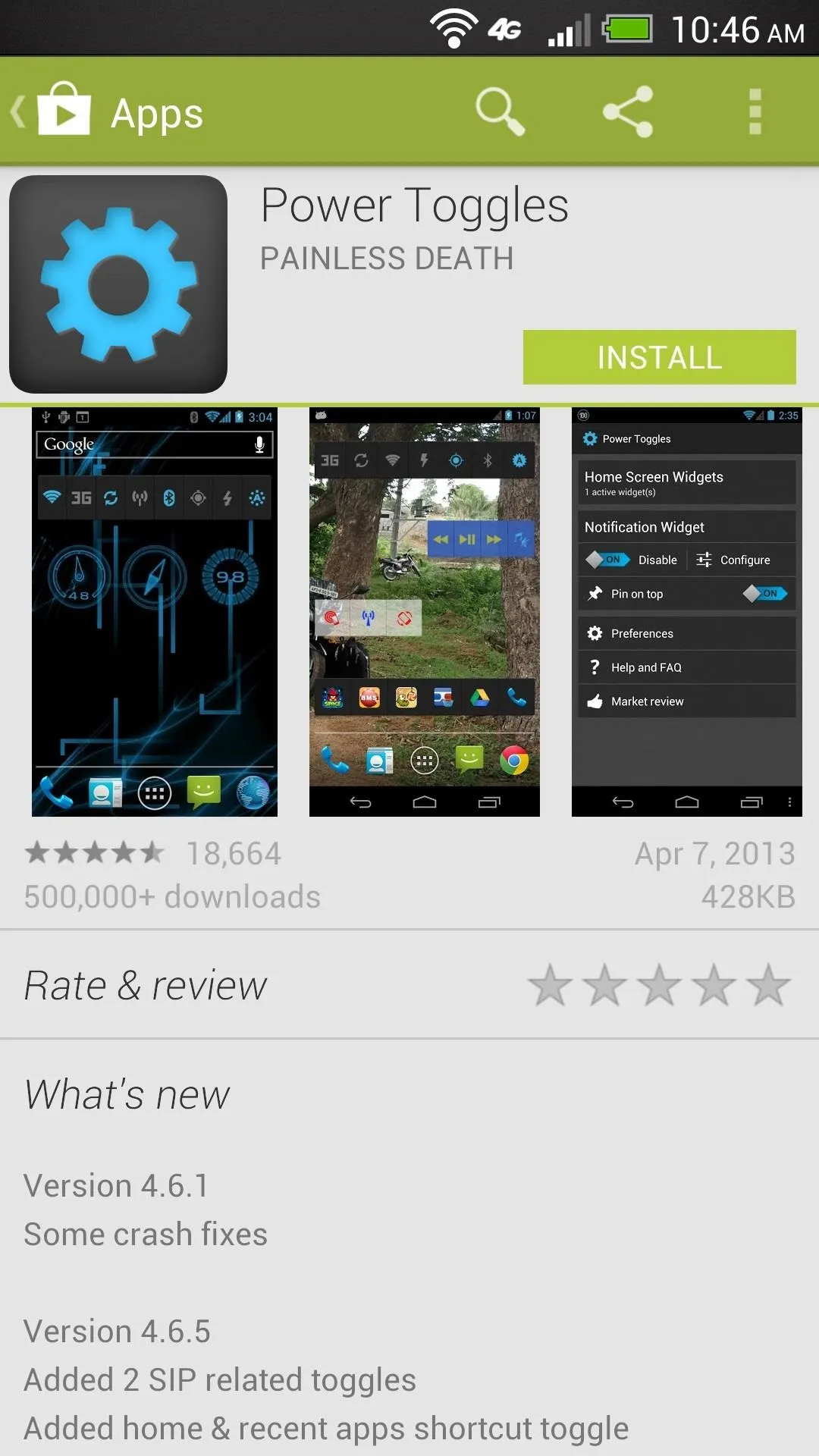
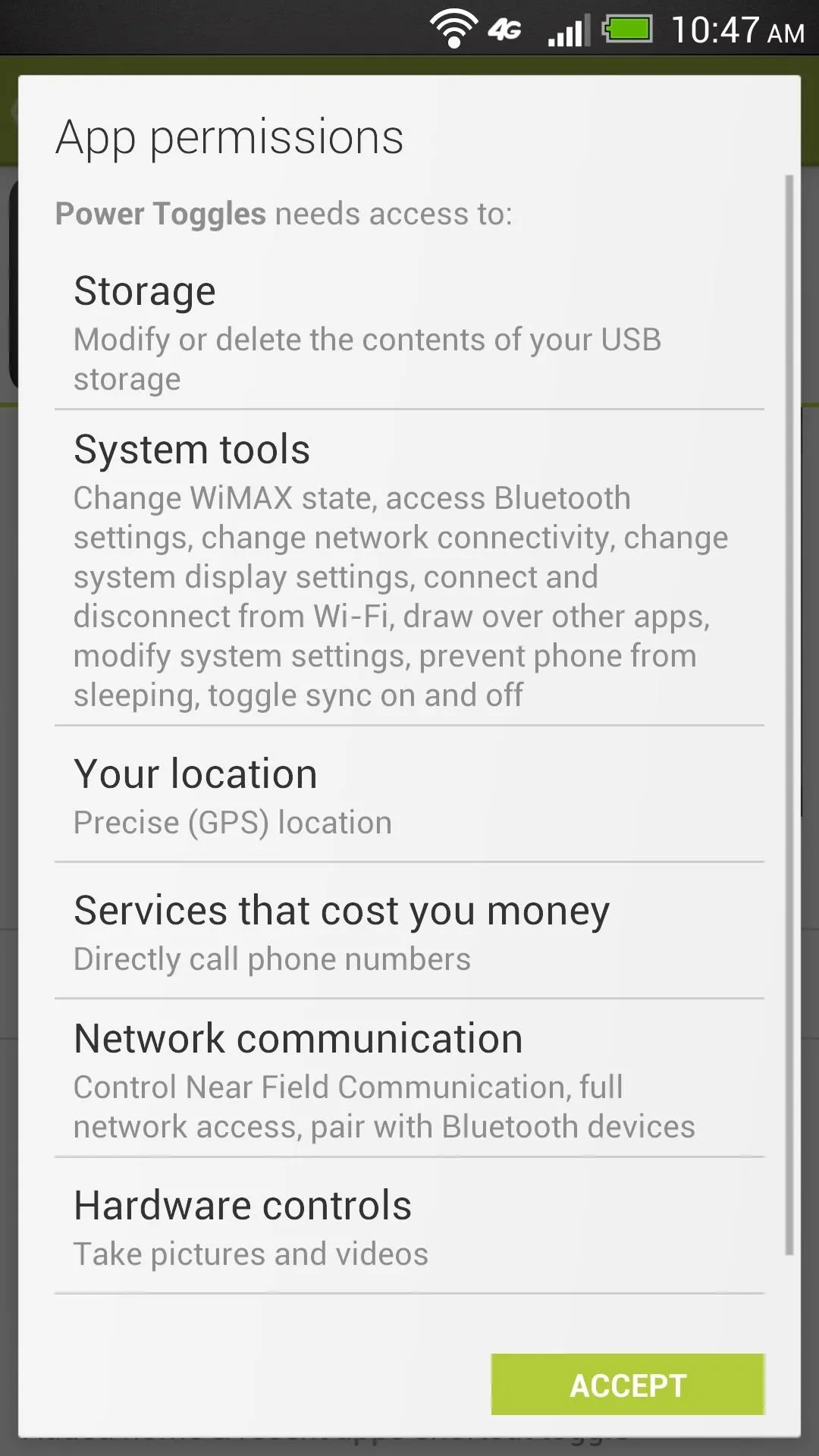
Enable Quick Settings
When it's finished installing, open up Power Toggles, and tap Enable to make the widget show up in your notification dropdown.
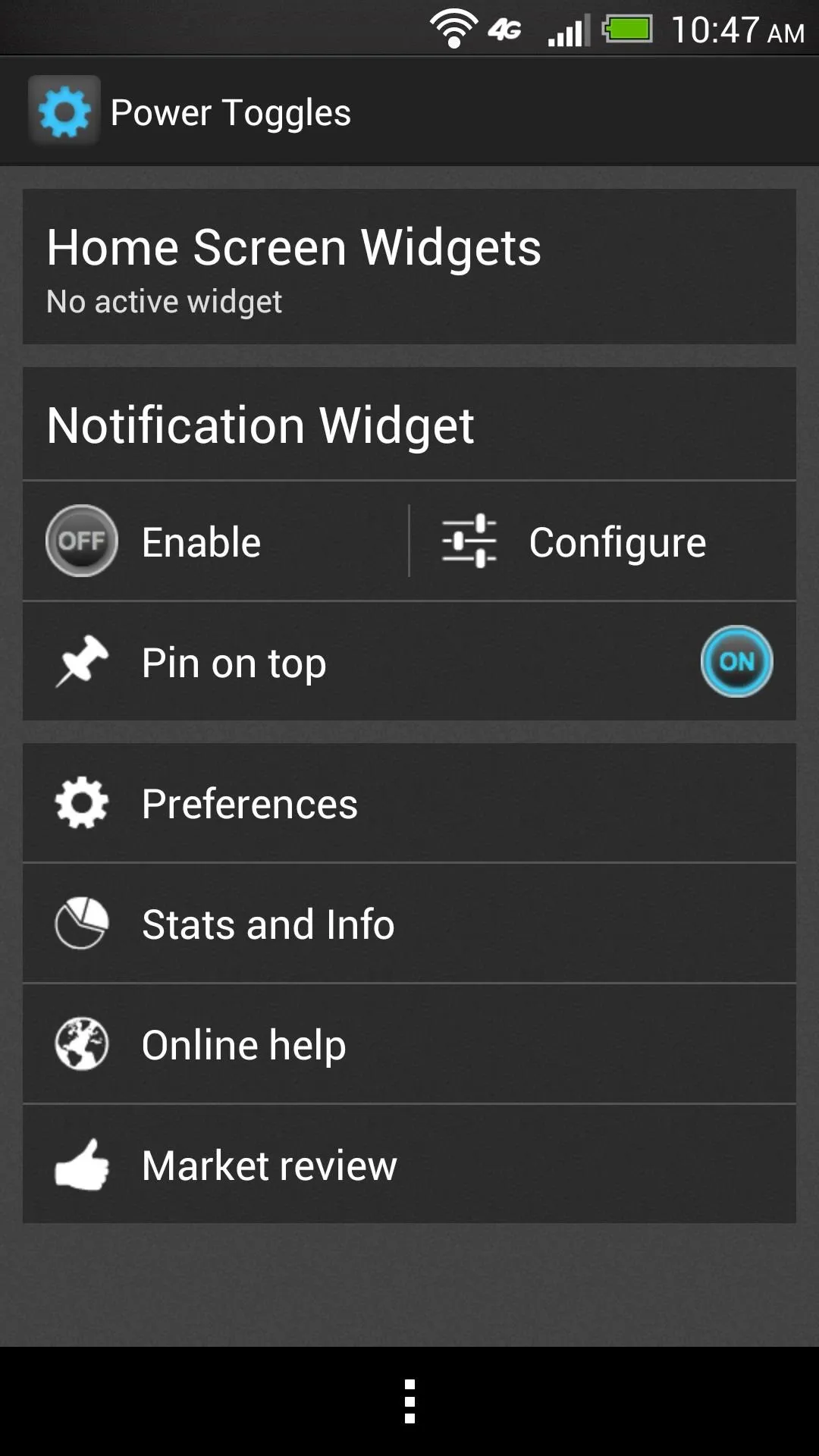
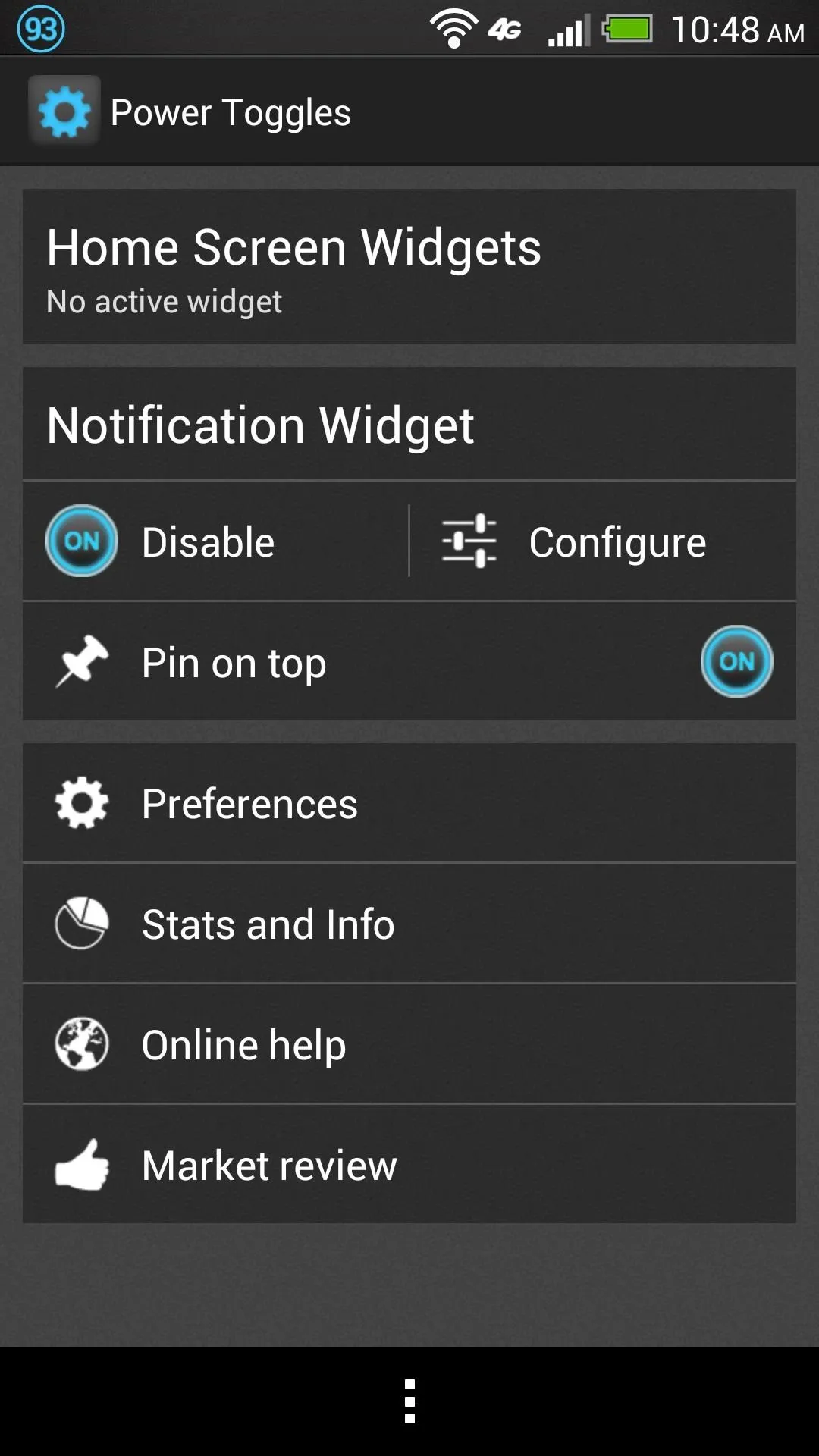
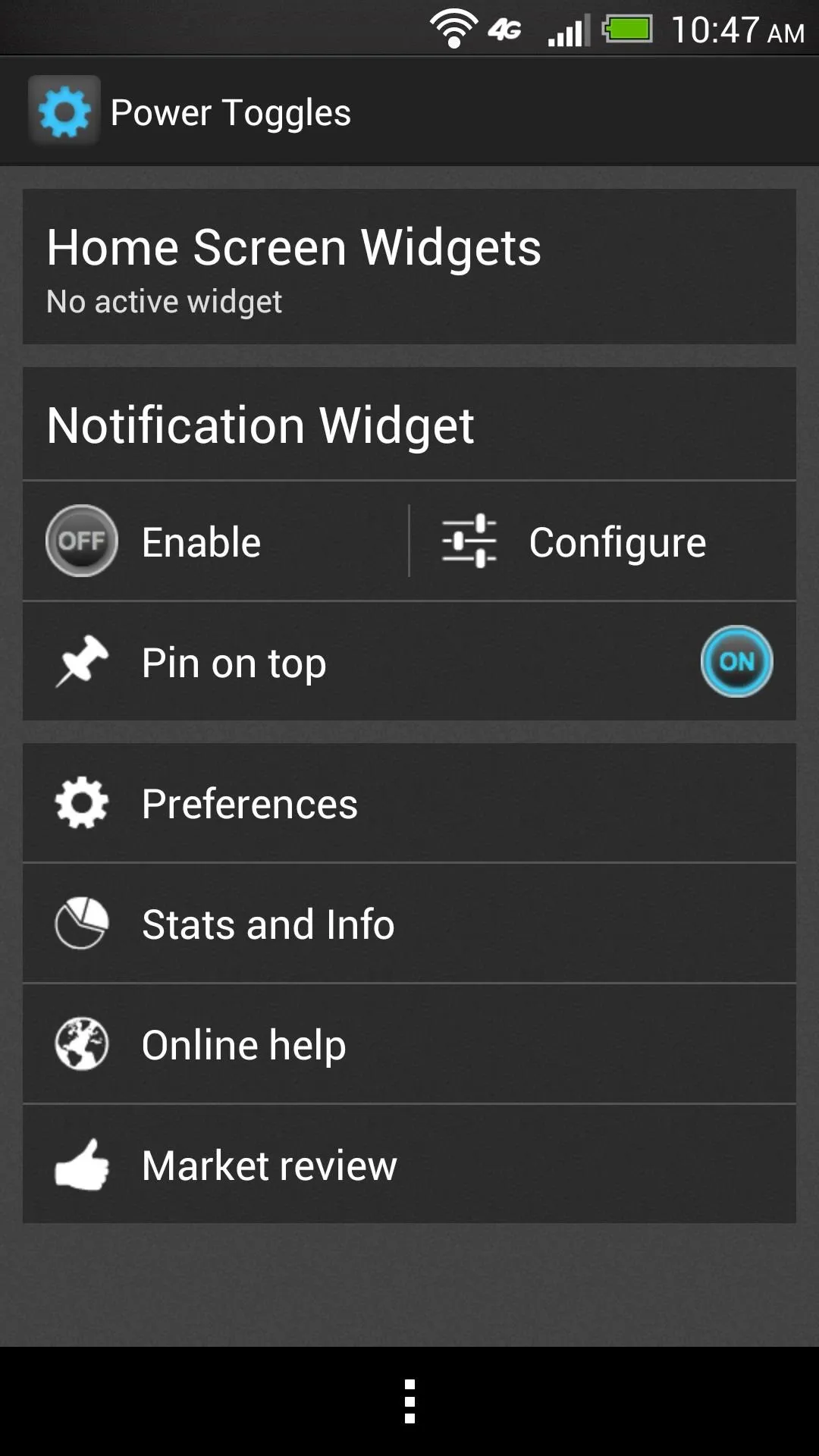
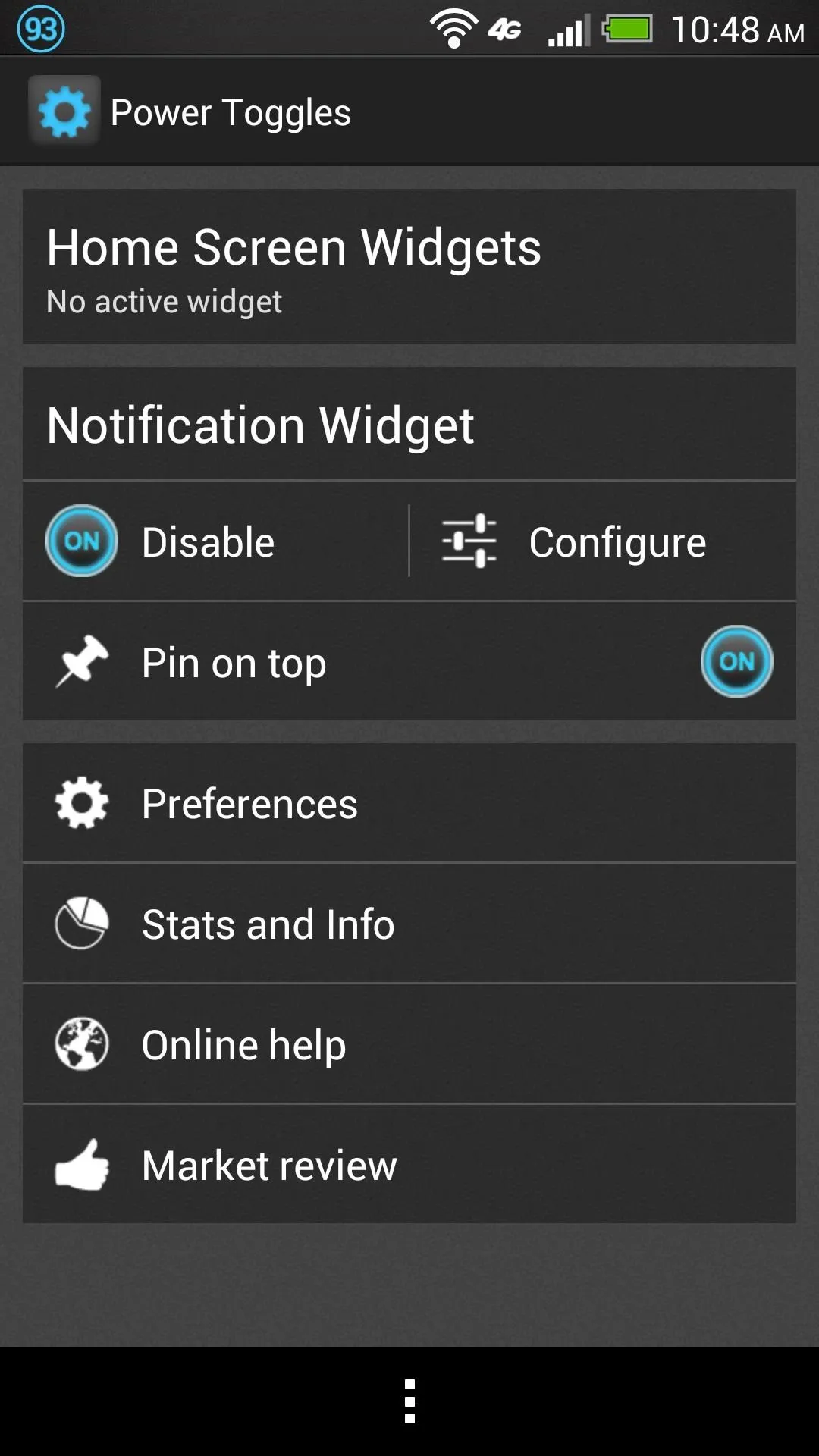
Customize
From the main screen in Power Toggles, tap Configure. Here you can change or get rid of the icon in the notification bar. You can also make the widget have two rows if you don't want to scroll for the toggles that don't fit in the widget.
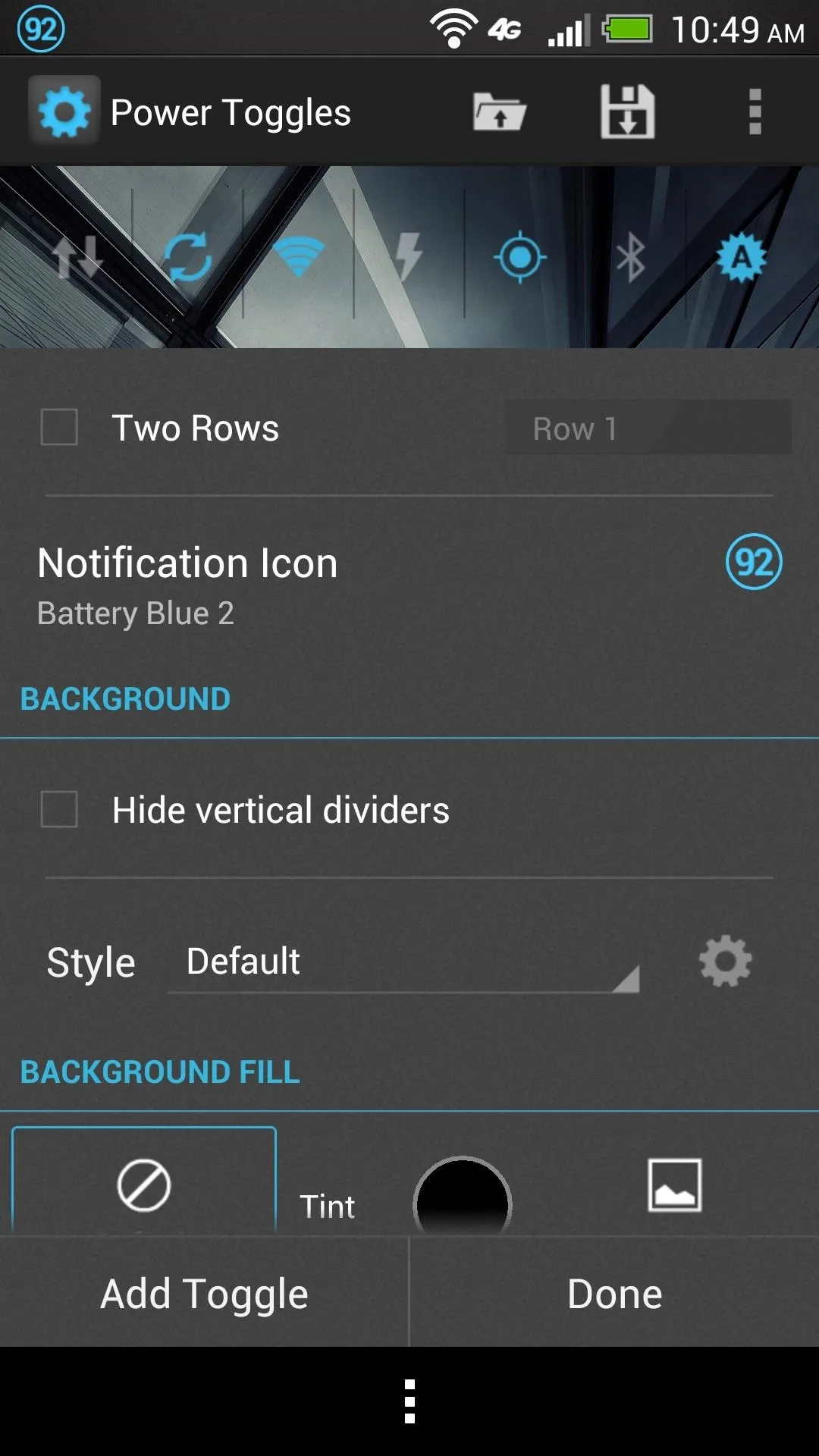
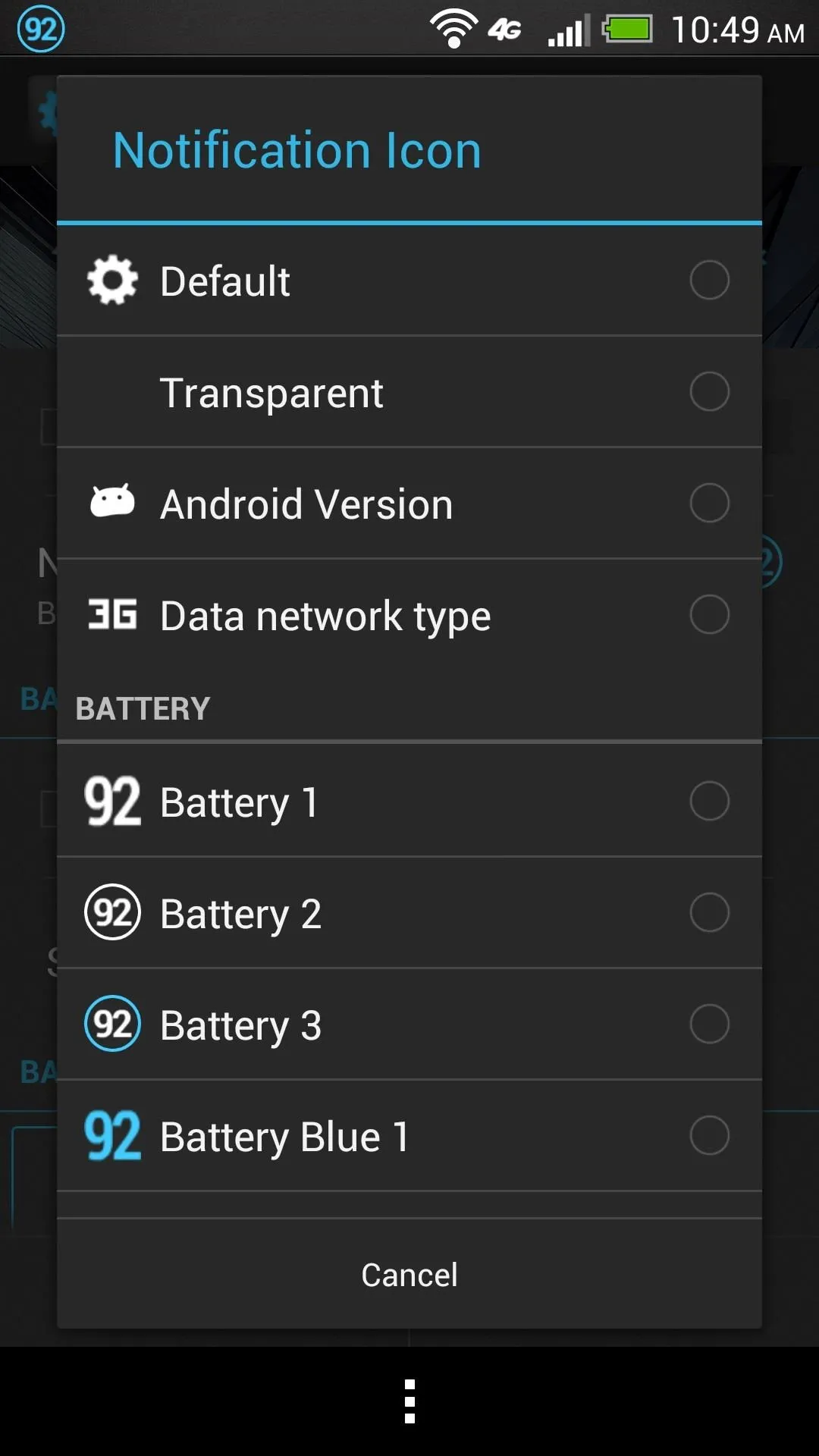
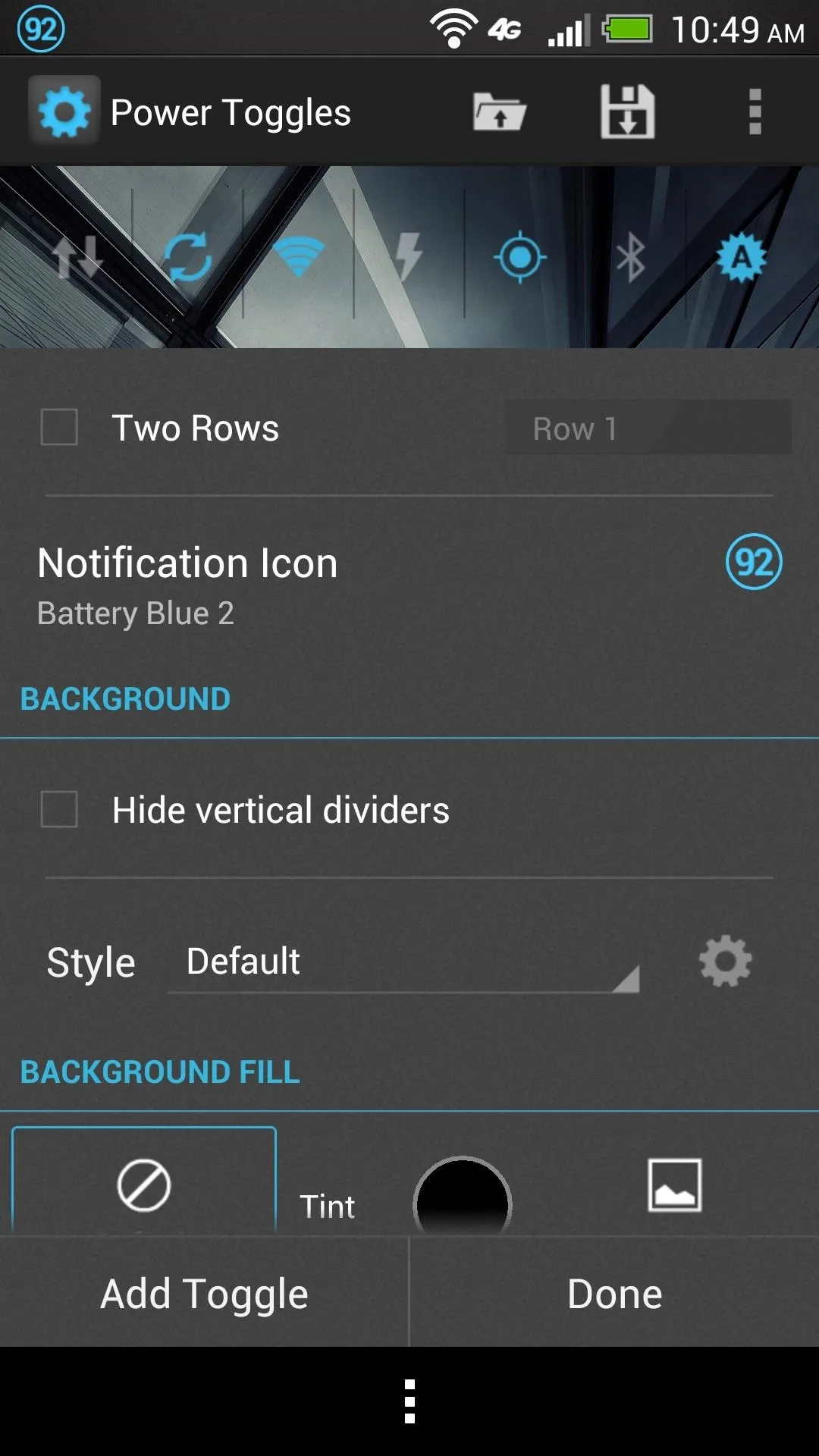
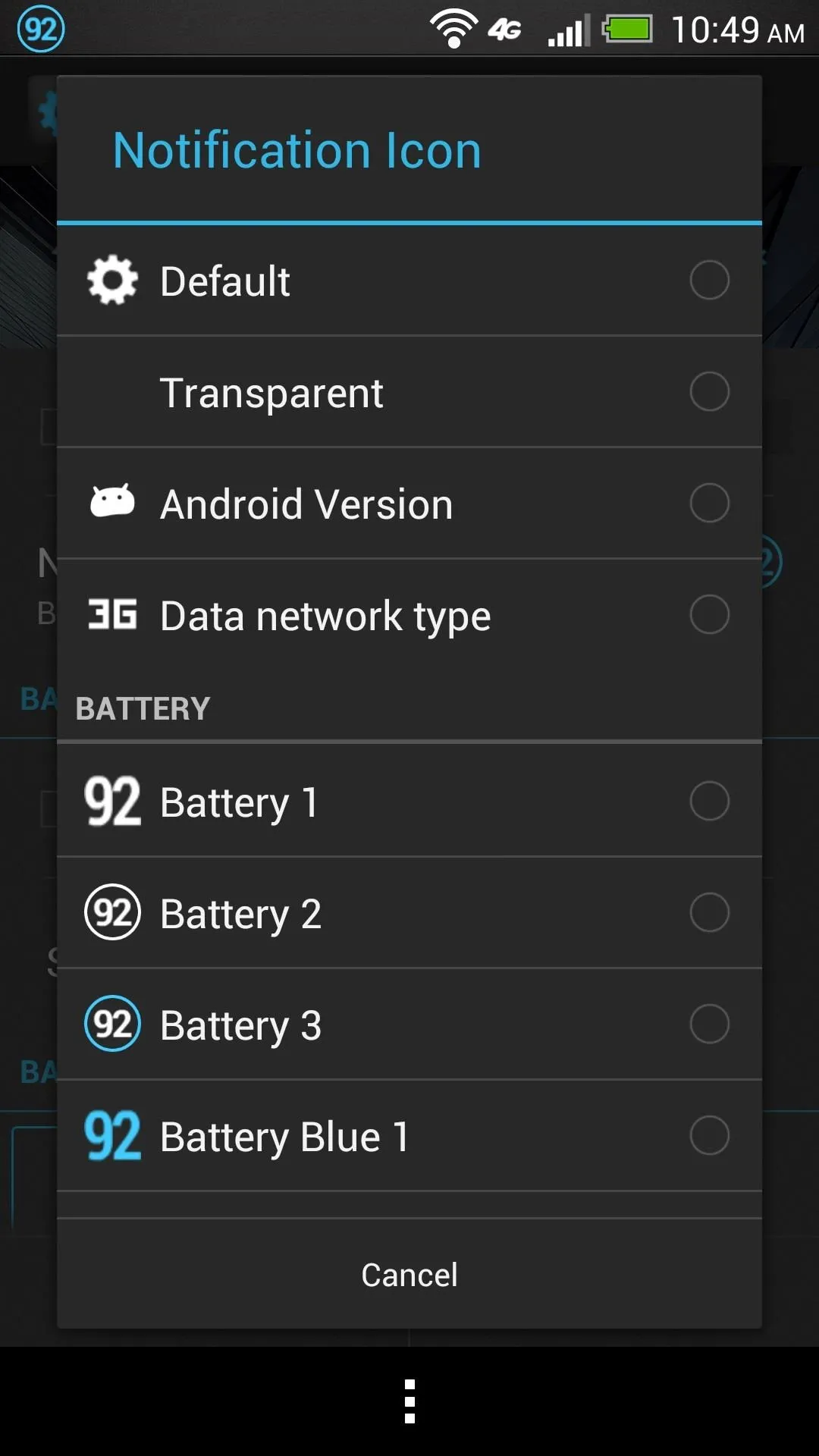
You can also change the color of the toggles and notification icon, and add toggles for more settings to the widget.
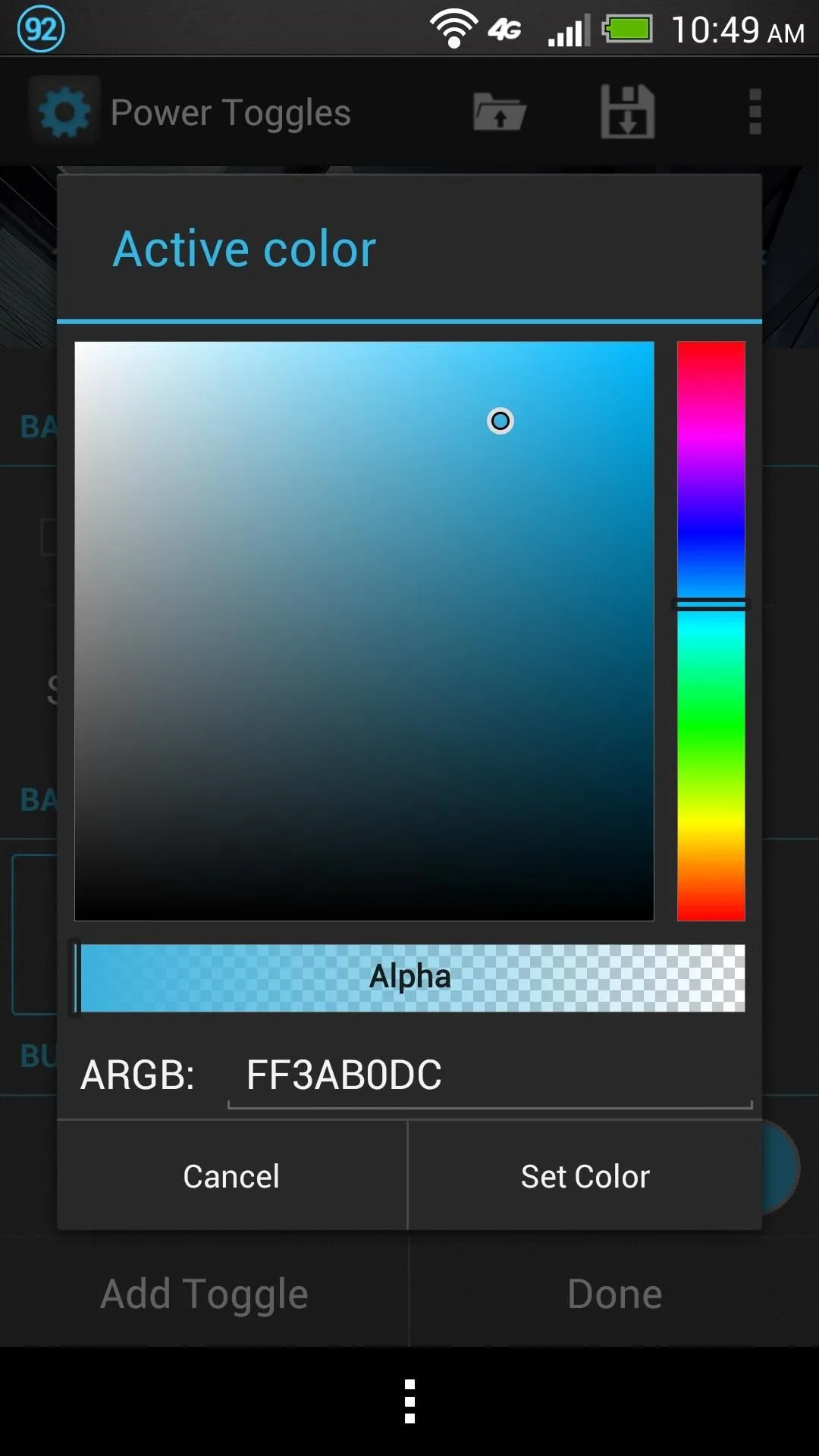
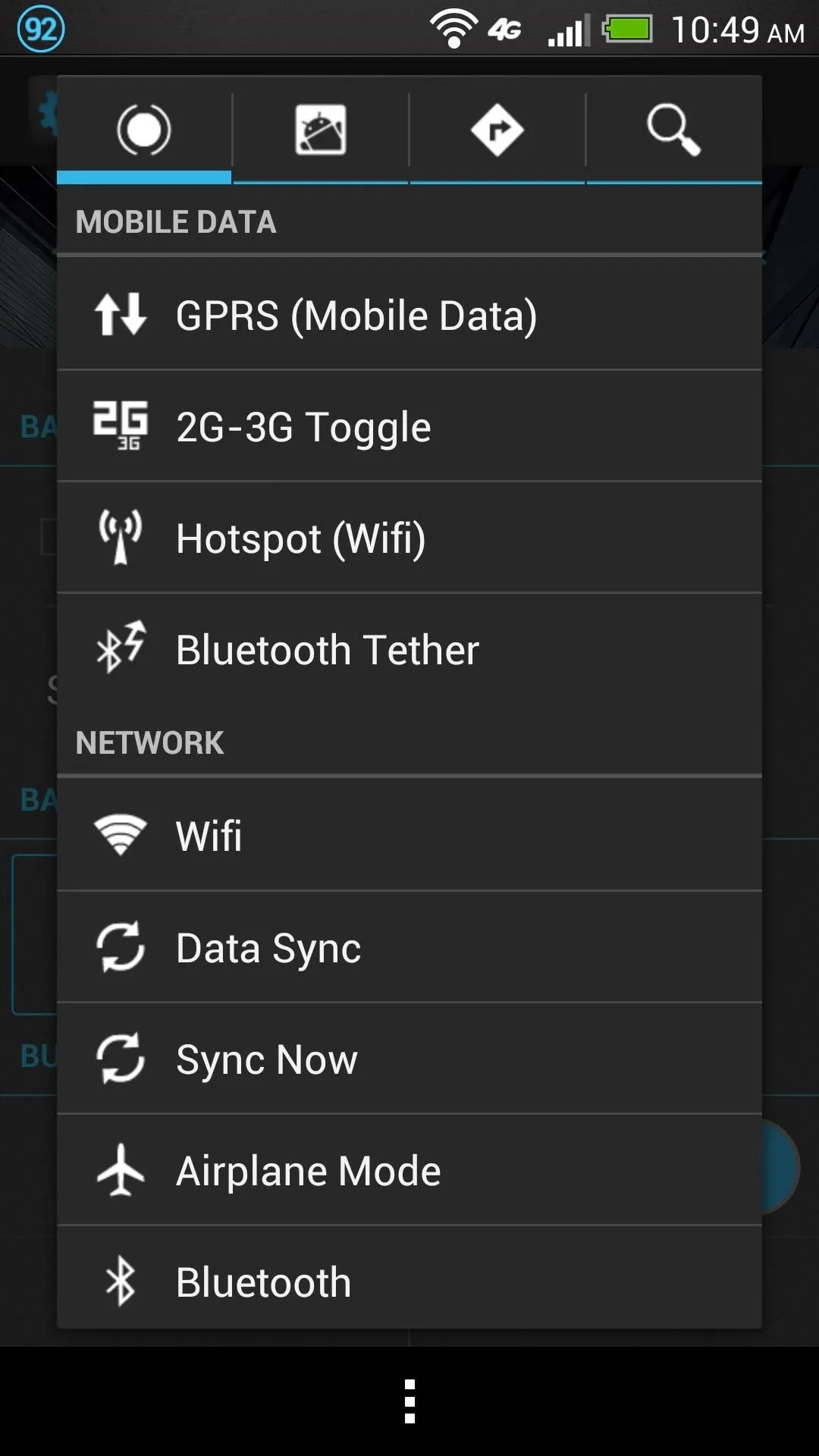
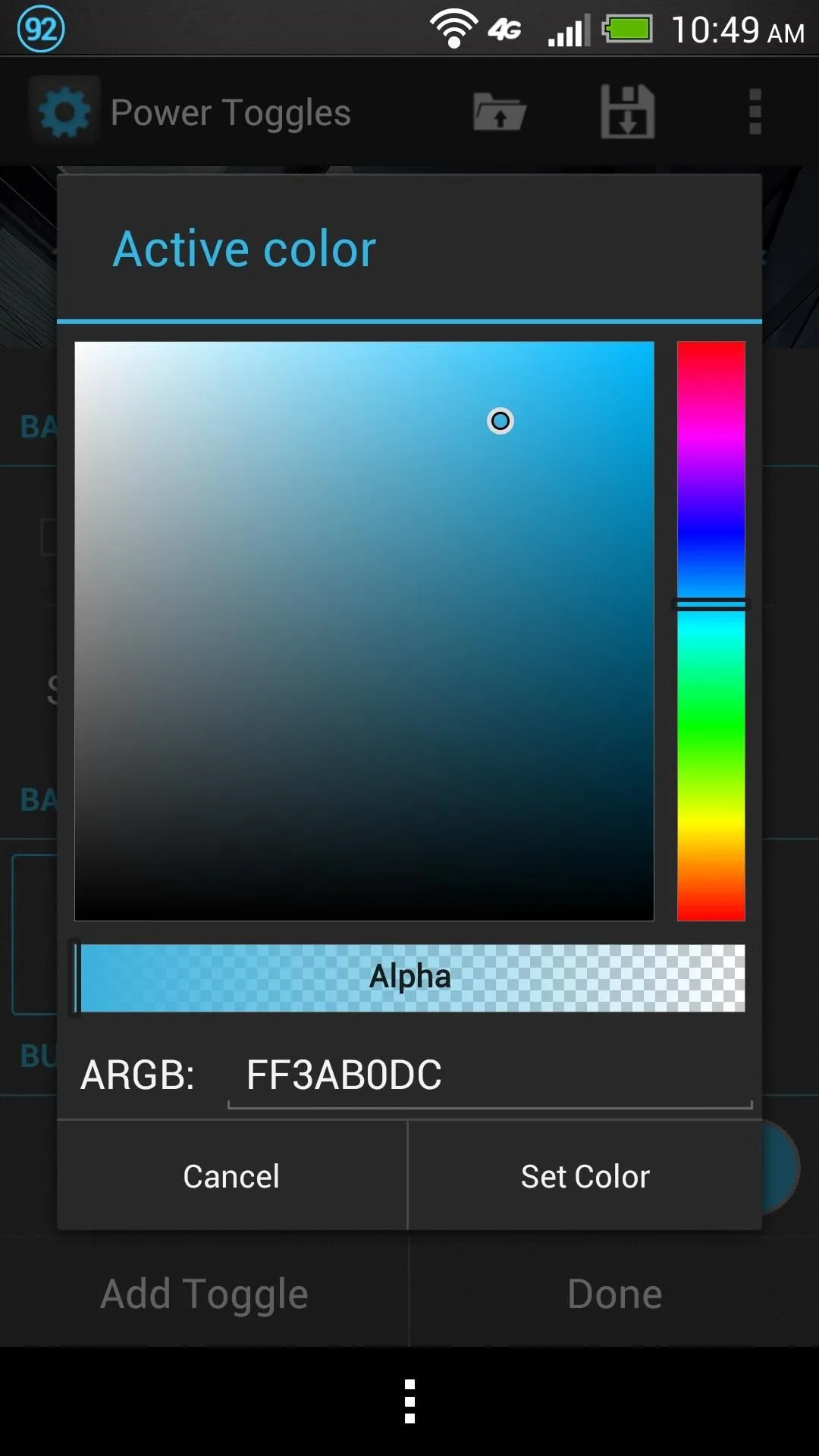
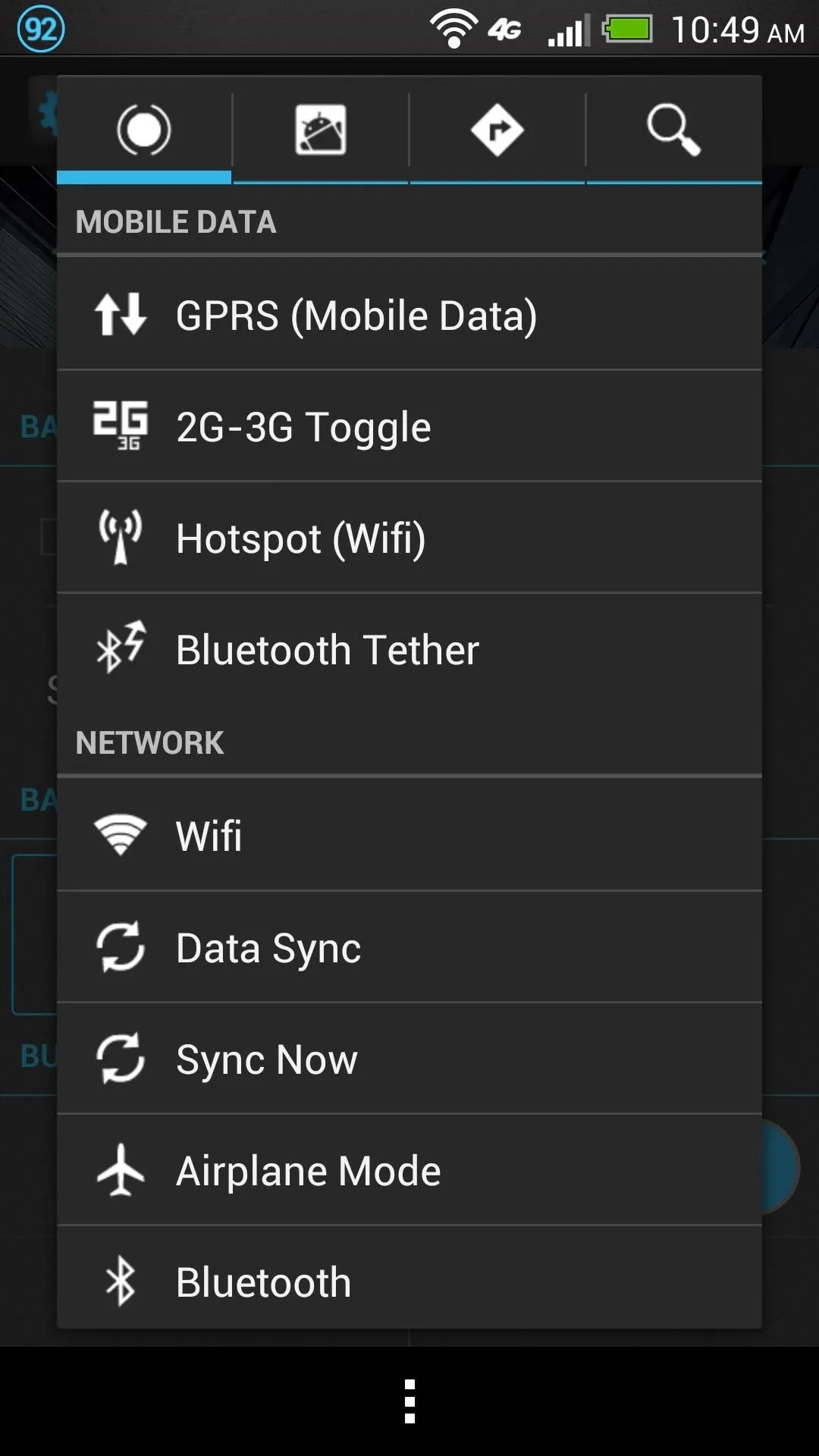
Back in the main menu, Pin to Top makes sure your toggles widget stays on top of other notifications as they come in. Tap Preferences to access more customization settings.
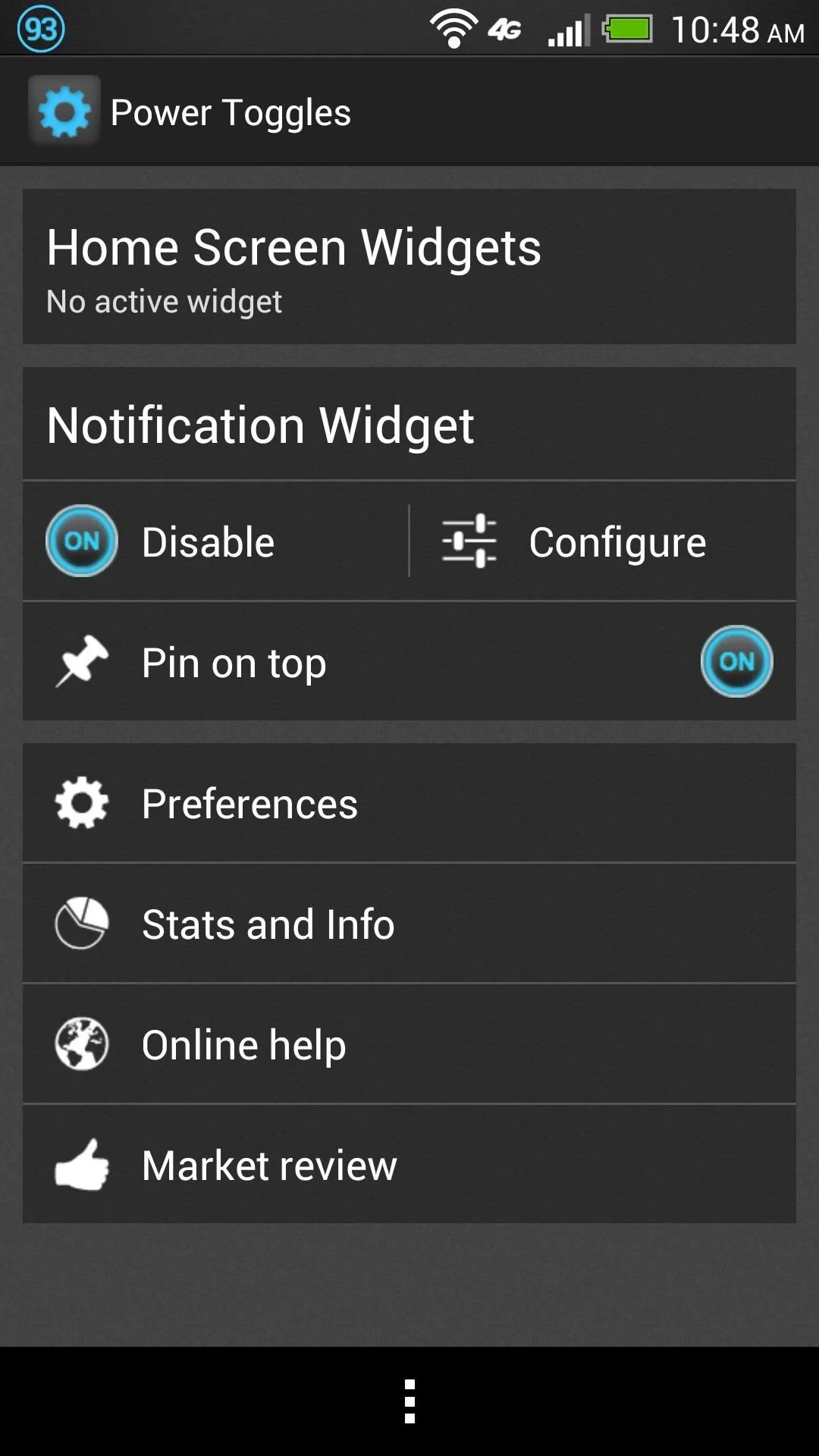
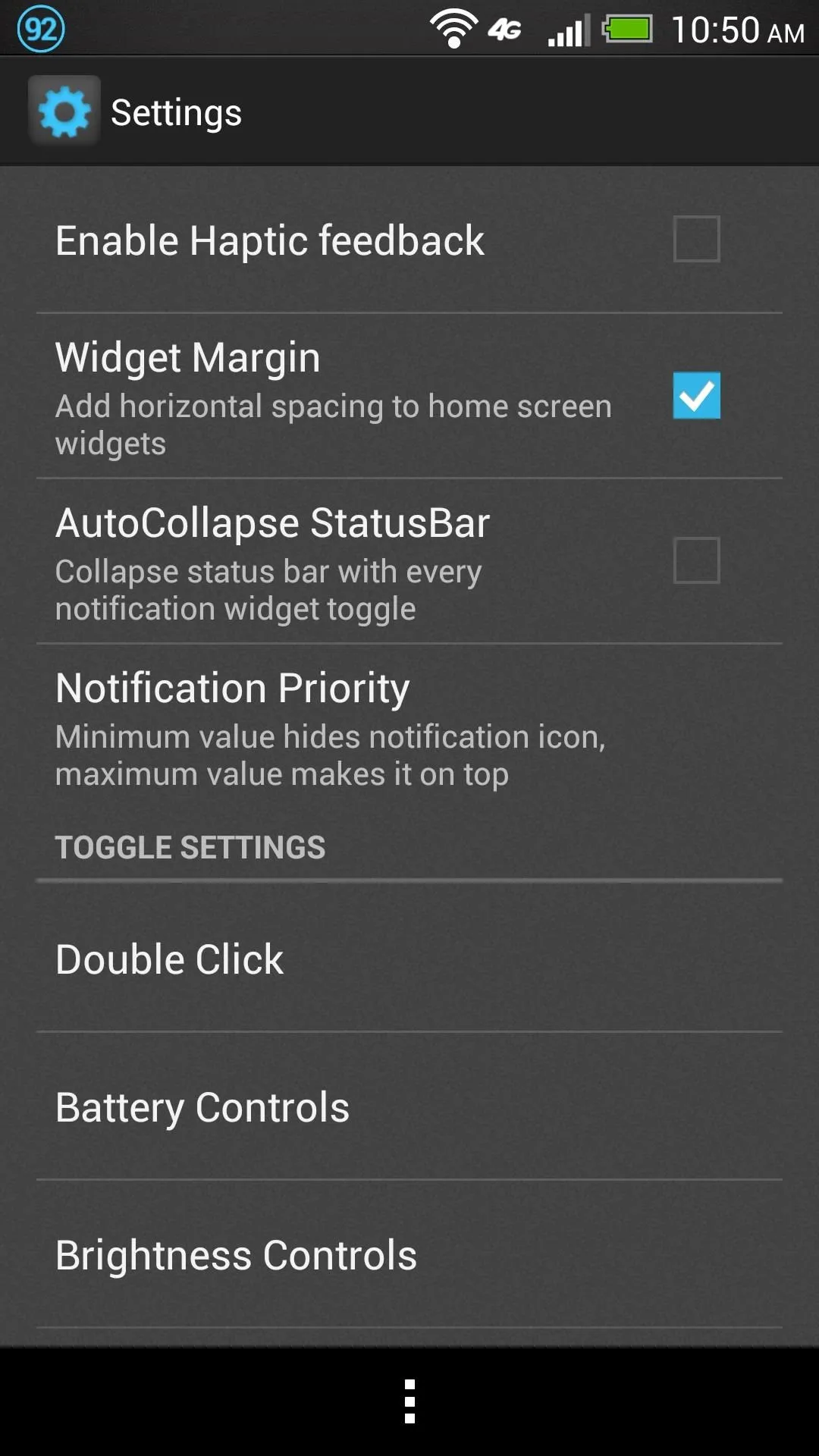
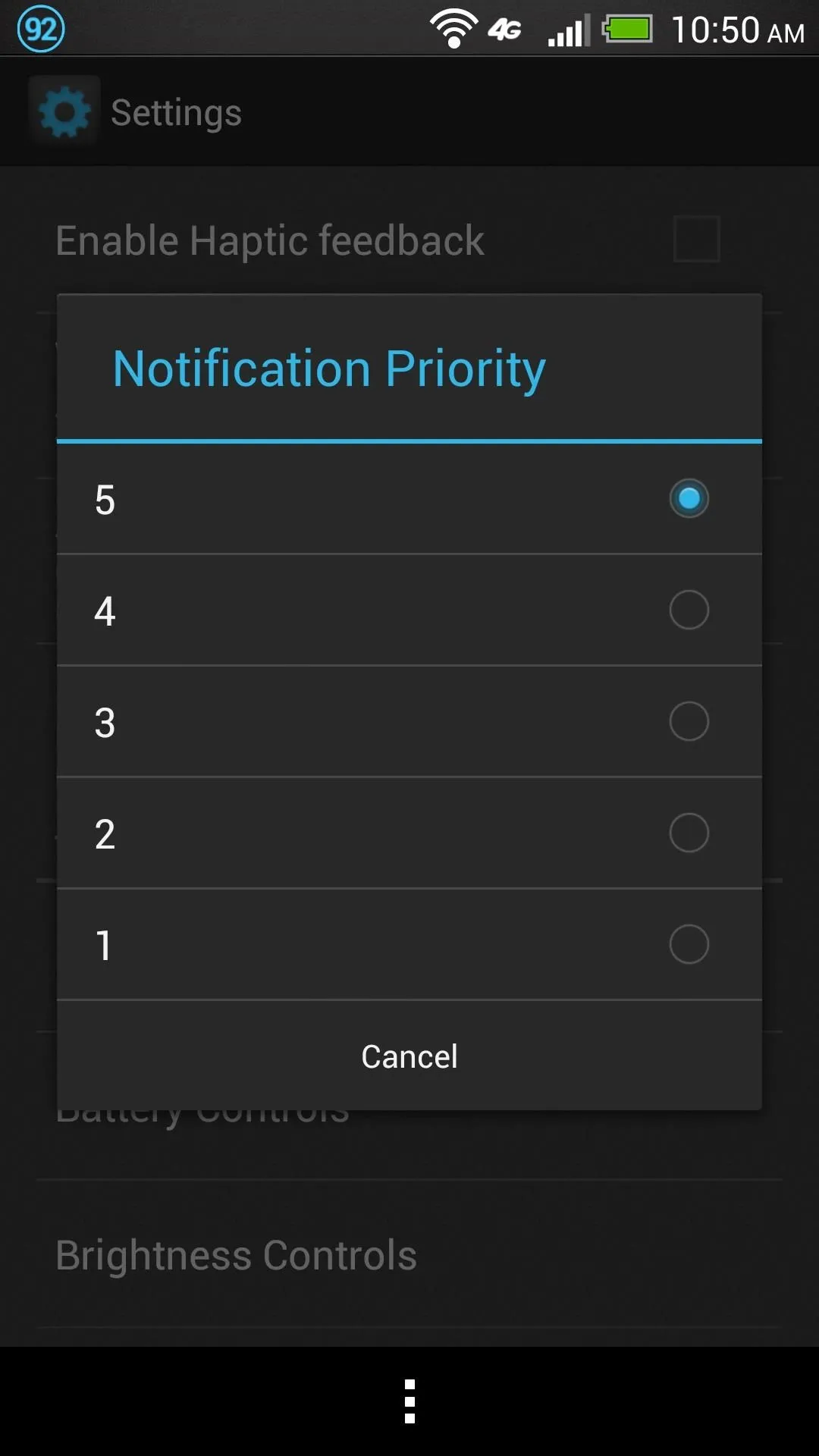
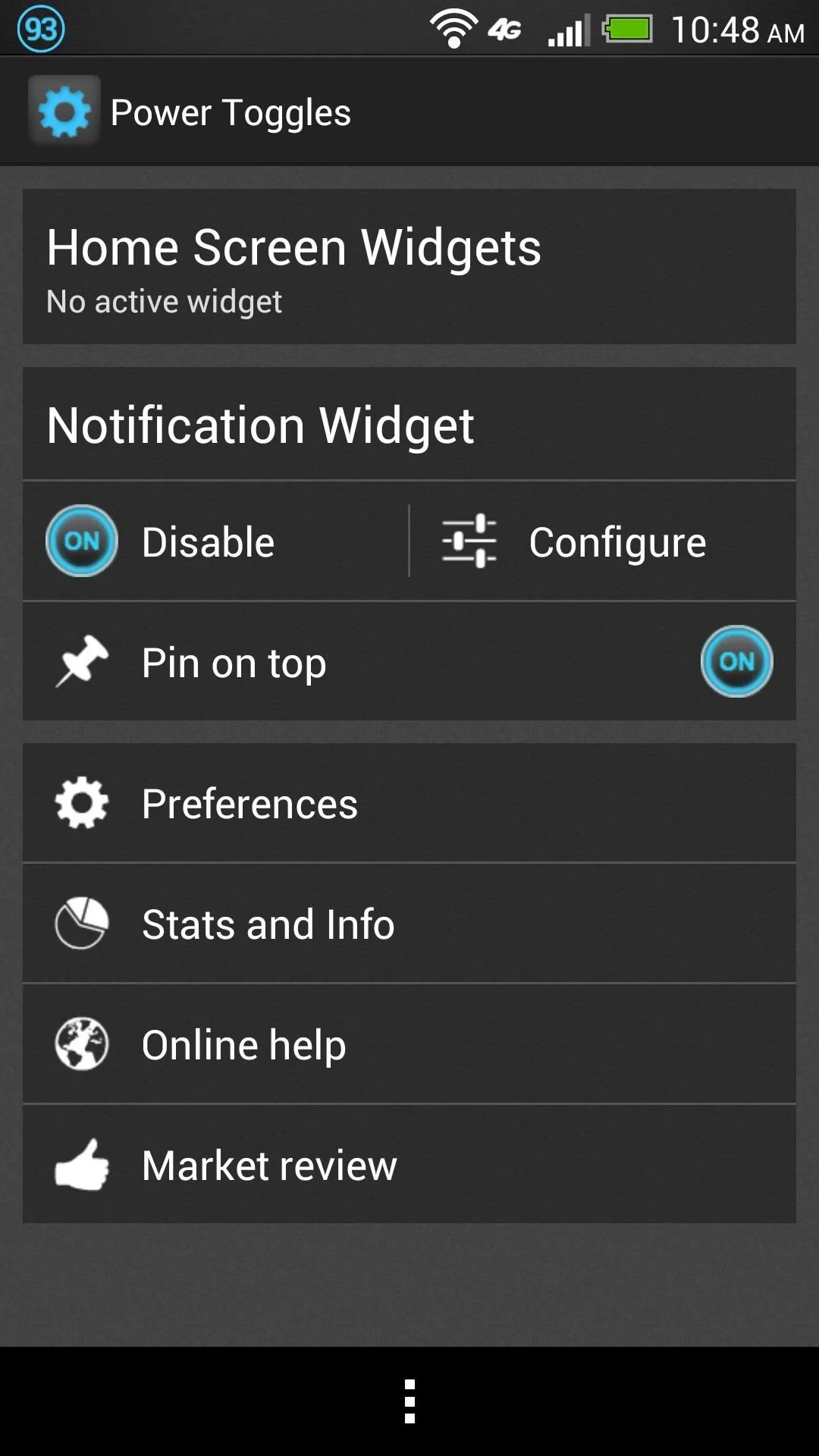
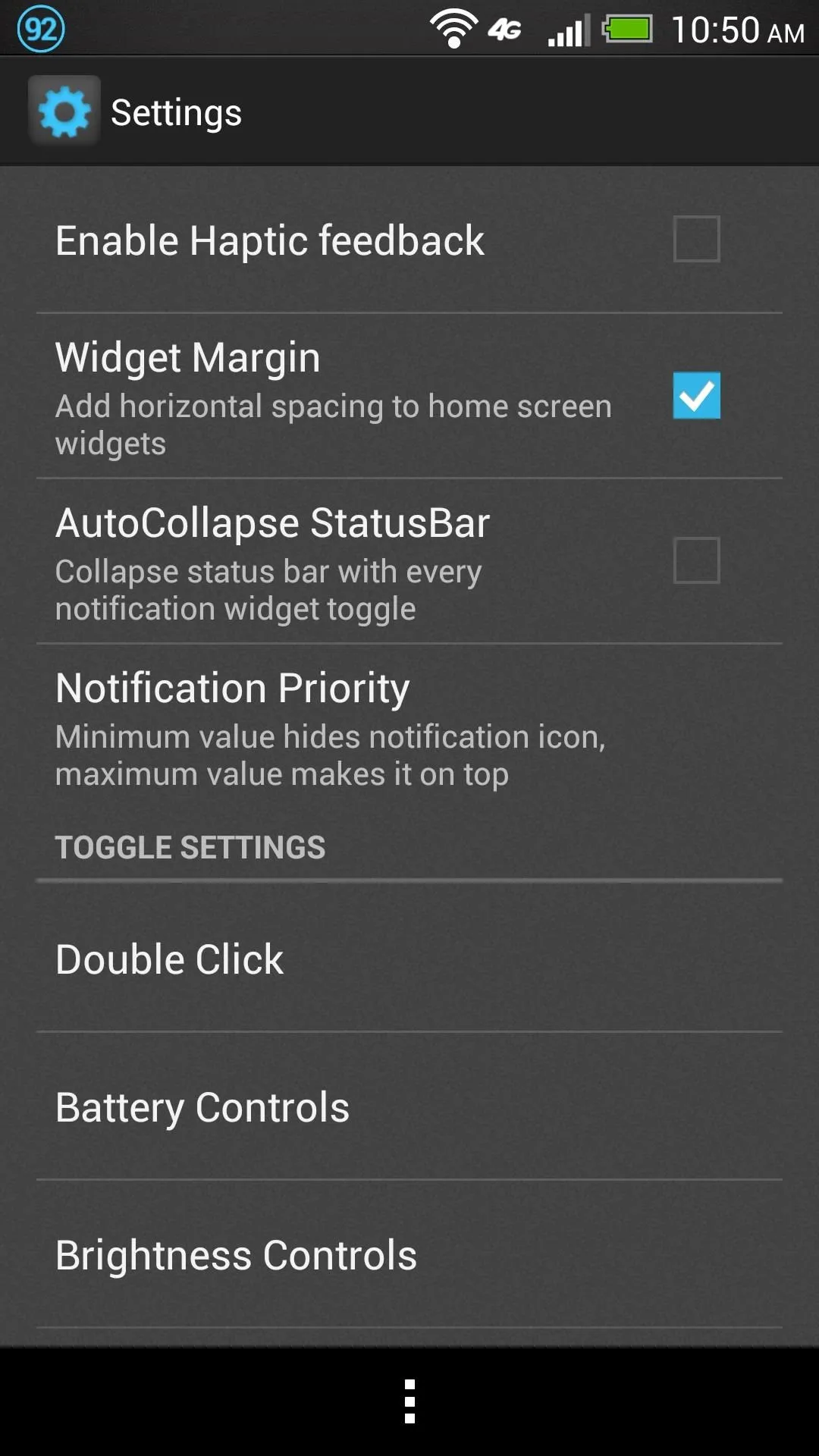
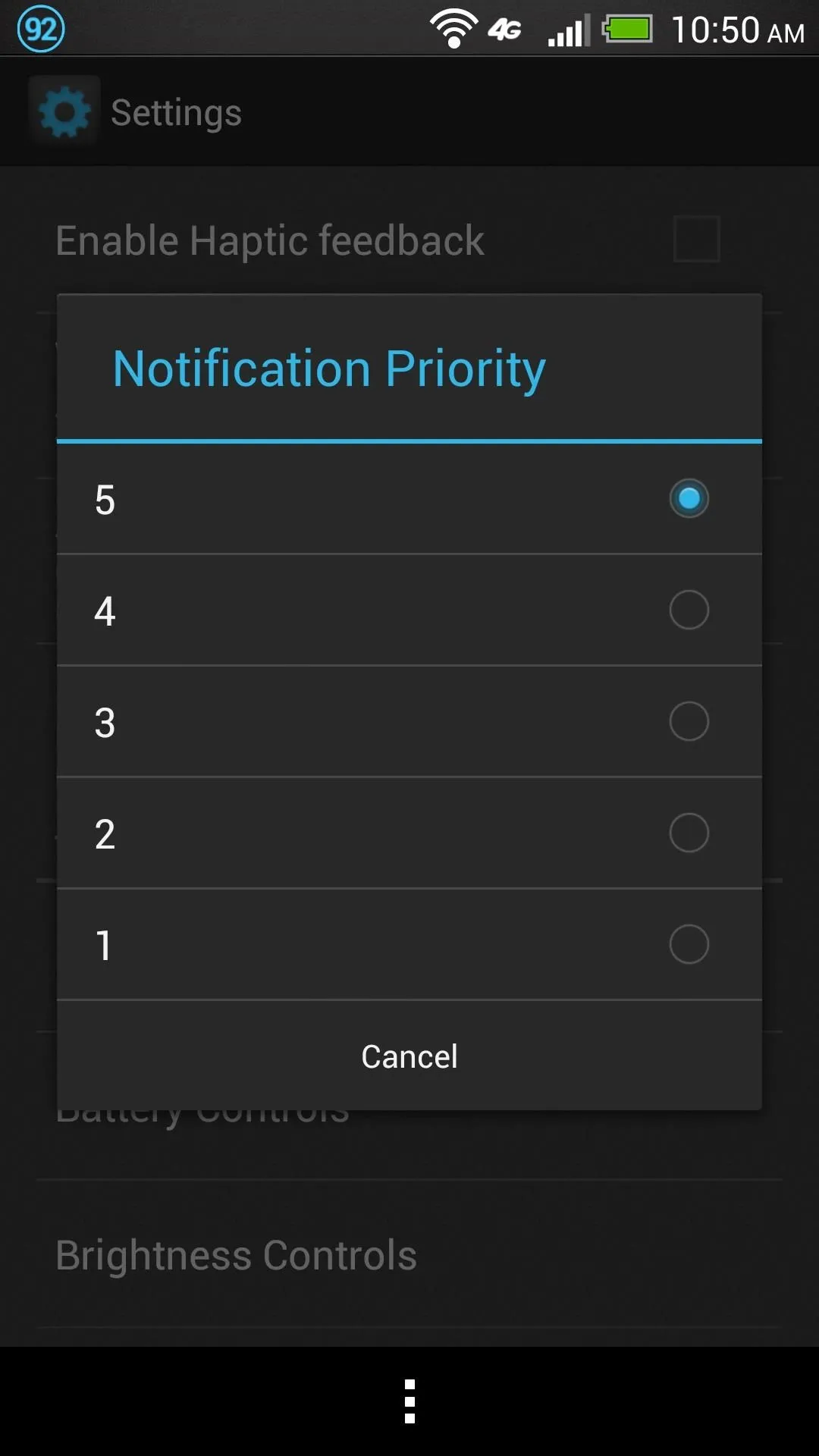
The most important settings in Preferences are the AutoCollapse StatusBar setting, which closes your notification area when you change any settings, and Notification Priority which keeps your notification icon to the left of any other notifications.
This may not be the most sophisticated or powerful mod, but it's a simple one that can be made to look like it belongs in any ROM, and is very useful if you need a flashlight in a pinch or need to turn off GPS or Bluetooth to save power.















Comments
Be the first, drop a comment!