There are plenty of times where you'd want to install an app, but either the developer or Google has taken the app off the Play Store (like with Flappy Bird). To bypass the need for Google Play, you can just download the app's APK from a reliable source on the internet and install it manually.
There aren't any special prerequisites for this, so just follow along and you'll be good to go!
- Open your the Settings app on your HTC One.
- Tap the Security section in settings.
- Tap the check box next to Unknown Sources.
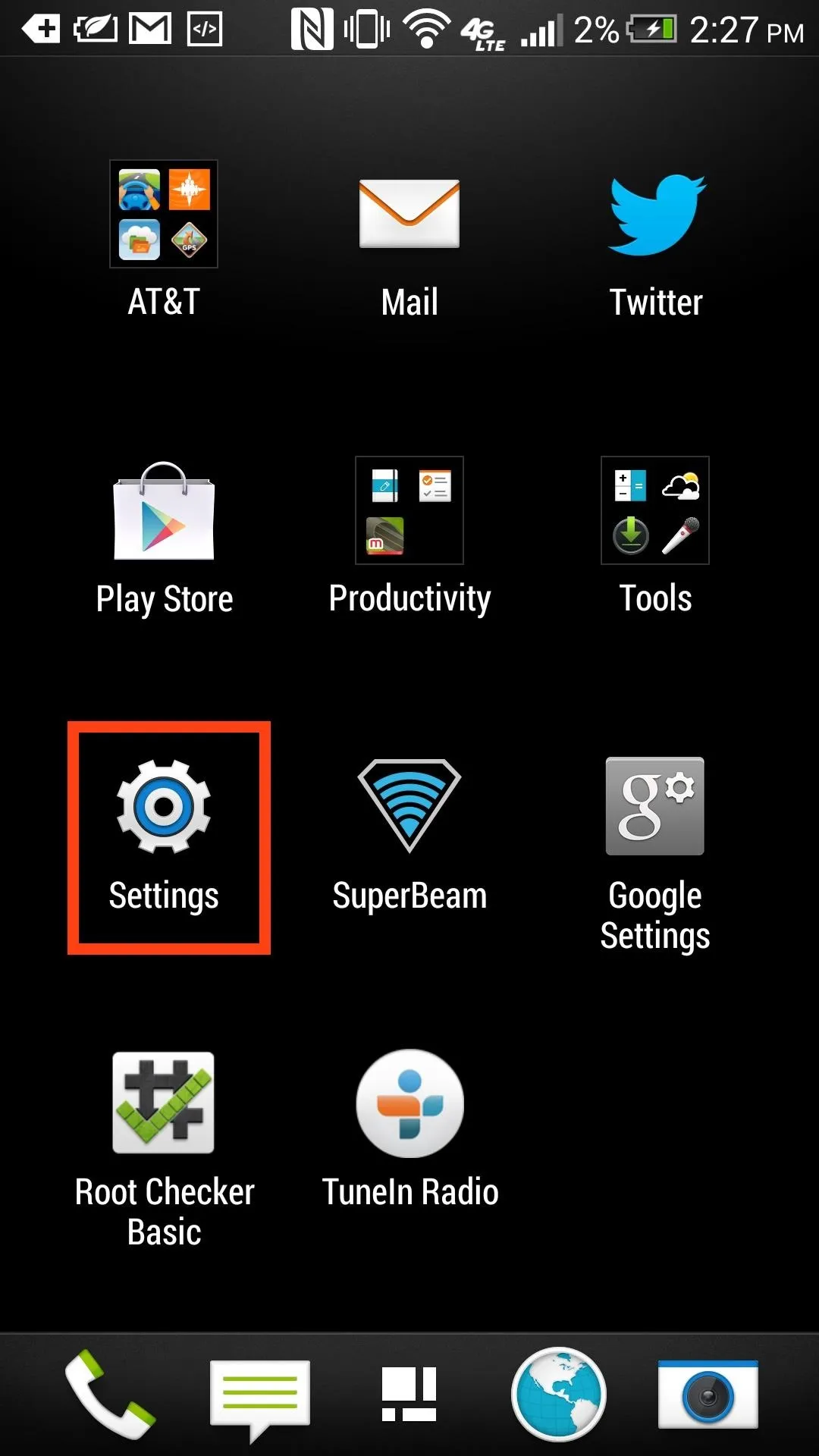
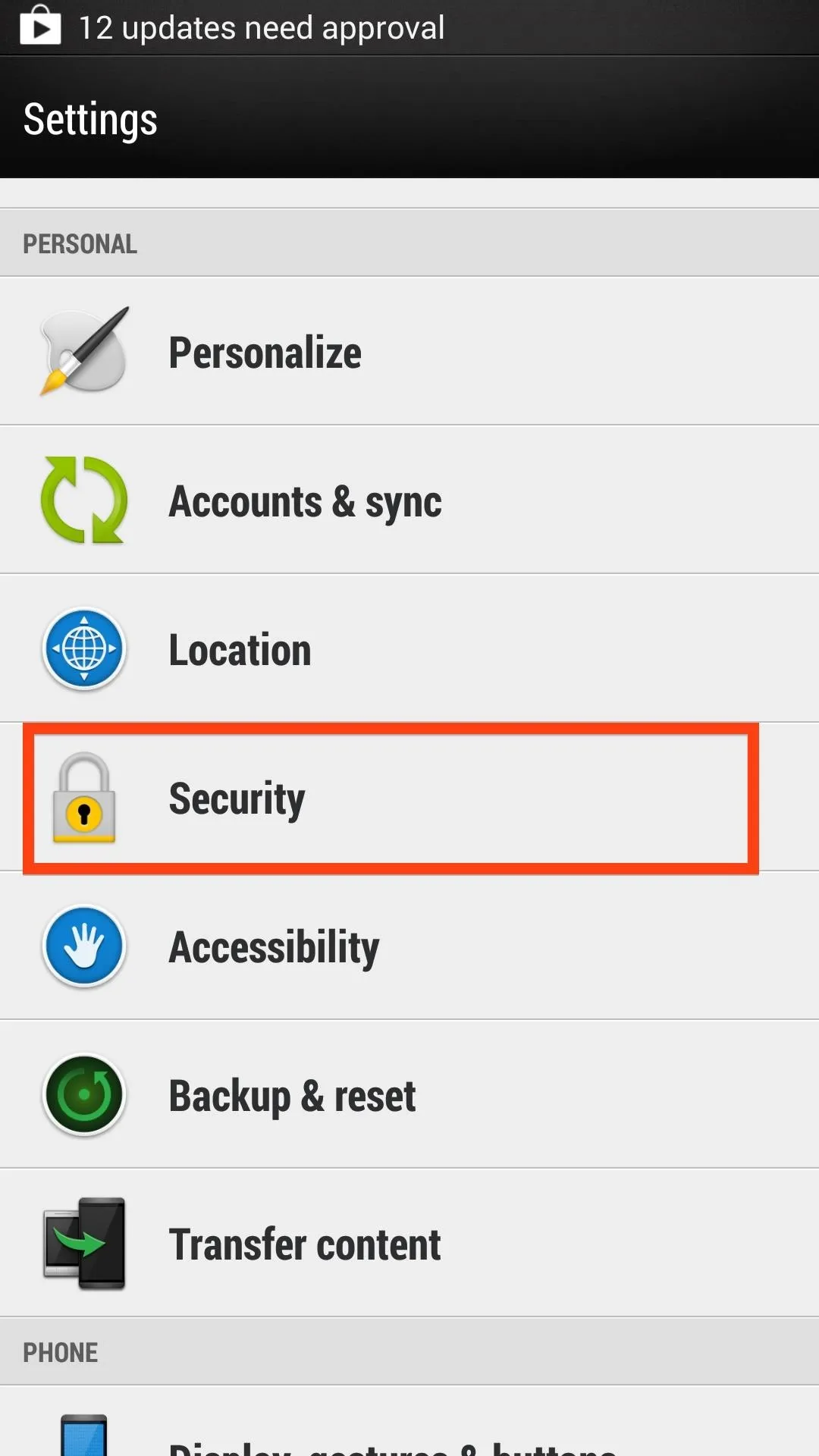
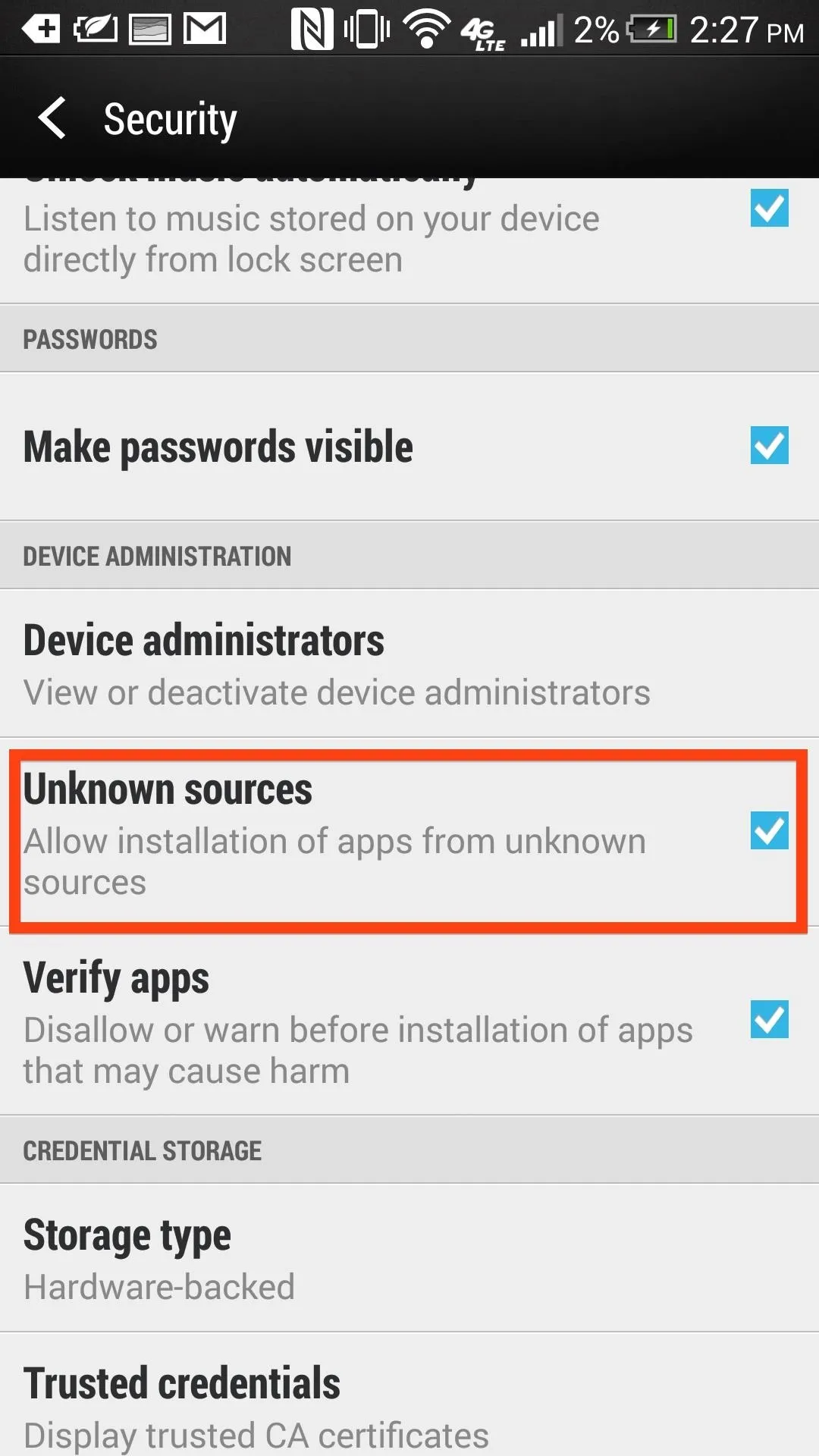
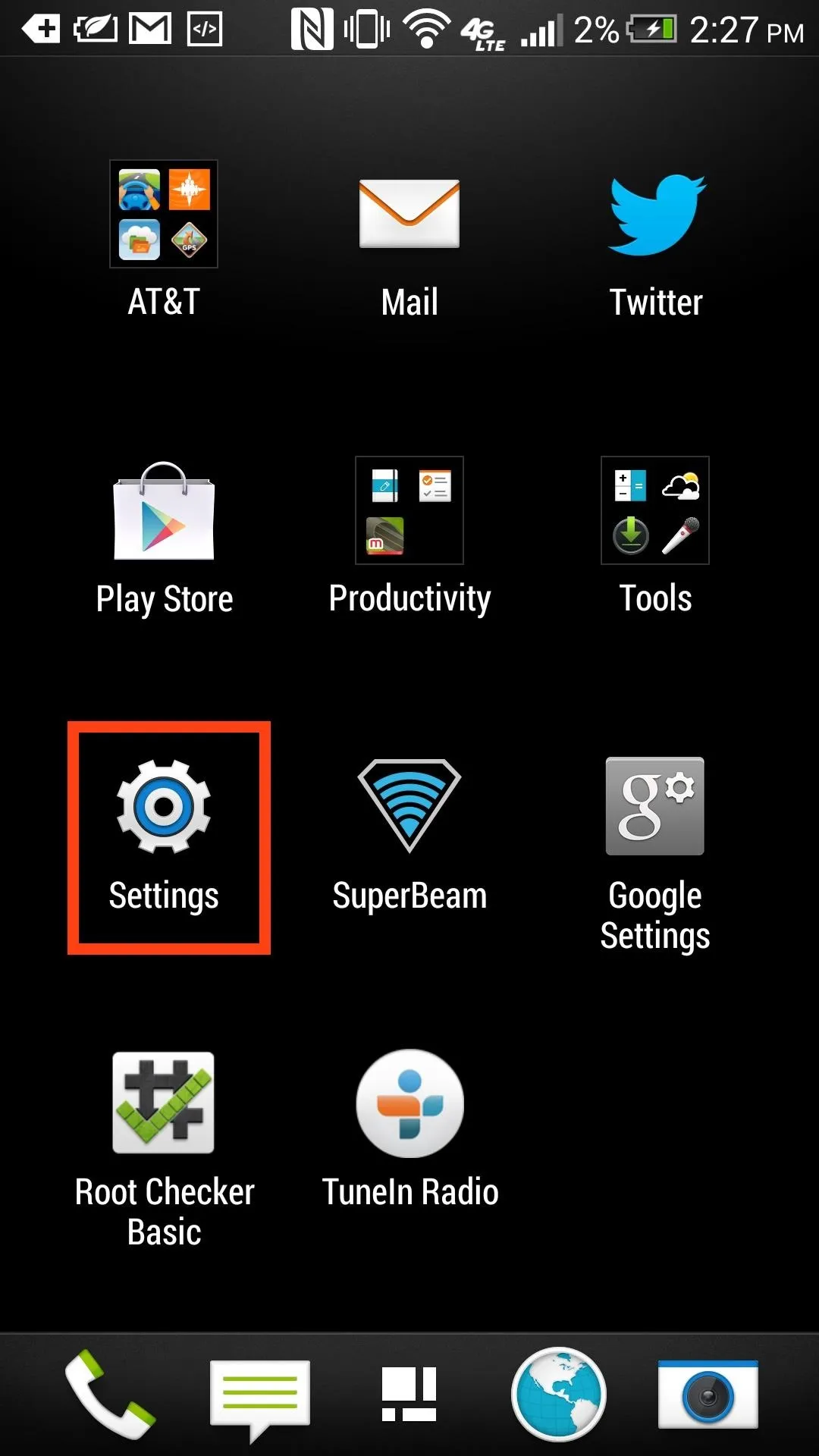
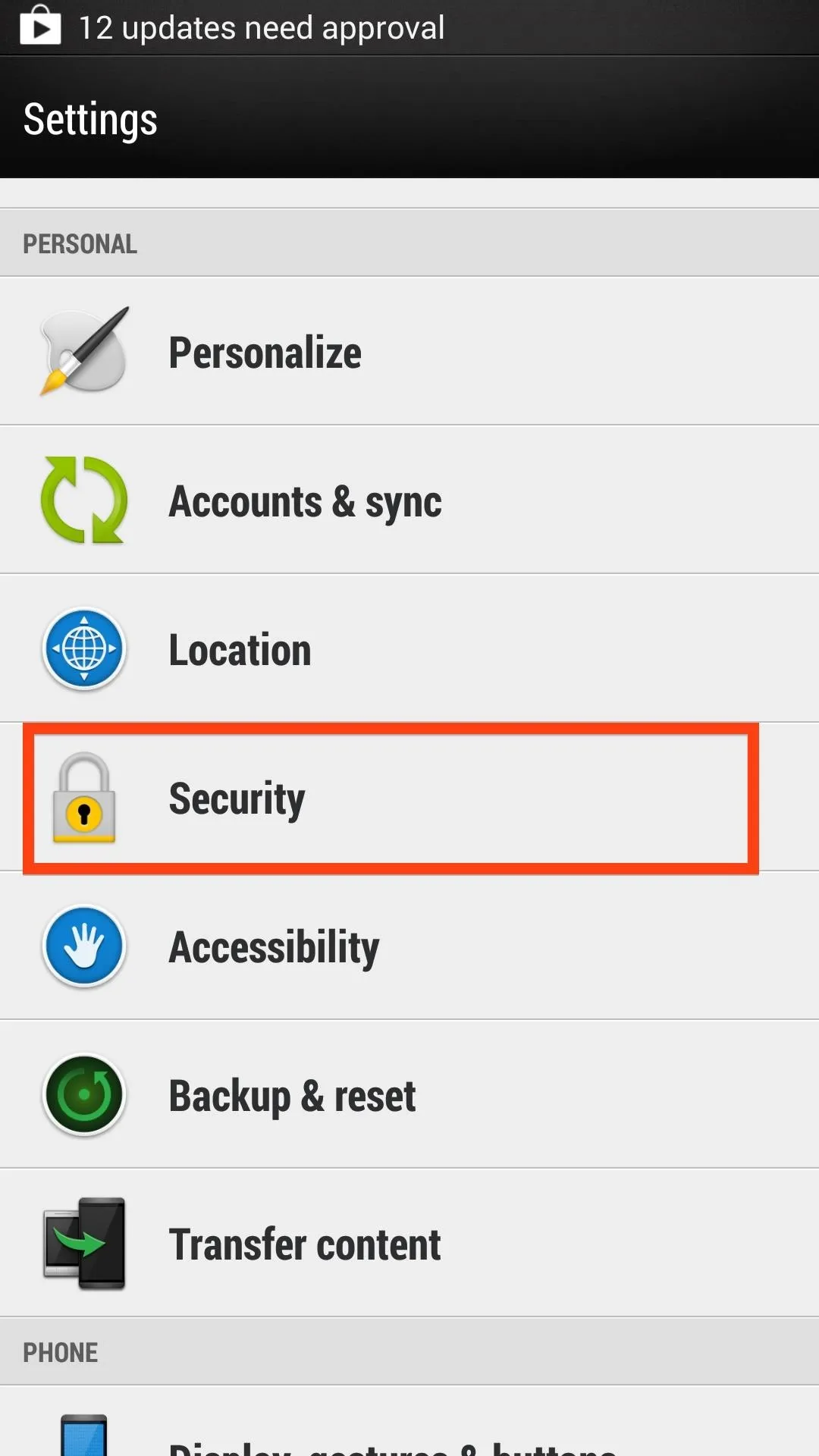
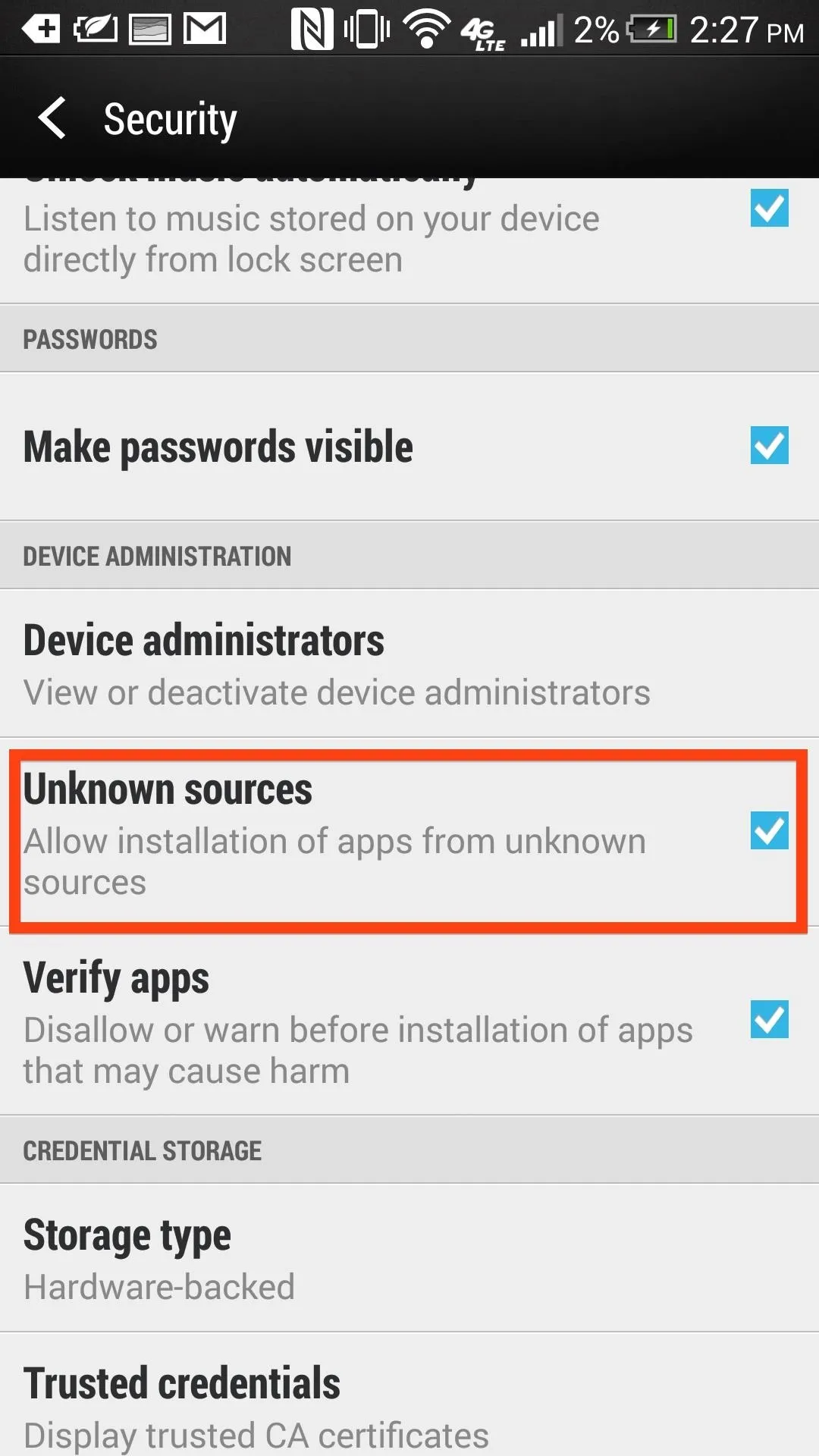
That's it. Enjoy!
















Comments
Be the first, drop a comment!