The new HTC One (M8) is a large phone, no doubt about it. Still, with those BoomSound speakers, 5-inch display, and 2600mAh battery, it's a wonder they managed to cram everything in that gorgeous, unibody metal shell. By that logic, it makes sense that the M8 makes the switch from a micro-SIM card to nano-SIM to save as much space as possible.
While I can understand the need to save space, even if it's just a few millimeters, it means that if you're upgrading to the M8 from just about any other phone in the US market (including the M7), you're going to notice that your SIM card won't fit if you try to port it over.
Sure, you could take your SIM into your carrier's store, and they'll likely be able to transfer your number from your micro to a nano. You could also buy one of those fancy pants SIM card cutters from eBay.
But why make an unnecessary trip or spend money you don't have to when you could just do the dang thing yourself? Stick around and I'll show you an easy way to convert your micro-SIM to a nano-SIM in just a couple of minutes.
Disclaimer: Once you cut your card, there's no going back. Once it fits the nano-SIM form factor it won't work as a micro-SIM card anymore, meaning you won't be able to swap your card back and forth between devices that take different card sizes.
Print Cutting Template
Cutting your SIM card down from micro to nano isn't difficult. If you're up for an adventure, you could even eyeball it, make some careful cuts, and fly yourself to victory by the seat of your pants.
It's risky business though—you can cut down, but you certainly can't cut back up if you make a mistake, so I recommend using a template to ensure your success.
Here's a good one you can use. Simply download the picture and print it out. Just make sure you're printing it in its original size, and not at a reduced or larger size.
Trace Cut Lines on Your Micro-SIM Card
Using the bottom half of the template, we'll be going from MicroSIM (3FF) to NanoSIM (4FF).
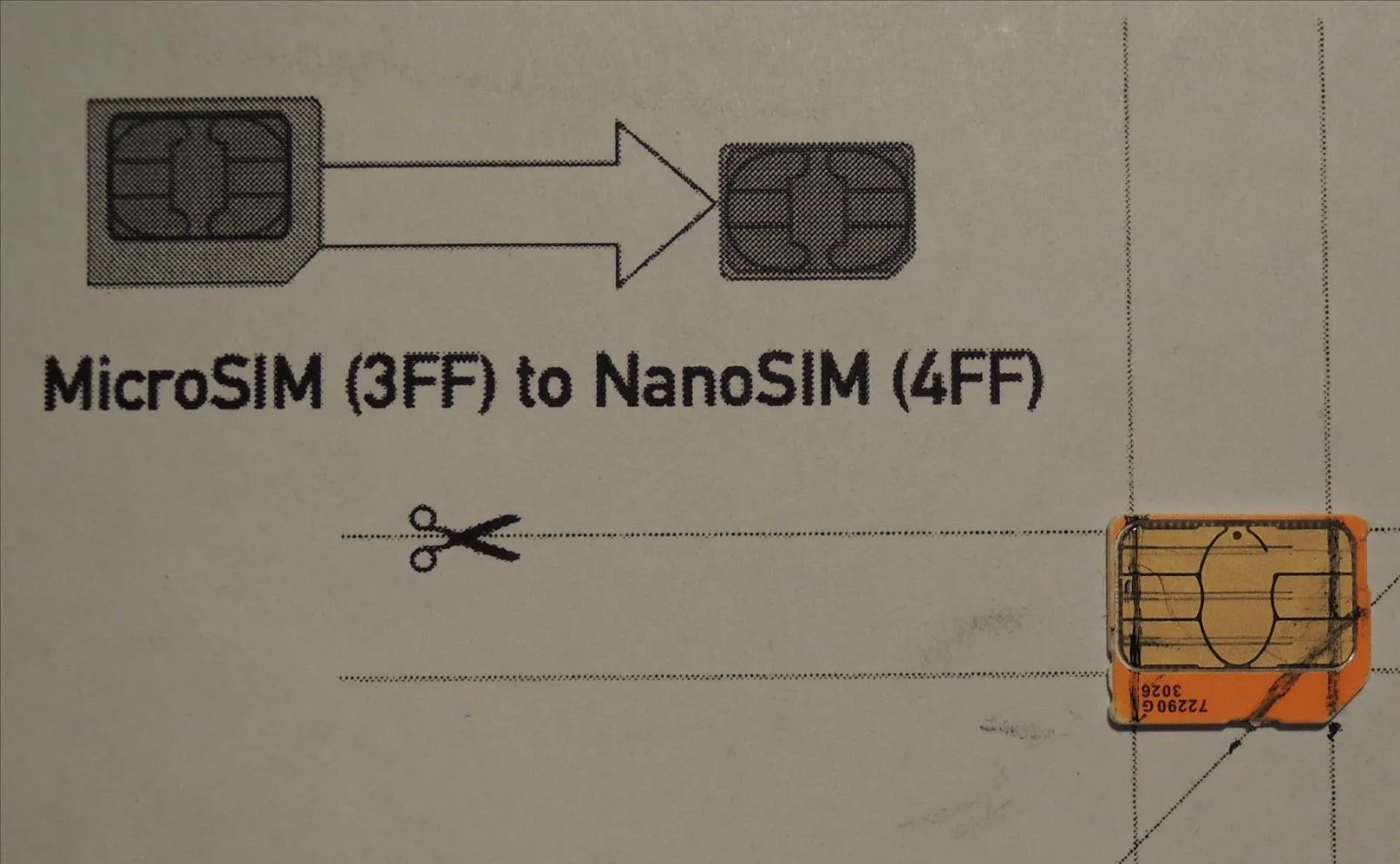
Place your SIM card down on the outline, then use a ruler to trace your cut lines with a thin marker, pen, or something that will accurately form the lines on your card. After you've gotten everything traced up, it's time to cut.
Cut Your Card
I can't emphasize this enough: You cannot cut too slowly. Take your time!
Using a sharp pair of scissors, something not too large obviously, carefully cut those lines off. Don't worry about damaging your chip—as the template points out, the actual chip is the small square in the center, so as long as you follow the lines, you'll be fine.

The template suggests you use sandpaper to smooth off the edges, but as long as your newly cut SIM card fits in the SIM tray of your M8, it's all good. If the edges seem rough, you can use your fingernail to smooth them over if you don't have sandpaper lying around.

And that's it, you're all done! Tell us about your results in the comments, and stay tuned for more coverage of the new HTC One M8.
SIM cards cover photo via Kalleboo/Flickr

















Comments
Be the first, drop a comment!