Normally, your sound settings only let you change up a few of the sounds on your device—generally your ringtone and default notification sound. While some developers include the option to choose custom notification sounds within their app's settings, most of the time you are left with an ambiguous ringer for everything—not very helpful for identifying what app that alert just came from.
Fortunately, we've now got MegaSound from developer StefMa, an app that can change the notification sound of every app on your HTC One. MegaSound can be downloaded directly from Google Play, so theres no need to worry about rooting or using Xposed.
Install MegaSound
Open up the Play Store and download MegaSound directly on your One.
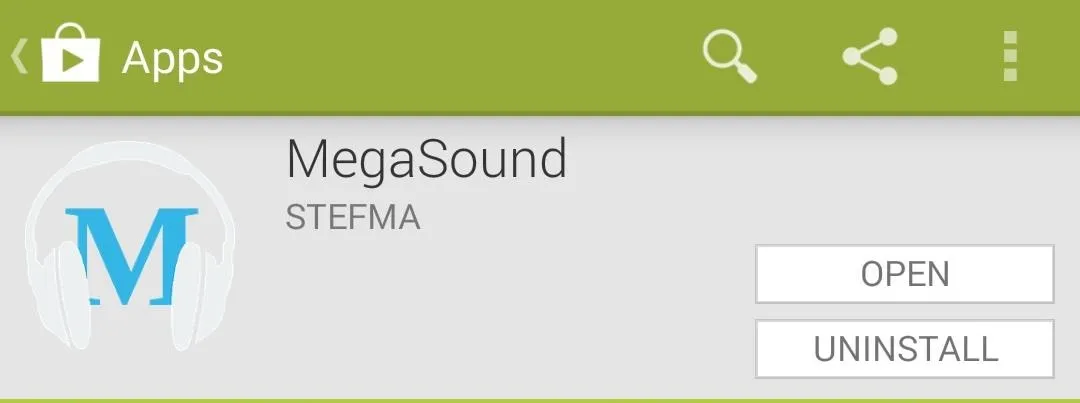
This is compatible with both the HTC One M7 and M8, and just about any other device running Android 4.3 and above.
Grant Notification Access
When first opening MegaSound, you'll be asked to give the app access to your notifications, so tap the option that says Settings on the prompt that shows up. From there, you can check the box to give MegaSound access.
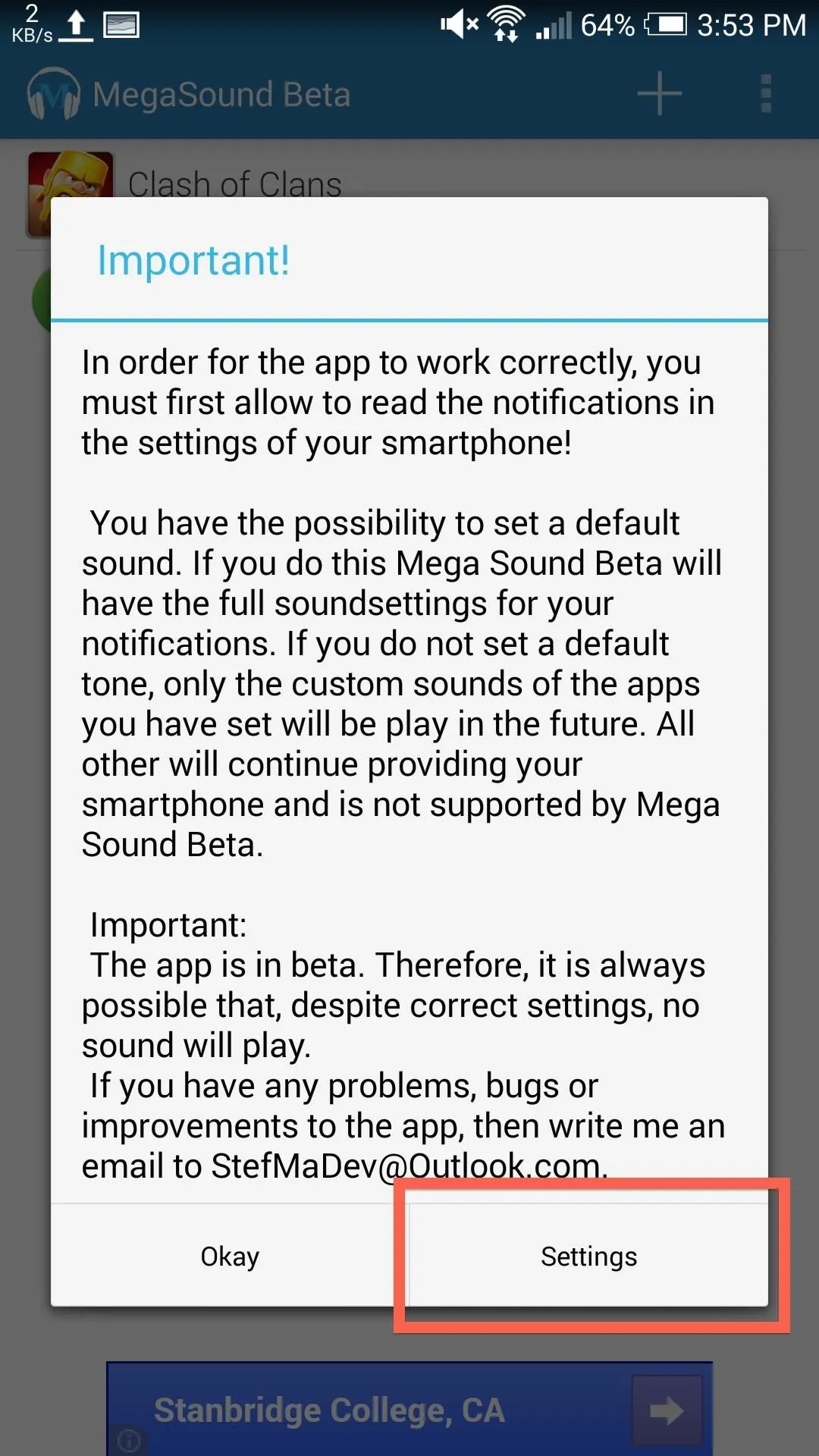
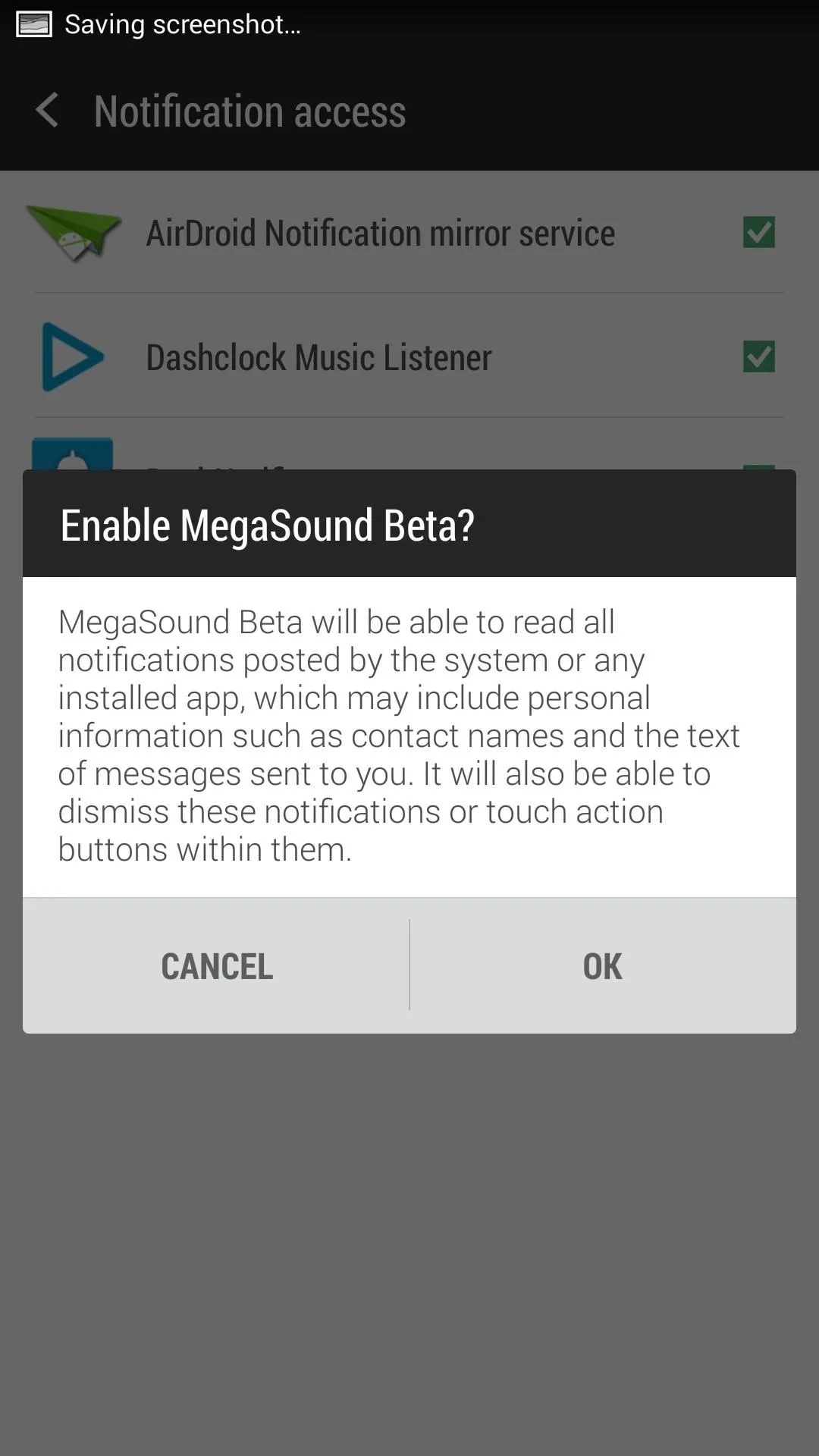
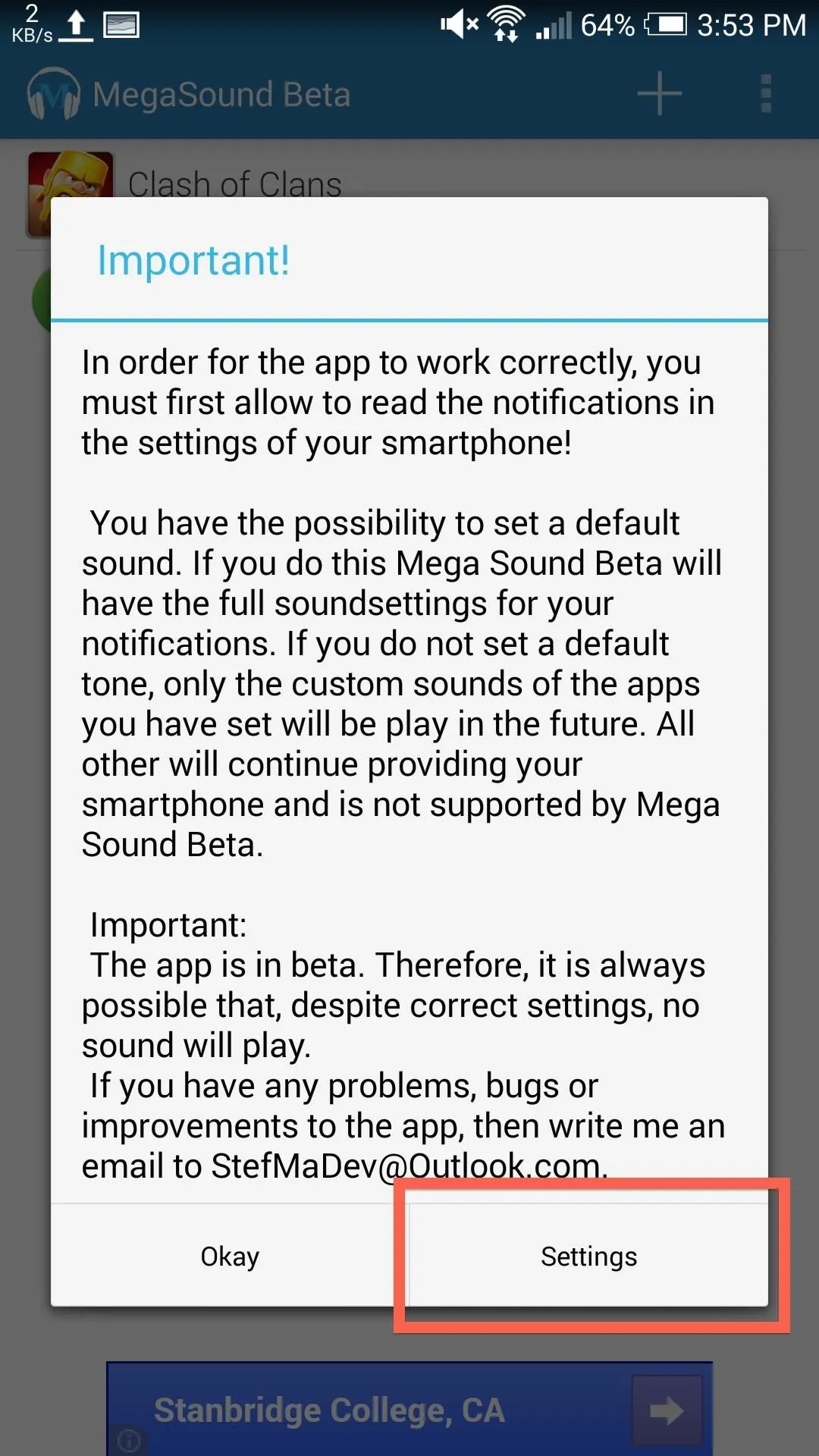
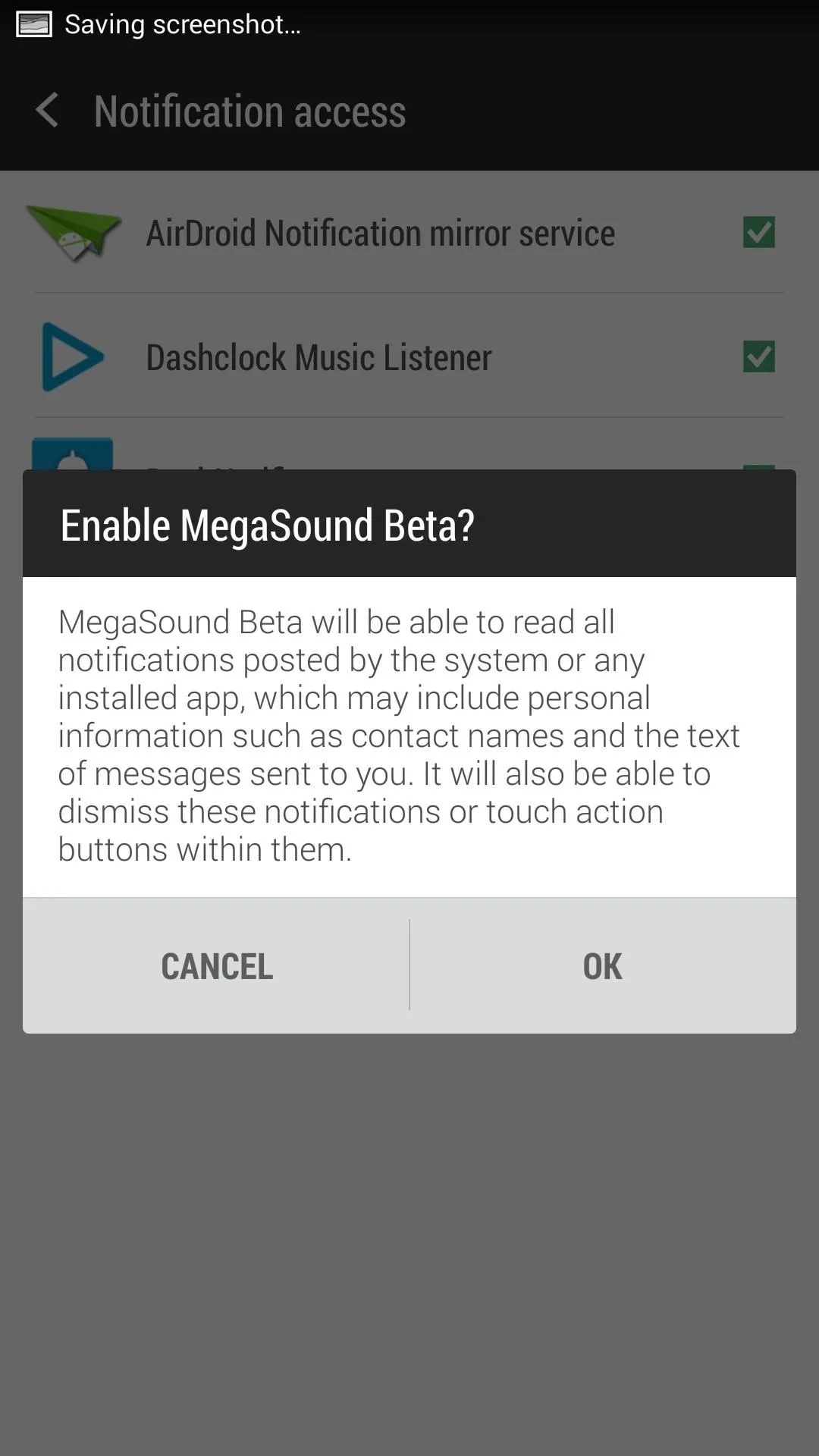
Once notification access is granted, you're ready to start customizing your sounds, so tap the + icon on the top right-hand corner to begin.
Change Individual App Sounds
Once you select the app you want to change sounds for, you will have to the option to give it a new Notification sound or Ringtone. From there, simply select your new sound, and you're all set.
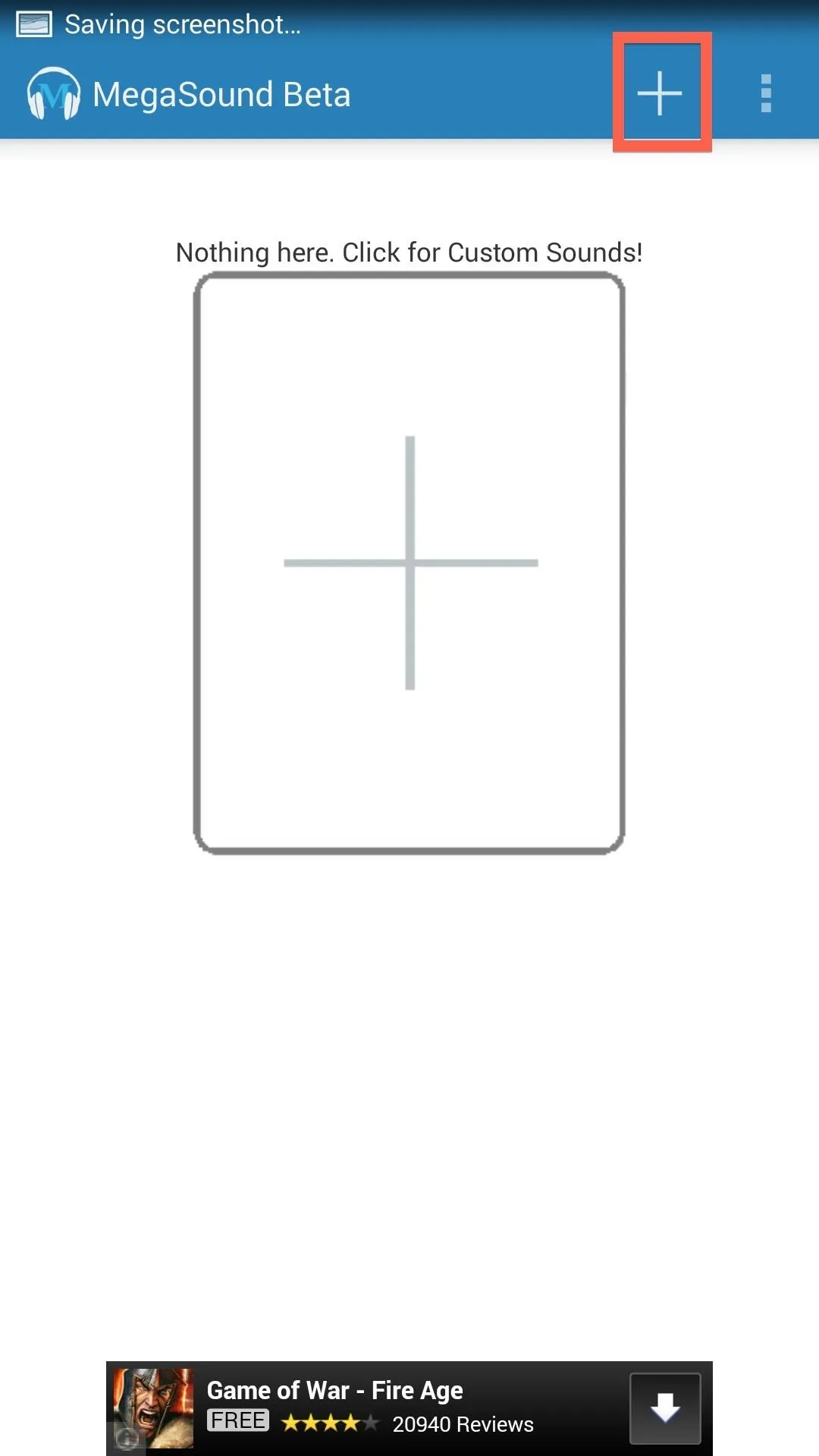
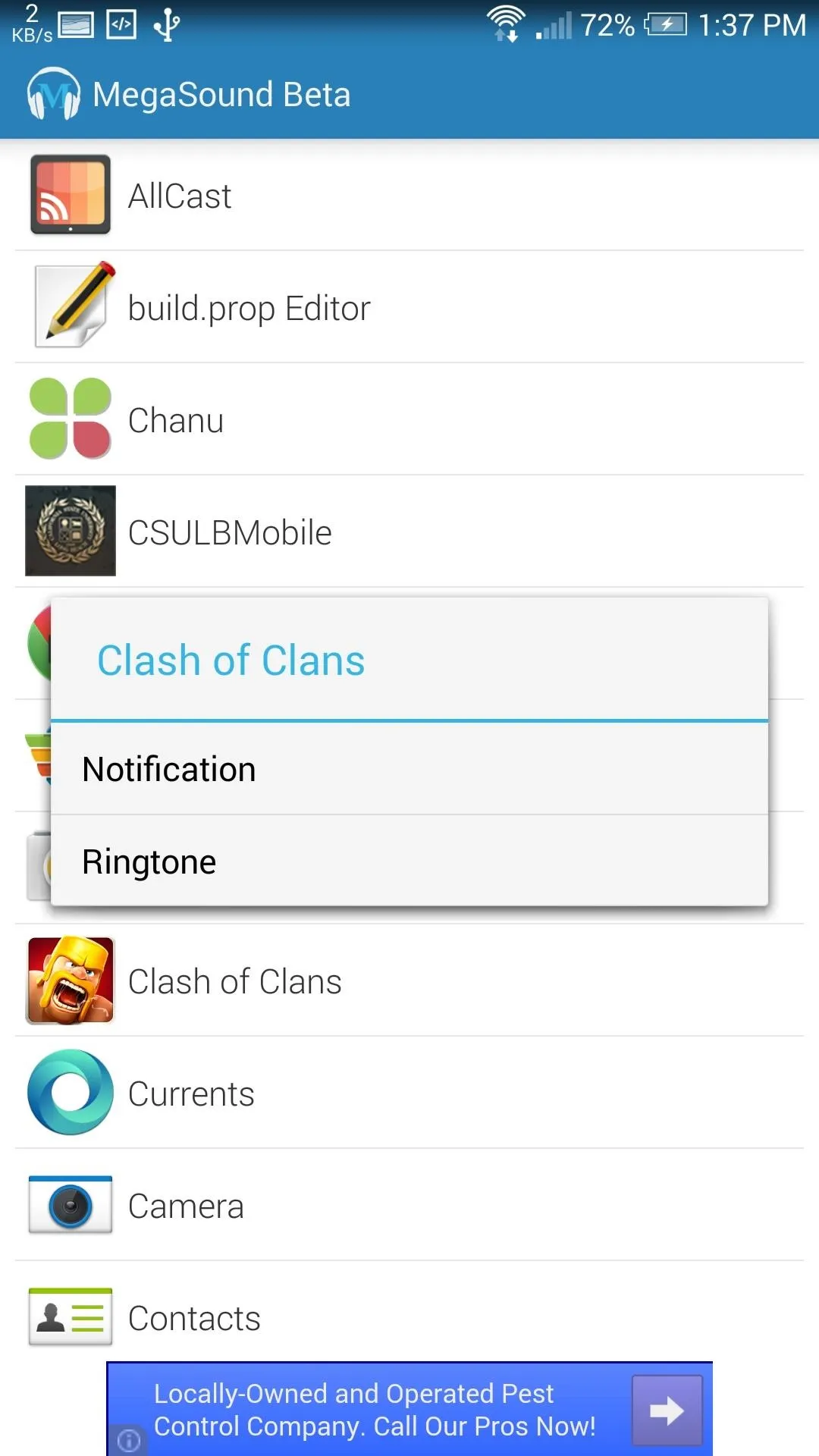
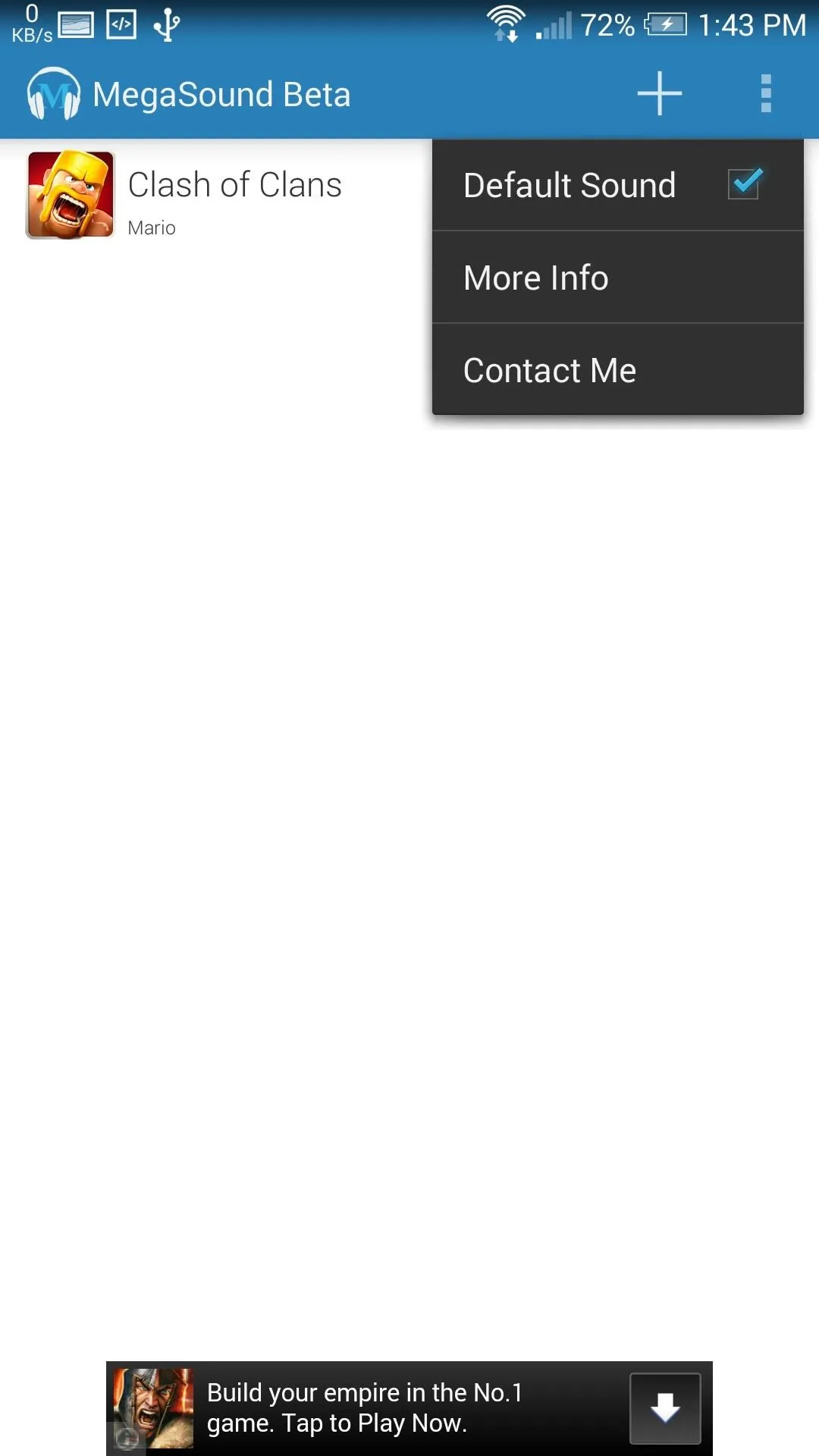
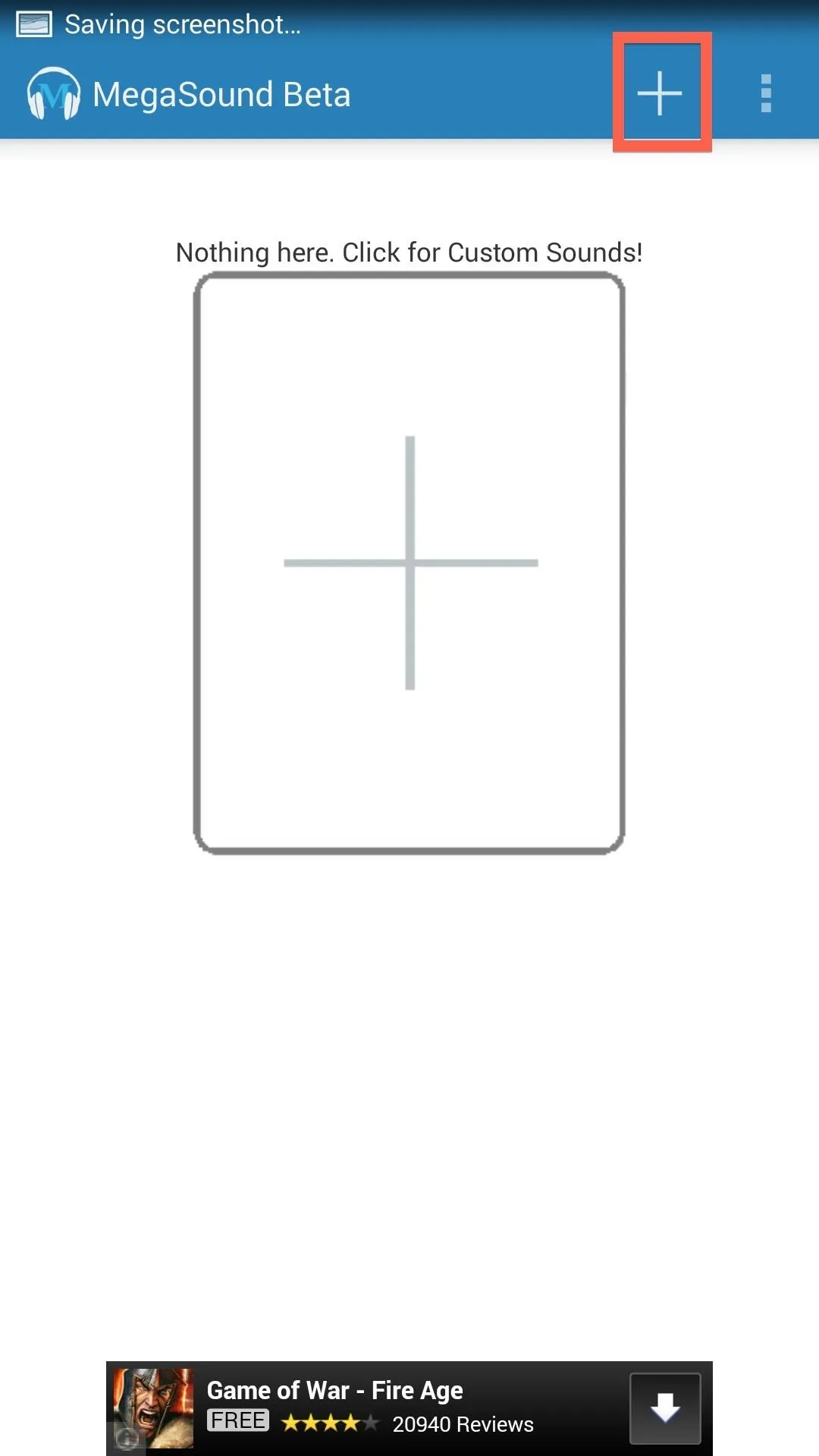
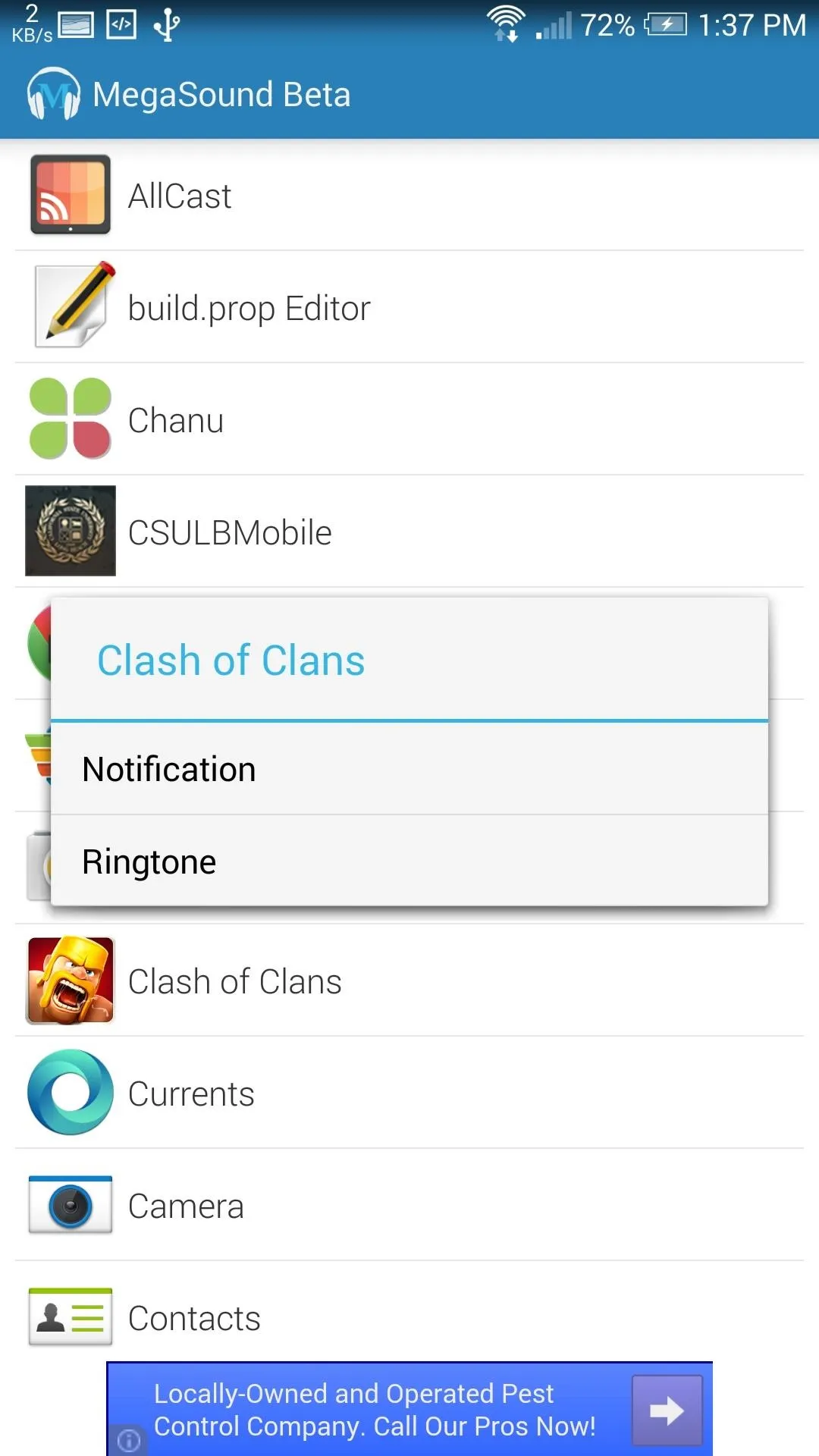
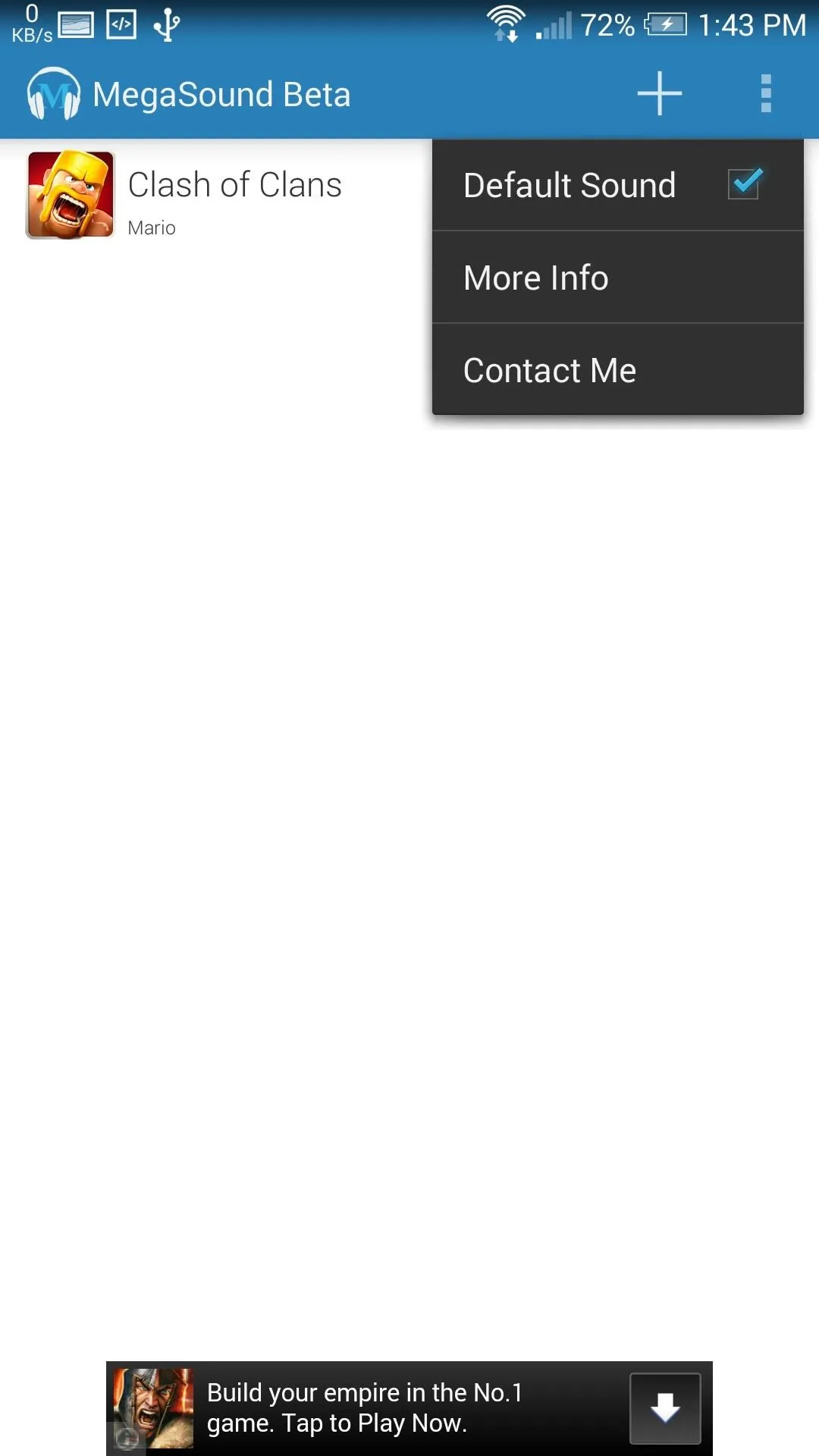
You also have the option to override the system wide notification sound, if you'd rather control those settings from MegaSound rather than your stock Settings app. To do that, check the Default Sound box in the three-dot menu from the app's main screen. Tap the OK button once you select your new sound, and it will be applied system-wide.
Cover image via Shutterstock
















Comments
Be the first, drop a comment!