Today, I'm going show you how to back up all of your apps and their data using Android Debug Bridge (ADB)—an essential function for all softModders. These commands will be especially useful when you are updating your version of Android, since they don't require a third-party program to run on your device.
Unlike other third-party solutions, this method does not require root and allows you to back up all your data directly to your computer. You could also use Google's normal cloud backup service, but I have found that it doesn't restore game saves (unless it uses Play Games) or app data/preferences that are not distributed by Google.
What You Need Before You Start
Create a new folder on your desktop (I named mine "HTCOne" for this tutorial). Also, be sure to install ADB on your Mac. You'll also need to have "USB debugging" enabled for both of these operations.
How to Issue Back Up Commands
In no time at all, all your apps and their data will be backed up. With your HTC One connected to your computer, go ahead and do the following to create a backup.
- Open Terminal.
- Type cd Desktop/HTCOne and hit the Return key. This will signify your folder as the place to drop your backup in. Replace "HTCOne" with whatever you named your folder, if different than mine.
- Type adb backup -apk -all -f backup.ab and hit Return. This is the adb backup command.
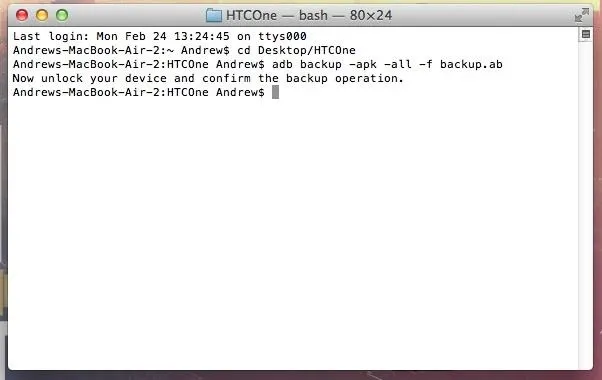
- Now go to your phone and tap Back up my data to send the file to the folder on your desktop.
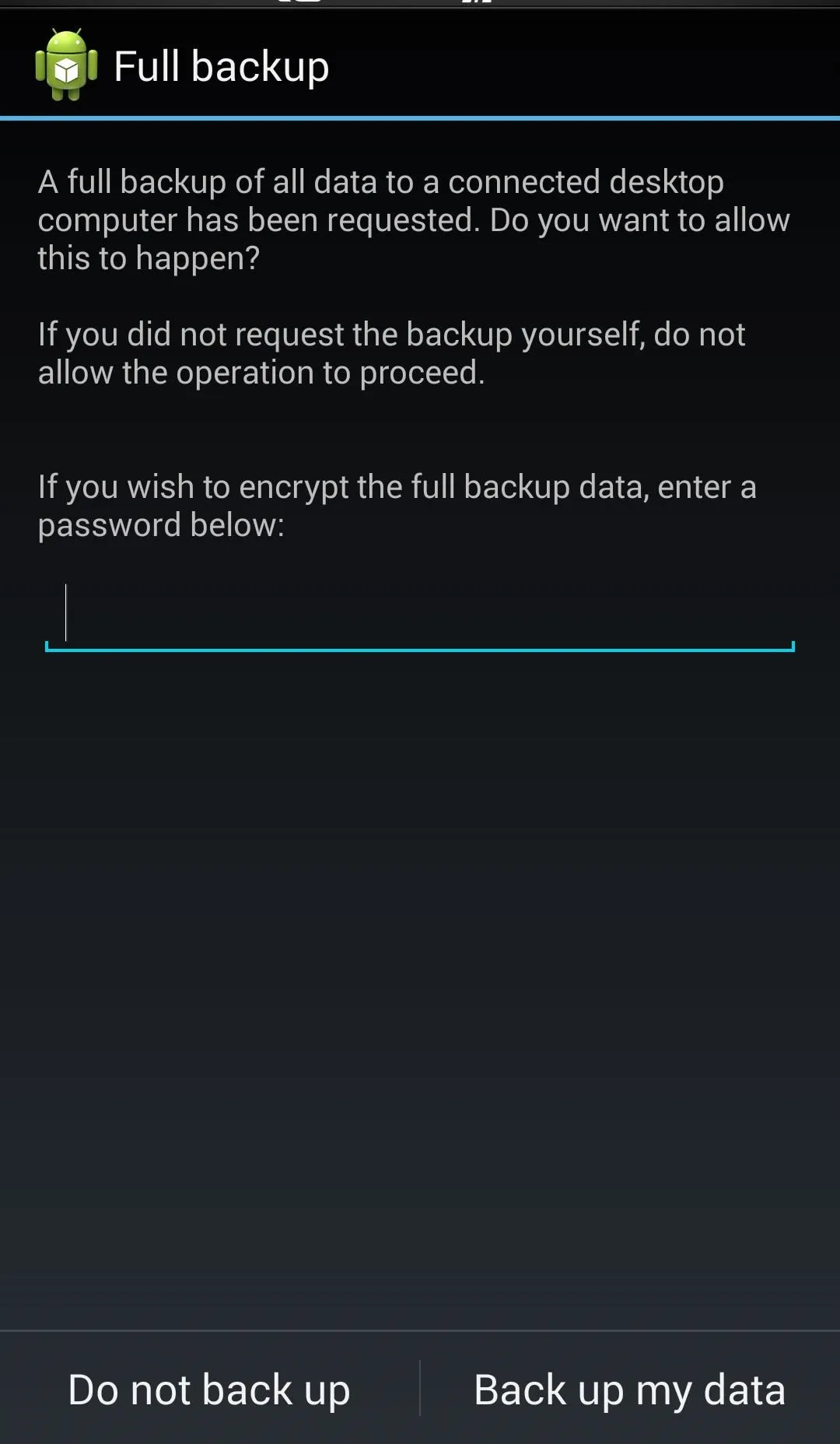
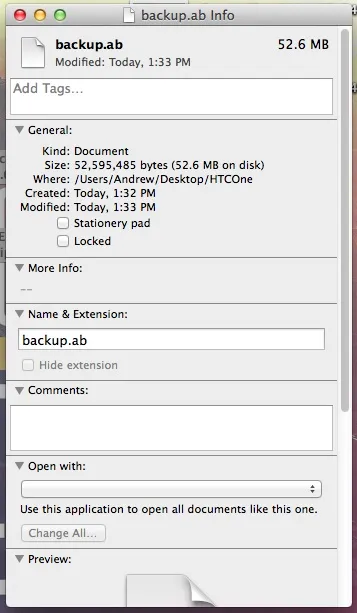
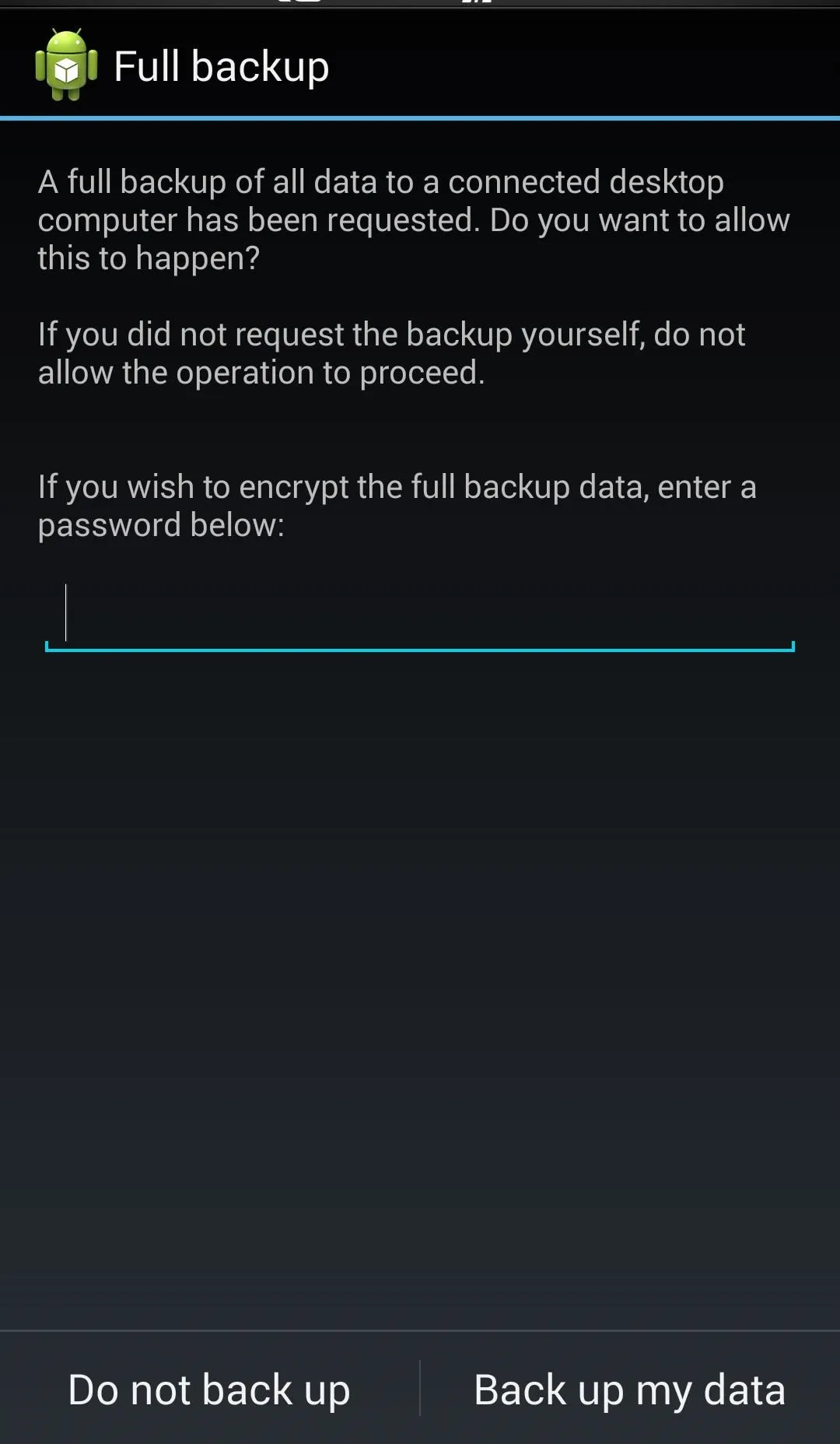
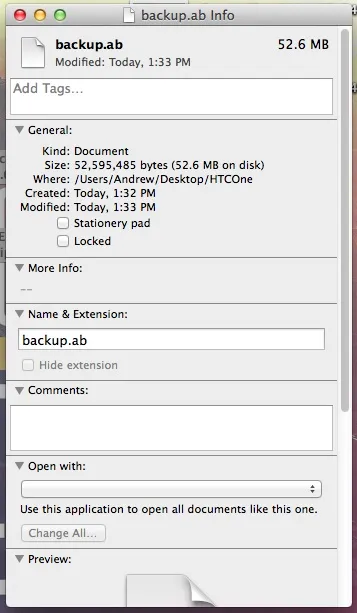
Wait for the process to complete and now your backup (named "backup.ab") will be placed in your HTCOne folder on your desktop.
How to Issue Restore Commands
Just as easy as backing our apps up, we can restore them in no time.
- Open Terminal.
- Type cd Desktop/HTCOne and hit Return. This will let the next command know this is where the file is. Again, change "HTCOne" to the name of the folder containing your backup.ab file.
- Type adb restore backup.ab and hit Return.
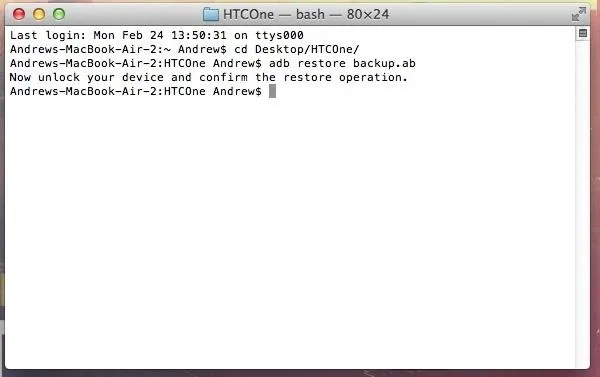
- Go to your phone and select Restore my data and allow the process to complete.
All your apps and their data should be restored to you phone. Enjoy!
















Comments
Be the first, drop a comment!