Keeping a close eye on your device storage can be a 24/7 job, especially if you're space is filling up and your device doesn't have SD card support. No matter how close of an eye you keep on it, there are always going to be apps updating databases, adding to their cache, and deleting old files.
This can leave you with a headache trying to figure out which new files are taking up your internal storage. However, now there is StorageTrac by developer nma83, an app that keeps track of when files are created, deleted, and modified.
Install StorageTrac
StorageTrac is not distributed through the Google Play Store, so use this link to download the APK. You will also need to have app installation from "Unknown sources" enabled to install the app.
Set Up Tracking
When you open the app, you will need to first enable tracking, then set up your update interval. Both of these can be configured from the Settings option in the overflow menu. If you are worried about battery life, set your update interval to something less frequent than the default 15-minute option (1 hour is a nice sweet-spot for me).
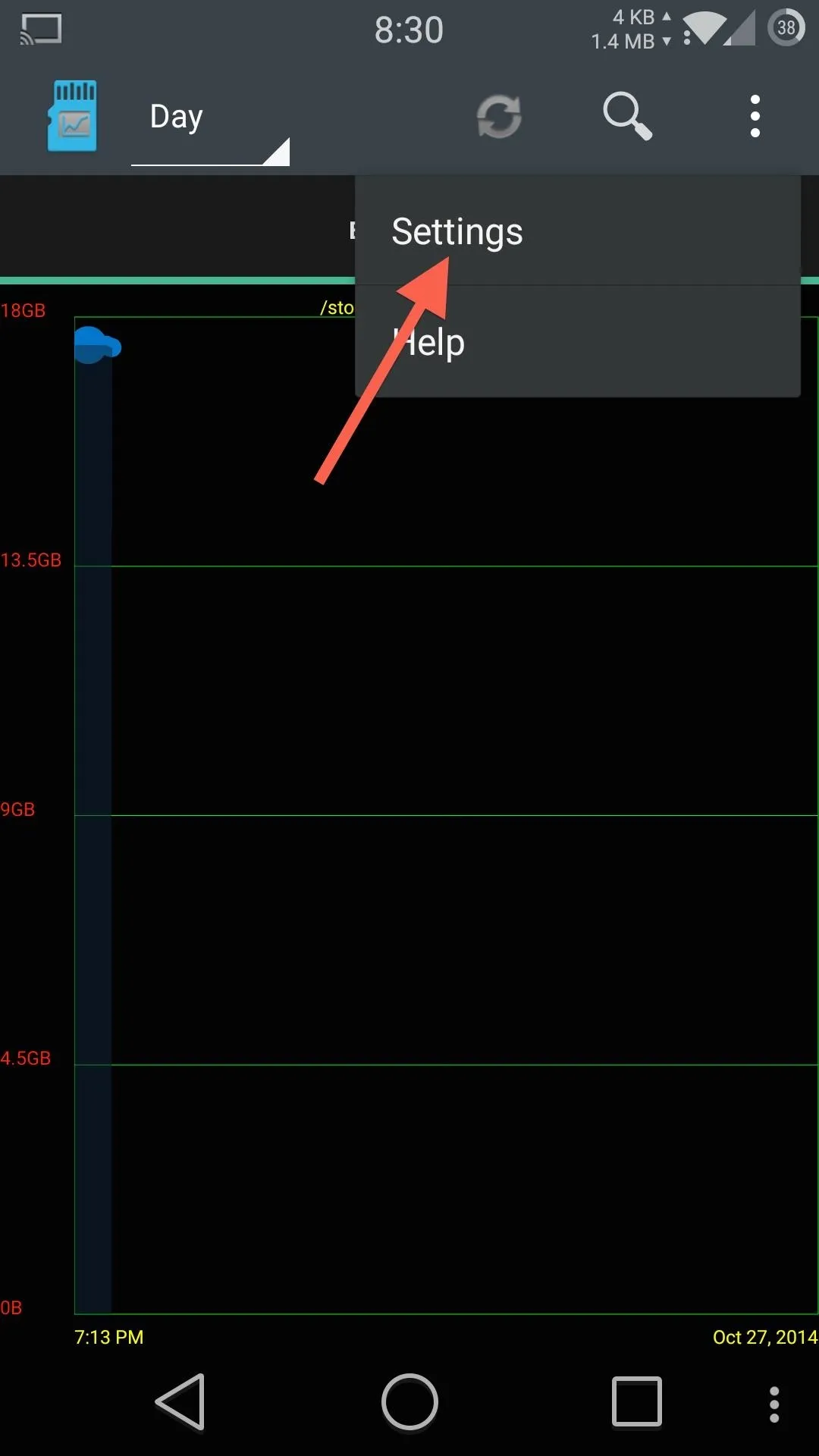
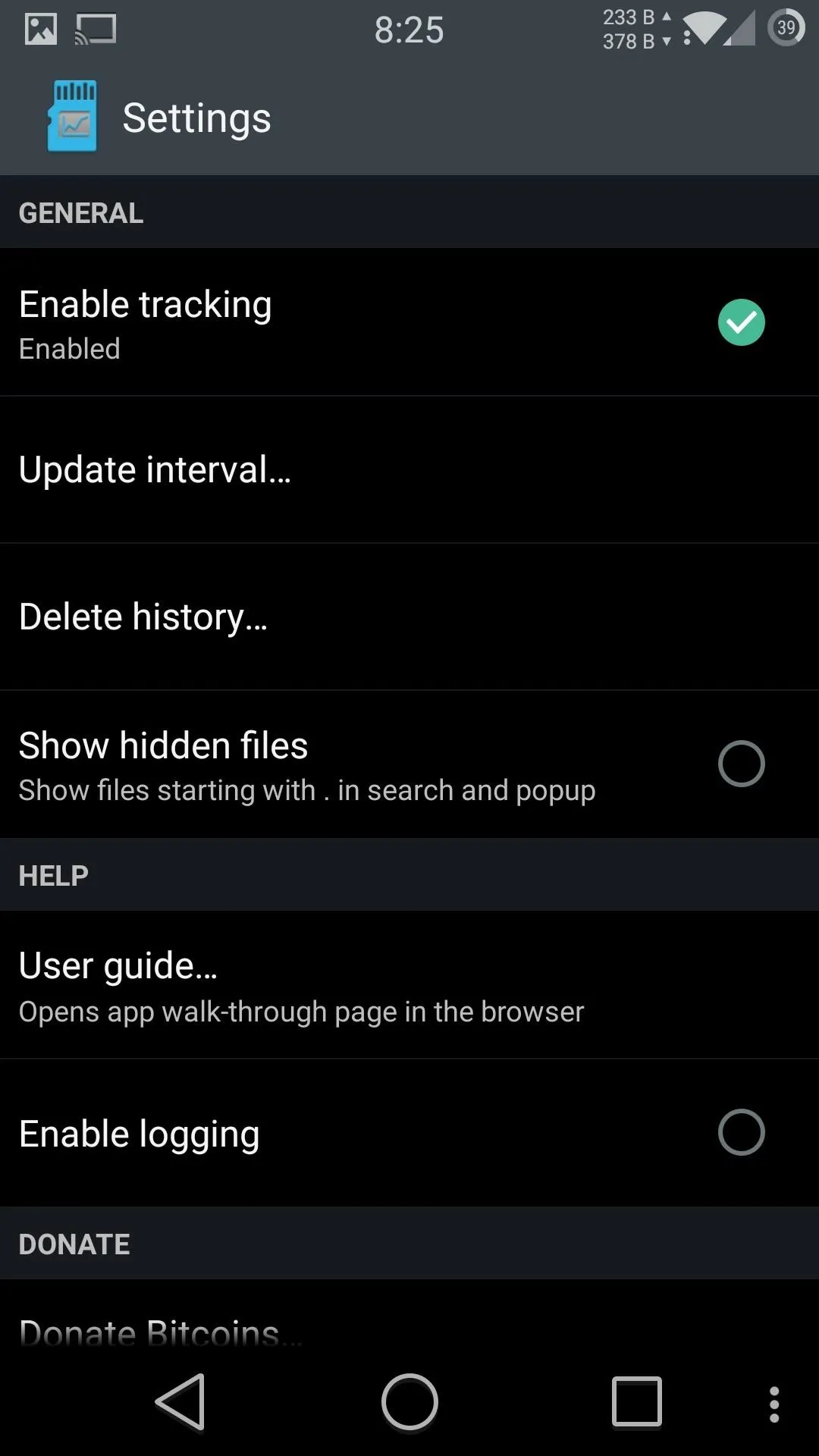
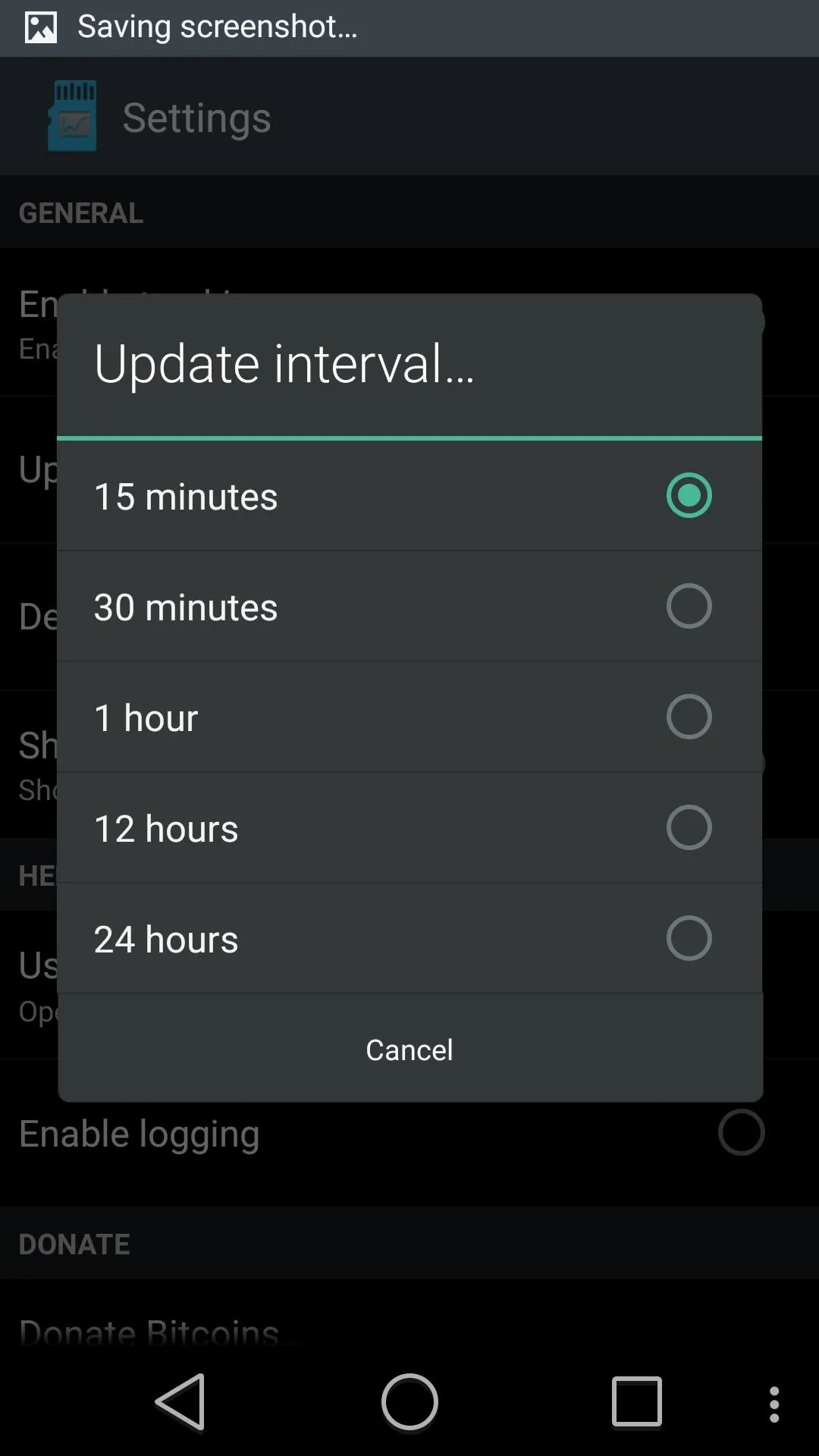
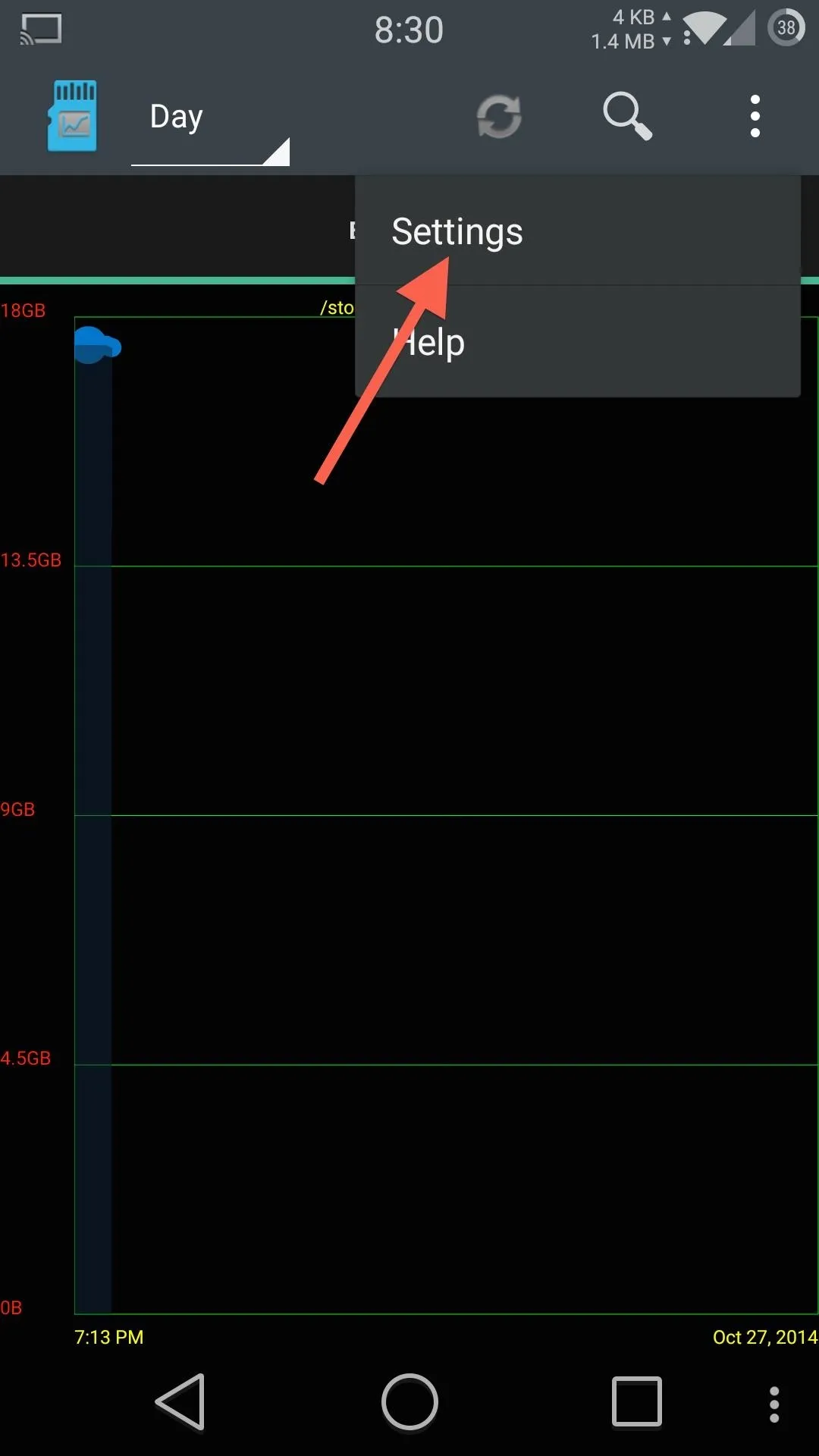
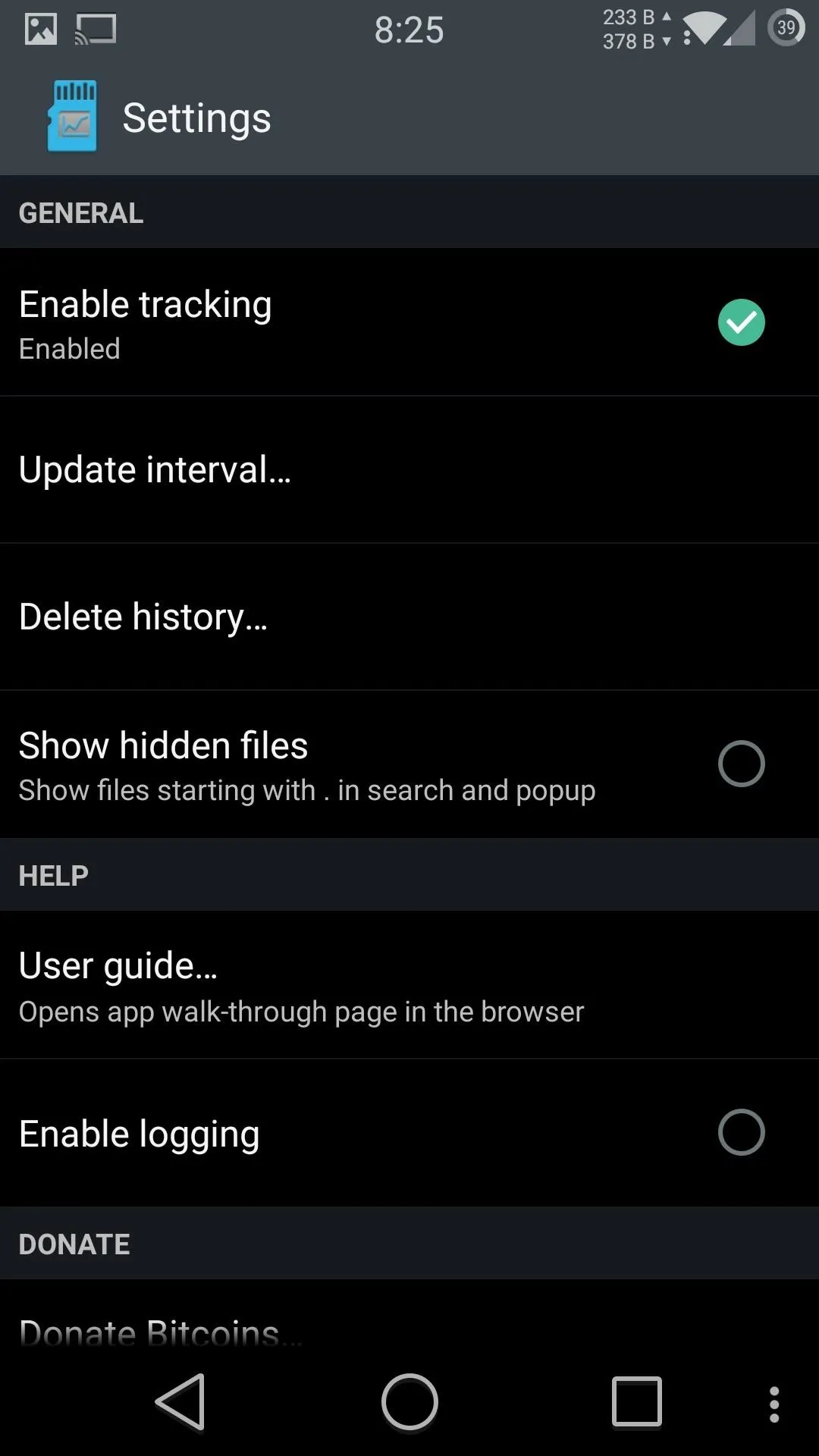
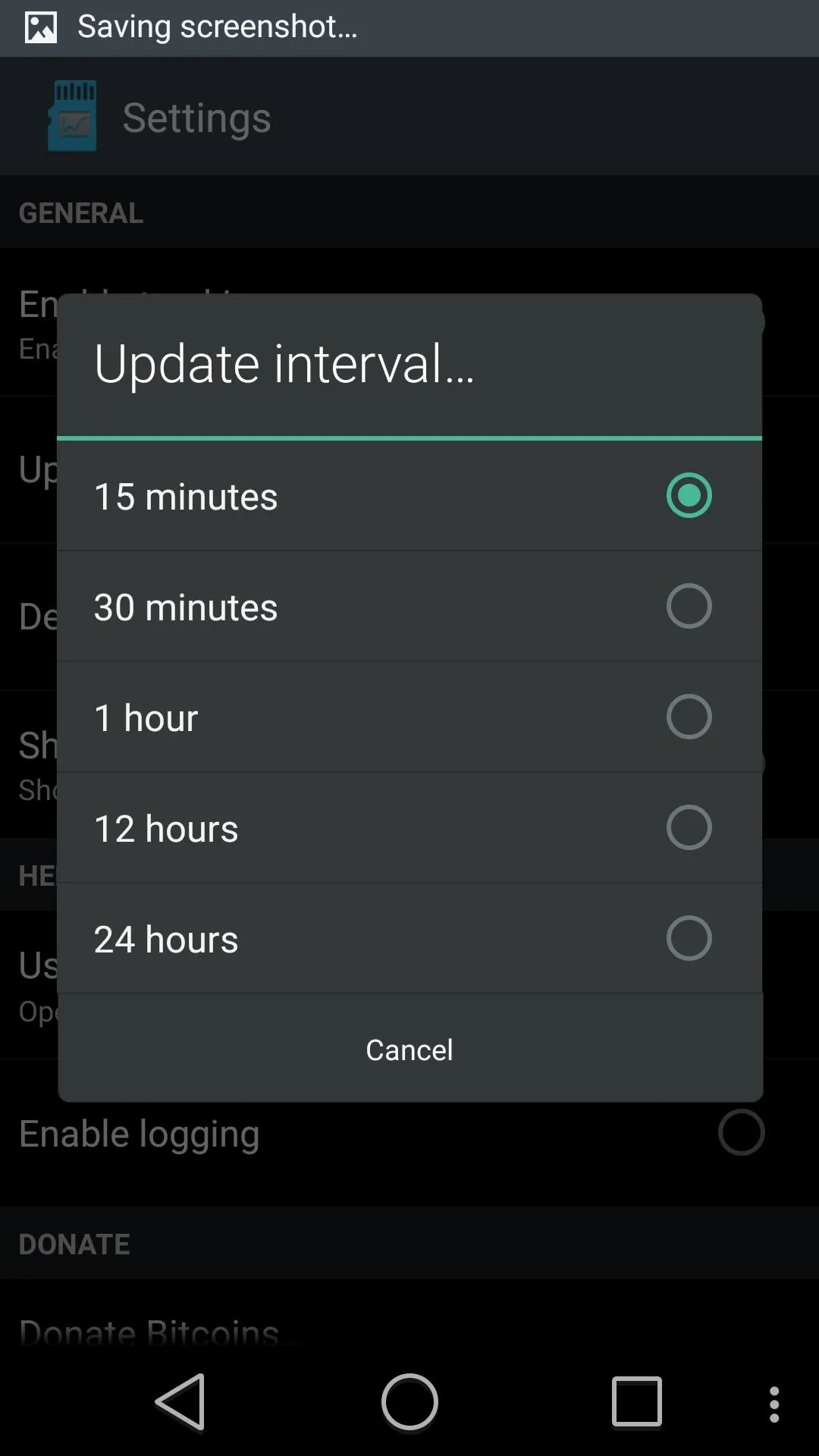
View Results
After the first update check has been completed, a graph will be generated on the main page that displays file creation events from that day, week, month, or year (dependent on which timeframe option you selected). You can also search through the update history for specific files by tapping the find icon on the top action bar.
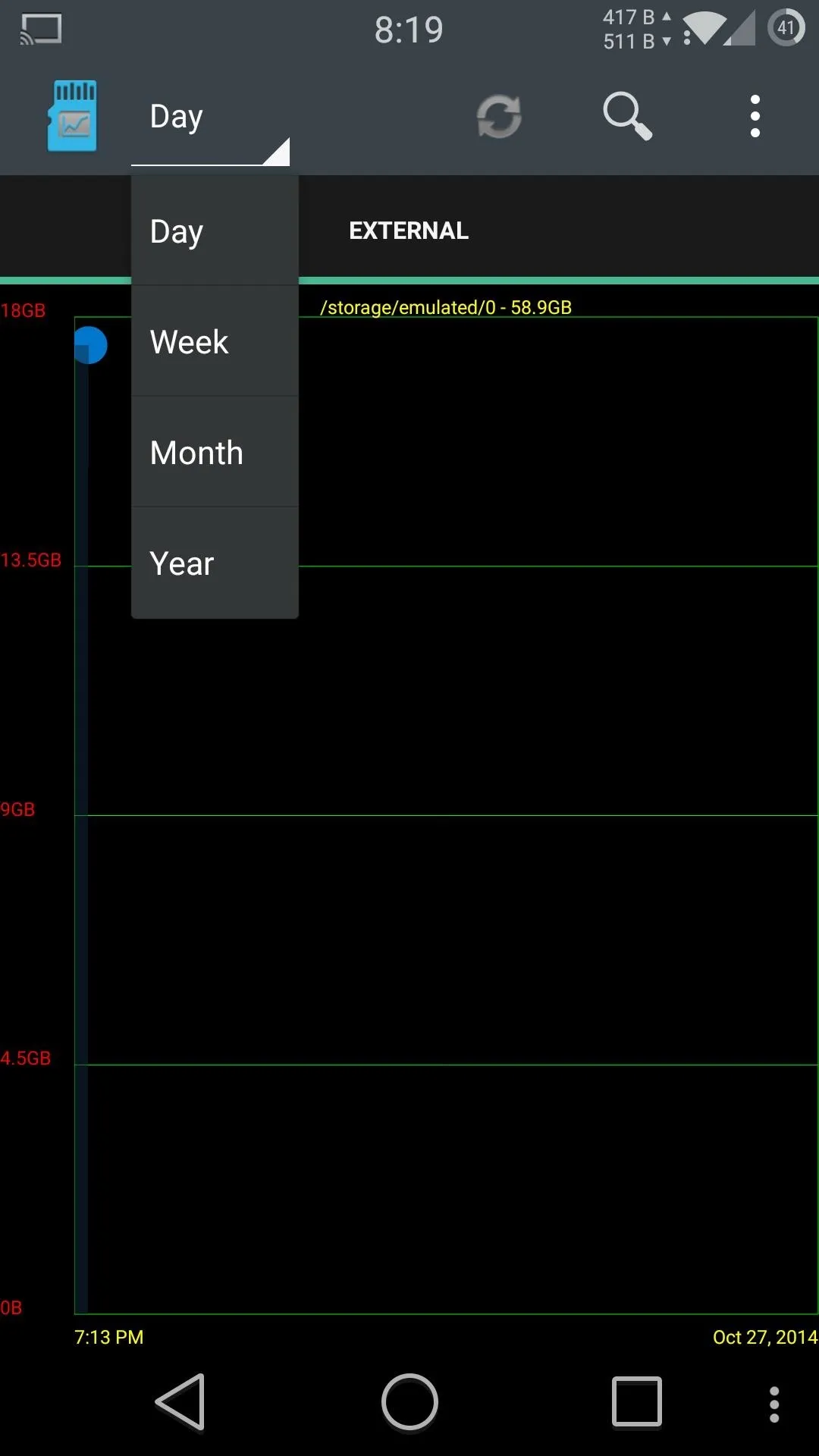
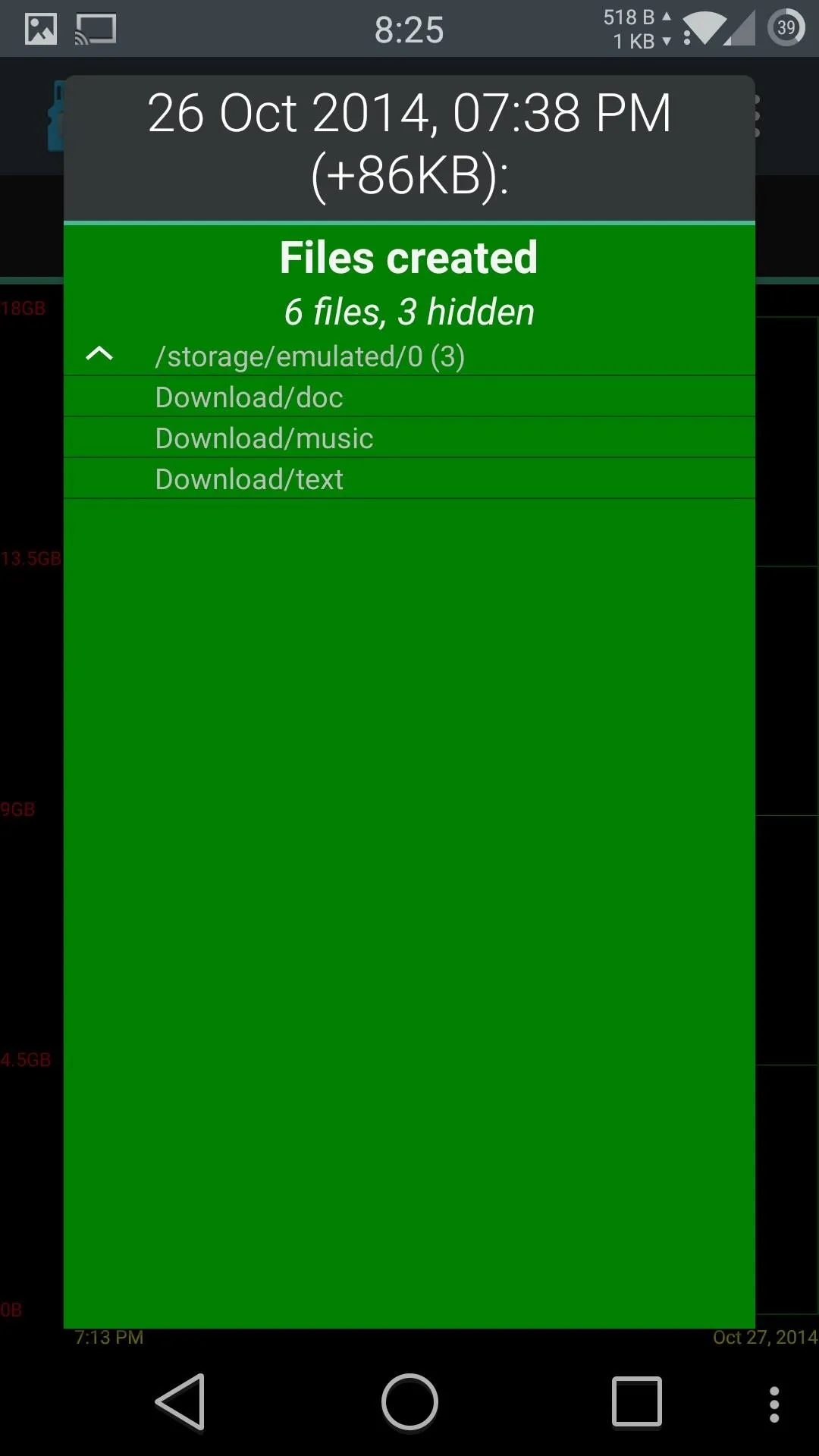
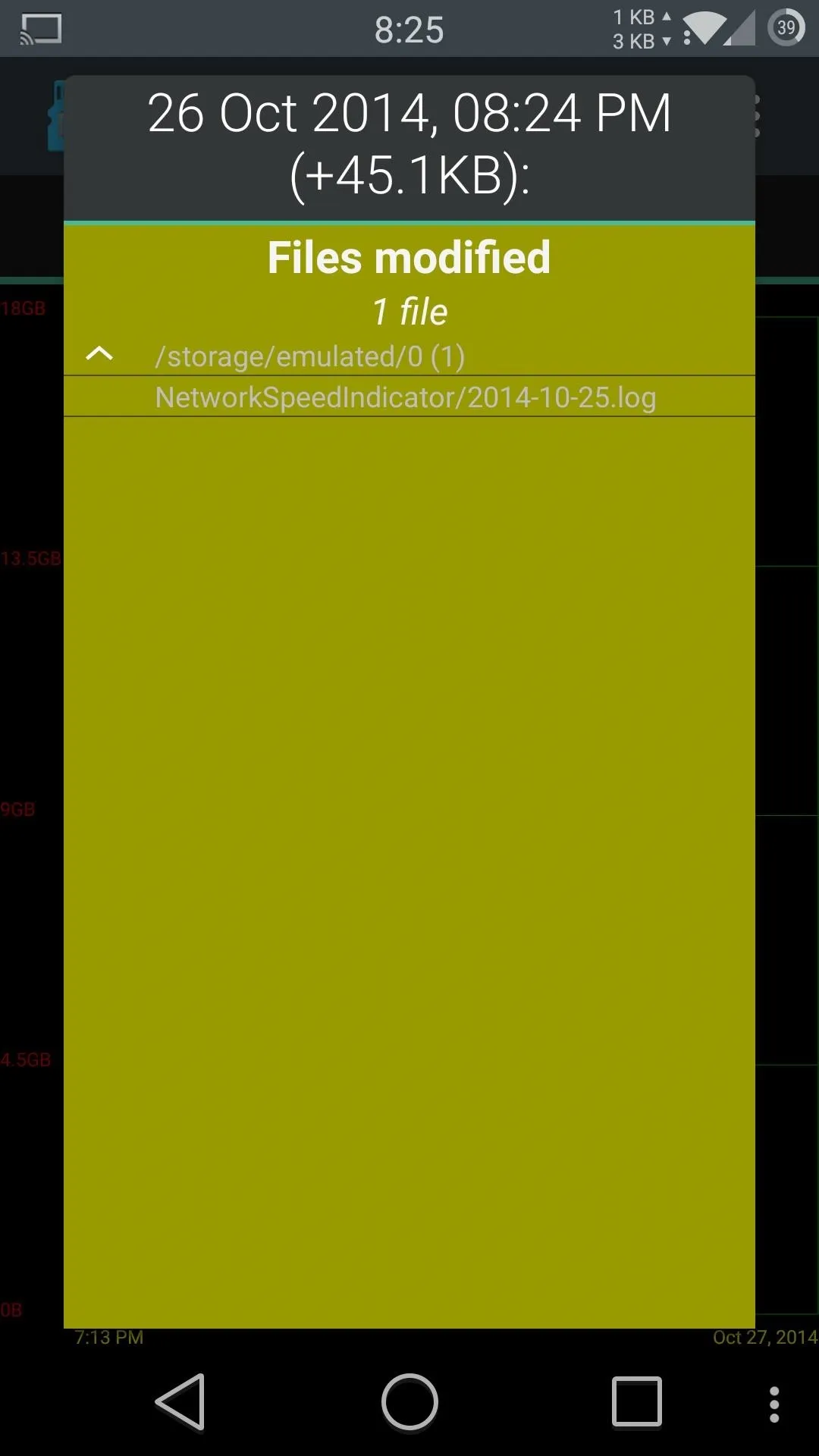
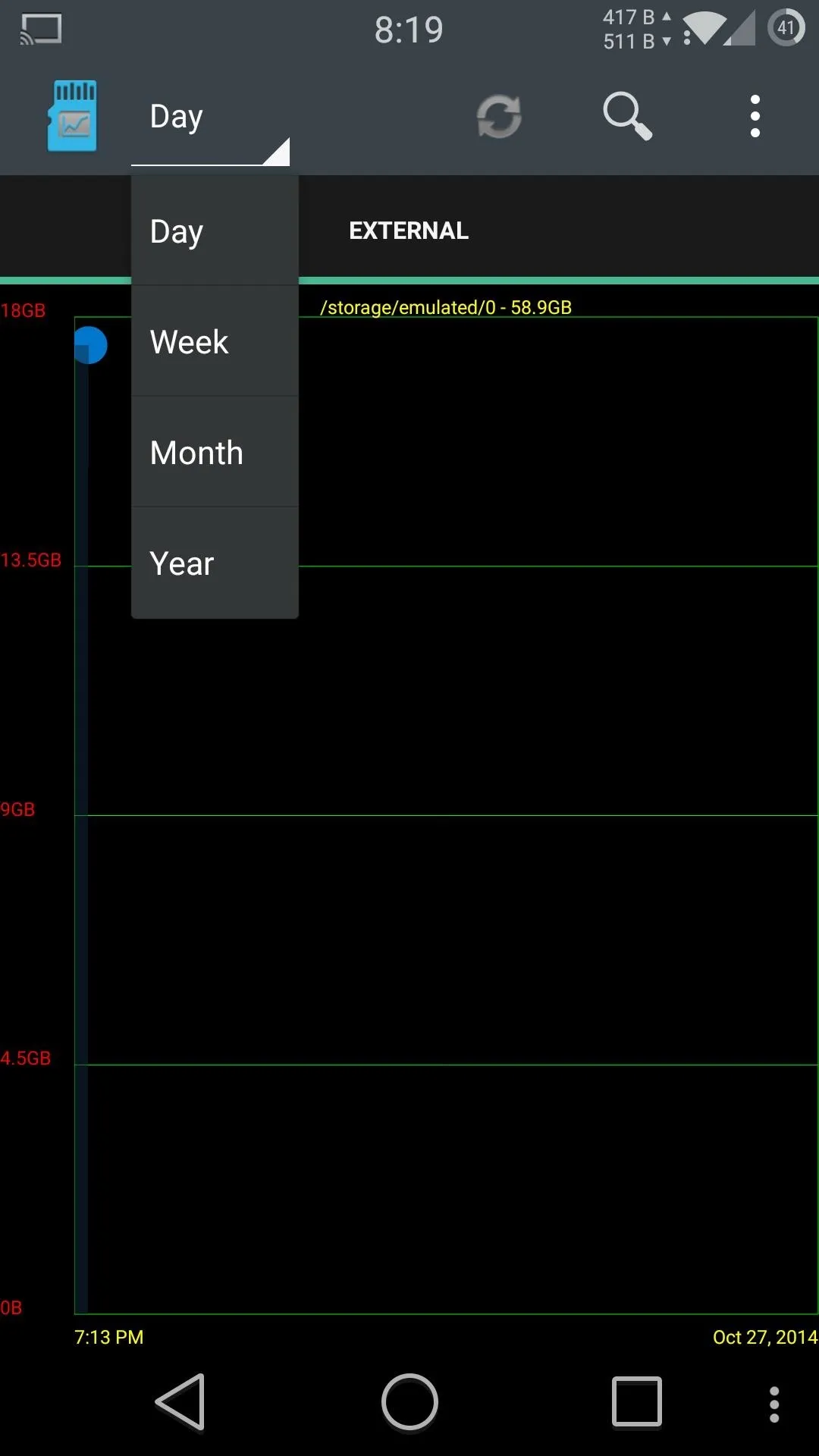
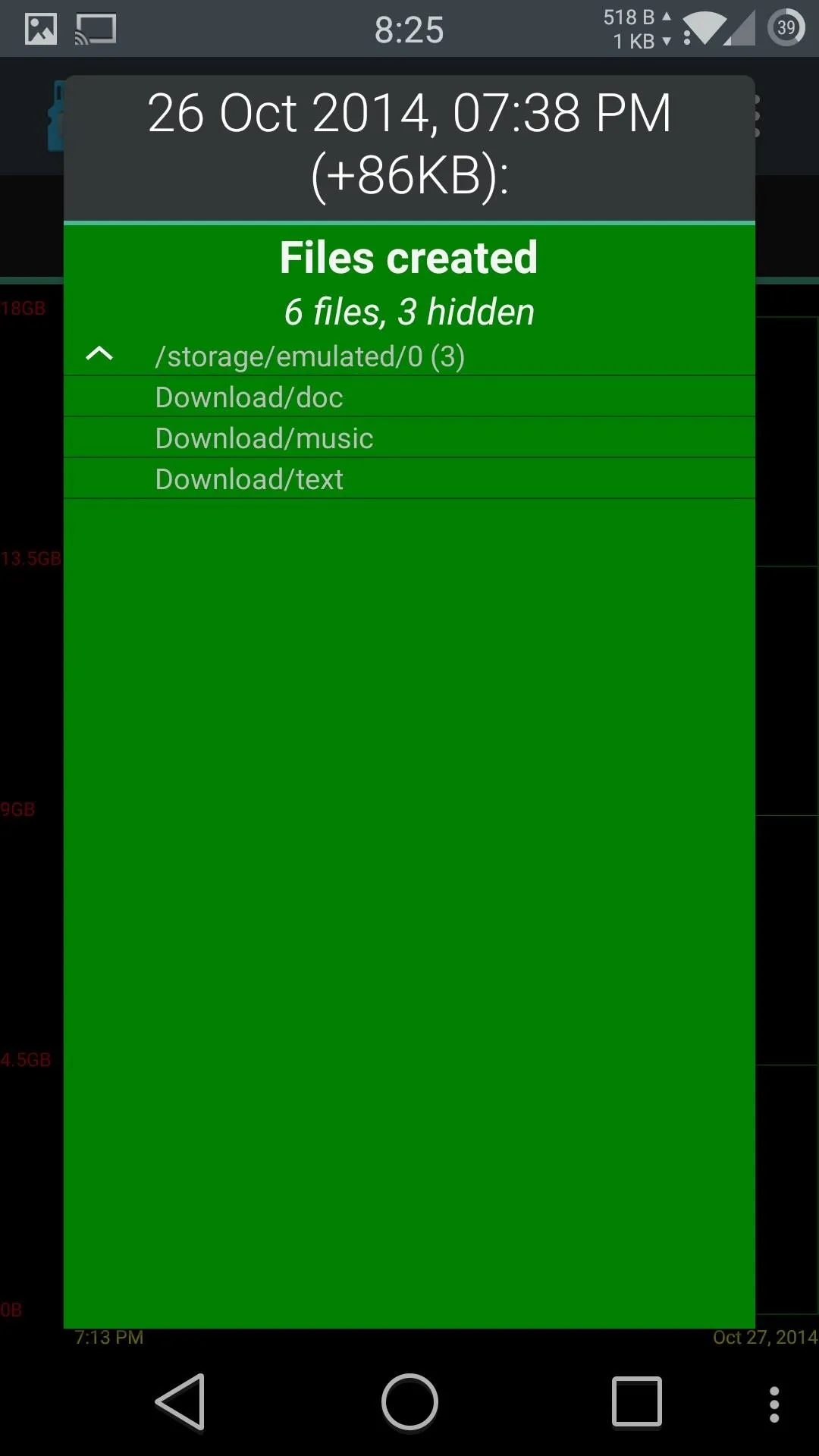
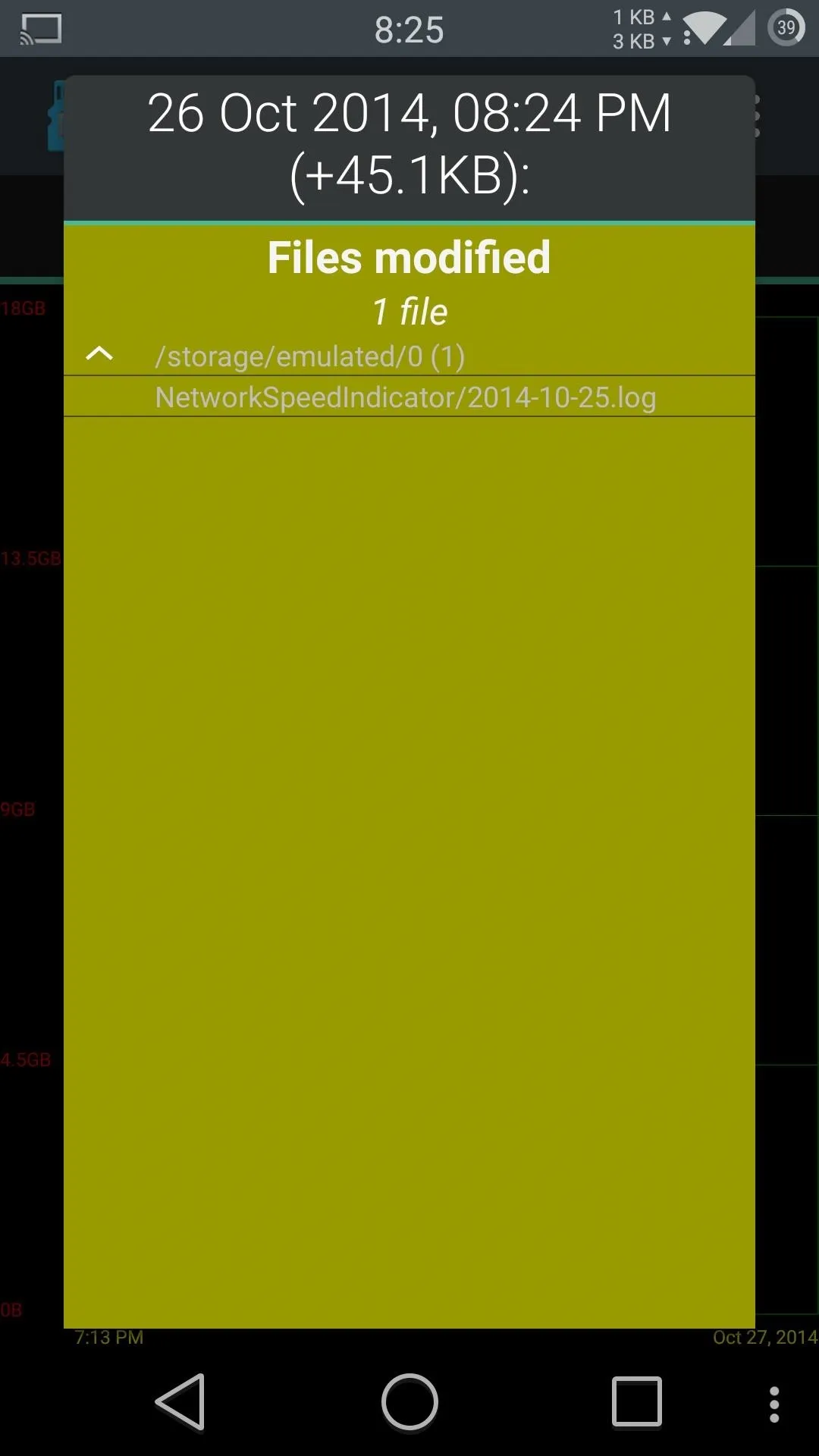
If you want a clearer picture of what exactly happened at any given point on the graph, tap the time you are interested in and a popup will display all of the created, deleted, and modified files. To switch between the types of updates, swipe to the left on the popup.
With this tool, you can now keep a closer watch on what apps are actually doing on your filesystem when their permissions request for storage access.
Cover image via Shutterstock




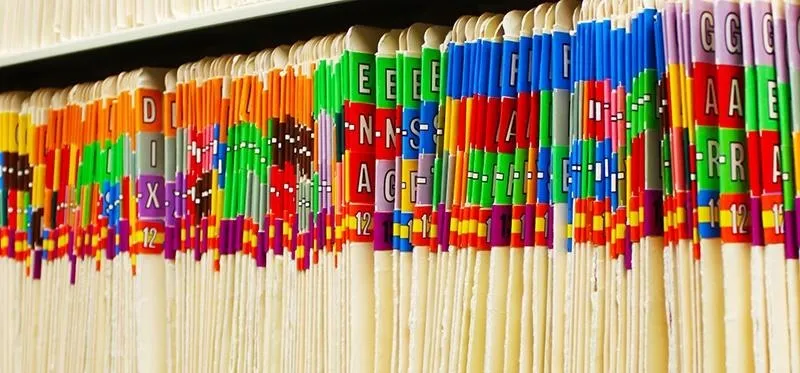











Comments
Be the first, drop a comment!