Your new HTC One M8 has a ton of really cool features, some of which relate to waking the device up. A swipe up to unlock to your last active screen, a swipe down to access the voice dialer, and a double-tap (or knock) to wake the device and bypass the lock screen.
But the one feature that's very noticeably missing is the ability to turn your screen off without reaching for that power button.
The M8 is a big phone, and those BoomSound speakers, as great as they are, add quite a bit of length to the device. I have fairly big hands, but the reach for that power button frustrates me.
At this point, with all those other gestures, the only reason I even need the power button is to turn my screen off. Today, I'm going to show you how to alleviate those frustrations by adding a "knock off" feature to your device.
We showed you how to do this for the Nexus 5, but that method required a rooted device and Xposed Framework. Instead, we'll be using a free, non-root app that's available directly from Google Play.
Install Knock Lock from Google Play
Much like the technique for the Galaxy S3, we'll be utilizing the app Knock Lock from developer Damian Piwowarski.
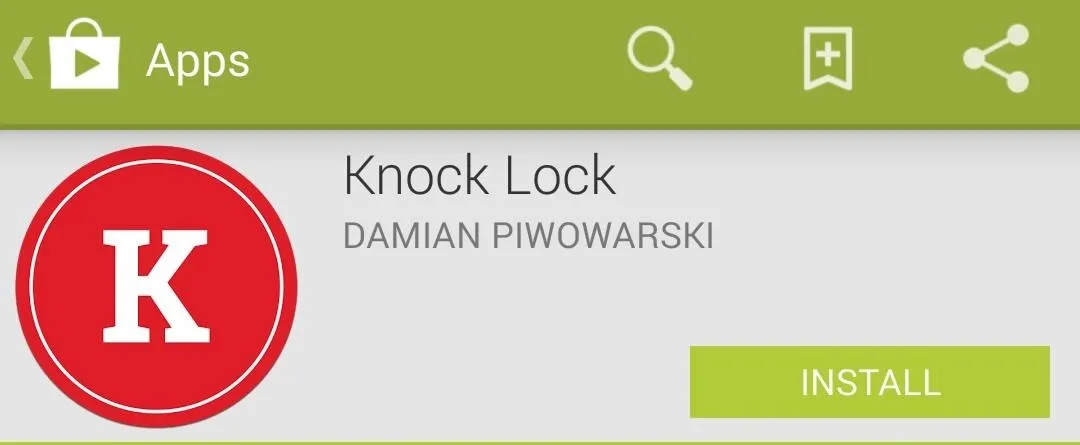
Note: This app will also work on your HTC One M7.
Allow Device Administrator Privileges
Because the Knock Lock runs over all other apps to allow screen off functionality from anywhere, we need to grant it Device Administrator permissions. Open the app and follow the prompts.
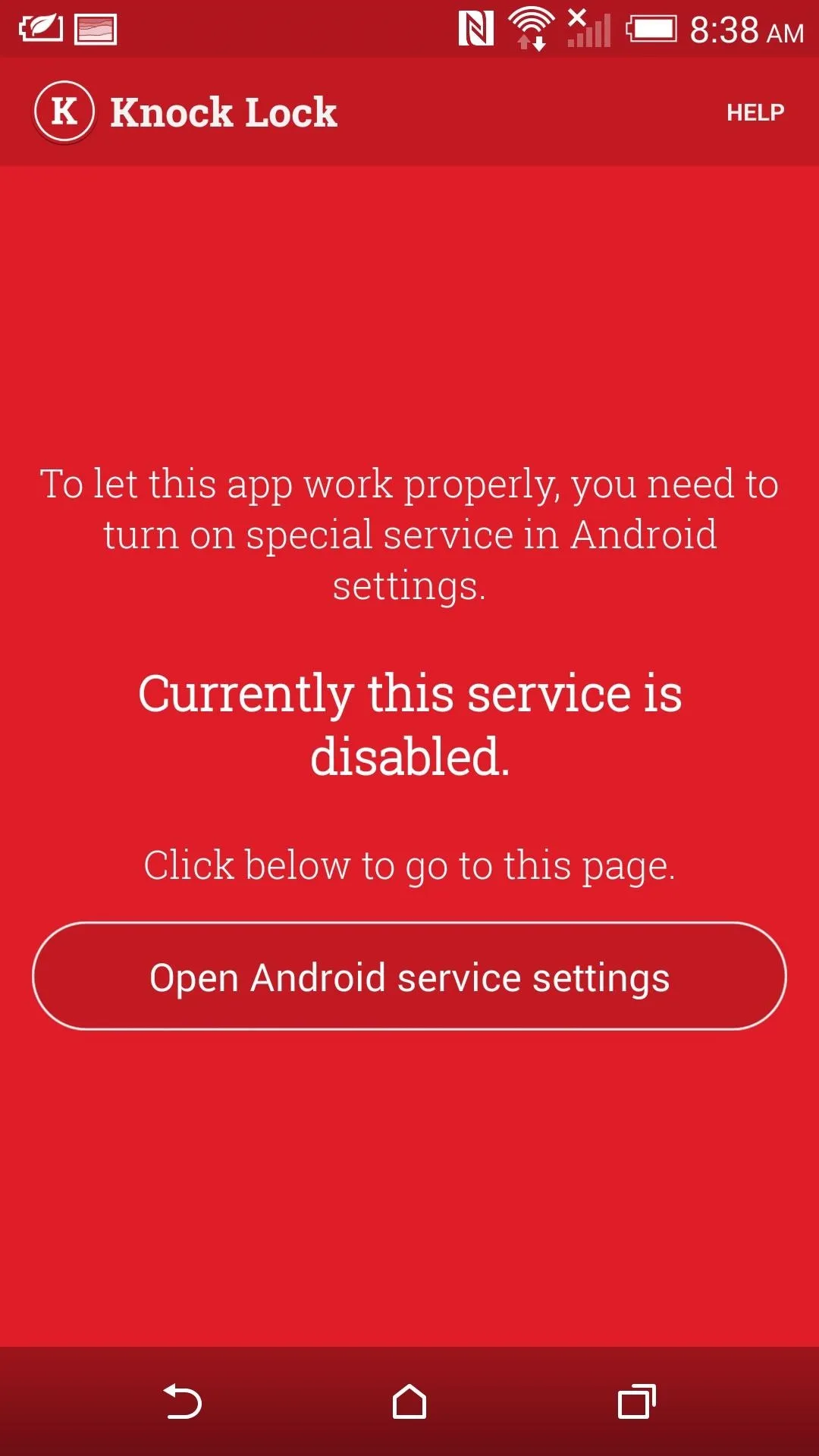
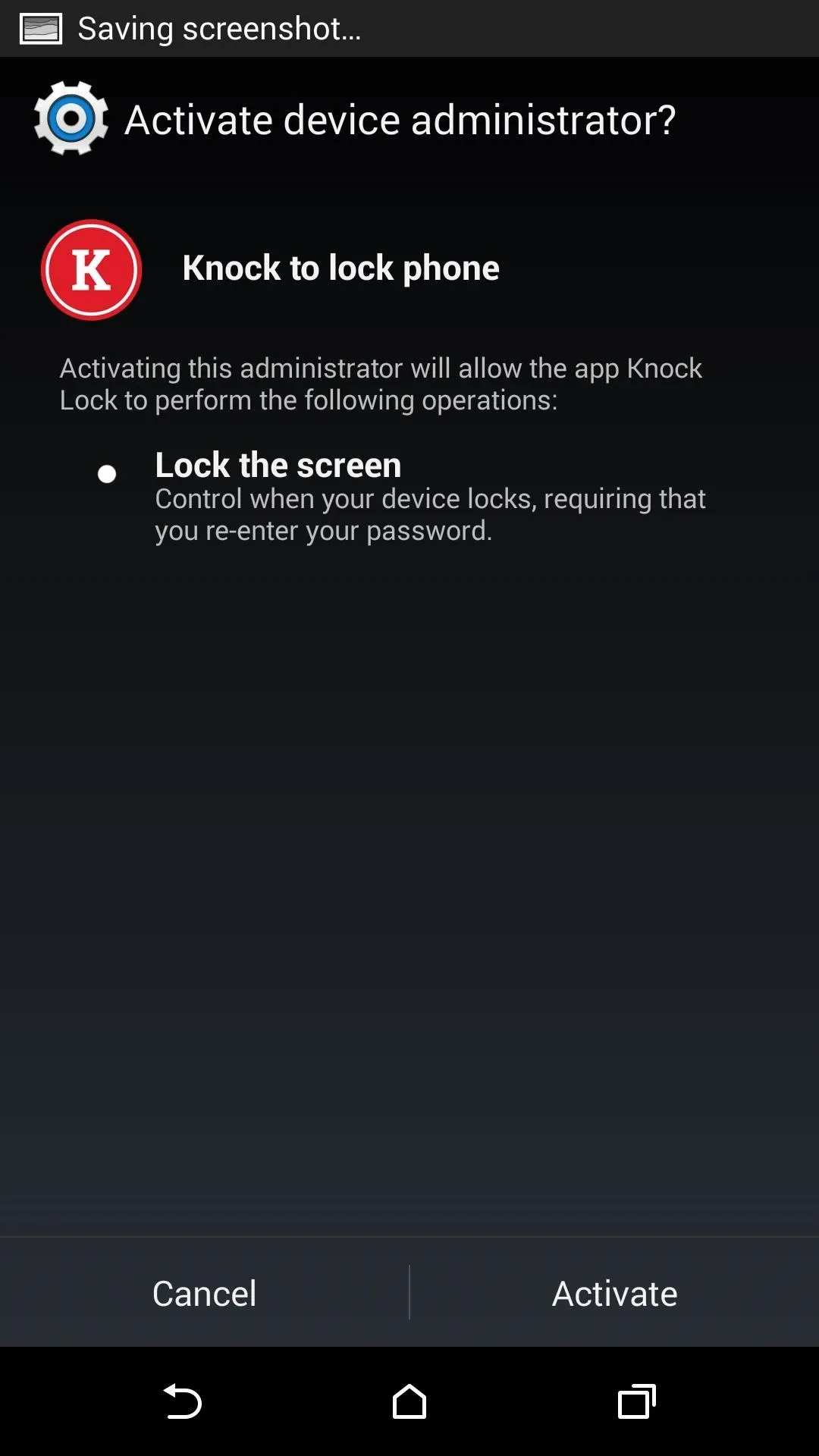
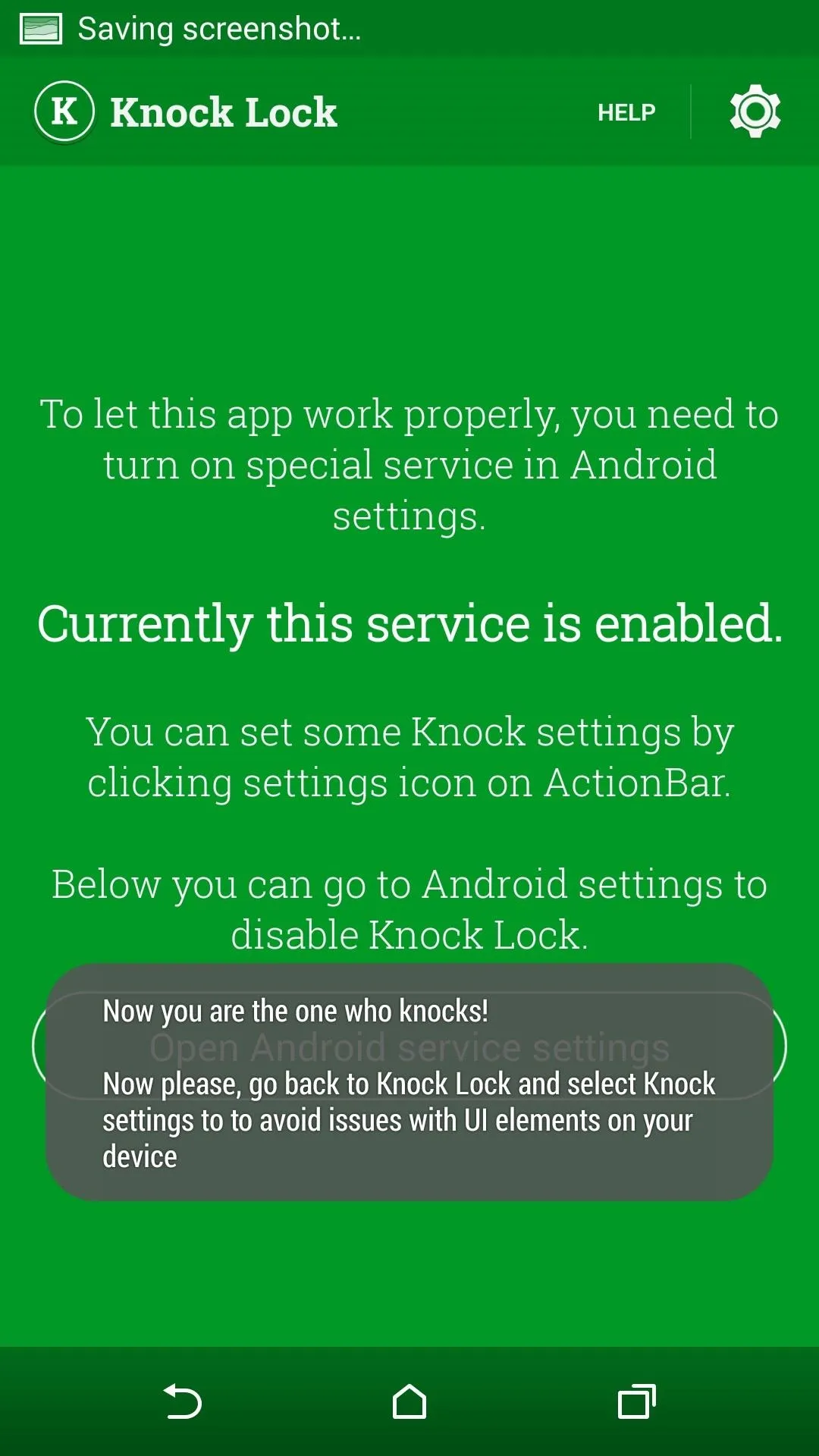
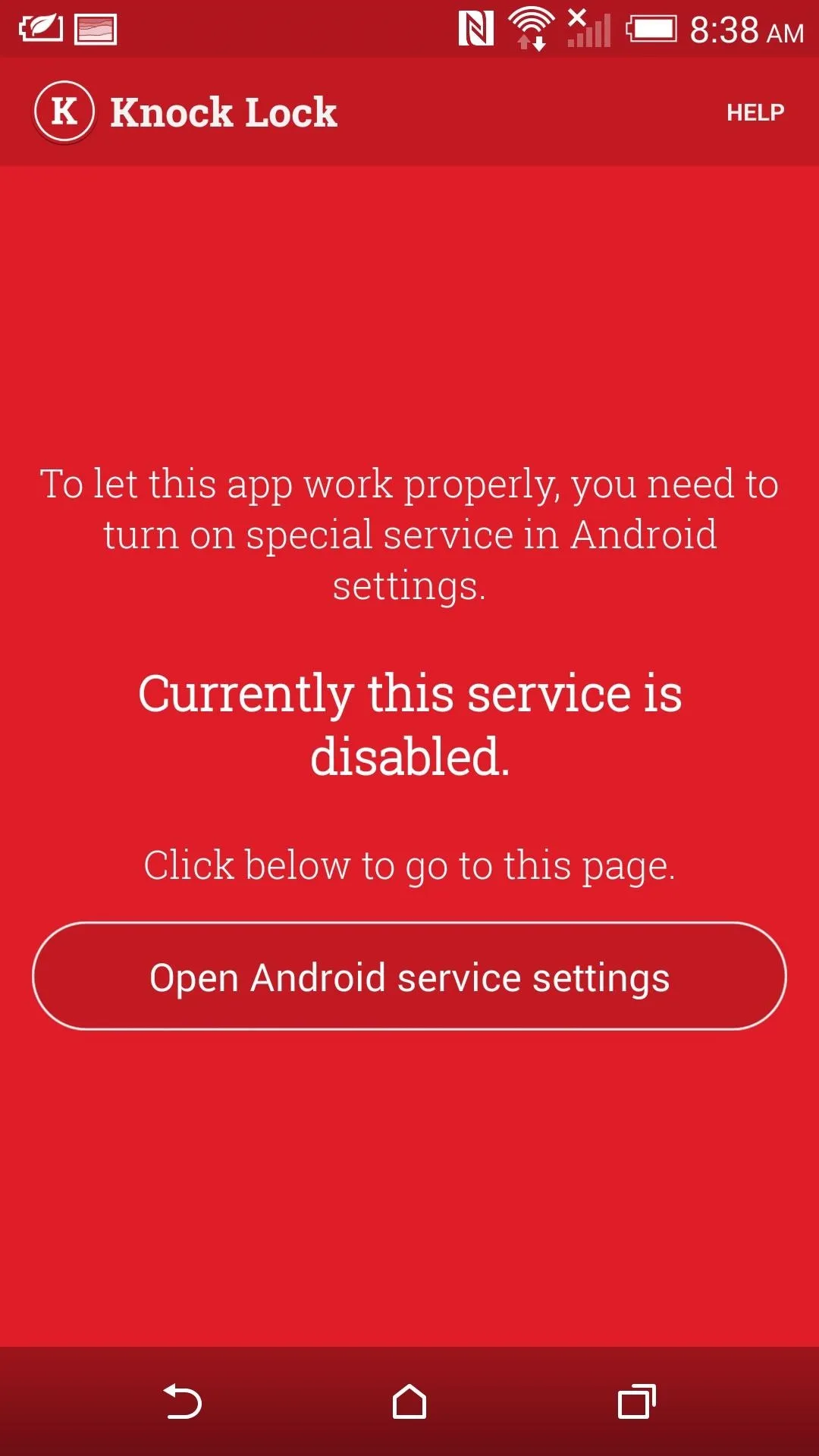
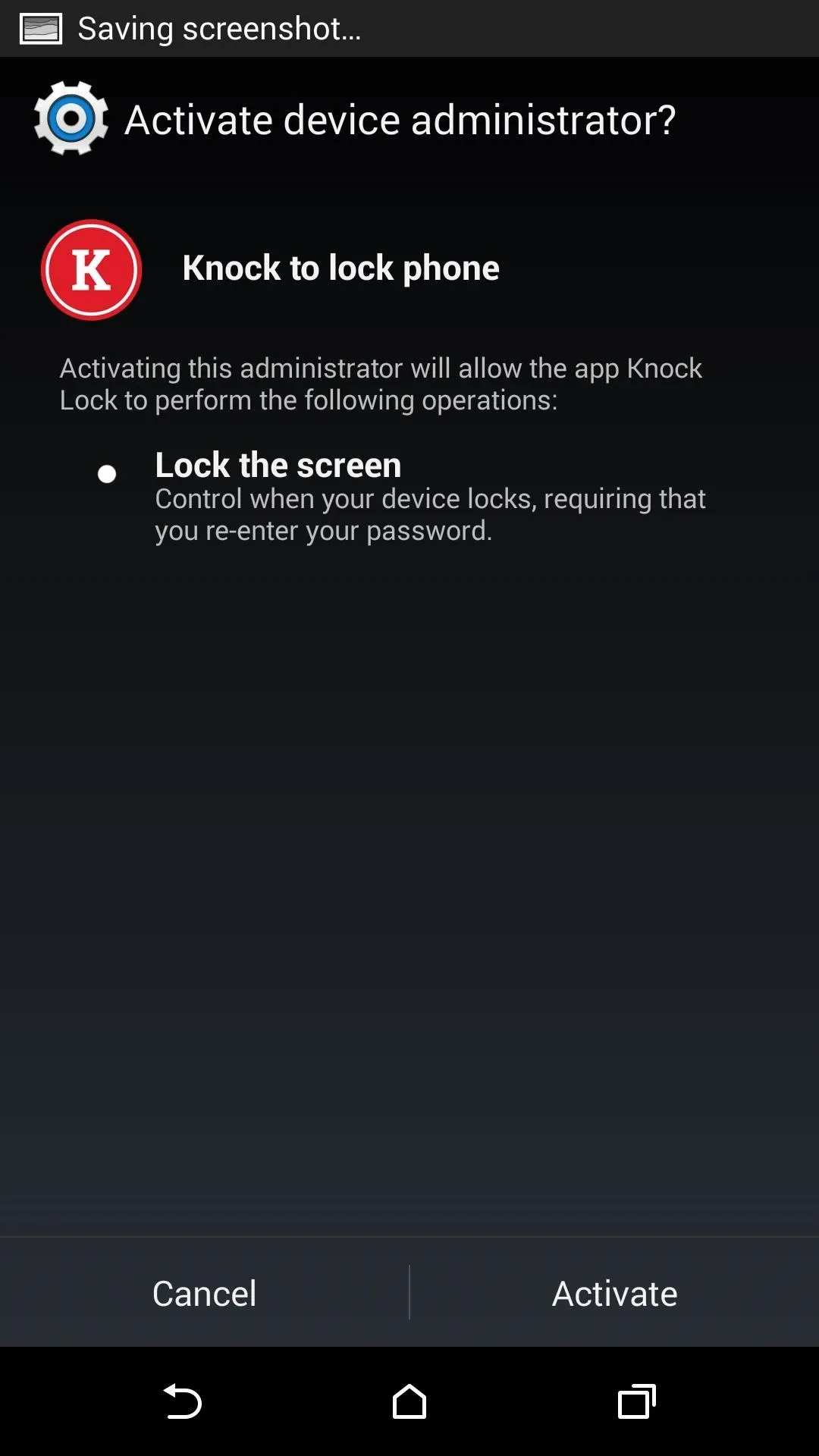
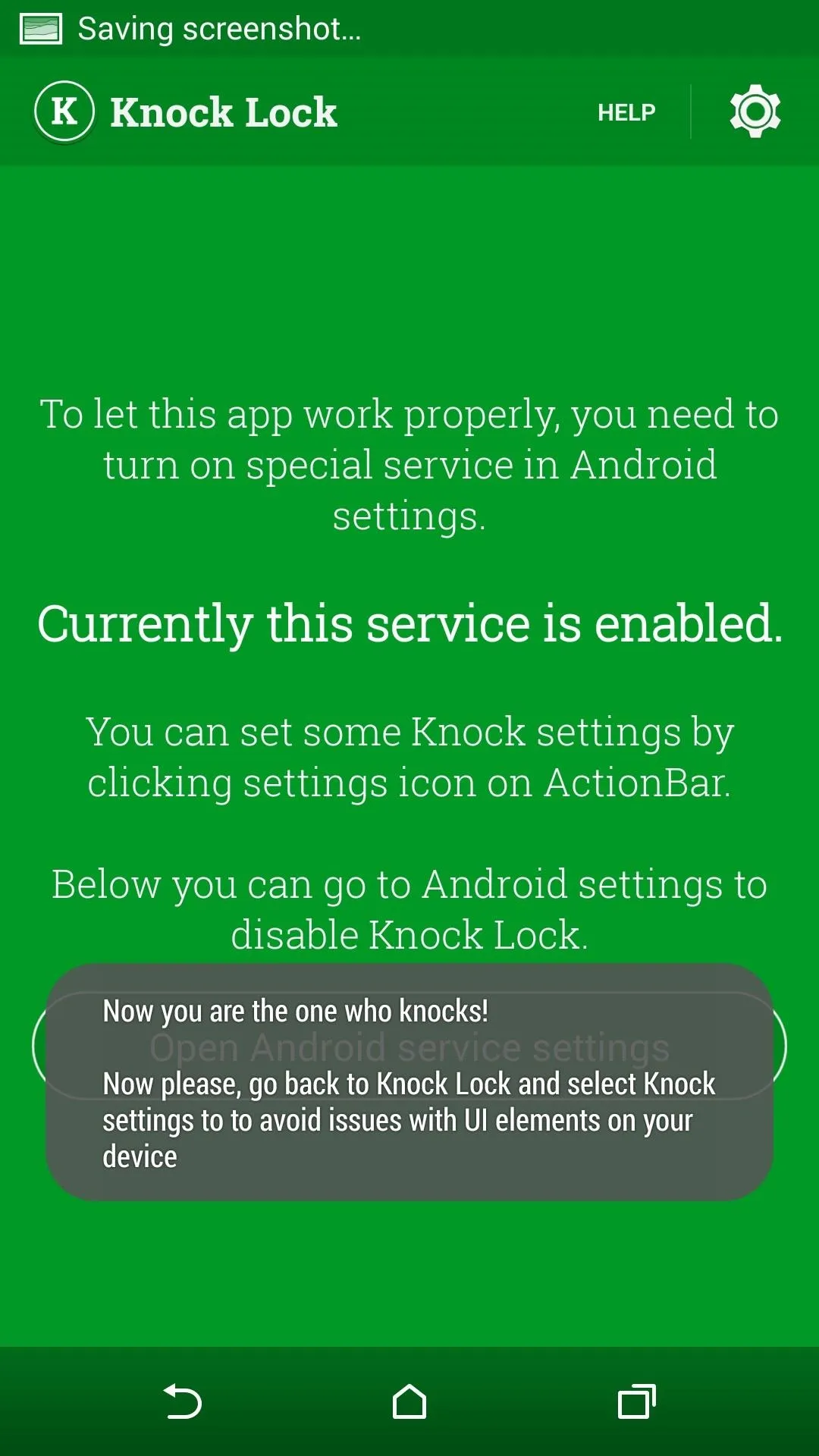
Set Up Knock Off Location
Now that the app is ready to go, we need to set up the screen location where we want to tap. Hit the gear icon on the top right-hand side to begin.
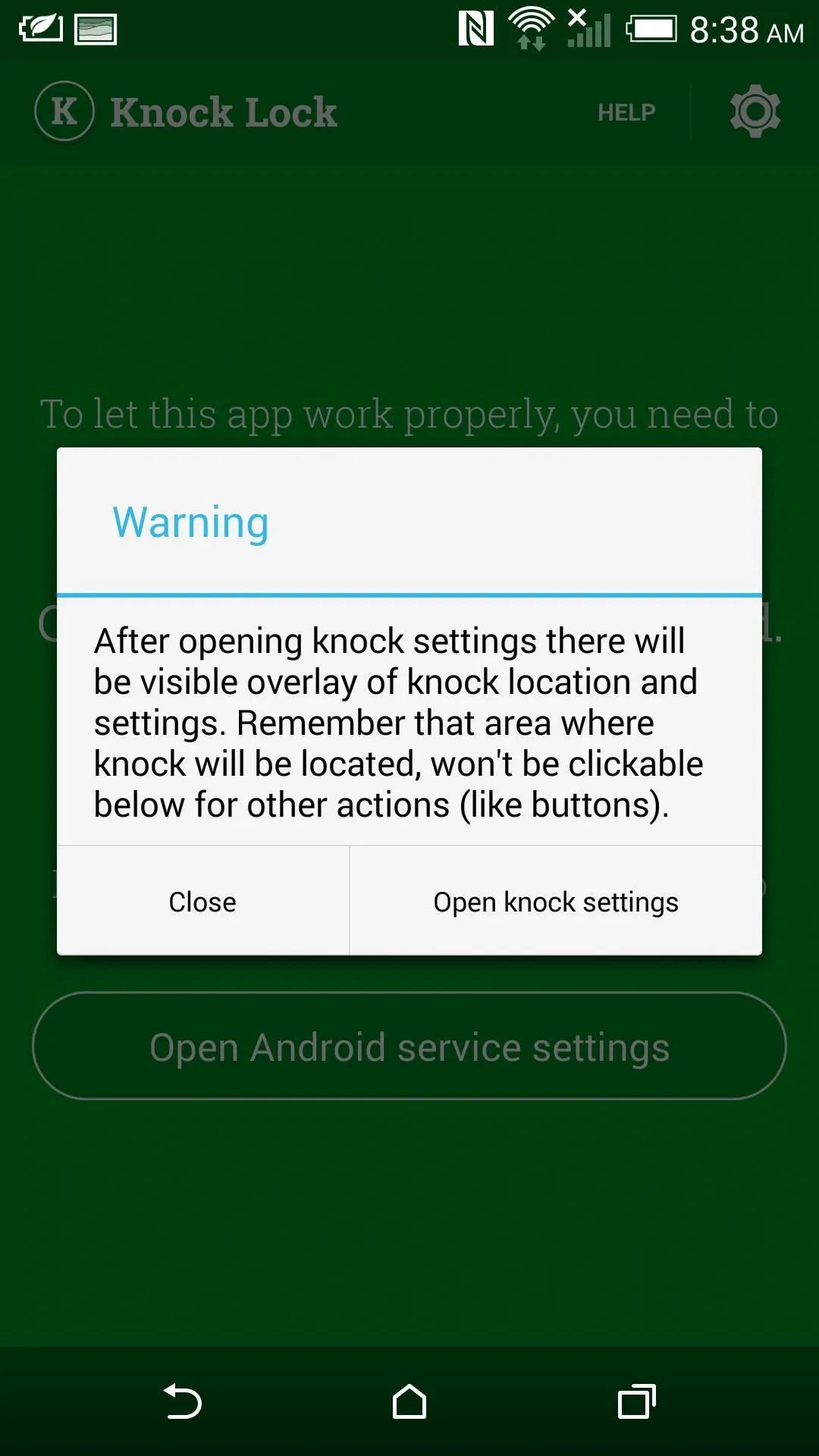
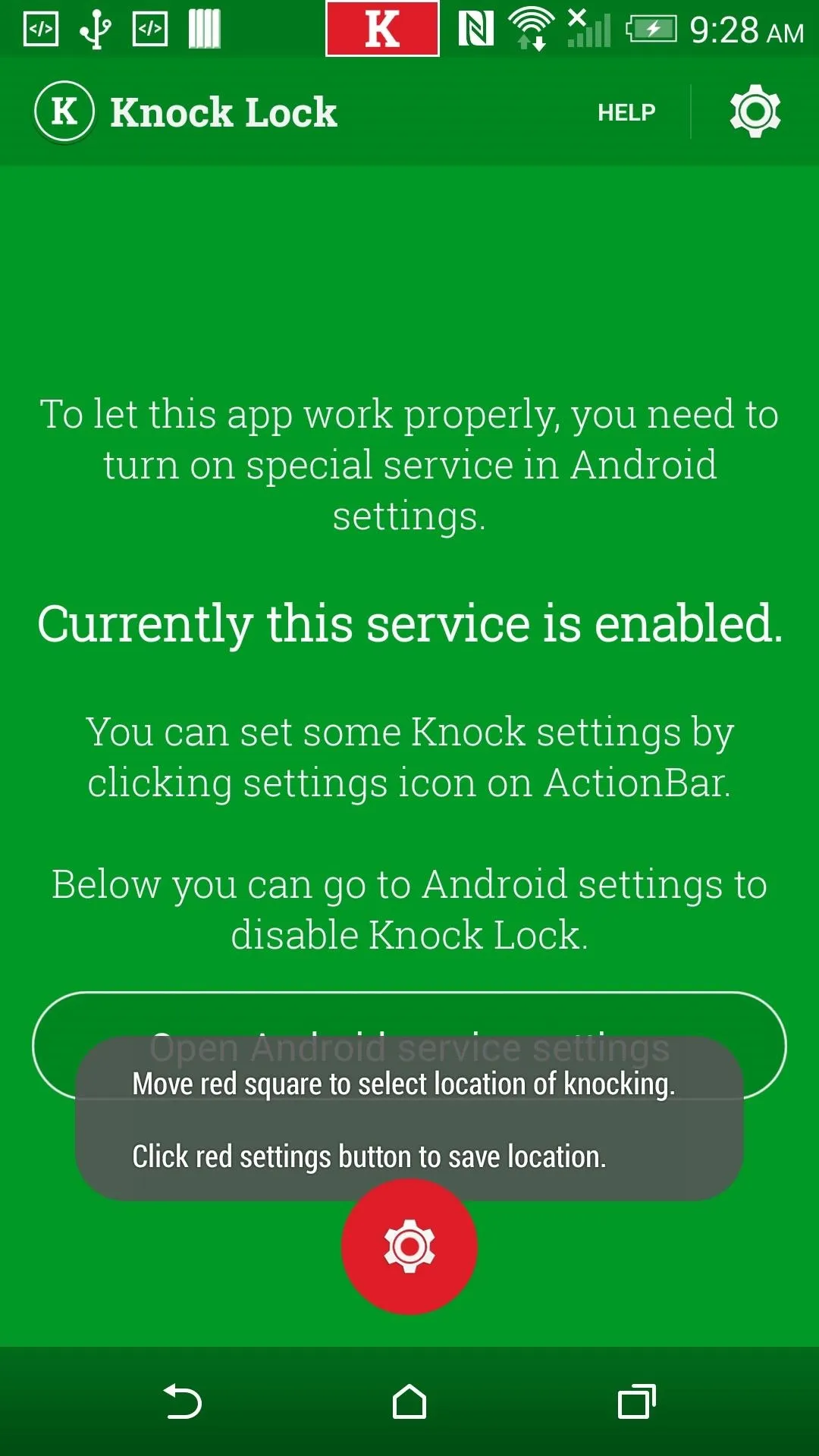
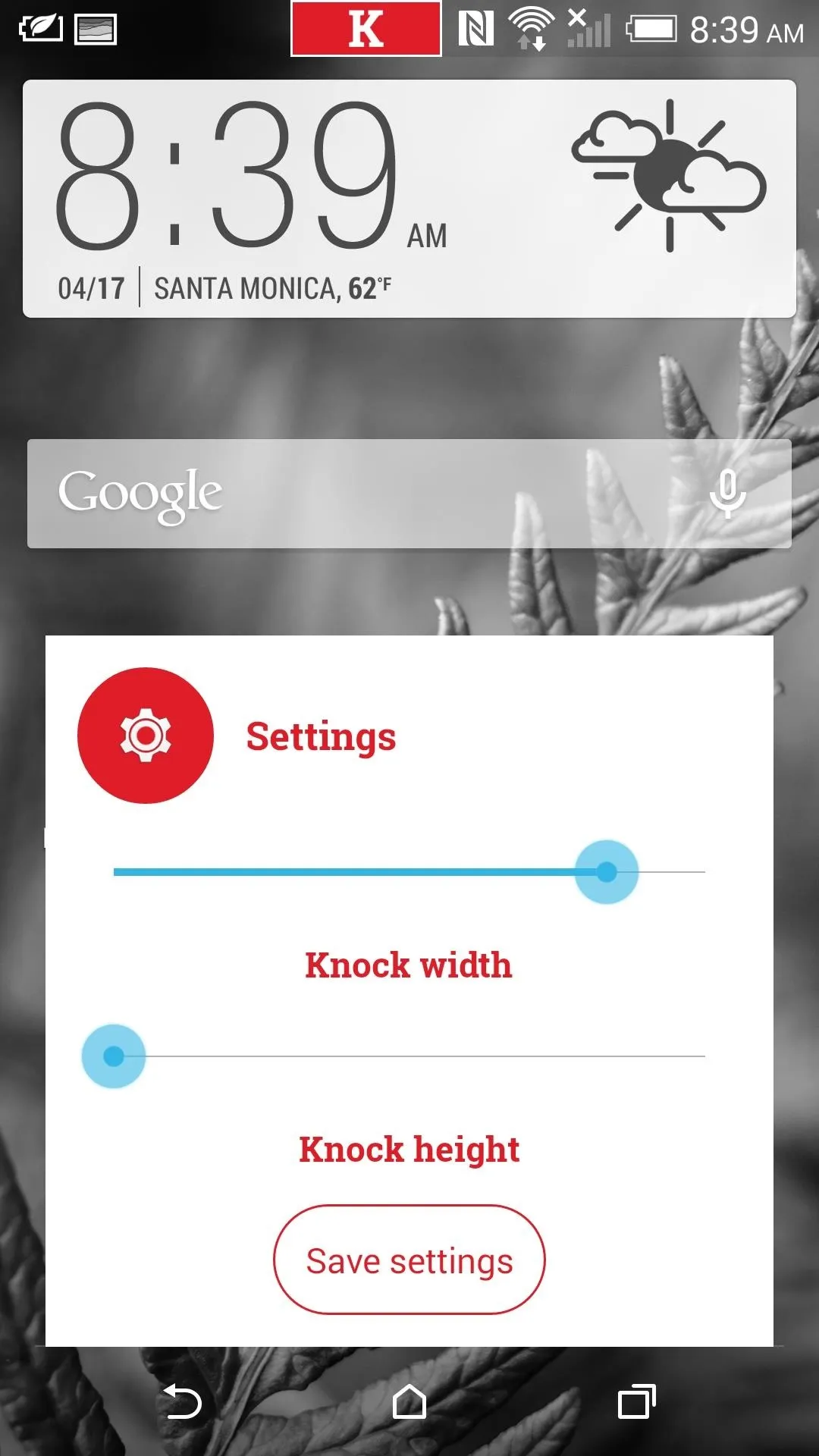
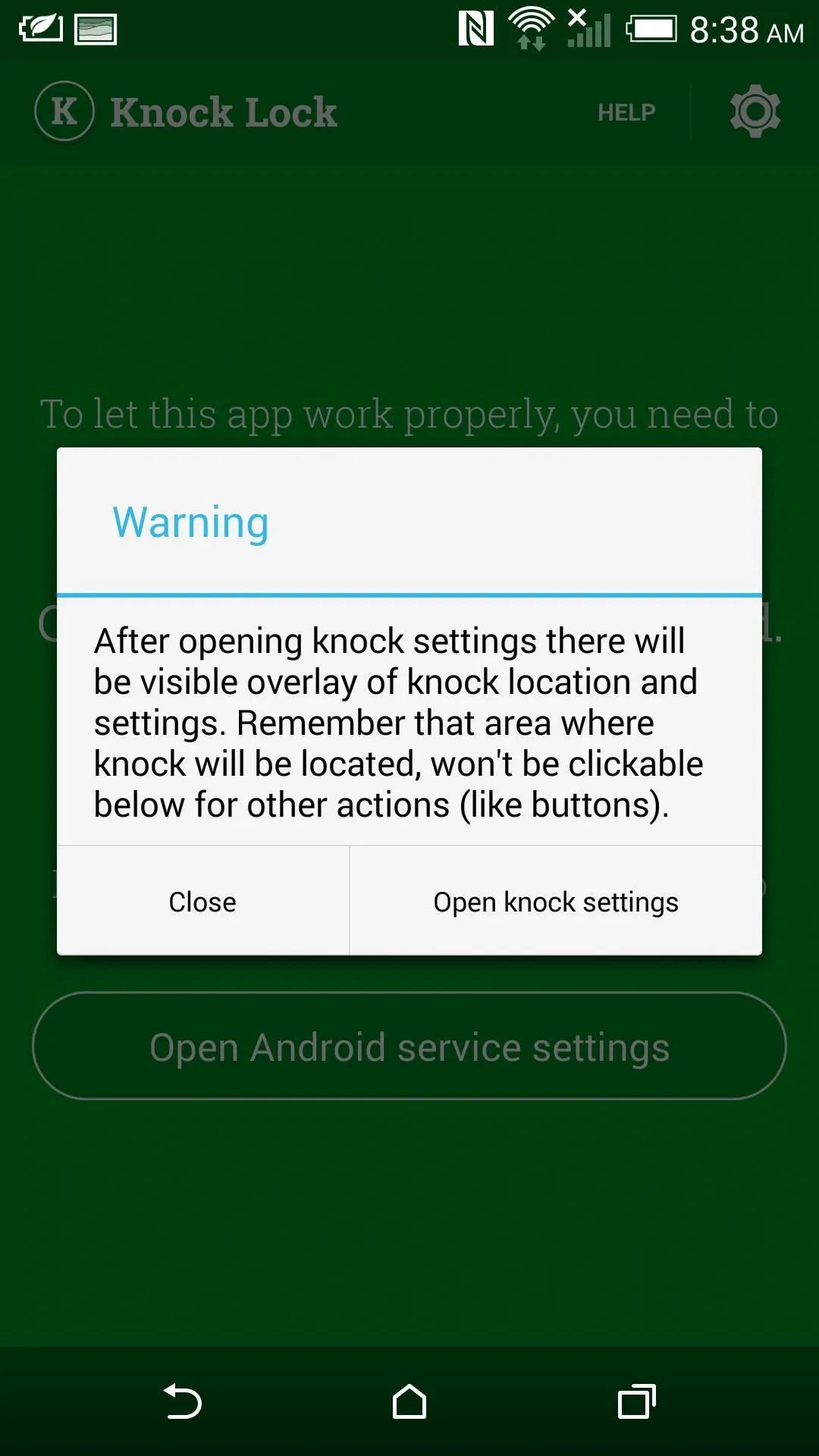
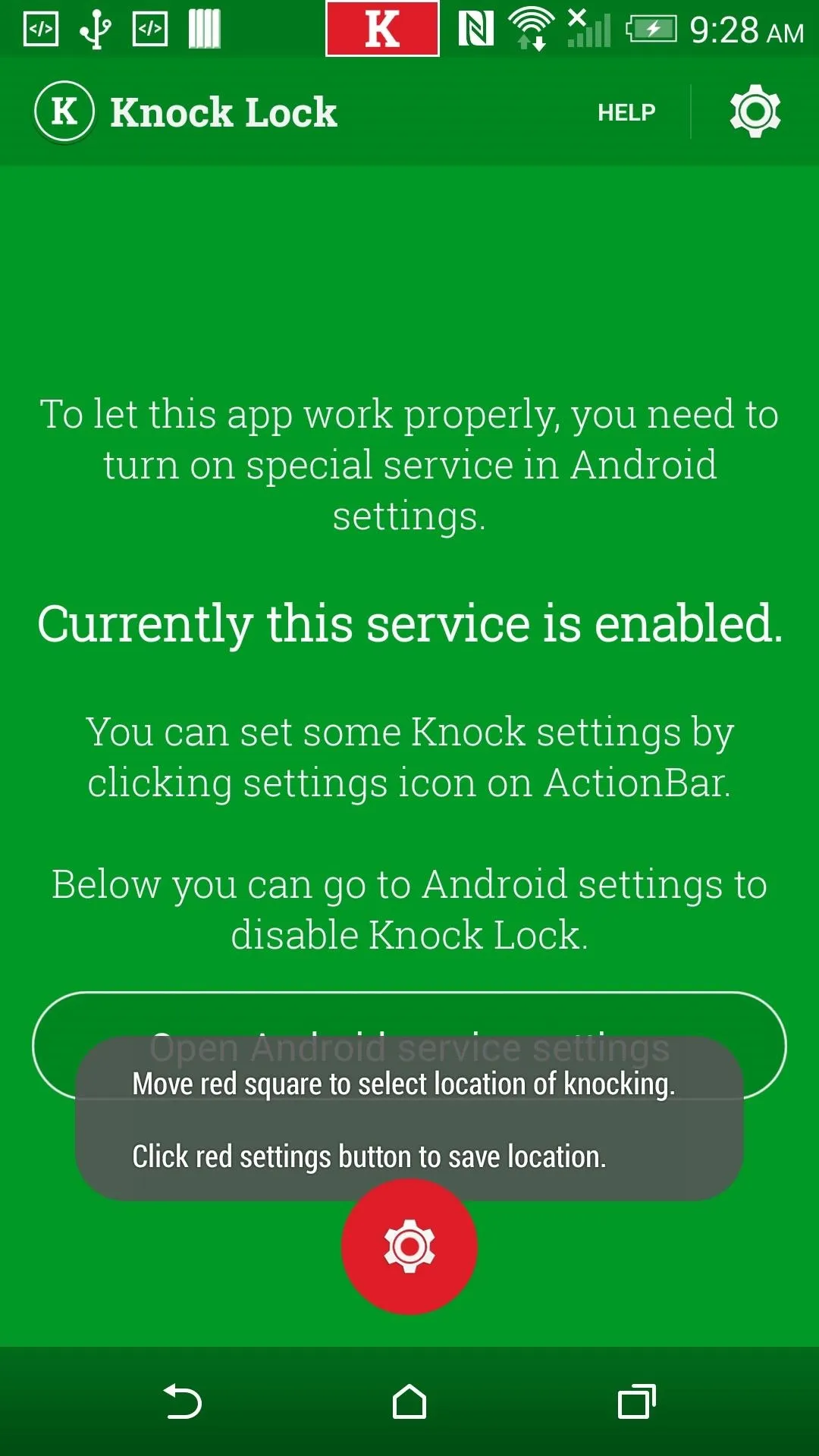
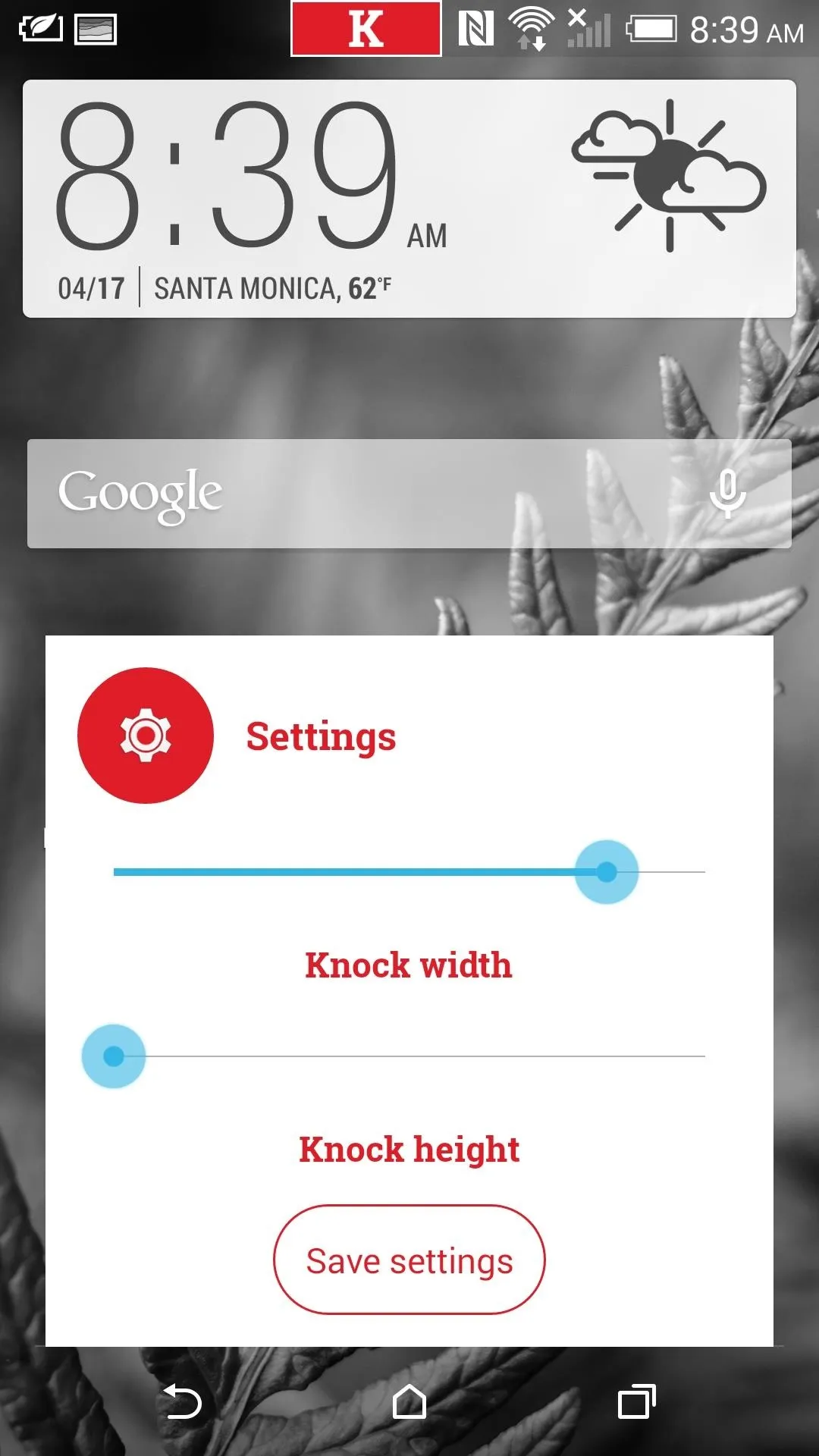
You'll now see a red box with "K" in the middle, as well as a red circle with a gear icon. From here, you can drag the "K" anywhere on the screen to set a location.
The knock location will create a virtual dead spot on your screen, so I suggest hitting the Home button before setting a location so you get a better idea of what you may or may not be covering up. You'll want to avoid placing it towards the bottom half of the screen, because it will likely interfere with your keyboard. I placed mine in the center of the status bar as that area isn't used for very much.
Once you have the location set, hit the red circle gear to adjust the width and height, then tap Save settings. From here on out, that location will turn off your display with a simple double-tap. To change your location, go back into the app and hit the gear icon.
How to Uninstall Knock Lock
Because Knock Lock was given Device Administrator privileges, those need to be revoked to properly uninstall the app. You can simply open up Knock Lock, tap the Open Android service settings button, scroll down to Device Administrators, and un-check Knock to lock phone.
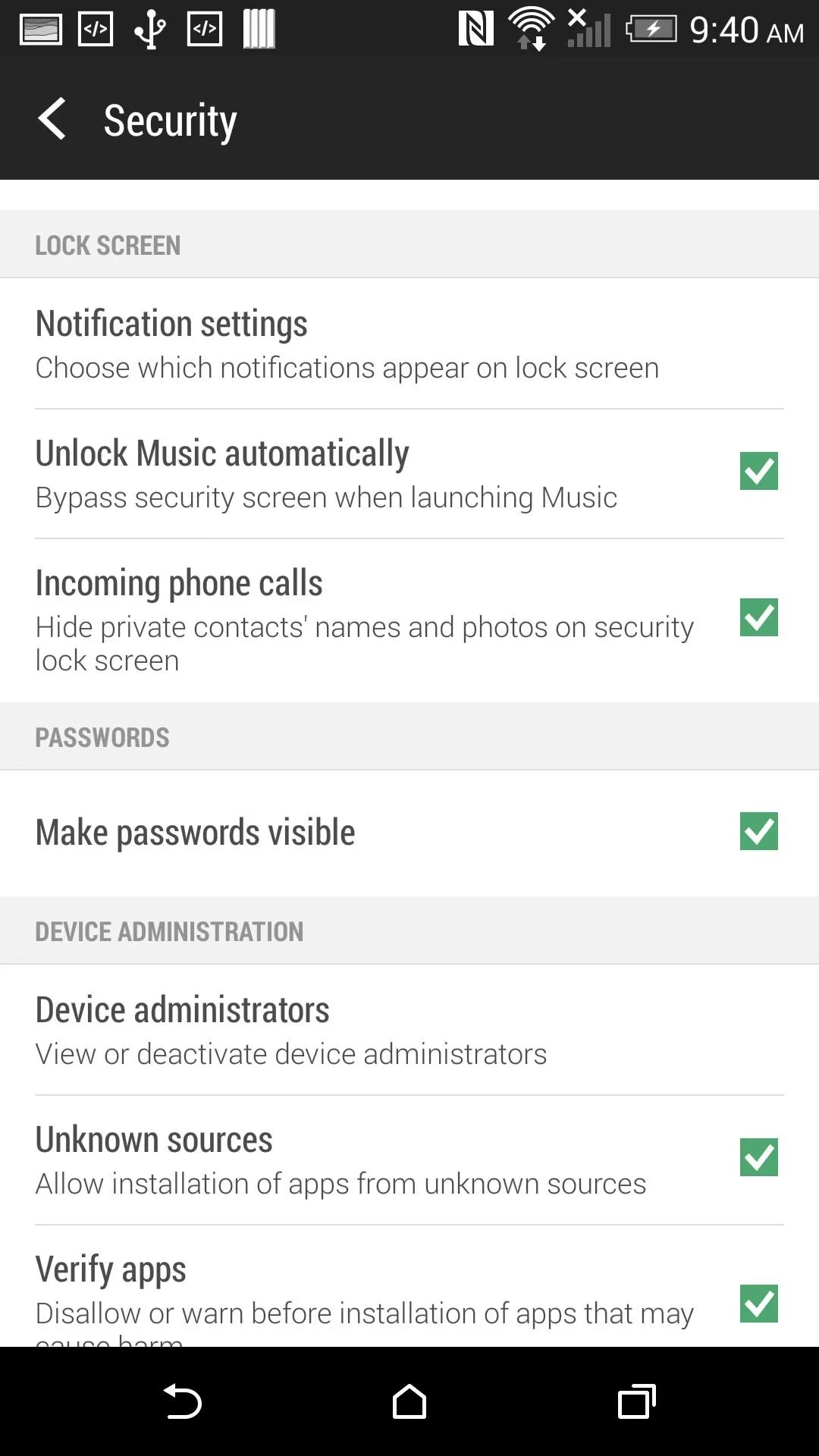
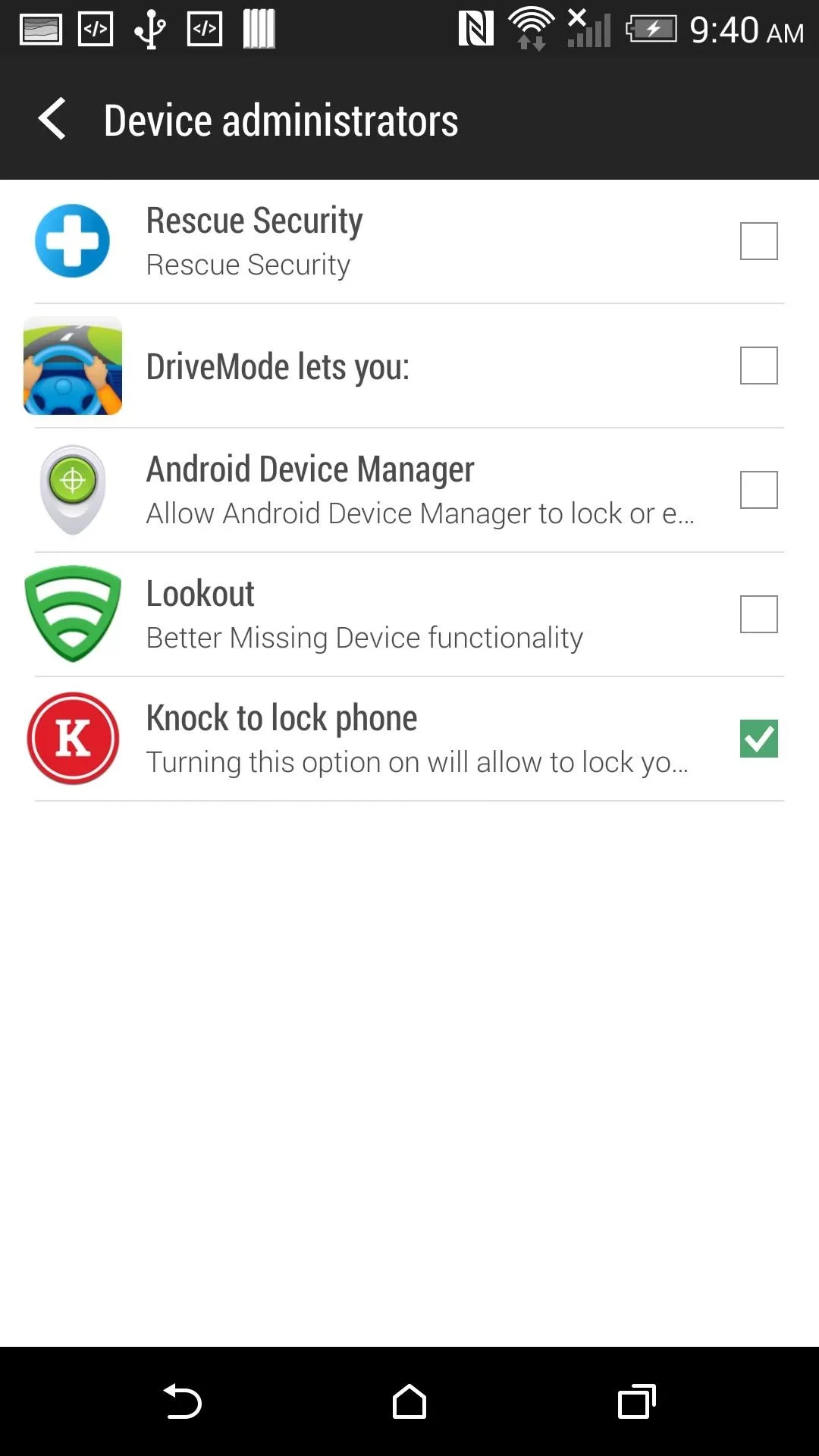
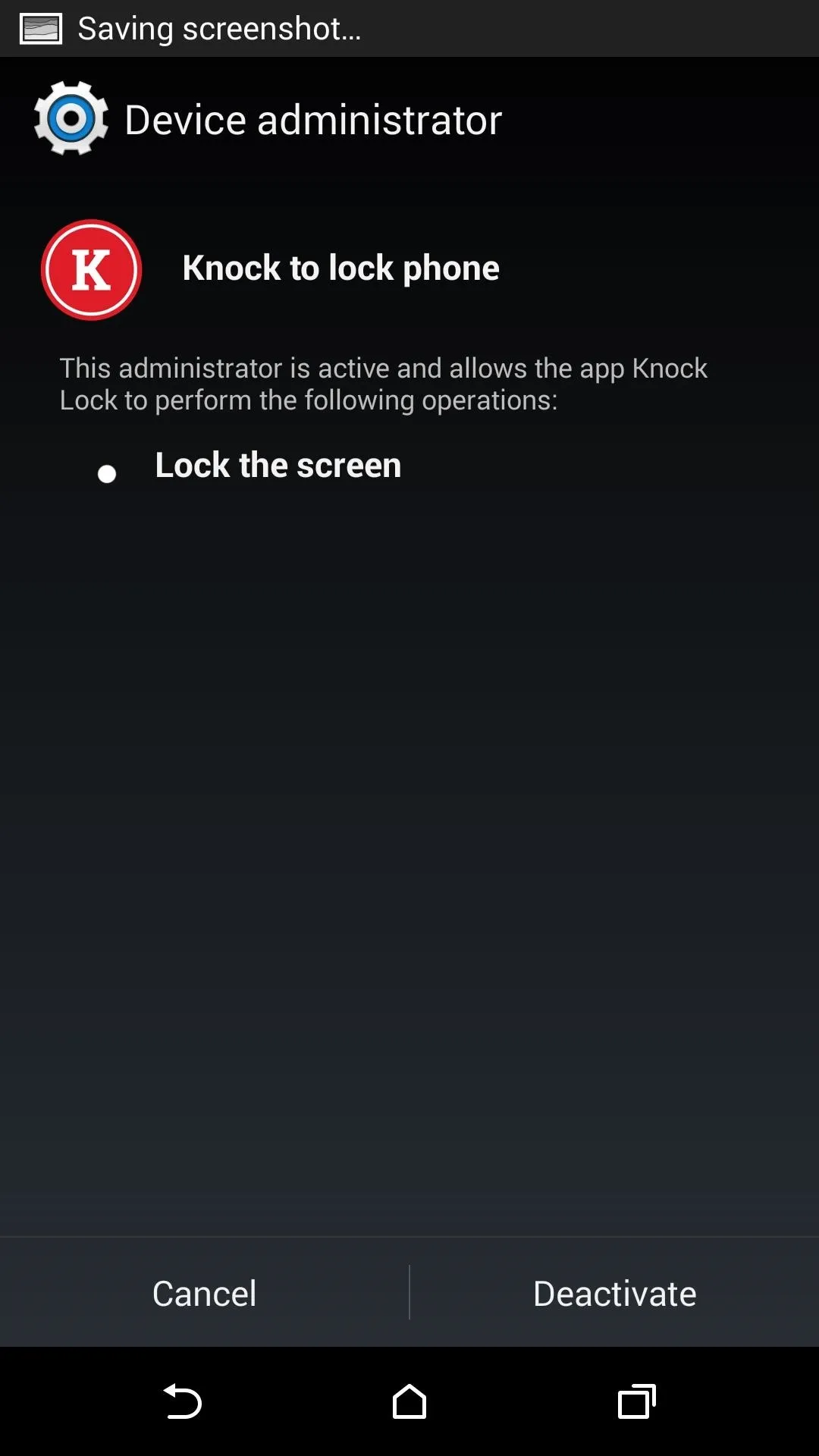
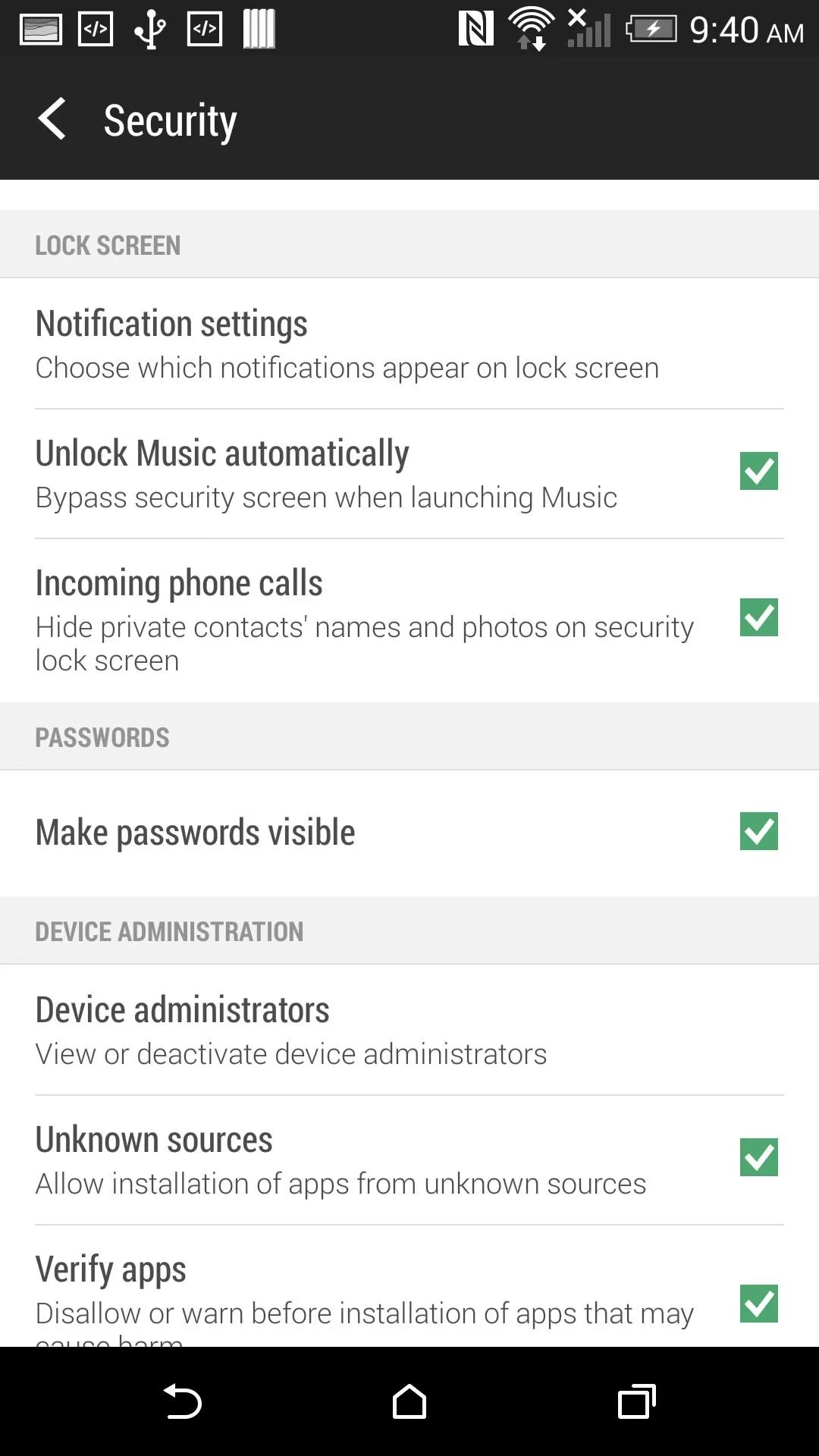
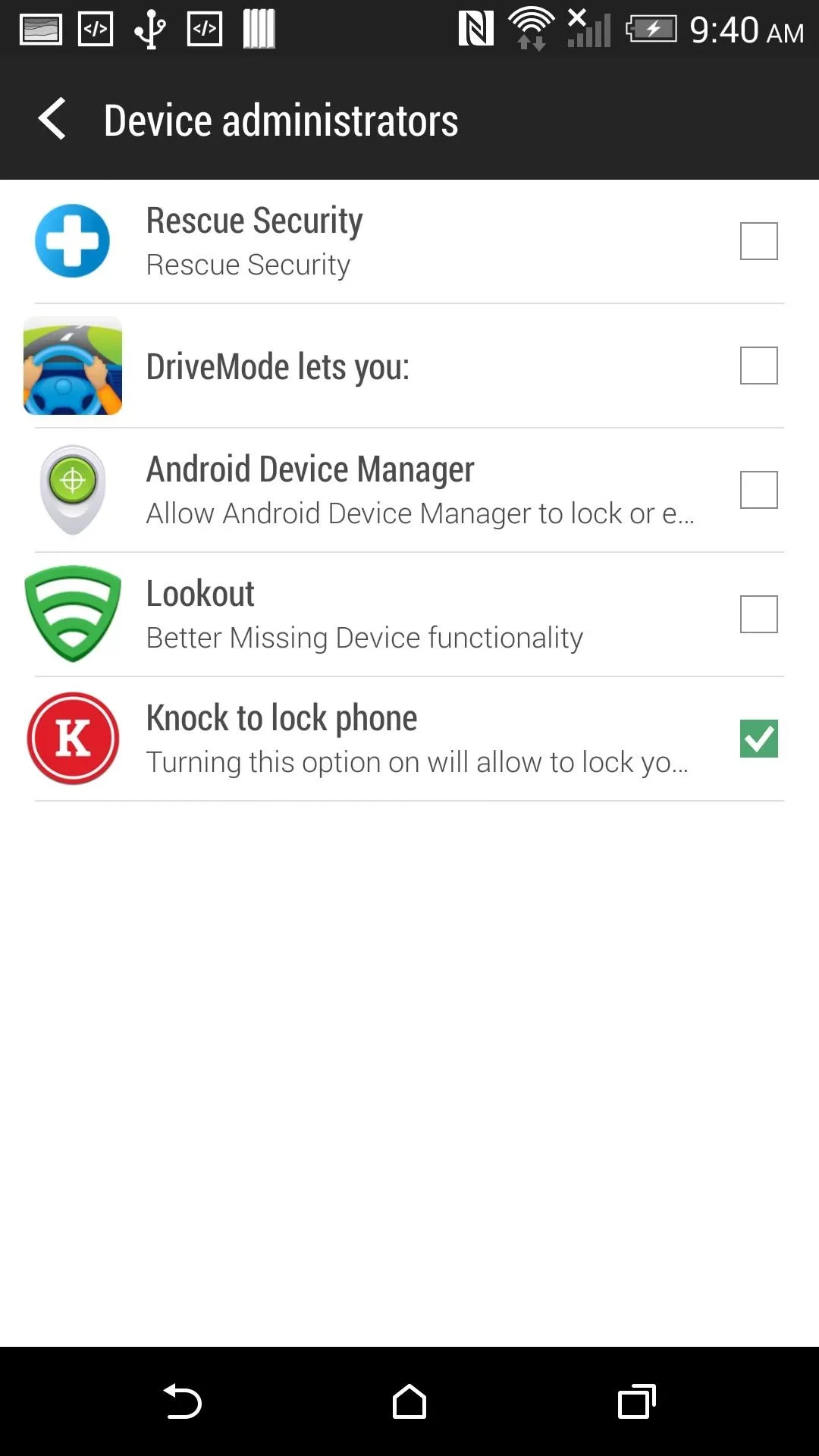
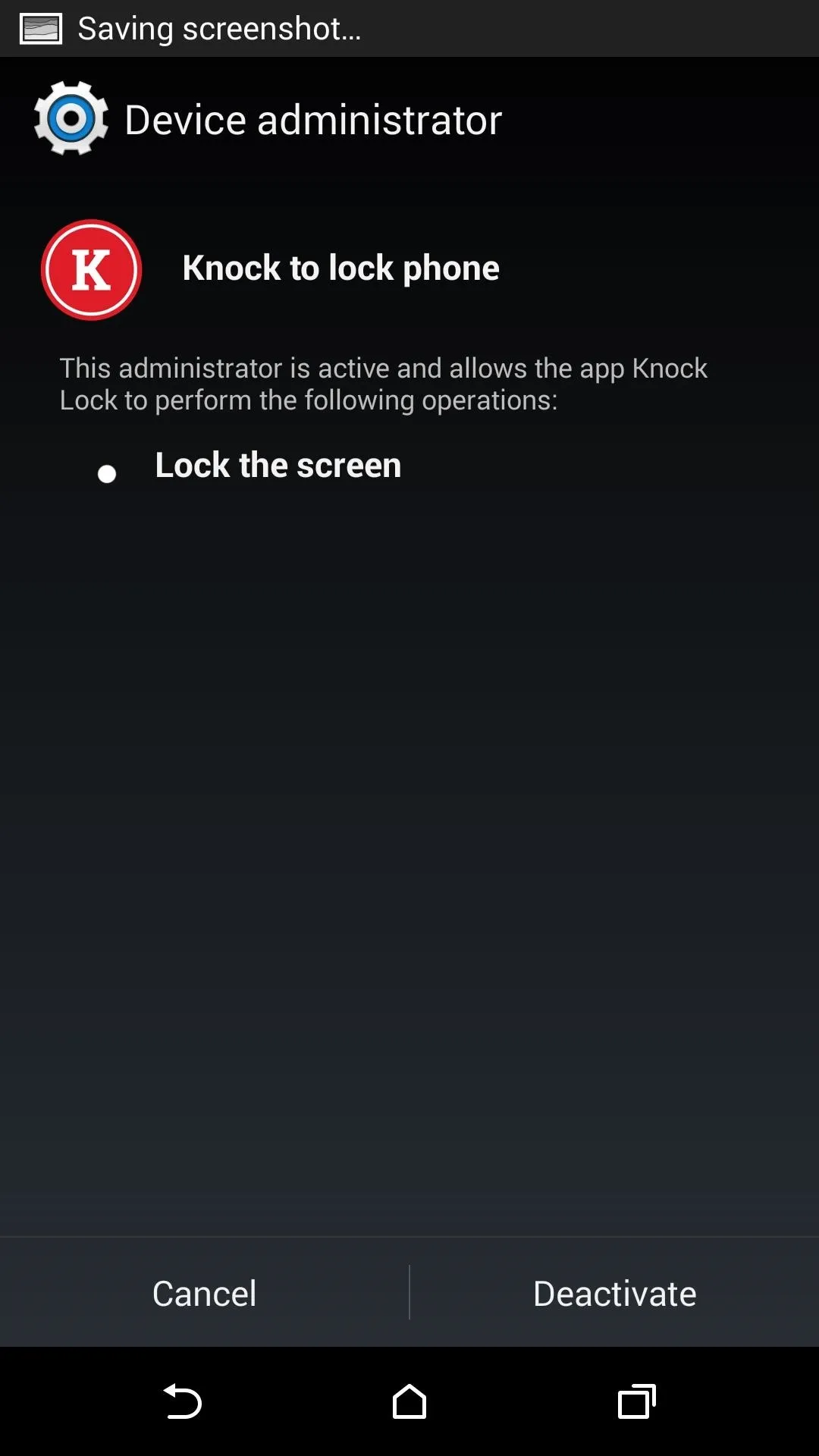
From there, just uninstall like any other app.
So there you have it, a ridiculously easy way to add a feature that, in all honesty, HTC should have incorporated in the first place. Either way, say goodbye to that power button.
















Comments
Be the first, drop a comment!