Jotting down notes is something we all do, and with the convenience of Google Keep, it is easier than ever to have them synced across all your devices.
The only downside is that they can become a huge cluster of duplicates and uselessness after a while. You could always delete them, but for some reason Google decided to make that process a few clicks too many.
Most apps, like Gmail, only require you to long-tap an item and then tap delete from the action bar, but Keep makes you select it from the three-dot menu.
To get rid of that hassle, Shubhang Rathore has made an Xposed module to customize the action menu of Google Keep. Since Keep Trash uses the Xposed Framework, you will need to have a rooted HTC One or other rooted Anroid device with Xposed Installer running.
Step 1: Install Keep Trash
Keep Trash can be installed directly from the Xposed Installer, so search for it in the Download section. After installing, activate the module and Reboot your device.
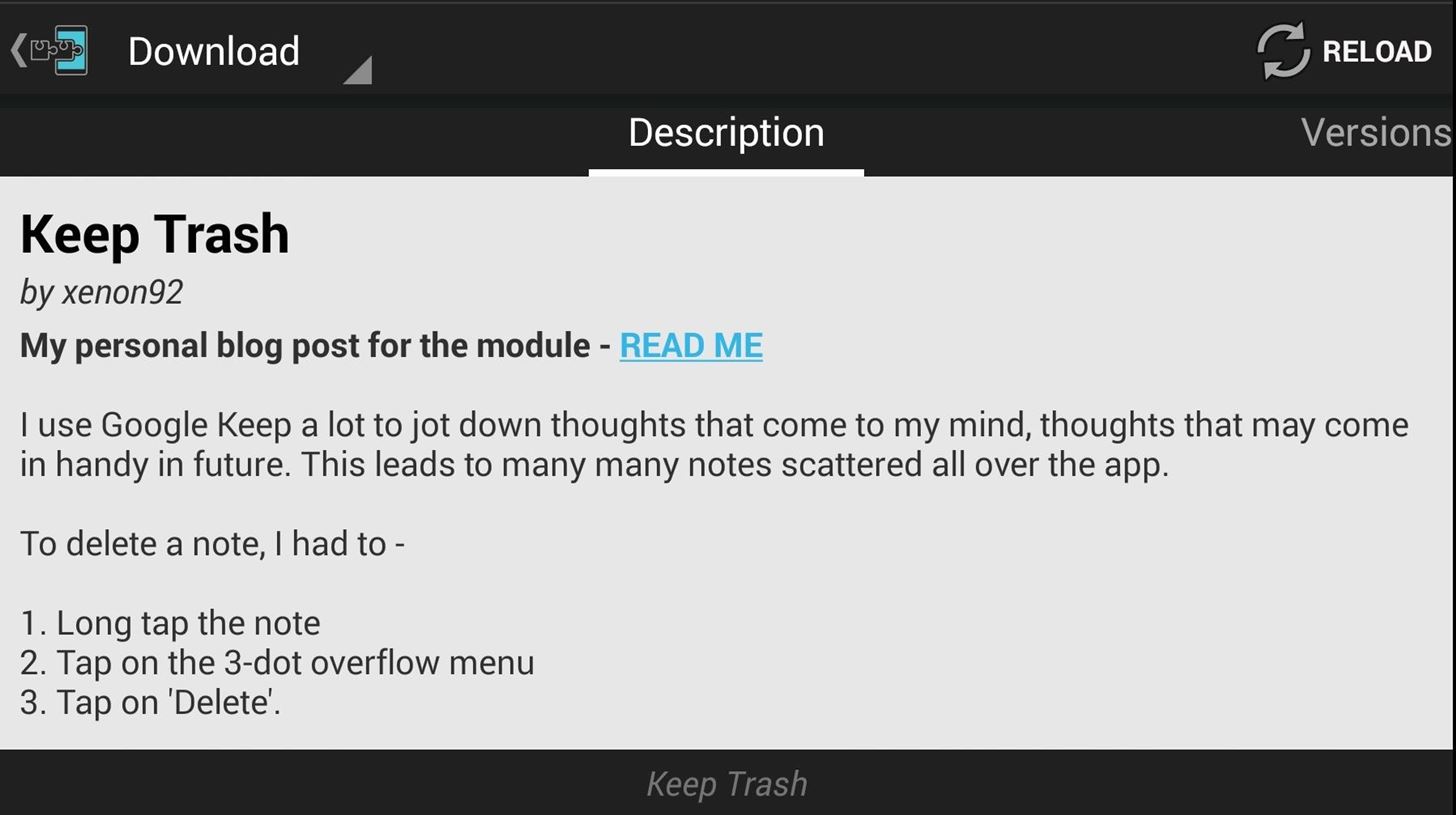
Step 2: Customize the Keep Action Bar
When you open up Keep Trash, you will have the option to customize the look of the action bar, when a note is selected, or when you are in the editor.
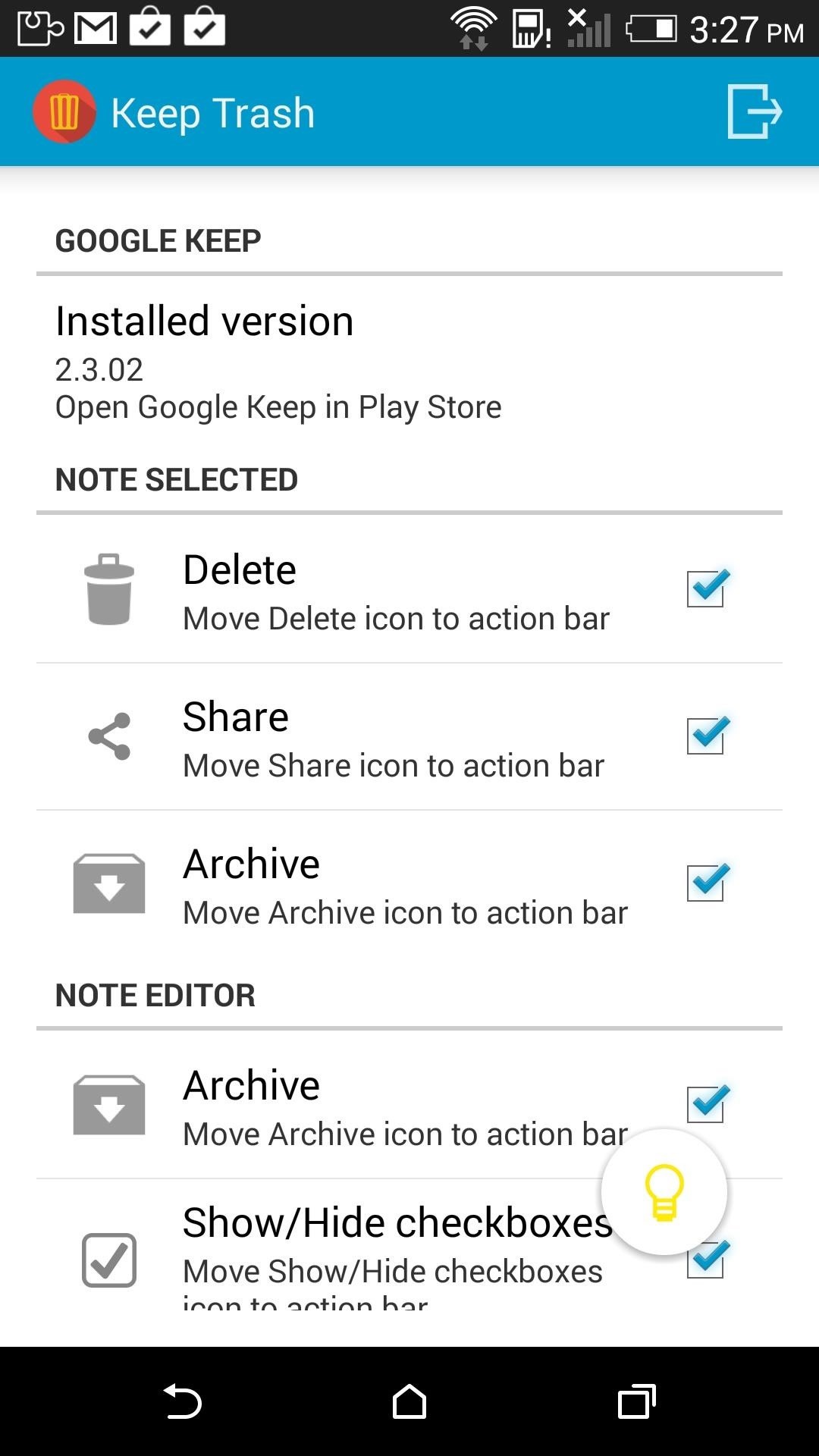
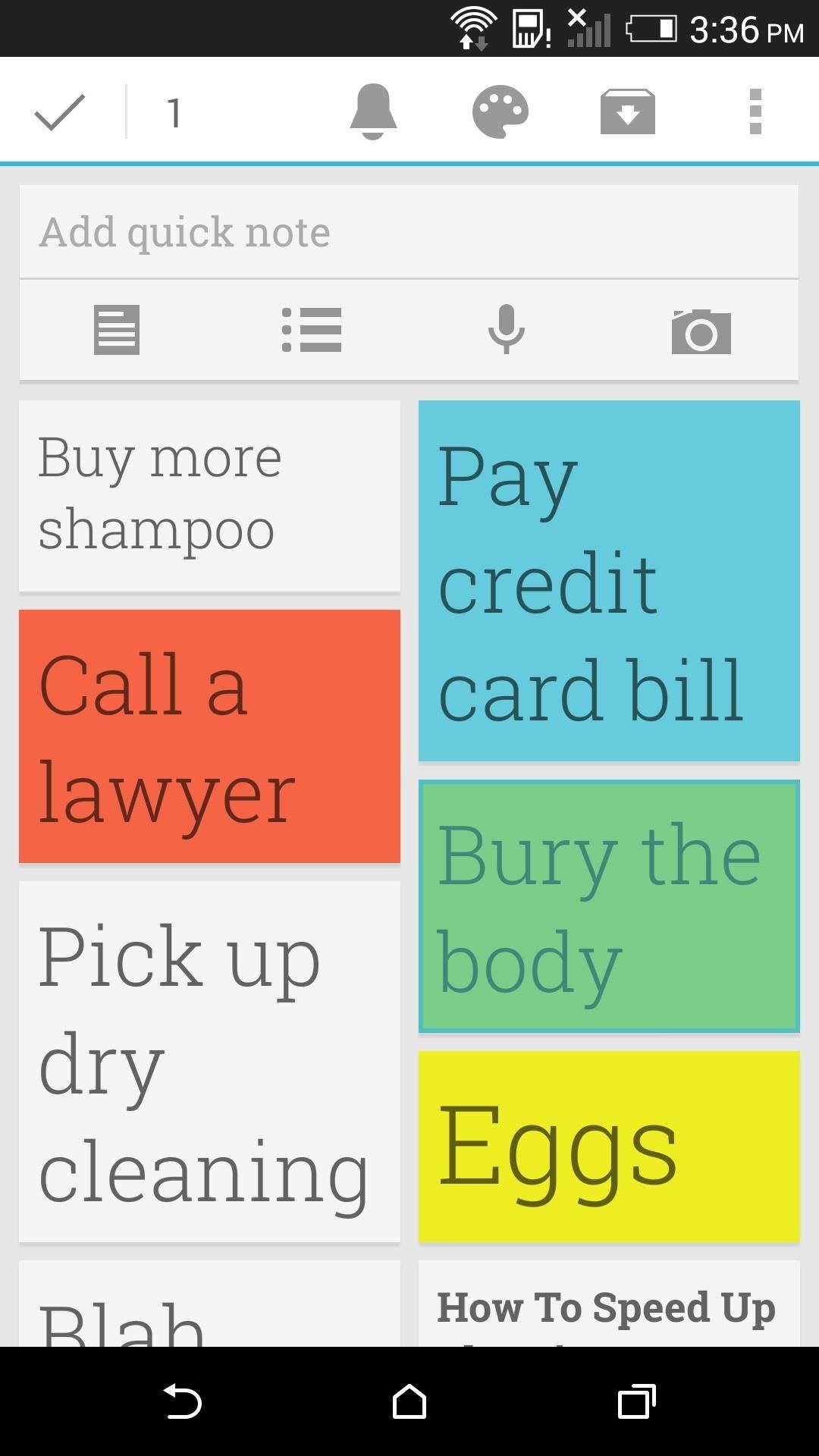
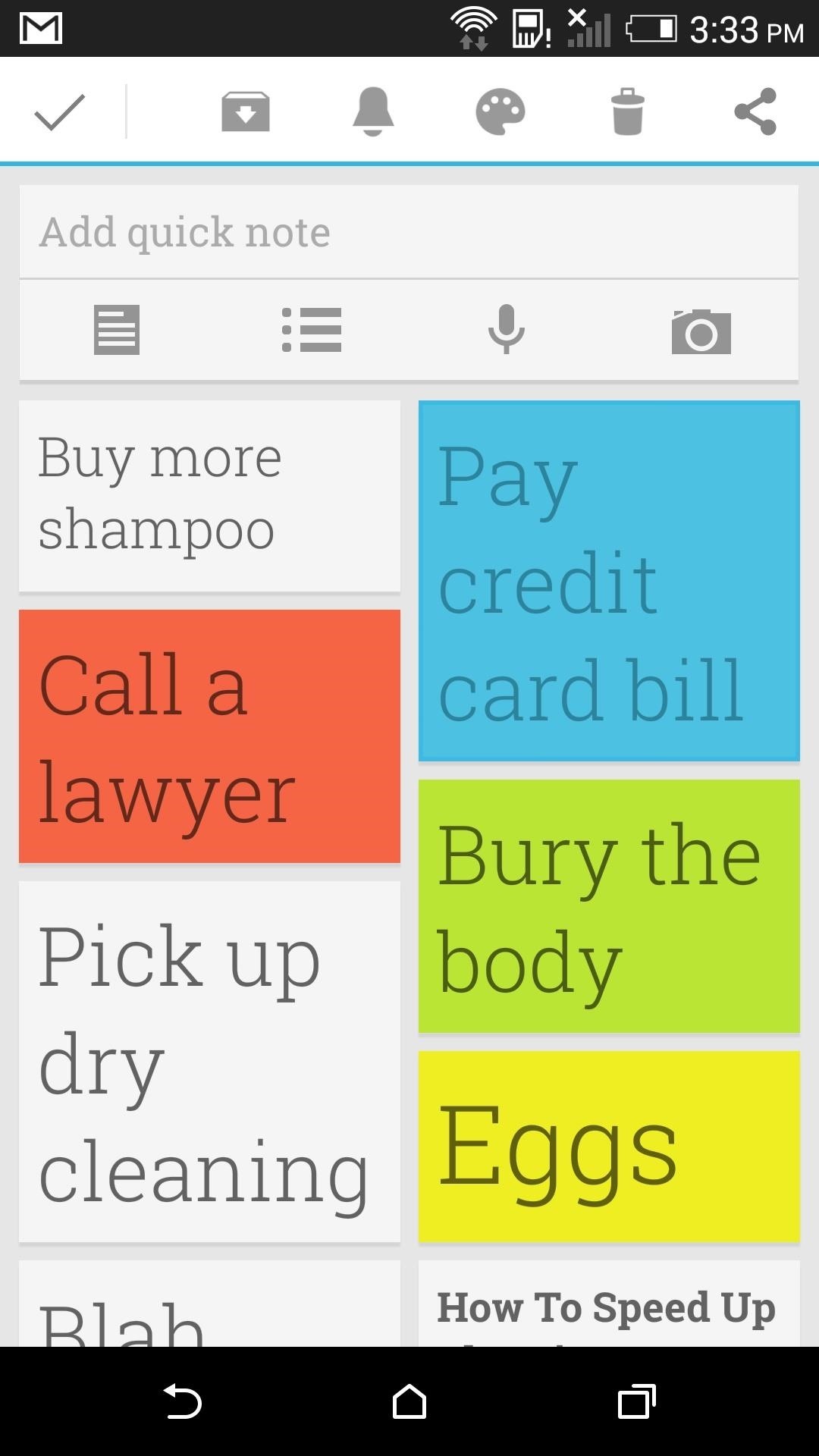
Delete, Share, and Archive options can be added to the action bar after selecting a note, and Show/Hide checkboxes and Archive options to the note editor bar. As a bonus, if you enable all of the different actions, the three-dot menu will be completely removed from the note selector action bar.
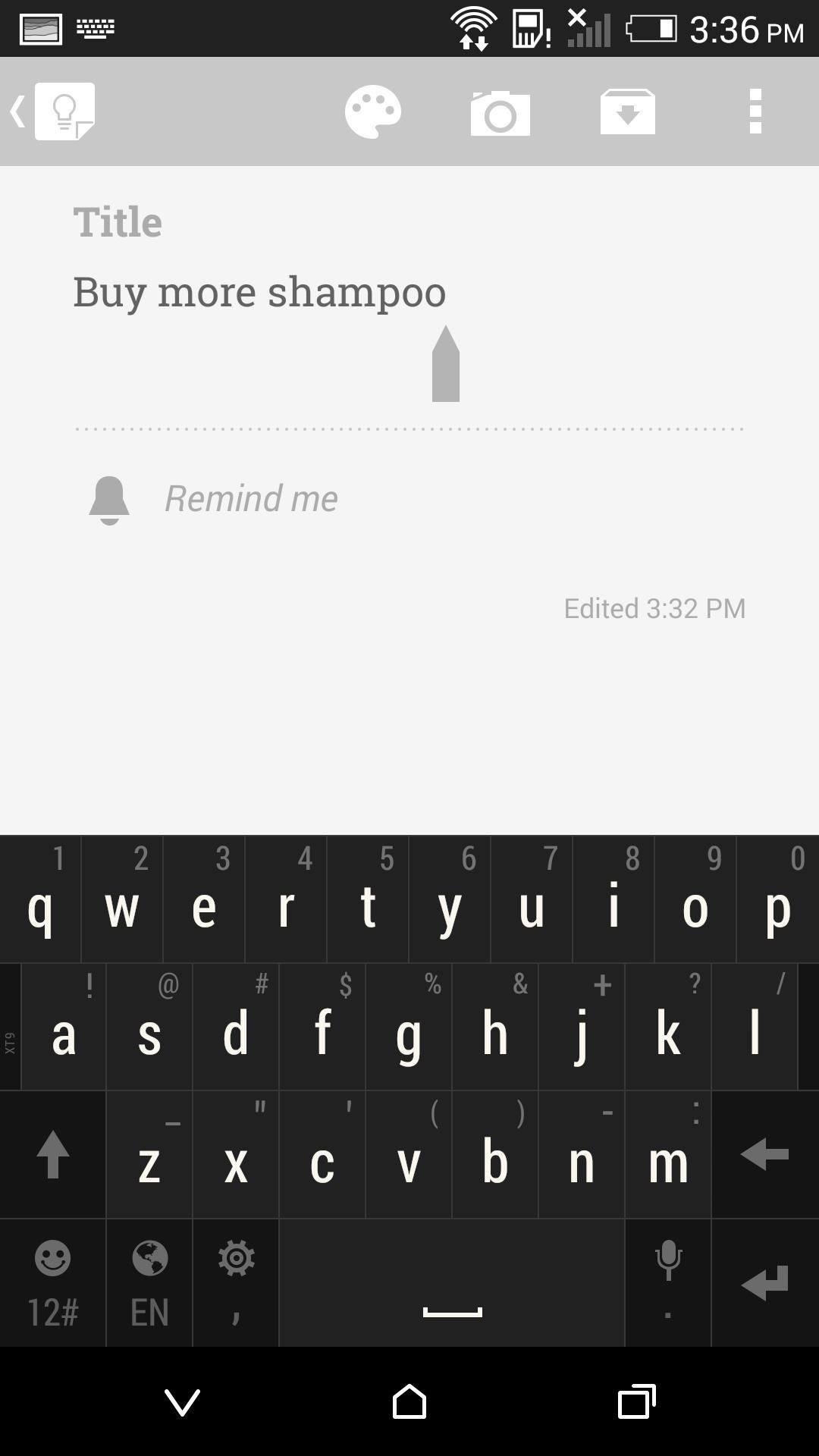
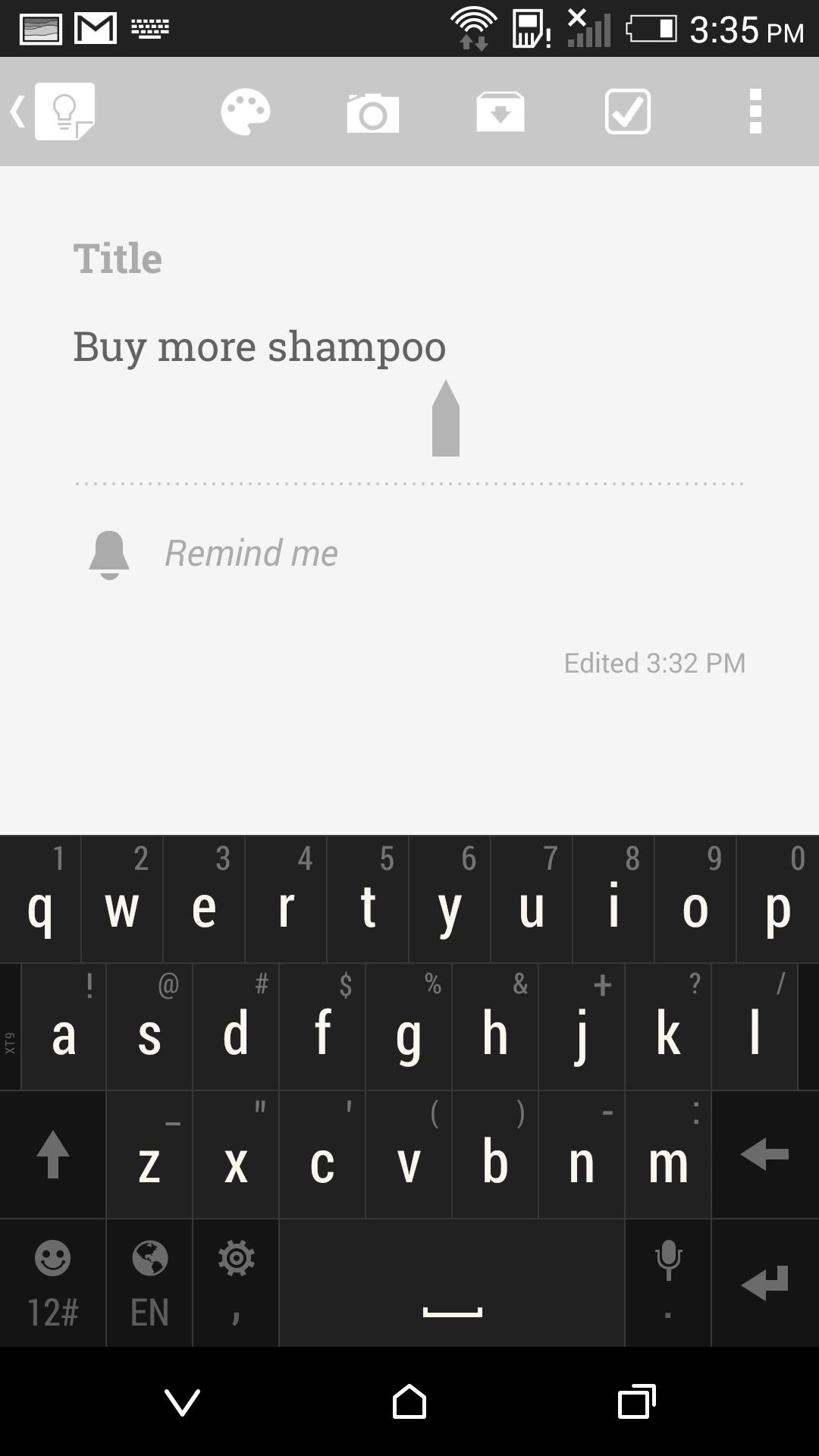
Now you should have no problem quickly batch-deleting or archiving any of those old notes.
Just updated your iPhone? You'll find new emoji, enhanced security, podcast transcripts, Apple Cash virtual numbers, and other useful features. There are even new additions hidden within Safari. Find out what's new and changed on your iPhone with the iOS 17.4 update.
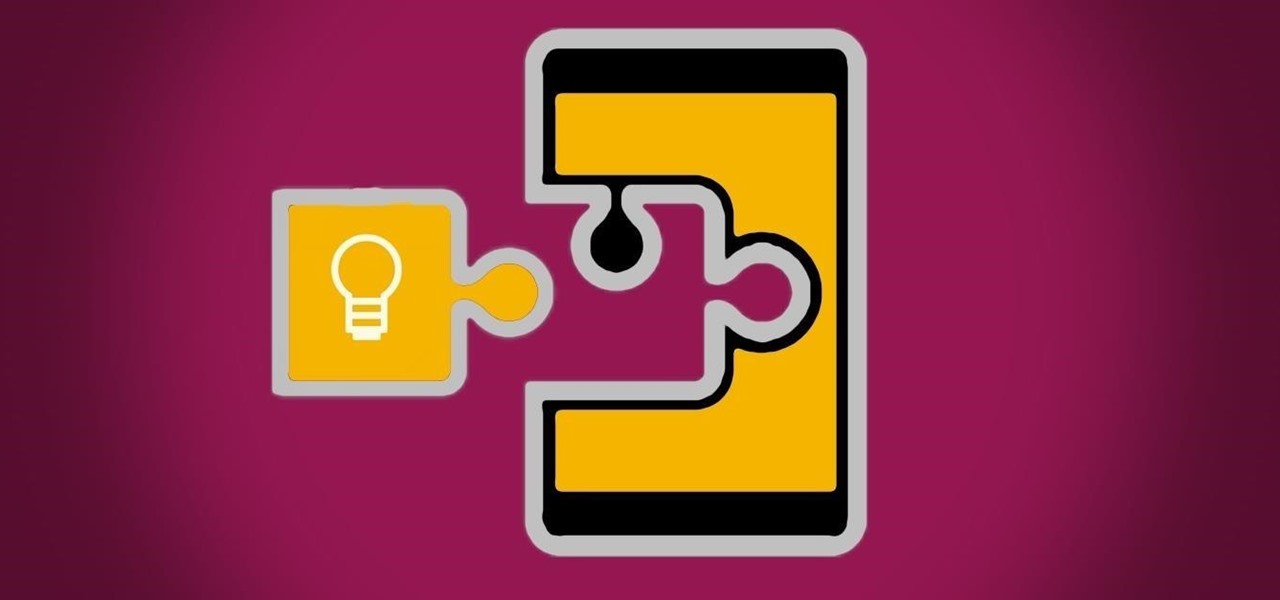










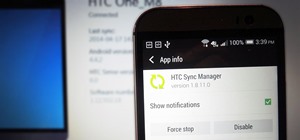












Be the First to Comment
Share Your Thoughts