While I do enjoy the vanilla Android Lollipop experience that comes with the Google Play Edition HTC One, I do miss the sweet camera that ships with Sense. Luckily, the people behind Liberty ROMs found a way to port that camera over and now we can enjoy the best of both worlds... well, sort of.
First off, this camera only works with M7s running Lollipop (M8 mod is in the works), and some features like tap-to-focus, split view, and Zoe are not currently working. However, you do get a clearer image and more filter options when compared to Google's own Camera app.
Step 1: Install HTC Service Pack
For compatibility reasons, you'll need to install the HTC Service Pack on your GPE device, if you haven't done so already. The app can be installed directly from the Google Play Store.
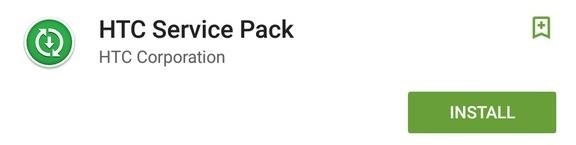
Step 2: Download the Sense Camera ZIP
Unfortunately, the camera cannot be installed via Google Play or a standard APK. Instead, we will need to flash a ZIP through TWRP. If you have not unlocked your bootloader, get that done first and then download the attached ZIP file.
Once the download is complete, power off your device and then press and hold the power and volume down buttons until you see the bootloader menu. Select "Recovery mode" from that menu using the volume keys to scroll and power to select, then wait for TWRP to boot.
Step 3: Flash the ZIP File
From TWRP's main menu, tap "Install" and select the ZIP you downloaded earlier, which should be in the Download folder, then swipe the slider along the bottom on the screen and hit the option to "Reboot System."
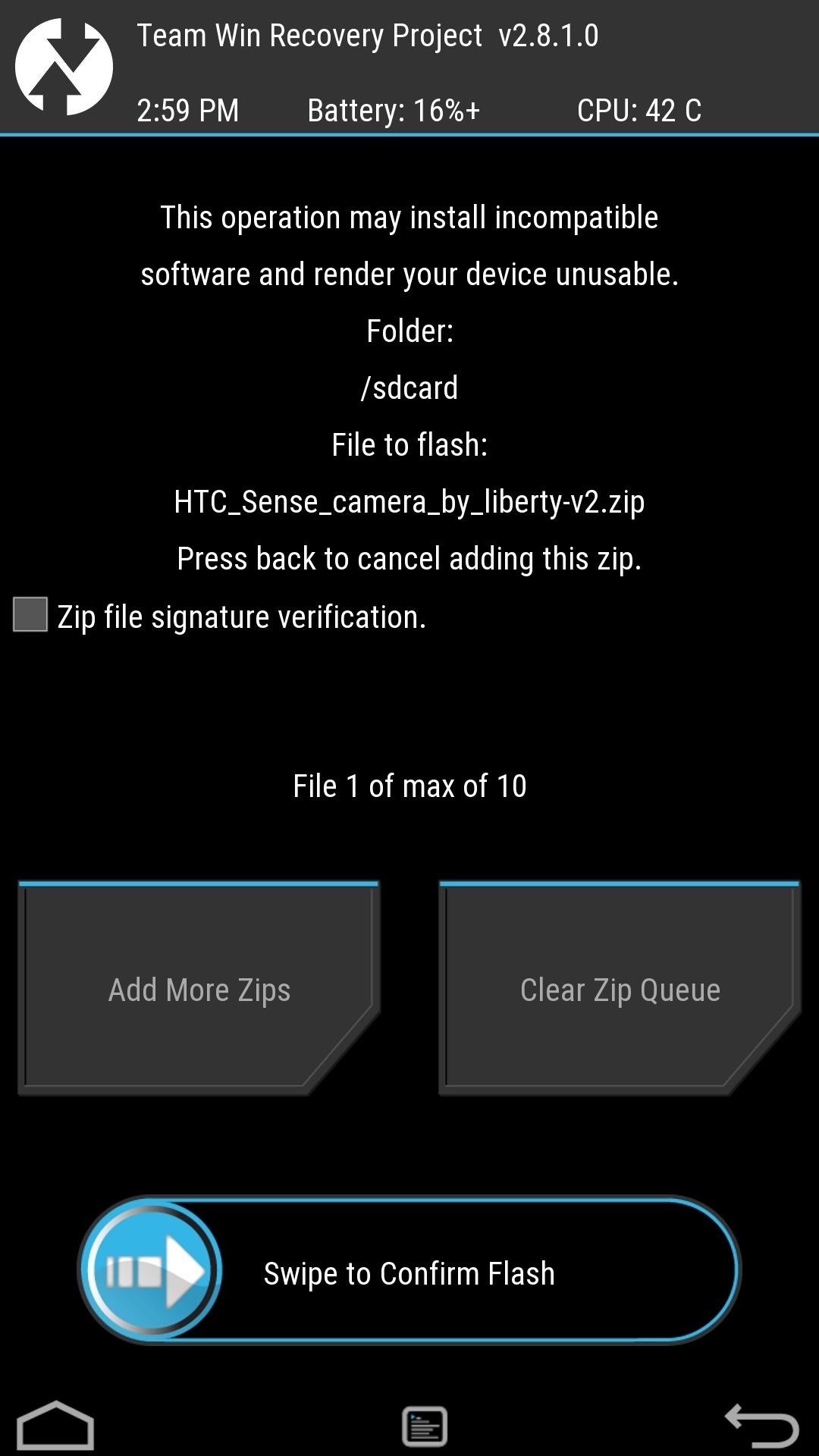
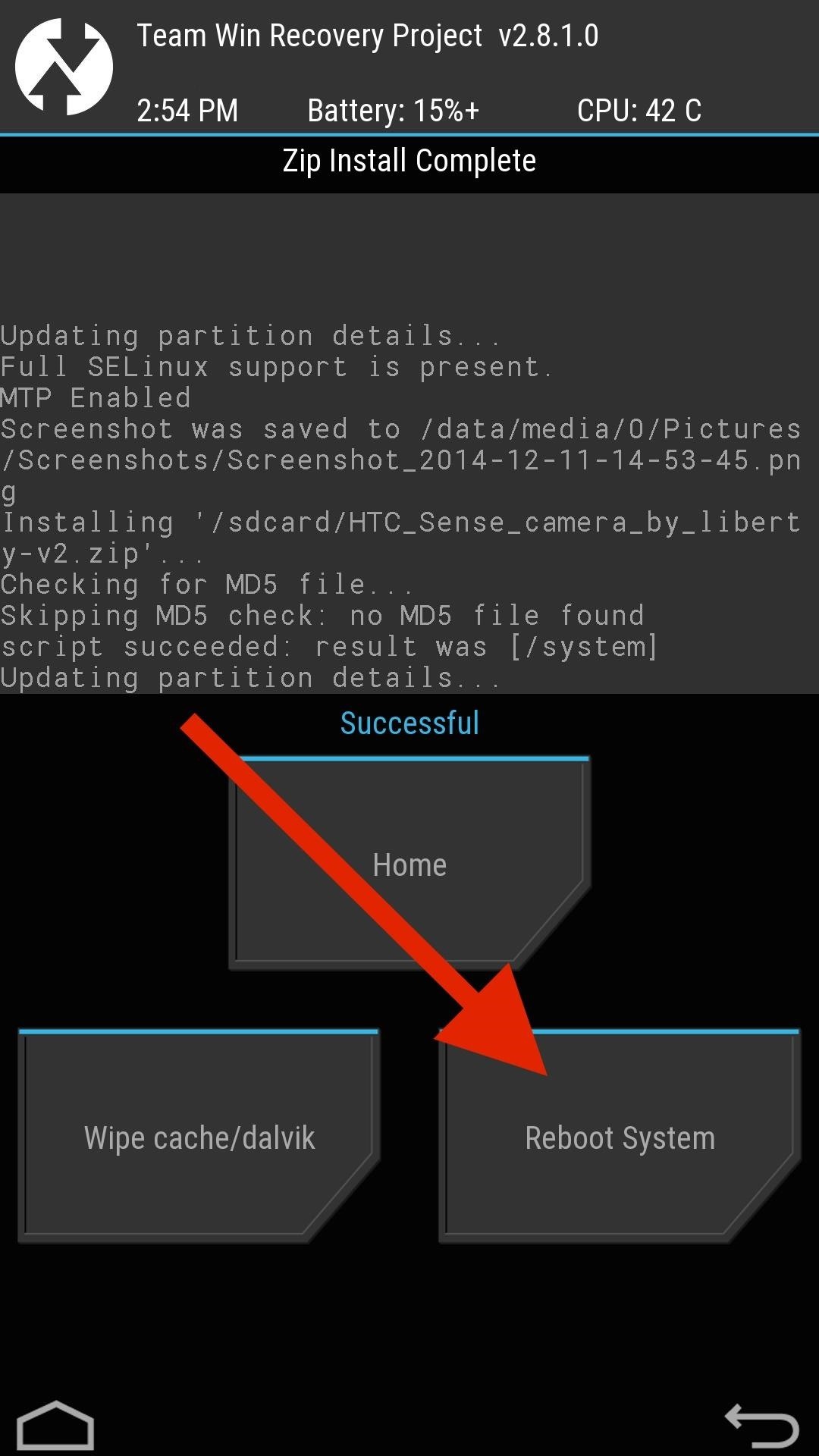
Step 4: Wipe Sense Camera App Data
Even though the app installed successfully (you'll see two Camera apps in your app drawer), you will still need to clear its app data to get Pan 360 mode working. Do that by navigating to Settings -> Apps -> Camera and tapping "Clear Data."
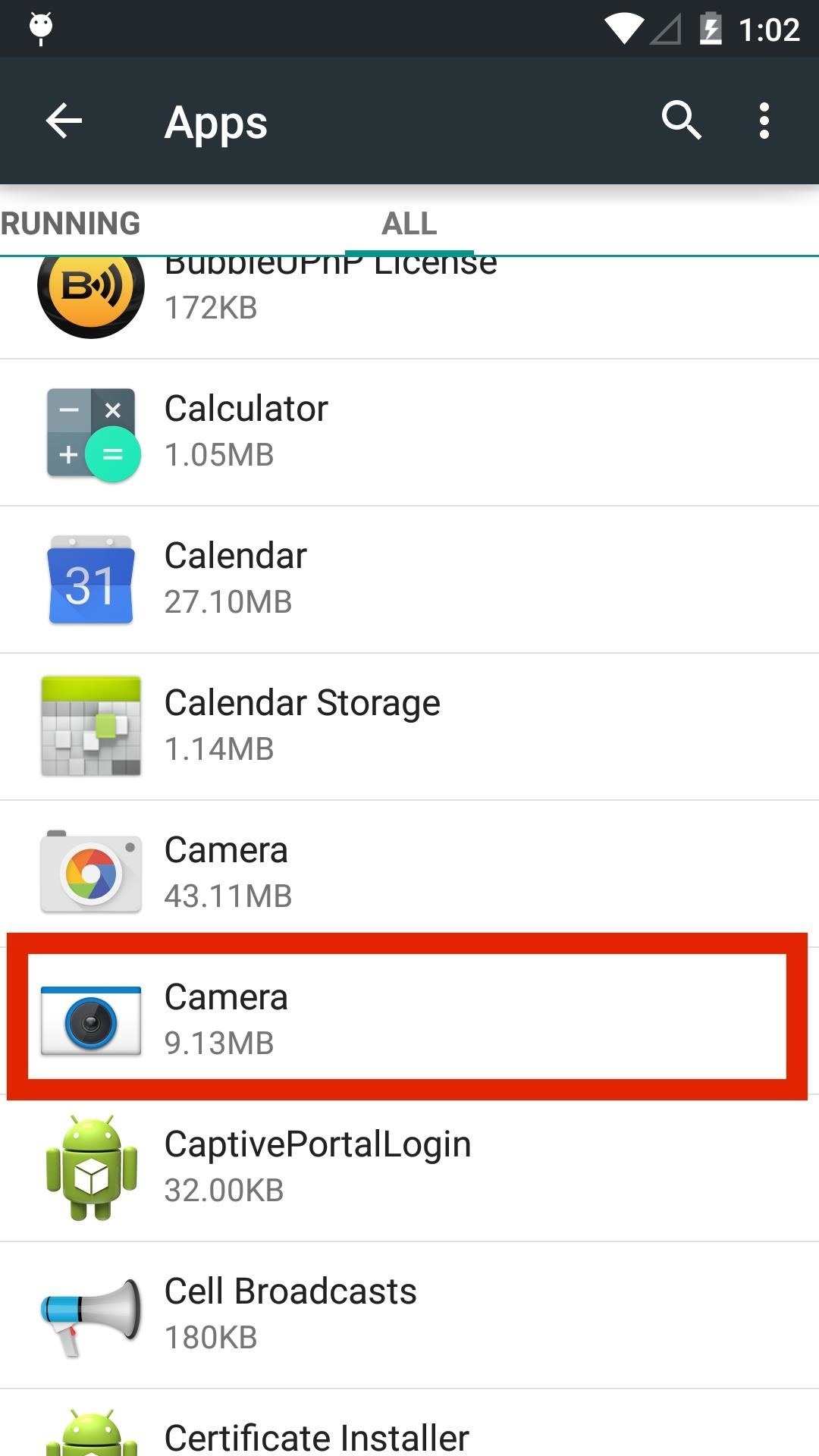
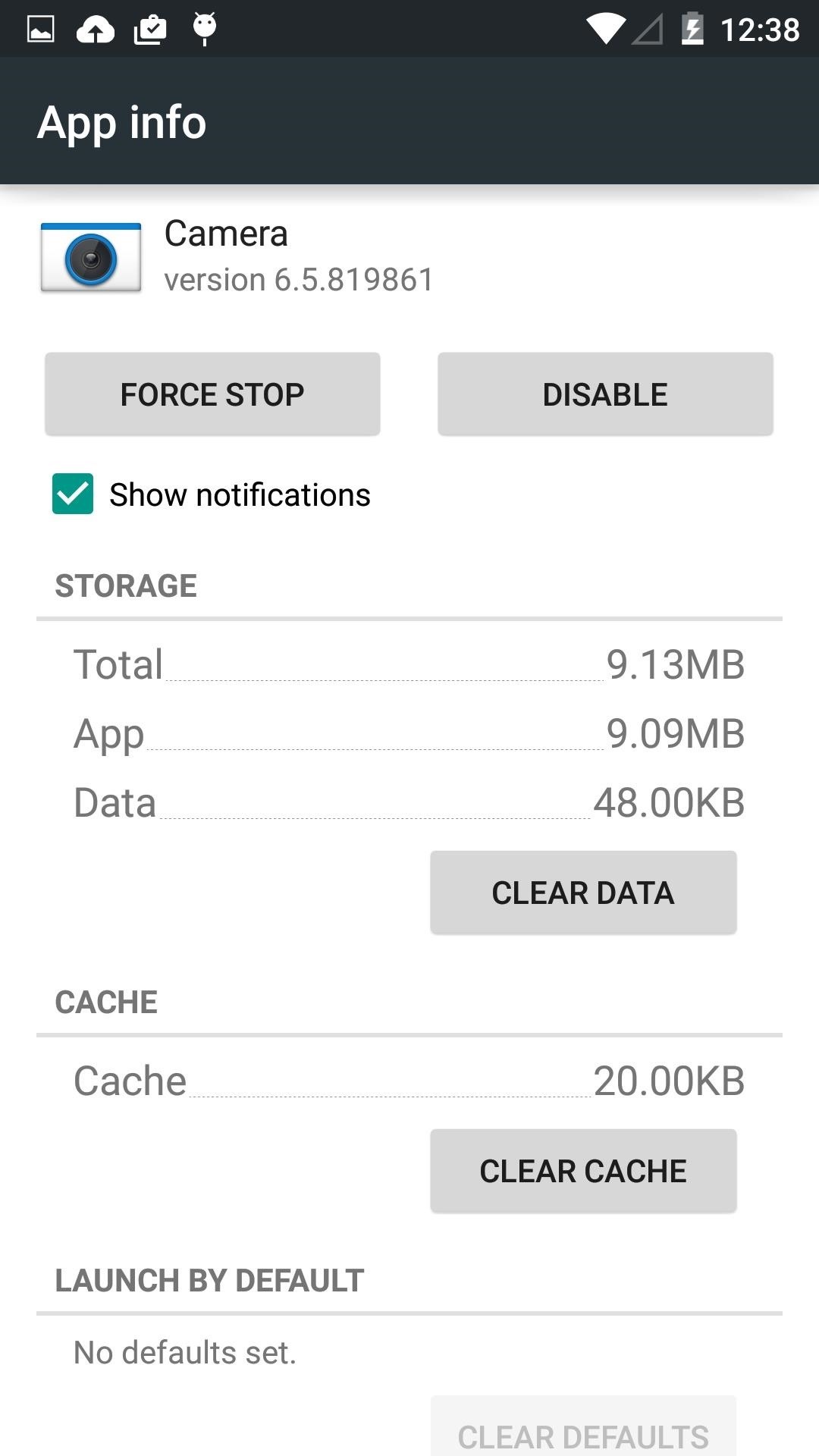
Explore Your Sense Camera
Once the data is cleared, you will have an almost full-featured Sense camera alongside Google's camera in your app drawer. If you like the Sense camera, you can make it your default lock screen camera shortcut by tapping "Clear Defaults" in your old camera's "App Info" page.
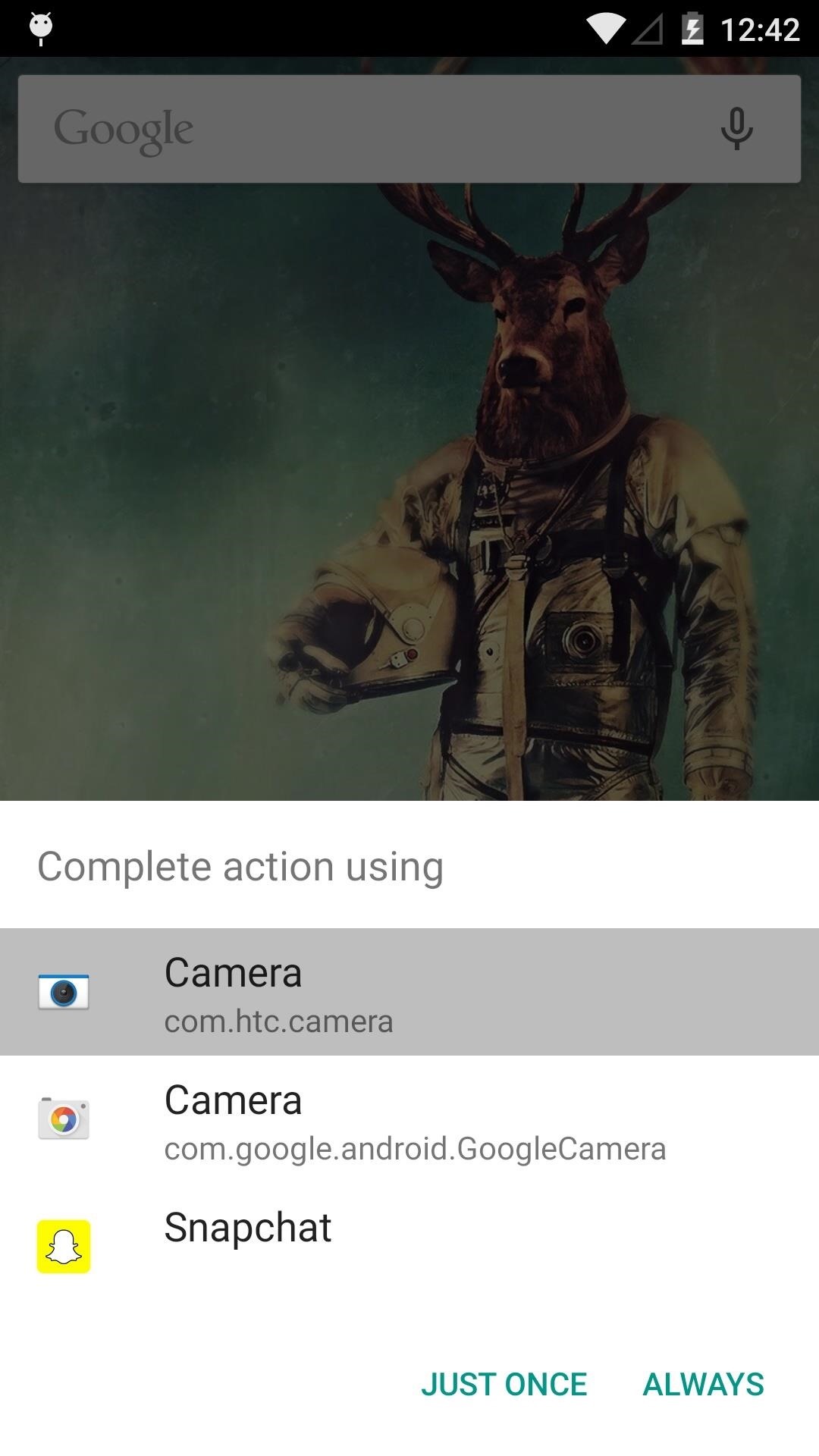
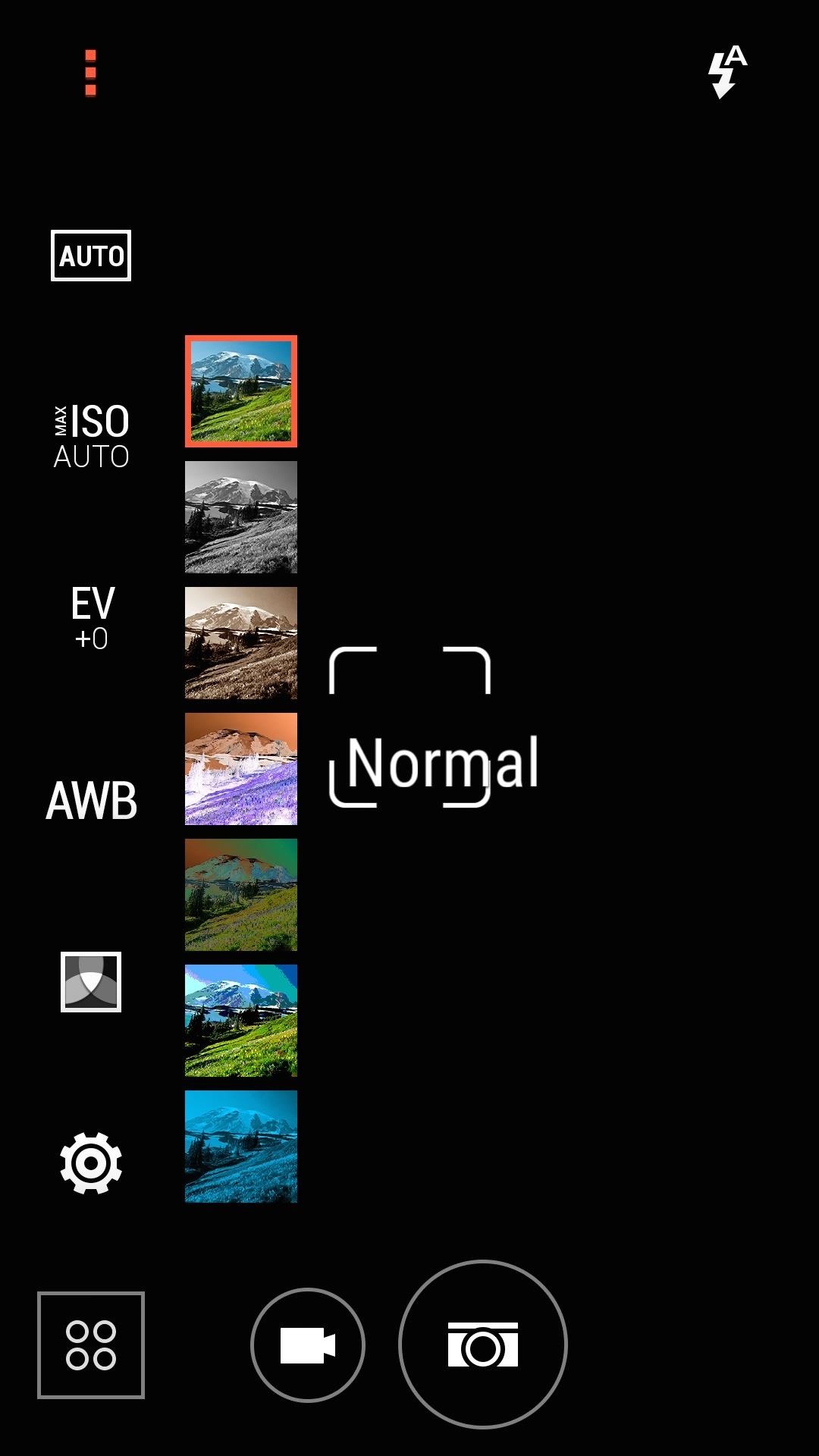
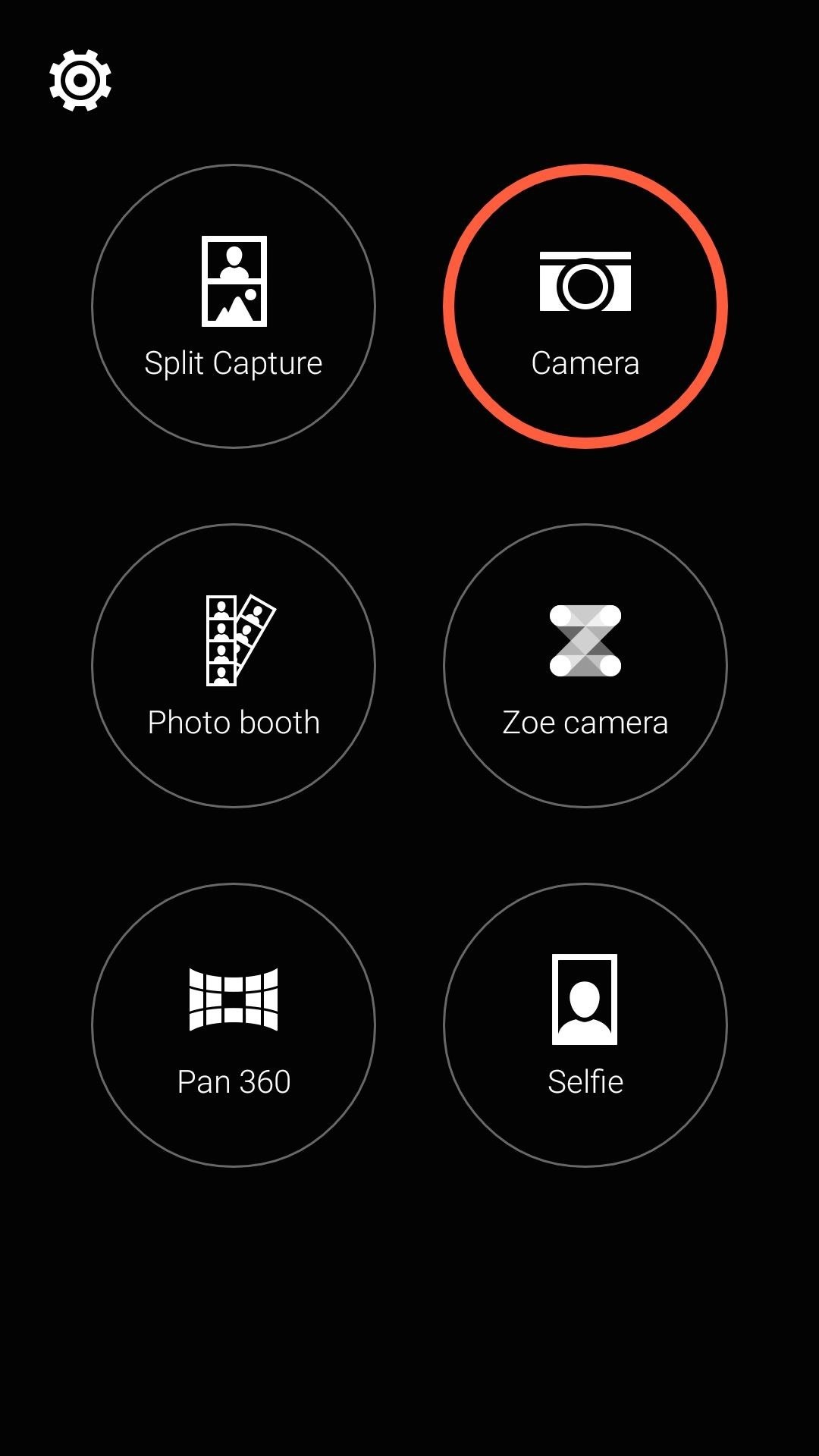
How are you liking the Sense camera? Let us know in the comment section below, or drop us a line on Facebook, Google+, or Twitter.
Just updated your iPhone? You'll find new emoji, enhanced security, podcast transcripts, Apple Cash virtual numbers, and other useful features. There are even new additions hidden within Safari. Find out what's new and changed on your iPhone with the iOS 17.4 update.










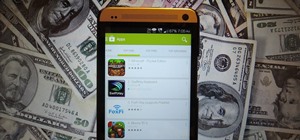






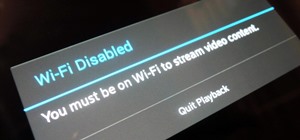





11 Comments
What about gpe m8?
I tried to install it on my GPE M8, but it did not install.
Hi, thanks for the tutorial. I made everything like you explained. The camera starts you can make all adjustments but the camera didn`t save the photos. On the photo you can see that in the right square didn`t appears the photo. What can I do? Saludos
Download the HTC Gallery apk and install that. Worked for me.
So i got the camera to work, along with the gallery app but i cant get it to set as the default camera. the google camera doesnt have the option to clear defaults either
Try downloading another camera app from the Play Store and then see if that causes the default app notification to pop up.
I did give it a shot, but no dice on the defaults popping up. tried disabling the stock camera but it just made the shortcut disappear as well.
That is weird. I'll search around and see if I can find a solution.
Missing the excellent HTC Sense camera app, I tried this. Unfortunately the camera worked poorly; at first I flashed with CWM Touch which didn't even flash properly. Then I changed recovery to TWRP and the flash went fine.
However, there is some bug with viewing photos in gallery directly from the camera app (yes, I'm using the HTC gallery also).
Additionally, and much worse, AF and touch-to-focus were non-existant.
Any ideas for a fix are most welcome, I was so happy at first when I found this article.
tia
Yeah, those are known issues. I'll keep this post updated if a newer version is released, but in the meantime you may want to check out the original XDA thread.
Hi. How to install camera on 4.4.2? Thanks a lot man
Share Your Thoughts